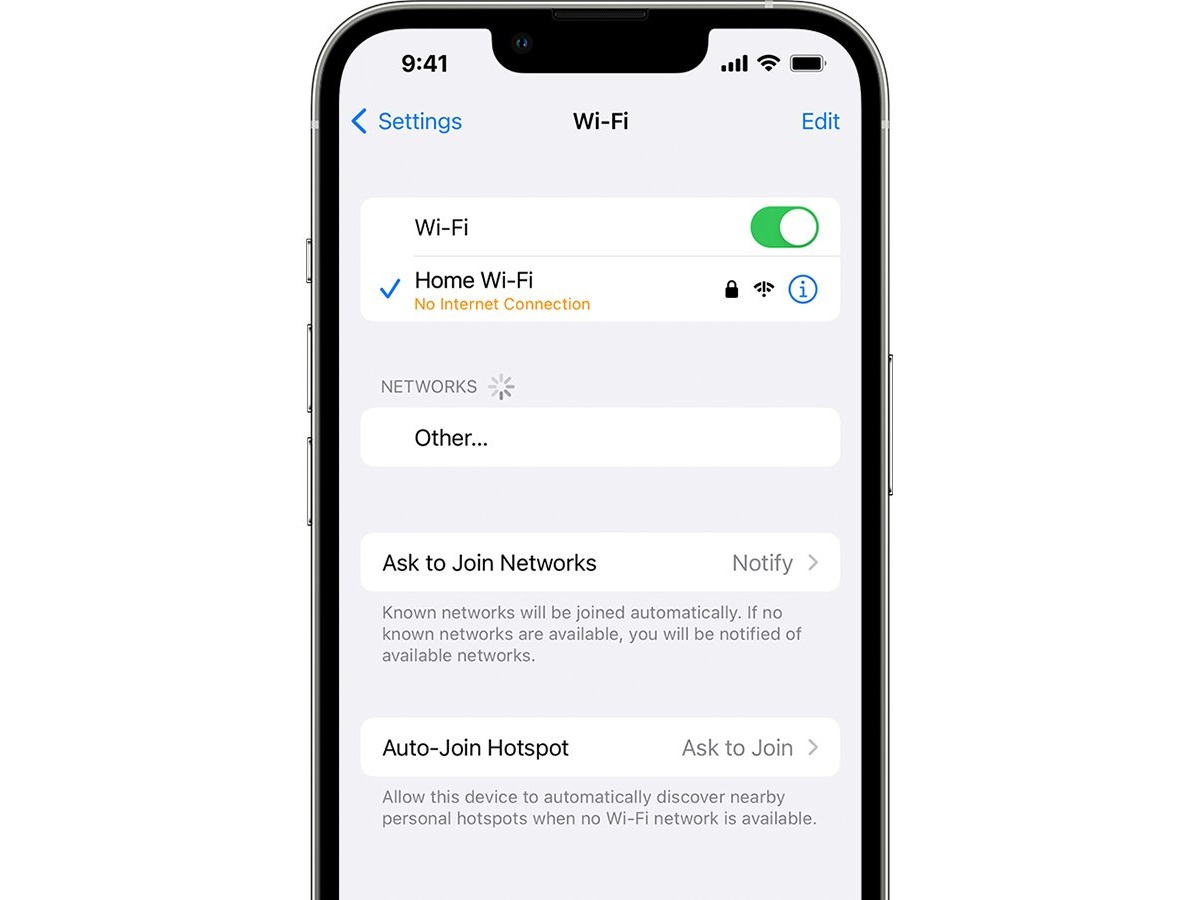
If you’re an iPhone user, you might be wondering how to change the Wi-Fi name on your device. Whether you want to personalize your network name or simply need to update it for security purposes, the process is straightforward. In this article, we will guide you through the steps to change your Wi-Fi name on your iPhone, ensuring that you can easily connect to your desired network and enjoy a seamless browsing experience. With a few simple taps, you can make your Wi-Fi name reflect your personality or make it easier to identify your network among other available options. So, let’s dive in and learn how to change your Wi-Fi name on your iPhone!
Inside This Article
Why Change Wi-Fi Name on iPhone?
Changing the Wi-Fi name on your iPhone can provide several benefits and improve your wireless network experience. Here are some reasons why you might consider changing the Wi-Fi name on your iPhone:
- Personalization: By changing the Wi-Fi name, you can customize it to reflect your personality or add a personal touch. You can choose a name that is meaningful to you or simply something fun and creative.
- Easy Identification: If you live in an area with multiple Wi-Fi networks, changing the name of your iPhone’s Wi-Fi network can make it easier for you to identify and connect to your network amidst others. This is particularly helpful in crowded urban areas or apartment buildings.
- Improved Security: Changing the Wi-Fi name can also enhance the security of your network. Hackers often target default network names, as they are commonly known. Changing the name can make it harder for unauthorized users to identify and gain access to your network.
- Organization: If you have multiple devices connected to your Wi-Fi network, giving your iPhone’s network a distinct name can help you keep track of which device is connected to which network. This can be especially useful when troubleshooting network issues or managing parental controls.
- Privacy: Changing the Wi-Fi name can provide an additional layer of privacy. By using a unique name, you can prevent others from associating your network with your personal information or location.
Overall, changing the Wi-Fi name on your iPhone is a simple and effective way to personalize your network, enhance security, and make it easier for you to manage and identify your devices. Now that you understand the importance of changing your Wi-Fi name, let’s explore how to do it on your iPhone.
How to Change Wi-Fi Name on iPhone
Changing the Wi-Fi name on your iPhone can help you personalize your network and make it easier to identify. Whether you want to change it to something more memorable or simply want to add a touch of uniqueness, the process is quick and straightforward. In this article, we’ll guide you through the steps to change the Wi-Fi name on your iPhone.
Here’s how you can change the Wi-Fi name on your iPhone:
- Open the Settings app on your iPhone. It’s the gear-shaped icon usually located on the home screen.
- Scroll down and tap on “Wi-Fi.” You’ll find this option in the list of settings.
- Tap on the blue information (i) icon next to the Wi-Fi network you want to change the name for.
- In the network details screen, you’ll see the current Wi-Fi network name at the top. Tap on it.
- A text field will appear, allowing you to edit the network name. Type in your desired name.
- Once you’ve entered the new name, tap on “Done” or “Save” to confirm the changes.
- Exit the Settings app, and your Wi-Fi network will now have the new name you’ve chosen.
It’s important to note that changing the Wi-Fi name on your iPhone will only affect the network name as it appears on your device. It won’t change the name for other devices connected to the same network.
To better secure your Wi-Fi network, it’s also recommended to change the Wi-Fi password periodically. This can be done through your router settings.
Now that you know how to change the Wi-Fi name on your iPhone, you can easily customize your network and give it a personal touch. Whether you want to make it easy to recognize or add a bit of personality, having a unique Wi-Fi name can make your network stand out.
Conclusion
Changing the Wi-Fi name on your iPhone is a simple and straightforward process that can be done in just a few steps. By customizing your Wi-Fi name, you can add a personal touch to your network and make it easier to identify among other available networks. Whether you want to have a catchy name or simply want to differentiate your network from others, the ability to change the Wi-Fi name on your iPhone gives you the flexibility to do so.
Remember, a strong Wi-Fi network name can also improve security by making it less likely for unauthorized users to try to connect to your network. Additionally, by choosing a unique and memorable name, you can make it easier for your devices to connect to the correct network when in range.
So go ahead and personalize your Wi-Fi network by changing its name on your iPhone. Experiment with different names or get creative with inside jokes or references that only you and your family will understand. Have fun with it, but always remember to keep your network secure by using a strong password and enabling encryption.
FAQs
Q: Can I change the Wi-Fi name on my iPhone?
A: Yes, you can change the Wi-Fi name (also known as SSID) on your iPhone. It allows you to personalize your network and make it easier to distinguish from other networks in your area.
Q: How do I change the Wi-Fi name on my iPhone?
A: To change the Wi-Fi name on your iPhone, follow these steps:
- Open the Settings app on your iPhone.
- Tap on Wi-Fi.
- Tap on the “i” icon next to your connected Wi-Fi network.
- Tap on the Wi-Fi Name field and enter your desired name.
- Tap on Done to save the changes.
Your Wi-Fi name will now be updated on your iPhone.
Q: Are there any restrictions on changing the Wi-Fi name on an iPhone?
A: No, there are no specific restrictions on changing the Wi-Fi name on an iPhone. However, it is important to choose a Wi-Fi name that complies with any local or regional regulations regarding offensive language or inappropriate content.
Q: Will changing the Wi-Fi name affect the network settings on other devices?
A: Changing the Wi-Fi name on your iPhone will not affect the network settings on other devices. Each device that connects to the Wi-Fi network will need to update its connection settings to reflect the new Wi-Fi name, but this does not require any additional configuration.
Q: Can I revert back to the default Wi-Fi name?
A: Yes, you can revert back to the default Wi-Fi name. To do this, follow the same steps mentioned earlier to open the Wi-Fi settings, and then delete the custom Wi-Fi name you entered. The default name will be restored automatically.
