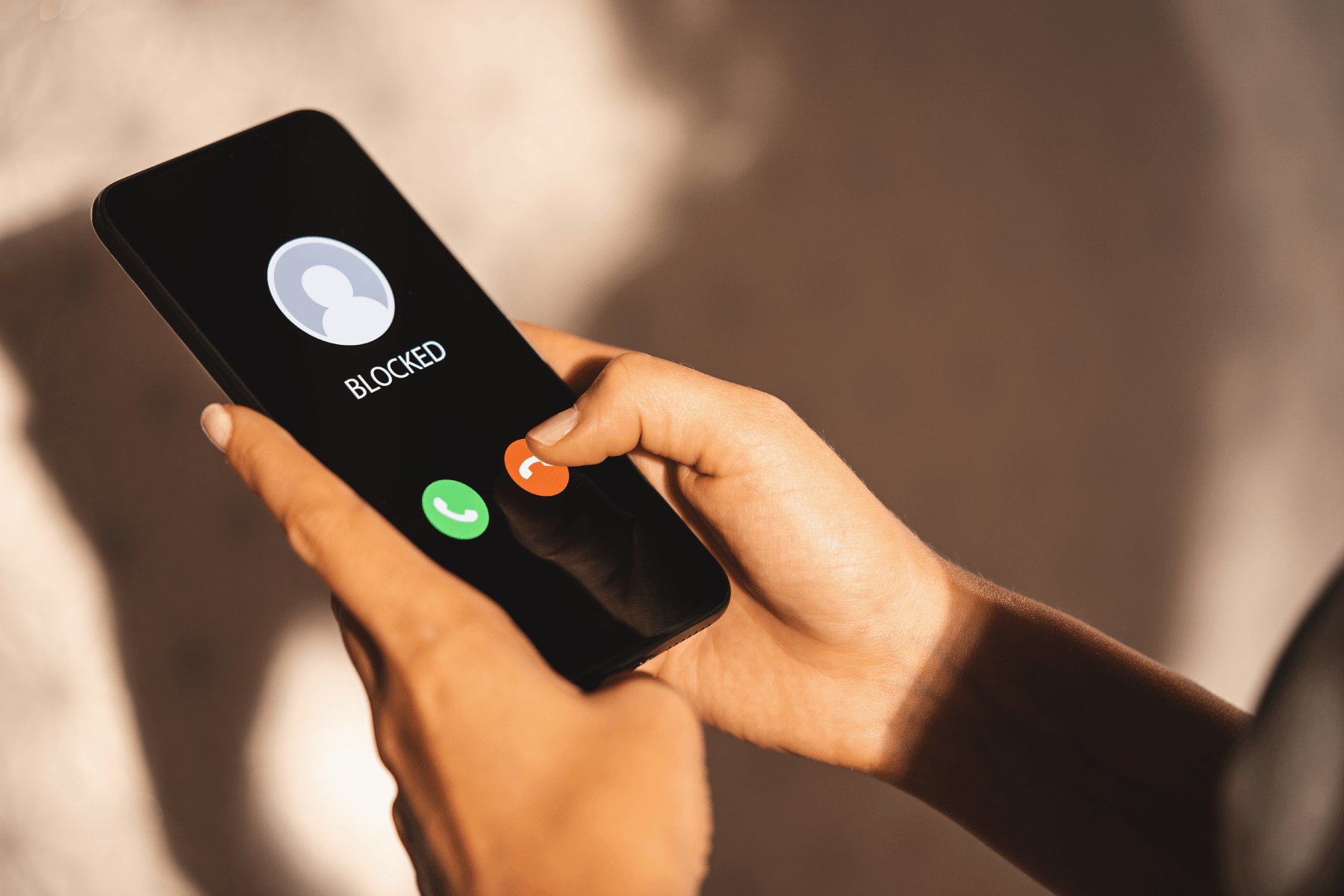
Are you constantly receiving unwanted calls or messages on your iPhone? If so, you may be wondering how to check if a number is blocked on your device. Blocking numbers can be a useful feature to help filter out spam or stop contacting from certain people. Fortunately, iPhones provide a straightforward way to check if a number is blocked. In this article, we will guide you through the simple steps to check blocked numbers on your iPhone. Whether you want to confirm if a number is blocked or unblock a previously blocked number, we’ve got you covered. So, let’s dive in and learn how to check blocked numbers on your iPhone!
Inside This Article
- Overview
- Method 1: Using the Phone App
- Method 2: Using the Contacts App
- Method 3: Using the Settings App
- Conclusion
- FAQs
Overview
In this digital age, where communication plays a central role in our lives, it’s crucial to have control over the calls we receive. Whether it’s unwanted sales calls or persistent telemarketers, being able to block phone numbers can provide a much-needed sense of peace and privacy. If you’re an iPhone user and want to know how to check blocked numbers on your device, you’ve come to the right place!
It’s quite common for iPhone users to block specific phone numbers to avoid unwanted calls, messages, or FaceTime requests. Fortunately, Apple understands the importance of offering a seamless and intuitive user experience, which includes a feature to easily manage and check blocked phone numbers on your iPhone.
In this article, we’ll explore different methods to check blocked numbers on your iPhone, ranging from using the Phone app, Contacts app, and Settings app. So, let’s dive in and discover how you can regain control over your contacts and ensure that blocked numbers stay blocked.
Method 1: Using the Phone App
The phone app on your iPhone provides a convenient way to check for blocked numbers. Here’s how you can do it:
1. Open the Phone app by tapping on the green phone icon on your home screen.
2. Once the app is open, tap on the “Recents” tab at the bottom of the screen. This will display a list of your recent calls.
3. Scroll through the list and look for any numbers that you suspect may be blocked. Blocked numbers will have a little red circle with a line through it next to the caller’s name or number.
4. If you find a number with the blocked symbol, it means that the number is indeed blocked on your iPhone.
5. Tapping on the “i” symbol to the right of the blocked number will bring up additional options. From here, you can choose to “Unblock” the number if you wish.
By using the Phone app, you can quickly and easily check for blocked numbers on your iPhone. Keep in mind that the steps may vary slightly depending on your iPhone model and iOS version, but the general process should be the same.
Method 2: Using the Contacts App
The Contacts app on your iPhone provides another convenient way to check for blocked numbers. Here’s how to do it:
1. Open the Contacts app on your iPhone. You can find it on your home screen as a green icon with a silhouette of a person.
2. Once the Contacts app is open, tap on the “All Contacts” option at the bottom center of the screen. This will display a list of all the contacts saved on your iPhone.
3. Scroll through the contact list and look for the name or number of the person you suspect might be blocked. If the contact is blocked, you may not see their name or number in the list.
4. If you find the contact you’re looking for, tap on their name to open their contact details. You can now view their details such as phone number, email address, and any other information you’ve saved for that contact.
5. To check if the contact is blocked, scroll down to the bottom of the contact details page. If the contact is blocked, you will see an option that says “Unblock this Contact”. Tap on it to unblock the contact.
6. If you don’t see the “Unblock this Contact” option, it means the contact is not blocked on your iPhone.
By using the Contacts app, you can easily check if a specific contact is blocked on your iPhone and unblock them if necessary.
Method 3: Using the Settings App
If you want to check for blocked numbers on your iPhone using the Settings app, follow these simple steps:
Step 1: Open the “Settings” app on your iPhone. Look for the gear icon usually found on the home screen or in the app drawer.
Step 2: Scroll down and tap on “Phone” or “Phone & Contacts” depending on your iOS version.
Step 3: Look for the “Blocked Contacts” or “Blocked” option and tap on it. This should take you to a list of all the contacts you have blocked.
Step 4: Review the list of blocked numbers. You will see the names or phone numbers of the contacts you have blocked on your iPhone.
Step 5: To unblock a contact, simply swipe left on their name or number and tap on “Unblock” or any corresponding option that appears. Confirm your choice if prompted.
Step 6: If you wish to add a contact to the blocked list, tap on the “Add New” or “Block Contact” option. You can then select the desired contact from your address book or enter a phone number manually.
Step 7: Once you have finished managing your blocked contacts, you can exit the Settings app.
Using the Settings app is a straightforward way to check and manage the blocked numbers on your iPhone. It provides a centralized location where you can easily review and modify your blocked contact list.
Conclusion
In conclusion, checking blocked numbers on an iPhone is a quick and straightforward process that can help you manage unwanted calls effectively. By using the Phone app, you can easily access the blocked contacts list and review or modify your blocked numbers. The ability to block specific numbers ensures that you have control over who can reach you on your iPhone, providing peace of mind and allowing you to focus on what matters most.
Remember to regularly review your blocked contacts list to ensure it includes the numbers you want to block and to remove any contacts you no longer wish to block. While blocking numbers can help reduce unwanted calls, it’s essential to remain cautious about sharing your personal information online or with unknown contacts.
By utilizing the blocking feature on your iPhone, you can take control of your phone calls and create a more seamless and enjoyable calling experience.
FAQs
1. How do I check for blocked numbers on my iPhone?
To check for blocked numbers on your iPhone, you can follow these steps:
- Open the Settings app on your iPhone.
- Scroll down and tap on “Phone”.
- Tap on “Blocked Contacts”.
- Here, you will see a list of all the numbers that you have blocked on your iPhone.
2. Can I unblock a number that I previously blocked on my iPhone?
Yes, you can unblock a number that you previously blocked on your iPhone. To unblock a number, simply follow these steps:
- Open the Settings app on your iPhone.
- Scroll down and tap on “Phone”.
- Tap on “Blocked Contacts”.
- Swipe left on the number that you want to unblock and tap on “Unblock”.
3. Will the blocked number be able to leave voicemails?
When you block a number on your iPhone, it not only prevents calls and messages from that number but also blocks voicemails. This means that if a number is blocked, they will not be able to leave a voicemail on your iPhone.
4. Can I tell if a number is blocked on someone else’s iPhone?
No, you cannot directly tell if a number is blocked on someone else’s iPhone. Blocking a number on an iPhone is done at an individual level, and the person blocking the number will not receive any notification that the number is blocked. They will simply not receive calls, messages, or voicemails from the blocked number.
5. Does blocking a number remove it from my call history?
Blocking a number on your iPhone does not remove it from your call history. The blocked number will still appear in your call history, but any future calls from that number will be blocked. If you wish to delete the call history entry of the blocked number, you can manually delete it from your call history.
