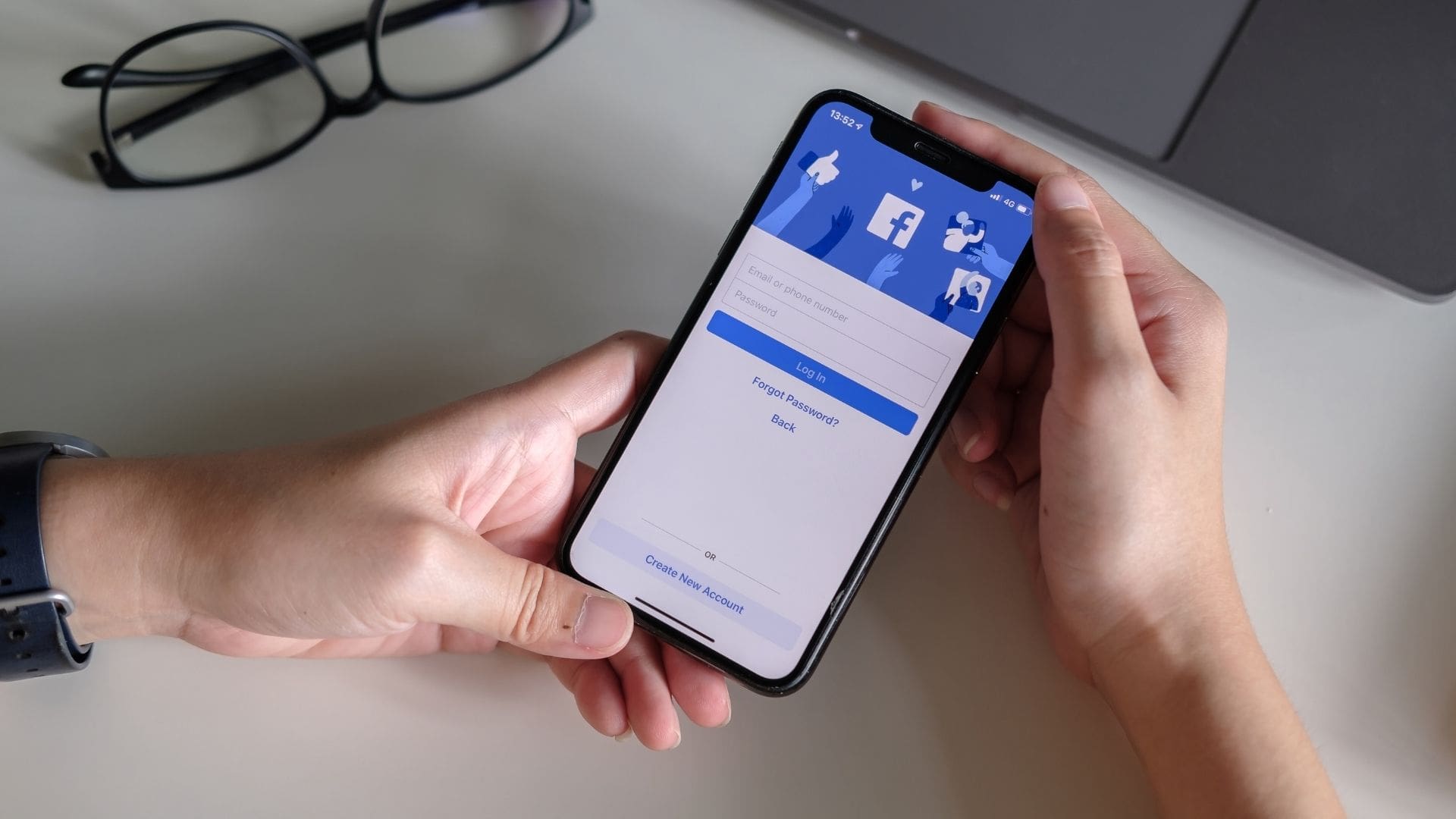
Are you an iPhone user looking for a way to find your Facebook URL? Look no further! In this comprehensive guide, we will show you how to locate your Facebook URL using your iPhone. You might be wondering why you need to find your Facebook URL in the first place. Well, your Facebook URL is the unique address that takes you directly to your Facebook profile or page. It is important when you want to share your profile with others or promote your page on different platforms. So, whether you want to share your Facebook profile with friends or promote your business page on other social media platforms, we”ll walk you through the step-by-step process of finding your Facebook URL on your iPhone. Get ready to unlock this valuable piece of information!
Inside This Article
- Method 1: From the Facebook App
- Method 2: From the Safari Browser
- Method 3: From the Facebook Website
- Method 4: From the Facebook Messenger App
- Conclusion
- FAQs
Method 1: From the Facebook App
If you use Facebook on your iPhone, finding your Facebook URL is a simple process. Follow the steps below to retrieve your Facebook URL using the Facebook app:
1. Open the Facebook app on your iPhone. If you haven’t already, log in to your Facebook account.
2. Tap on the “Menu” button, which is represented by three horizontal lines in the bottom-right corner of the screen.
3. Scroll down the menu and tap on your name or profile picture to navigate to your Facebook profile.
4. Once you are on your profile, tap on the “More” button, which is represented by three horizontal dots in the bottom-right corner of the cover photo.
5. In the “More” menu, tap on “Copy Link”. This will automatically copy your Facebook URL to your device’s clipboard.
6. You can now paste the copied Facebook URL wherever you need it, whether it’s to share with friends or use it for other purposes.
That’s it! You have successfully retrieved your Facebook URL using the Facebook app on your iPhone. Remember, your Facebook URL is unique to your profile and can be used to navigate directly to your Facebook page.
Method 2: From the Safari Browser
If you don’t have the Facebook app installed on your iPhone or you prefer to use the Safari browser, you can still find your Facebook URL. Here’s how:
1. Launch the Safari browser on your iPhone.
2. Type “www.facebook.com” in the address bar and press Enter.
3. Log in to your Facebook account using your username and password.
4. Once you’re logged in, you’ll be directed to your Facebook feed. Tap on your profile picture at the top right corner of the screen.
5. Your Facebook profile page will open. Take a moment to review your profile.
6. Now, look at the address bar at the top of the Safari browser. It should display the URL of your Facebook profile.
7. Long-press on the URL to select it, then tap on “Copy” from the options that appear.
8. The Facebook URL is now copied to your iPhone’s clipboard, ready to be pasted wherever you need it.
With these steps, you can easily find your Facebook URL on your iPhone using the Safari browser. It’s a convenient method if you don’t have the Facebook app or prefer to use the browser for accessing your Facebook profile.
Method 3: From the Facebook Website
If you prefer to use the Facebook website on your iPhone to find your Facebook URL, follow these steps:
1. Launch the Safari browser on your iPhone and go to www.facebook.com.
2. Log into your Facebook account using your username/email and password.
3. Once you’re logged in, tap on the three horizontal lines at the bottom-right corner of the screen to open the Facebook menu.
4. Scroll down the menu and select “Settings & Privacy.” Then, tap on “Settings.”
5. In the Settings menu, scroll down and select “Profile.” This will take you to your Facebook profile page.
6. On your profile page, tap and hold on the address bar at the top of the screen. A menu will pop up with various options.
7. Tap on “Select All” to highlight the entire URL. Then, tap on “Copy” to copy the URL to your clipboard.
8. You can now paste the Facebook URL wherever you want to share or use it. Simply tap and hold in a text field or location where you want to paste the URL, and then select “Paste” from the pop-up menu.
By following these steps, you can easily find your Facebook URL using the Facebook website on your iPhone. Now you can easily share your profile or use the URL on other platforms or with friends.
Method 4: From the Facebook Messenger App
If you have the Facebook Messenger app installed on your iPhone, you can also find your Facebook URL through this method. Follow the steps below:
- Open the Facebook Messenger app on your iPhone.
- Tap on your profile picture in the top left corner of the screen. This will take you to your Messenger profile.
- Scroll down until you see your username and profile picture. Tap on your profile picture.
- A larger version of your profile picture will appear on the screen. Along with the profile picture, you will also see your Facebook URL at the top of the screen. It will be in the format of “m.me/yourusername.”
- Tap and hold the Facebook URL to copy it. You can then share or use the URL as needed.
Using the Facebook Messenger app to find your Facebook URL is convenient if you frequently use Messenger and want a quick way to access your profile. This method allows you to easily copy your URL without having to switch to the main Facebook app.
Now that you know four different methods to find your Facebook URL on an iPhone, you can choose the one that suits you best. Whether you prefer using the Facebook app, Safari, or the Facebook Messenger app, finding your Facebook URL is simple and straightforward.
Conclusion
In conclusion, finding your Facebook URL on your iPhone is a simple process that can be done in a few easy steps. By following the methods outlined in this guide, you can quickly locate and share your Facebook profile or page link with others. Whether you’re looking to connect with friends, promote your business, or simply share your social media presence, having easy access to your Facebook URL is crucial.
Remember, you can copy the URL directly from your browser, use the “Share Profile” option within the Facebook app, or find it in the “About” section of your profile. Experiment with these different methods and select the one that works best for you. Now that you have the knowledge, go ahead and showcase your Facebook profile or page to the world!
FAQs
Q: How do I find my Facebook URL on iPhone?
A: To find your Facebook URL on iPhone, follow these steps:
- Launch the Facebook app on your iPhone.
- Tap on the “More” tab located at the bottom-right corner of the screen.
- Scroll down and tap on “Settings & Privacy”.
- Select “Settings”.
- Under the “Your Facebook Information” section, tap on “Profile Information”.
- On the Profile Information screen, you will find your Facebook URL listed under the “Username” header.
Q: Can I customize my Facebook URL on iPhone?
A: Yes, you can customize your Facebook URL on iPhone. Once you have found your Facebook URL following the steps mentioned above, you can tap on the “Edit” button next to your username. From there, you will have the option to change your username and customize your Facebook URL to a unique and memorable one.
Q: Is it possible to change my Facebook URL multiple times?
A: No, once you have chosen and customized your Facebook URL, you can only change it once. It is important to choose a URL that you are happy with as it will become a permanent web address for your Facebook profile or page.
Q: What if I can’t find the “Username” option to find my Facebook URL?
A: If you do not see the “Username” option to find your Facebook URL, it is likely because you have not set a username for your Facebook account yet. In order to set a username, go to the “Profile Information” section under “Settings” and tap on “Username”. From there, you can set a username and your Facebook URL will be generated accordingly.
Q: Can I share my Facebook URL directly from the iPhone app?
A: Yes, you can easily share your Facebook URL directly from the iPhone app. Once you have found your Facebook URL using the steps mentioned earlier, simply tap on the “Share” button next to your username. This will allow you to share your Facebook URL via various options such as email, messaging apps, social media platforms, and more.
