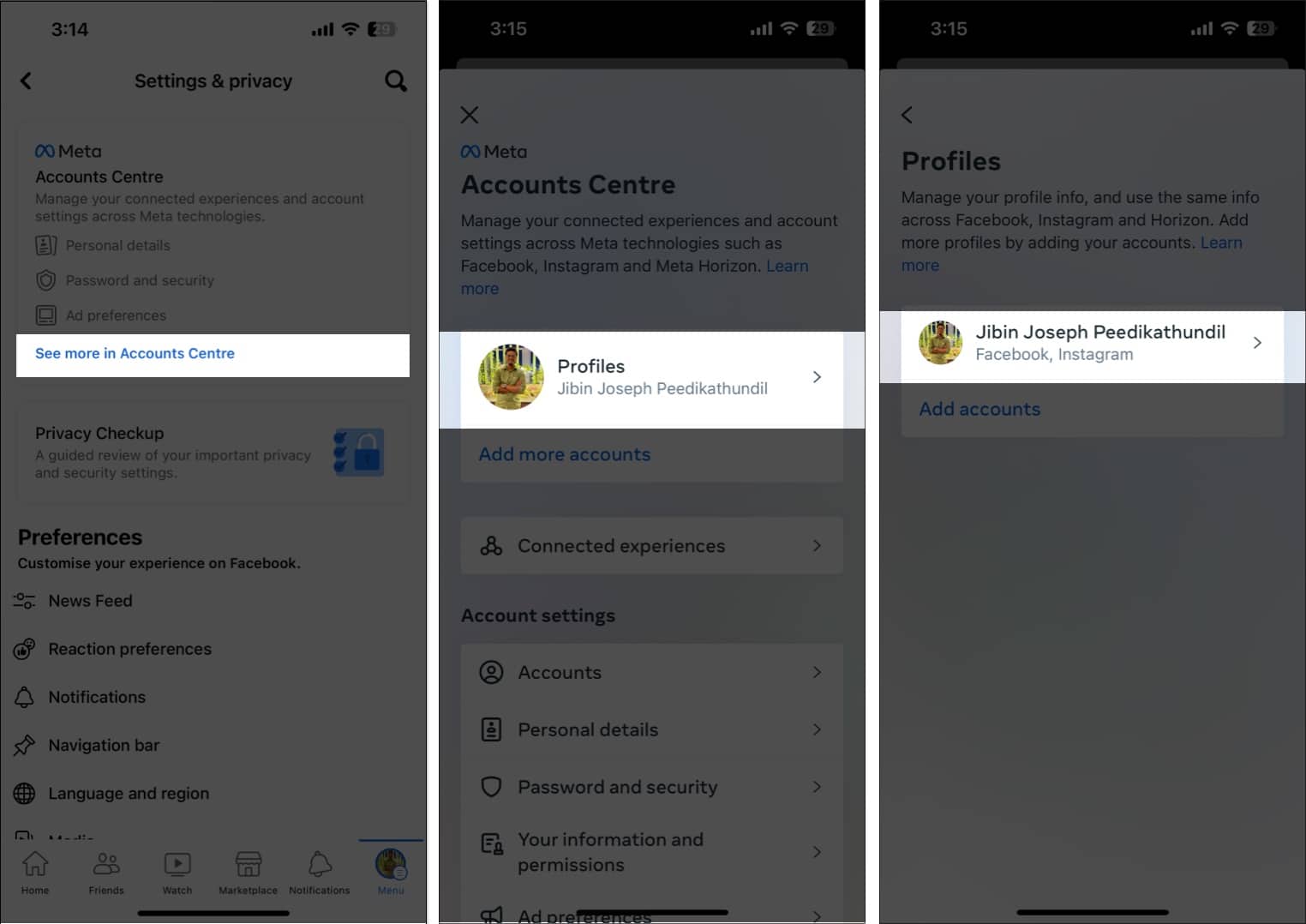
In today’s digital age, social media platforms have become an integral part of our lives. Facebook, being one of the most popular social media platforms, allows users to connect, share, and engage with others around the world. To access your Facebook profile on your mobile device, having your username plays a crucial role. Your Facebook username is a unique identifier that allows others to find and interact with you on the platform. However, finding your Facebook username on mobile can sometimes be a bit confusing. In this article, we will guide you through the steps to easily find your Facebook username on your mobile device, ensuring seamless access to your profile and connecting with friends and family on this thriving social media platform.
Inside This Article
- Finding Your Facebook Username on Mobile
- Using the Facebook App on Android
- Using the Facebook App on iOS
- Using the Facebook Mobile Website
- Using the Facebook Messenger App on Android and iOS
- Conclusion
- FAQs
Finding Your Facebook Username on Mobile
Facebook has become an integral part of our lives, allowing us to connect with friends, share updates, and explore various communities. Your Facebook username is a unique identifier that you can use to easily share your profile with others. Finding your Facebook username on mobile is a straightforward process that can be done using the Facebook app or the mobile browser. In this article, we will explore three methods to help you locate your Facebook username on mobile.
Method 1: Using the Facebook App
To find your Facebook username using the Facebook app, follow these steps:
- Open the Facebook app on your mobile device.
- Login to your Facebook account if you haven’t already.
- Tap on the three horizontal lines located on the top-right corner of the screen to open the menu.
- Scroll down and tap on “Settings & Privacy,” then select “Settings.”
- Tap on “Personal Information” and then select “Username.”
- You will see your Facebook username listed on the screen. You can copy it or share it with others.
Method 2: Using the Mobile Browser
If you prefer to use the mobile browser to find your Facebook username, here’s how:
- Launch your mobile browser and go to www.facebook.com.
- Login to your Facebook account if prompted.
- Tap on the three horizontal lines located on the top-right corner of the screen to open the menu.
- Scroll down and tap on “Settings & Privacy.”
- Select “Settings” and then tap on “Personal Information.”
- Choose “Username” from the list.
- Your Facebook username will be displayed on the screen. You can copy it or share it as needed.
Method 3: Checking Your Profile URL
If you can’t access the Facebook app or mobile browser, you can still find your Facebook username by checking your profile URL:
- Open your mobile browser and go to www.facebook.com.
- Login to your Facebook account if required.
- Go to your profile page by tapping on your profile picture or navigating to “www.facebook.com/yourusername”.
- Look at the address bar of your mobile browser. The string of characters that appears after “facebook.com/” is your Facebook username.
- You can make a note of your username or share it with others as needed.
By using any of these methods, you can easily locate and share your Facebook username on mobile. Whether you want to connect with new friends or share your profile link with others, this unique identifier will streamline the process. Remember to keep your username private and only share it with trusted individuals.
Now that you know how to find your Facebook username on mobile, explore the various features and communities that Facebook has to offer. Connect with friends, join groups, and make the most out of this social media platform!
Using the Facebook App on Android
If you’re an Android user and want to find your Facebook username using the Facebook app, follow these steps:
1. Open the Facebook app on your Android device.
2. Log in to your account if you haven’t already done so.
3. Tap on the three horizontal lines at the top-right corner of the screen to open the menu.
4. Scroll down and tap on “Settings & Privacy.”
5. Tap on “Settings.”
6. Scroll down and tap on “Personal Information.”
7. Under the “Contact Info” section, you will see your Facebook username listed.
8. Make a note of your username for future reference.
By following these steps, you can easily find your Facebook username on Android using the Facebook app.
Using the Facebook App on iOS
If you’re an iPhone or iPad user, you can easily find your Facebook username using the Facebook app. Here’s how:
-
Launch the Facebook app on your iOS device.
-
Sign in to your Facebook account if you haven’t already.
-
Tap on the three horizontal lines (menu icon) at the bottom right corner of the screen to open the menu.
-
Scroll down and tap on “Settings & Privacy.”
-
In the expanded menu, tap on “Settings.”
-
On the Settings page, scroll down and tap on “Personal Information.”
-
Under Personal Information, tap on “Username.”
-
Here, you will find your Facebook username listed.
-
You can copy or make a note of your username for future reference.
By following these steps, you can easily find your Facebook username using the Facebook app on your iOS device.
Using the Facebook Mobile Website
If you prefer to access Facebook on your mobile device using the mobile website instead of the app, you can still find your username easily. Follow the steps below:
Step 1: Open a mobile browser on your device and navigate to the Facebook website.
Step 2: Log in to your Facebook account using your email address and password.
Step 3: Once logged in, tap on the three horizontal lines at the top-right corner of the screen. This will open the menu.
Step 4: Scroll down the menu and tap on “Settings & Privacy”.
Step 5: In the “Settings & Privacy” section, tap on “Settings”.
Step 6: Scroll down the settings menu and tap on “Personal Information”.
Step 7: In the “Personal Information” section, tap on “Username”.
Step 8: Your Facebook username will be displayed on this page. You can make note of it for future reference.
Using the Facebook mobile website provides an alternative way to find your username. Whether you prefer to use the app or the website, both methods allow you to access and manage your Facebook account conveniently from your mobile device.
Using the Facebook Messenger App on Android and iOS
If you are using the Facebook Messenger app on your Android or iOS device, finding your Facebook username is a breeze. Here’s how:
1. Open the Facebook Messenger app and log in to your account.
2. Tap on your profile picture located in the upper left corner of the screen. This will take you to your Messenger profile page.
3. On your Messenger profile page, you will find your username listed under your name and profile picture. It will be preceded by the “@” symbol.
4. Simply note down your username, and you’re done! You can now use it to share with others or customize your Facebook profile URL.
Using the Facebook Messenger app is a convenient way to access your Facebook messages and stay in touch with friends and family. Now that you know how to find your username, you can make the most out of the Messenger app’s features.
Conclusion
In conclusion, finding your Facebook username on your mobile device is a simple and straightforward process. By following the steps outlined in this article, you can easily locate and customize your username to create a personalized and memorable URL for your Facebook profile. Having a unique username not only enhances your online presence but also makes it easier for friends and acquaintances to find you on the platform.
Remember, your Facebook username is an important aspect of your social media identity, so it’s worth taking the time to choose something that reflects your personality or personal brand. Whether you’re using an Android or iOS device, the steps outlined in this article will help you access your profile settings and locate your username with ease. So go ahead, give it a try, and make your Facebook profile truly your own!
FAQs
1. How can I find my Facebook username on my mobile phone?
To find your Facebook username on your mobile phone, follow these steps:
– Open the Facebook app on your mobile device.
– Tap on the three horizontal lines (also known as the hamburger icon) in the top-right corner to open the menu.
– Scroll down and tap on your name at the top of the menu. This will take you to your profile.
– On your profile, you will see the URL in the format “facebook.com/yourusername”. The text after the slash is your username.
2. Can I change my Facebook username on my mobile phone?
Yes, you can change your Facebook username on your mobile phone. Here’s how you can do it:
– Open the Facebook app on your mobile device.
– Tap on the three horizontal lines in the top-right corner to open the menu.
– Scroll down and tap on “Settings & Privacy”, then tap on “Settings”.
– In the “Settings” menu, tap on “Personal Information” and then tap on “Username”.
– Enter your desired username and tap on “Save Changes”.
Please note that you may not be able to change your username if it is already taken or violates Facebook’s policies.
3. What should I do if my desired Facebook username is already taken?
If your desired Facebook username is already taken, you will need to choose a different username. Keep in mind that your username should be unique and not violate Facebook’s policies. You can try adding numbers, periods, or underscores to your desired username to make it unique.
4. Can I have the same Facebook username on both mobile and desktop?
Yes, your Facebook username will be the same across both the mobile and desktop versions of Facebook. Once you set your username, it will be visible to others regardless of the device they are using to access Facebook.
5. Does my Facebook username affect my privacy?
Your Facebook username does not directly affect your privacy. However, it is important to be cautious about sharing your username with unknown or untrusted sources. Your username can be used to find your profile, so it’s advisable to only share it with people you trust or want to connect with on Facebook.
