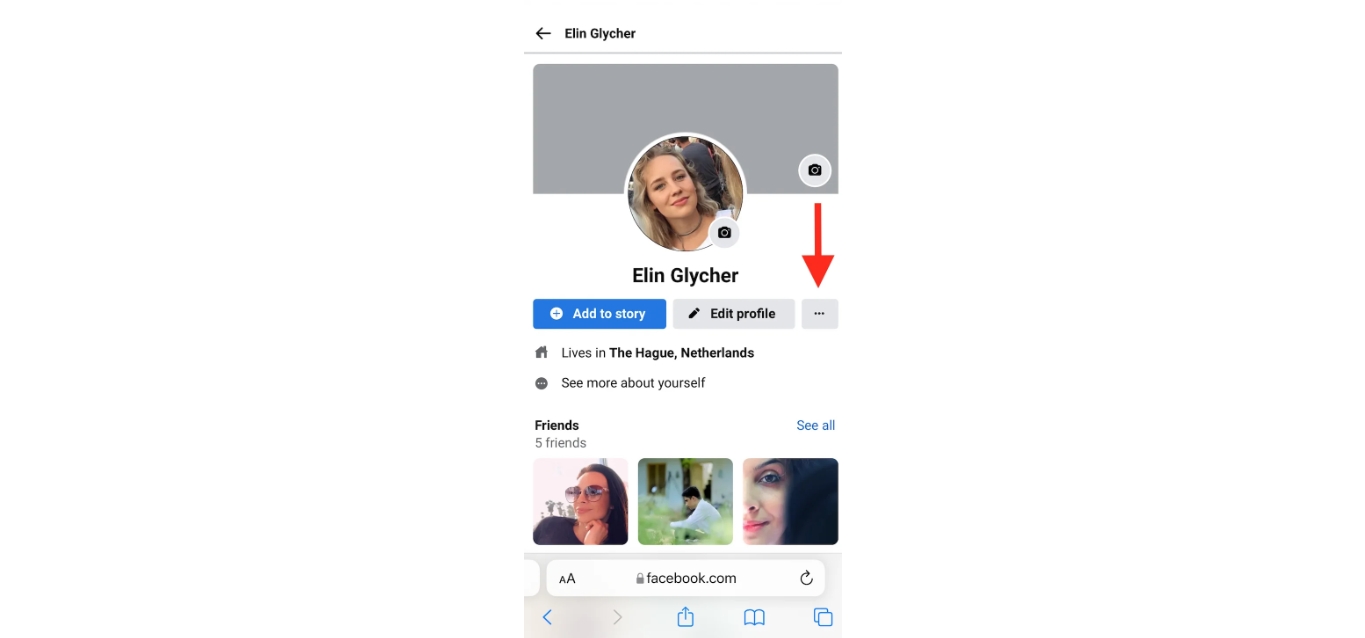
In today’s digital age, where social media plays a crucial role in our lives, having the ability to find someone’s username on Facebook mobile can be quite valuable. Whether you are trying to reconnect with an old friend or looking for a business contact, knowing how to locate someone’s username on the Facebook mobile app can make the process much easier. Facebook has become a ubiquitous platform, and being able to navigate it efficiently is essential for staying connected. In this article, we will guide you through the steps to find a username on Facebook mobile, allowing you to effortlessly connect with people and make the most out of this popular social networking platform.
Inside This Article
- Method 1: Using Facebook Mobile App
- Method 2: Accessing Facebook Account Settings
- Method 3: Searching for Friends on Facebook Mobile
- Method 4: Viewing Public Profile URL
- Conclusion
- FAQs
Method 1: Using Facebook Mobile App
If you want to find your username on Facebook using your mobile device, the Facebook mobile app is a great option. Follow these simple steps:
1. Open the Facebook app on your mobile device.
2. Login to your Facebook account if you haven’t already done so.
3. Once logged in, tap on the three horizontal lines at the top right corner of the screen. This will open the menu.
4. Scroll down the menu and tap on your profile name or profile picture. This will take you to your Facebook profile page.
5. On your profile page, look for the section called “About” and tap on it.
6. In the “About” section, scroll down until you find the “Contact and Basic Info” section.
7. In the “Contact and Basic Info” section, tap on “Username”.
8. On the next page, you will see your Facebook username listed. It will typically be in the format of “facebook.com/username”.
That’s it! You have now successfully found your username on Facebook using the mobile app.
Method 2: Accessing Facebook Account Settings
To find your username on Facebook using the mobile app, you can also access your account settings. Here’s how:
1. Open the Facebook app on your mobile device and log into your account.
2. Tap on the menu icon, which is usually represented by three horizontal lines or dots, located in the top-right corner of the screen.
3. Scroll down and tap on “Settings & Privacy.”
4. In the “Settings & Privacy” menu, select “Settings.”
5. On the “Settings” page, tap on “Personal Information.”
6. Under “Personal Information,” you will find your username listed next to the “Username” option.
7. Simply take note of your username or copy it for future reference.
8. You can also customize your username by tapping on the edit icon next to it, but remember that changing your username may impact how people find you on Facebook.
By accessing your account settings, you can easily locate your Facebook username and make any necessary changes to it. It’s a convenient method that gives you complete control over your username on the platform.
Method 3: Searching for Friends on Facebook Mobile
Another way to find a username on Facebook mobile is by searching for your friends directly. This method is great if you know the person you are looking for and want to connect with them on the platform. Here’s how you can search for friends on Facebook mobile:
1. Open the Facebook app on your mobile device.
2. Tap on the search bar at the top of the screen.
3. Type the name of the person you are looking for in the search bar. As you type, Facebook will auto-populate suggestions based on your search query.
4. Tap on the person’s name from the search results.
5. You will be directed to the person’s profile page where you can view their username, profile picture, and other details.
6. If you wish to send a friend request, tap on the “Add Friend” button.
7. If the person has a public profile, you can also send them a message or follow them by tapping on the respective buttons.
8. To search for more friends, you can repeat the steps above or modify your search query to find the desired person.
Searching for friends on Facebook mobile is a quick and convenient way to stay connected with people you know. Whether you want to reconnect with old friends or find new ones, using the search feature on the Facebook app can help you find the right usernames and profiles easily.
Method 4: Viewing Public Profile URL
If you’re looking to find a username on Facebook mobile but don’t have access to the Facebook app or mobile website, there is another method you can try. This method involves viewing the public profile URL of the user you’re looking for. Here’s how you can do it:
1. Open any web browser on your mobile device and navigate to the Facebook website by entering “www.facebook.com” in the address bar.
2. Once the Facebook website loads, you will see a search bar at the top of the page. Tap on it to activate the search function.
3. Type the name of the user you’re looking for in the search bar. As you type, Facebook will suggest names that match your search query. Select the correct user from the suggestions.
4. You will be redirected to the user’s profile page. Look at the URL in your browser’s address bar. It should contain the user’s username, usually in the format “facebook.com/username”.
5. Take note of the username in the URL. This is the user’s Facebook username that you can use to find them on Facebook mobile in the future.
By viewing the public profile URL, you can easily find the username of any Facebook user. This method does not require you to use the Facebook app or mobile website, making it a convenient option if you only have access to a web browser on your mobile device.
Conclusion
In conclusion, finding a username on Facebook Mobile is a simple process that can be done in just a few steps. By following the methods mentioned in this article, you can easily search for and locate the username of any Facebook user on your mobile device. Remember to utilize the search bar, explore the user’s profile, or try alternative search methods if needed.
Having access to a username can be valuable for various reasons, such as reconnecting with old friends, engaging with people with shared interests, or even investigating a suspicious account. No matter the purpose, understanding how to find a username on Facebook Mobile is a useful skill to have.
So the next time you are on Facebook Mobile and need to find someone’s username, refer back to this article and implement the methods outlined. With a few taps and clicks, you’ll be able to uncover the sought-after username and connect with others in the Facebook community.
FAQs
Here are some frequently asked questions about finding a username on Facebook Mobile:
1. How can I find my username on Facebook Mobile?
To find your username on Facebook Mobile, follow these steps:
– Open the Facebook app on your mobile device.
– Tap on the menu icon (three horizontal lines) located at the top-right corner of the screen.
– Scroll down and tap on “Settings & Privacy”.
– In the “Settings & Privacy” menu, tap on “Settings”.
– Scroll down and tap on “Username”.
– Your username will be displayed on this screen, and you can edit it if desired.
2. Can I change my username on Facebook Mobile?
Yes, you can change your username on Facebook Mobile. Follow the steps mentioned above to reach the “Username” section in the settings. From there, you can edit your existing username or choose a new one based on its availability.
3. Is it possible to search for someone’s username on Facebook Mobile?
No, Facebook does not provide a direct search feature specifically for usernames. However, you can try searching for someone’s name or other identifying information using the search bar at the top of the Facebook app. If the person has a unique username associated with their account, it may show up in the search results.
4. What should I do if I forgot my username on Facebook Mobile?
If you have forgotten your Facebook username, you can try the following steps to recover it:
– Open the Facebook app on your mobile device.
– Tap on the menu icon (three horizontal lines) located at the top-right corner of the screen.
– Scroll down and tap on “Settings & Privacy”.
– In the “Settings & Privacy” menu, tap on “Settings”.
– Scroll down and tap on “Username”.
– If you previously set a username, it will be displayed here. If not, you can choose a new one.
5. Can I use special characters in my Facebook username on Mobile?
No, Facebook usernames can only contain alphanumeric characters (letters A-Z, numbers 0-9) and periods (“.”) between words. Special characters, such as symbols or punctuation marks, are not allowed in usernames. You may have to modify your desired username to comply with these restrictions.
