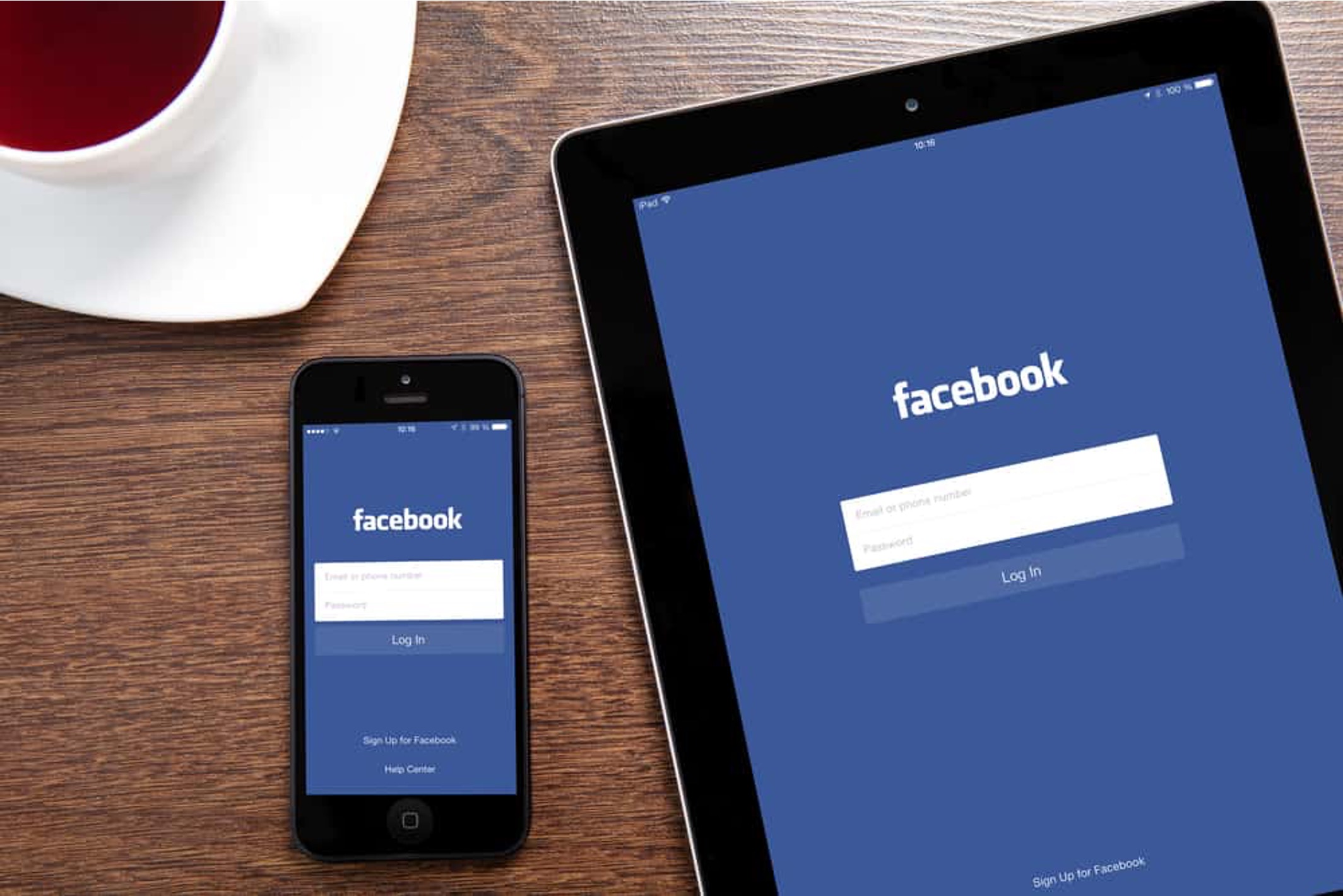
In today's digital age, having a strong online presence is crucial for businesses and individuals alike. Social media platforms play a pivotal role in shaping this presence, and Facebook stands as a prominent player in the realm of social networking. With the increasing reliance on mobile devices for accessing online content, it's essential to understand how to navigate and optimize Facebook features on mobile. One fundamental aspect is the customization of a Facebook Page URL, which can significantly impact branding and accessibility.
In this comprehensive guide, we will delve into the process of changing a Facebook Page URL directly from a mobile device. Whether you're a business owner looking to streamline your online identity or a social media enthusiast aiming to enhance your personal brand, mastering this procedure will empower you to wield Facebook's potential to the fullest. So, grab your mobile device, and let's embark on this journey to unlock the power of mobile optimization for Facebook Pages.
Inside This Article
Check Page Eligibility
Before embarking on the journey to change your Facebook Page URL on mobile, it's crucial to ensure that your page meets the eligibility criteria set by Facebook. This step is essential to prevent any potential roadblocks and to streamline the process of updating your page's URL.
First and foremost, it's important to note that not all Facebook Pages are eligible for a URL change. To determine your page's eligibility, follow these steps:
-
Page Admin Access: Ensure that you have admin access to the Facebook Page for which you intend to change the URL. Without admin privileges, you won't be able to make the necessary adjustments.
-
Page Likes: Facebook requires your page to have a minimum number of likes before you can change its URL. While the exact threshold isn't publicly disclosed by Facebook, it's generally recommended to have a substantial number of likes to increase the likelihood of eligibility.
-
Page Age: The age of your Facebook Page is another factor that influences its eligibility for a URL change. Typically, newer pages may encounter restrictions, while established pages with a history of engagement and activity are more likely to meet the eligibility criteria.
-
Previous URL Changes: If your page has recently undergone a URL change, it might impact its eligibility for another modification. Facebook may impose limitations on the frequency of URL updates, so it's essential to consider any recent changes before attempting to modify the URL again.
-
Compliance with Facebook Policies: Ensure that your page complies with Facebook's terms and policies. Pages that have violated Facebook's guidelines or engaged in prohibited activities may face restrictions on URL changes.
By carefully assessing these eligibility criteria, you can determine whether your Facebook Page meets the necessary requirements for a URL modification. If your page satisfies these conditions, you can proceed with confidence, knowing that you are well-positioned to initiate the process of updating your page's URL on mobile.
Access Page Settings
Accessing the page settings is a pivotal step in the process of changing your Facebook Page URL on mobile. This stage empowers you to navigate through the intricacies of your page's configuration and make the necessary adjustments to the URL. Here's a comprehensive guide on how to access the page settings with ease and precision.
-
Open the Facebook App: Begin by launching the Facebook mobile app on your smartphone or tablet. Upon opening the app, ensure that you are logged in with the account that has administrative privileges for the Facebook Page in question.
-
Navigate to Your Page: Once you are logged in, navigate to your Facebook Page by tapping on the menu icon (typically located in the bottom navigation bar) and selecting "Pages" from the list of options. This will display a list of pages associated with your account.
-
Select Your Page: From the list of pages, locate and tap on the specific Facebook Page for which you intend to change the URL. This action will direct you to the main interface of your page, where you can manage its content and settings.
-
Access Page Settings: Within the main interface of your Facebook Page, locate the "Settings" option. This can usually be found in the form of a gear or three-dot icon, often positioned in the upper right corner of the screen. Tap on this icon to access the page settings menu.
-
Navigate to General Settings: Upon accessing the page settings, scroll through the menu options and locate the "General" or "General Settings" tab. This section houses a wide array of fundamental configurations for your Facebook Page, including the option to modify the page's URL.
-
Initiate URL Modification: Within the General Settings, look for the option related to the page's username or URL. This section allows you to initiate the process of changing the page's URL. Tap on this option to proceed with the URL modification.
By following these steps, you can seamlessly access the page settings of your Facebook Page on mobile, setting the stage for the subsequent phase of editing the page's URL. This pivotal stage lays the groundwork for the forthcoming steps, enabling you to navigate through the page's settings with confidence and precision.
Edit Page URL
Once you have successfully accessed the page settings of your Facebook Page on mobile, you are poised to delve into the pivotal stage of editing the page's URL. This phase marks a significant stride towards aligning your page's online identity with your branding and strategic objectives. Here's a detailed exploration of the process, empowering you to navigate through the intricacies of modifying your Facebook Page URL with precision and confidence.
Upon entering the section dedicated to the page's username or URL within the General Settings, you will encounter the option to initiate the modification of the page's URL. This step is instrumental in reshaping your page's digital footprint and enhancing its accessibility to your target audience. Here's a comprehensive guide on how to proceed with this crucial phase:
-
Evaluate the Current URL: Before proceeding with the modification, take a moment to review the existing URL of your Facebook Page. Assess its alignment with your brand identity, relevance to your page's content, and its resonance with your audience. This evaluation will provide valuable insights as you contemplate the adjustments needed to optimize your page's URL.
-
Select a New Username: The process of changing your Facebook Page URL involves selecting a new username that will be reflected in the page's web address. Carefully consider a username that encapsulates your brand, aligns with your page's content, and is easy for your audience to remember. The chosen username should resonate with your brand identity and contribute to a cohesive online presence.
-
Check Username Availability: After determining the desired username, verify its availability on Facebook. Due to the platform's vast user base, certain usernames may already be in use. It's essential to select a unique username that distinguishes your page and avoids potential conflicts with existing entities on the platform.
-
Initiate URL Modification: Once you have selected an available username that encapsulates your brand identity, proceed to initiate the URL modification process. This typically involves entering the chosen username into the designated field and confirming its availability. Facebook will conduct a real-time check to ascertain the username's availability and eligibility for your page's URL.
-
Review and Confirm: After entering the desired username, carefully review the implications of the URL modification. Consider its impact on your page's discoverability, branding, and user experience. Once you are satisfied with the selected username and its alignment with your page's objectives, proceed to confirm the URL modification.
By meticulously navigating through these steps, you can effectively edit your Facebook Page URL on mobile, aligning it with your brand identity and strategic vision. This process empowers you to optimize your page's online presence, enhance its accessibility, and fortify its resonance with your target audience. With a compelling and cohesive URL, your Facebook Page is poised to make a lasting impression and foster meaningful connections with your audience.
Confirm Changes
The final stage in the process of changing your Facebook Page URL on mobile is to confirm the modifications made to the page's web address. This pivotal step serves as the culmination of your efforts to realign your page's online identity with your brand, messaging, and strategic objectives. As you approach the confirmation phase, it's essential to proceed with attentiveness and deliberation to ensure that the revised URL seamlessly encapsulates your page's essence and resonates with your audience.
Upon finalizing the adjustments to your page's URL, it's imperative to review and confirm the changes with precision and foresight. Here's a comprehensive guide on navigating through the confirmation process with confidence and clarity:
Review the Modified URL
Before confirming the changes, take a moment to review the modified URL of your Facebook Page. Evaluate its coherence with your brand identity, relevance to your page's content, and its potential impact on user experience. Consider how the revised URL aligns with your strategic objectives and its ability to enhance your page's discoverability and accessibility.
Verify Accessibility
Ensure that the modified URL is easily accessible and memorable for your audience. A user-friendly and intuitive URL contributes to a seamless browsing experience, enabling your audience to navigate to your page with ease. Verify that the revised URL encapsulates your brand essence and fosters a strong connection with your audience.
Consider SEO Implications
Assess the SEO implications of the modified URL. Consider how the revised web address aligns with your SEO strategy and its potential impact on your page's search engine visibility. Incorporating relevant keywords or brand elements into the URL can enhance its SEO value, contributing to improved discoverability and organic reach.
Impact on Branding
Evaluate the impact of the modified URL on your branding efforts. Consider how the revised web address reinforces your brand identity and messaging. A cohesive and compelling URL can serve as a powerful branding asset, resonating with your audience and reinforcing your page's unique value proposition.
Proceed with Confirmation
After a thorough review of the modified URL and its implications, proceed to confirm the changes. This action signifies the culmination of your efforts to realign your page's online identity and marks the beginning of a new chapter in your page's digital journey.
By navigating through the confirmation process with attentiveness and strategic foresight, you can solidify the modifications made to your Facebook Page URL, empowering your page to make a lasting impression and foster meaningful connections with your audience. With a compelling and cohesive URL, your Facebook Page is poised to enhance its online presence and resonate with your target audience, laying the foundation for sustained engagement and growth.
In conclusion, changing your Facebook Page URL on mobile is a straightforward process that can significantly impact your online presence. By following the steps outlined in this article, you can effectively customize your page's URL to align with your brand or business name. This not only enhances your professional image but also makes it easier for users to find and connect with your page. Embracing the mobile-friendly approach to managing your Facebook Page URL empowers you to optimize your online visibility and engage with your audience more effectively. Keep in mind that a memorable and relevant URL can leave a lasting impression on visitors, so take advantage of this opportunity to enhance your digital footprint.
FAQs
-
Can I change my Facebook page URL on a mobile device?
- Yes, you can change your Facebook page URL using a mobile device. Facebook provides the option to edit your page settings and update the page URL directly from the mobile app or mobile browser.
-
Is it necessary to have a certain number of followers or likes to change the Facebook page URL?
- No, there are no specific requirements for the number of followers or likes to change the Facebook page URL. As long as you are the admin of the page, you can update the page URL regardless of the page's following.
-
Will changing the Facebook page URL affect the page's existing content and followers?
- Changing the Facebook page URL will not affect the page's existing content or followers. All the content, including posts, photos, and videos, will remain intact, and your followers will not be impacted by the URL change.
-
Can I revert to the previous Facebook page URL after changing it?
- Once you change your Facebook page URL, you cannot revert to the previous URL. It's important to carefully consider the new URL before confirming the change to ensure it aligns with your branding and business identity.
-
Are there any restrictions or guidelines for choosing a new Facebook page URL?
- Facebook has specific guidelines for choosing a new page URL. The URL must be unique, reflect your page's content, and comply with Facebook's terms and policies. Additionally, once you've selected a new URL, it cannot be changed again, so it's essential to choose wisely.
