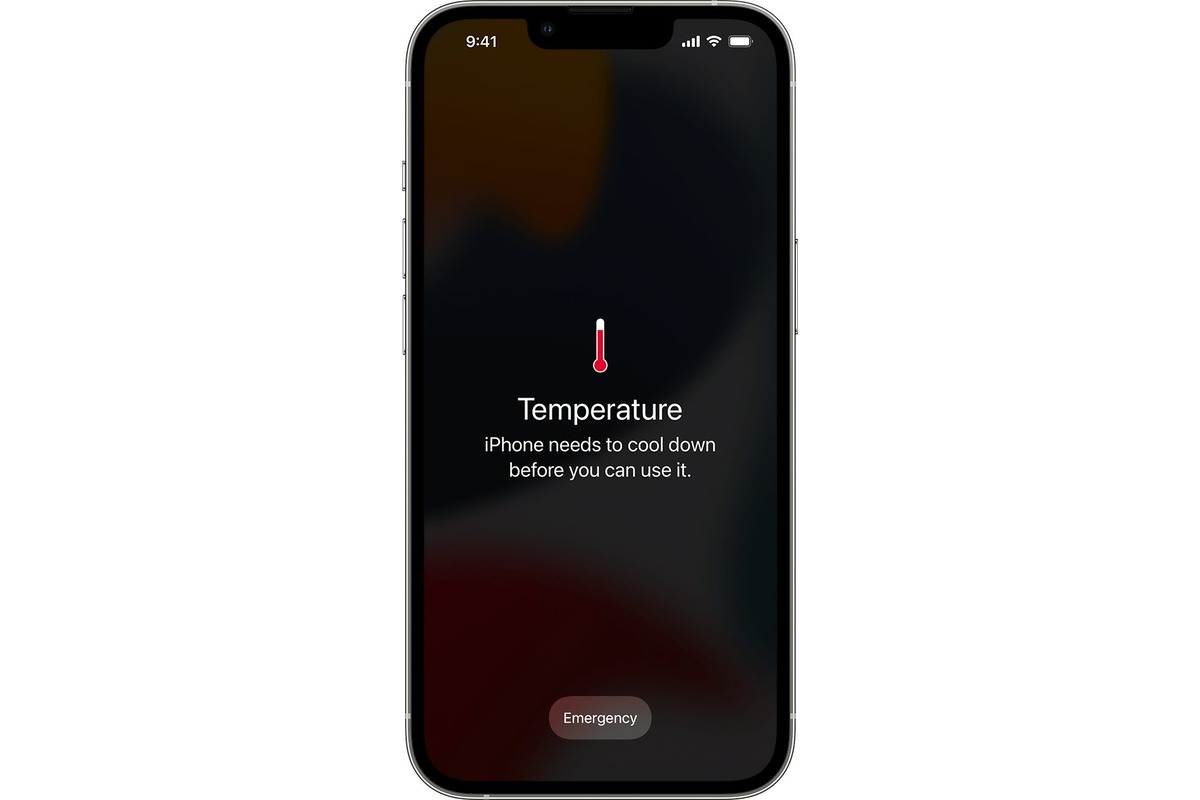
Welcome to the world of iPhones, where sleek design meets cutting-edge technology. These powerful devices have become an integral part of our lives, serving as our communication hub, navigation tool, and entertainment companion. As we rely on our iPhones for more tasks, it’s essential to understand their thermal behavior and ensure they are running at optimal temperatures. In this article, we will explore how to check the temperature of your iPhone, which can help you diagnose potential issues and prevent overheating. Whether you’re a tech-savvy enthusiast or a casual iPhone user, understanding how to monitor your device’s temperature can prolong its lifespan and enhance its performance. So, let’s dive in and discover the ins and outs of checking your iPhone’s temperature.
Inside This Article
- Importance of Monitoring iPhone Temperature
- Ways to Check iPhone Temperature
- Signs of Overheating
- Tips to Prevent iPhone Overheating
- Conclusion
- FAQs
Importance of Monitoring iPhone Temperature
Monitoring the temperature of your iPhone is of utmost importance for several reasons. Excessive heat can have a detrimental effect on the performance and longevity of your device. By keeping a close eye on the temperature, you can ensure that your iPhone operates optimally and avoid potential damage.
One of the primary reasons to monitor your iPhone’s temperature is to prevent overheating. Excessive heat can cause your device to become slow, laggy, and unresponsive. It may also lead to unexpected shutdowns and even permanent hardware damage. By regularly checking the temperature, you can address any issues promptly and prevent them from escalating.
Monitoring the temperature is particularly crucial for those who use their iPhones for resource-intensive tasks such as gaming, video editing, or multitasking. These activities can generate a significant amount of heat, placing additional strain on the device’s components. By keeping a close watch on the temperature, you can take necessary precautions and prevent any potential overheating-related issues.
Another reason to monitor your iPhone’s temperature is to ensure the safety of the device and yourself. Some iPhone models have been known to become hot to the touch, which can be uncomfortable and even pose a safety risk. By regularly checking the temperature, you can identify any abnormal increases and take appropriate action to minimize overheating.
In addition to preventing overheating, monitoring the temperature can also help you identify any underlying issues with your iPhone. If you repeatedly notice high temperatures, it may indicate a problem with the device’s hardware or software. By catching such issues early on, you can get them addressed by Apple or a professional repair service, potentially saving you from more significant problems down the line.
Ultimately, monitoring the temperature of your iPhone is about taking proactive measures to ensure its optimal performance, longevity, and safety. By being vigilant and staying aware of any temperature fluctuations, you can take the necessary steps to prevent overheating, address underlying issues, and keep your iPhone functioning at its best.
Ways to Check iPhone Temperature
Monitoring the temperature of your iPhone is essential to ensure its optimal performance and longevity. Overheating can lead to battery drain, performance issues, and even potential damage to your device. Fortunately, there are several ways to check the temperature of your iPhone effectively. Let’s explore them below:
- Using Apps: There are several apps available on the App Store that can help you monitor the temperature of your iPhone. These apps provide real-time temperature readings and often offer additional features like battery health monitoring and device diagnostics.
- System Settings: Your iPhone’s system settings also provide valuable information about its temperature. Go to “Settings,” then “General,” and tap on “About.” Scroll down to find the “Temperature” section, where you can see the current temperature of your device.
- Thermal Imaging Camera: If you want a more visually accurate representation of your iPhone’s temperature, you can use a thermal imaging camera. These devices can detect and display the temperature distribution of your iPhone’s components, allowing you to identify any areas of concern.
- Physical Sensation: Sometimes, your own senses can provide an indication of your iPhone’s temperature. If your device feels excessively warm to the touch or if you notice any unusual heating, it could be a sign of overheating.
These methods are handy for periodically checking your iPhone’s temperature to ensure it stays within the safe range. Regular monitoring can help you address any potential issues promptly and take appropriate preventive measures.
Signs of Overheating
It’s important to be aware of the signs of overheating in your iPhone to prevent any potential damage. Here are some common indicators that your device may be overheating:
1. Unusually hot phone: If your iPhone feels excessively hot to the touch, especially in the back or near the charging port, it could be a sign of overheating. While some warmth is normal during heavy usage or charging, extreme heat is cause for concern.
2. Battery draining rapidly: Overheating can put extra strain on your iPhone’s battery, causing it to drain faster than usual. If you notice a significant decrease in battery life, particularly when your phone is heating up, it may be a sign of overheating.
3. Performance issues: Overheating can impact your device’s performance. If you experience lagging apps, slow response times, or freezing screens, it could be due to the increased temperature. This is especially common during resource-intensive tasks like gaming or video streaming.
4. Automatic shutdowns: In extreme cases of overheating, your iPhone may shut down automatically to protect itself from further damage. If your device consistently powers off without warning, it’s likely due to overheating.
5. Screen distortion: Overheating can cause the display of your iPhone to malfunction. If you notice unusual pixelation, color distortion, or screen flickering, it may be a result of the increased temperature.
6. Slow charging: If your iPhone takes longer than usual to charge or fails to charge altogether, overheating could be the culprit. Heat can affect the charging efficiency and damage the charging components.
If you notice one or more of these signs, it’s essential to take immediate steps to cool down your iPhone and prevent further overheating.
Tips to Prevent iPhone Overheating
Dealing with an overheating iPhone can be quite frustrating. Not only does it affect the performance of your device, but it can also lead to potential hardware damage. To avoid these issues and keep your iPhone operating smoothly, follow these essential tips:
- Avoid Direct Sunlight: Exposing your iPhone to direct sunlight for extended periods can cause it to overheat quickly. When outdoors, try to keep your device in the shade or opt for a protective case that minimizes heat absorption.
- Remove Phone Case: Phone cases, especially those made of non-breathable materials, can trap heat and prevent proper airflow. Whenever your iPhone starts to feel warm, consider removing the case temporarily to allow better heat dissipation.
- Close Unused Apps: Running multiple apps simultaneously can put a strain on your iPhone’s processor, resulting in increased temperatures. Make it a habit to close any unused apps running in the background to reduce the workload on your device.
- Avoid Processor-Intensive Tasks: Engaging in processor-intensive tasks, such as gaming or video editing, for prolonged periods can generate excessive heat. If you notice your iPhone getting hot, take breaks or limit the duration of these activities to give your device a chance to cool down.
- Update iOS: Apple frequently releases software updates that include bug fixes and performance improvements. These updates often address issues related to overheating. Make sure to keep your iPhone’s operating system up to date to benefit from these optimizations.
- Disable Background App Refresh: Background App Refresh allows apps to update their content in the background, consuming both battery and processing power. Disabling this feature can help reduce the load on your iPhone, keeping the temperature in check.
- Turn off Location Services: Certain apps constantly access your location, contributing to increased power consumption and heat generation. Consider turning off Location Services for apps that don’t require it to minimize the strain on your iPhone.
- Avoid Extreme Temperatures: Just like direct sunlight, extreme temperatures can seriously impact your iPhone’s performance. Avoid exposing your device to extremely hot or cold environments to prevent overheating or freezing of internal components.
- Limit Background Refresh: Background Refresh allows apps to fetch content in the background, leading to increased temperature and battery usage. Customize this feature in the Settings app to limit the number of apps allowed to refresh in the background.
- Reset Network Settings: Sometimes, network-related issues can cause your iPhone to heat up. Resetting network settings can resolve connection problems and potentially lower the temperature of your device.
- Avoid Overcharging: Overcharging your iPhone can not only reduce its battery life but also contribute to overheating. Once your device reaches 100% battery, unplug it from the charger to prevent unnecessary heat buildup.
- Avoid CPU-Intensive Apps: Some apps, particularly those that require intense processing power, can rapidly heat up your iPhone. Be cautious when using these apps for extended periods and consider closing them after use to allow your device to cool down.
By following these tips, you can effectively prevent your iPhone from overheating and maintain optimal performance. Remember to take prompt action if you notice your device consistently running hot, as prolonged exposure to high temperatures can have long-term effects on its functionality and lifespan.
Conclusion
In conclusion, monitoring the temperature of your iPhone is essential to ensure its optimal performance and prevent any potential damage. Overheating can lead to decreased battery life, performance issues, and even permanent damage to your device. By following the steps mentioned in this article, you can easily check the temperature of your iPhone and take necessary steps to cool it down if needed.
Remember to keep your iPhone away from direct sunlight, avoid using it while charging, remove any unnecessary apps running in the background, and ensure proper ventilation. If you consistently encounter overheating issues, it is recommended to contact Apple Support or visit an authorized service center for further assistance.
By being proactive in monitoring and managing the temperature of your iPhone, you can prolong its lifespan and ensure a smooth and uninterrupted user experience. So, stay informed, take the necessary precautions, and enjoy your iPhone to the fullest!
FAQs
1. What is the normal temperature range for an iPhone?
The normal temperature range for an iPhone is between 32°F (0°C) and 95°F (35°C). It is important to note that exposure to extreme temperatures can affect the performance and longevity of your device.
2. How can I check the temperature of my iPhone?
To check the temperature of your iPhone, you can use various methods such as downloading temperature monitoring apps from the App Store or using built-in features like the Battery Health section in the Settings app.
3. What are the signs of an overheating iPhone?
An overheating iPhone may exhibit several signs, including sluggish performance, a warm or hot back panel, frequent app crashes, and a rapid decrease in battery life. If you notice any of these signs, it is recommended to take immediate action to prevent any potential damage to your device.
4. How can I prevent my iPhone from overheating?
There are several steps you can take to prevent your iPhone from overheating. Firstly, avoid exposing it to direct sunlight or extreme temperatures. Additionally, remove any protective cases while charging or using intensive apps. It is also helpful to close unnecessary background apps and keep your device updated with the latest iOS version.
5. What should I do if my iPhone is overheating?
If your iPhone is overheating, there are several steps you can take to cool it down. Start by removing it from any direct sunlight or hot environment. Turn off power-intensive features like Bluetooth and Wi-Fi. If possible, take off the case and let your device cool down in a well-ventilated area. If the problem persists, consider contacting Apple support for further assistance.
