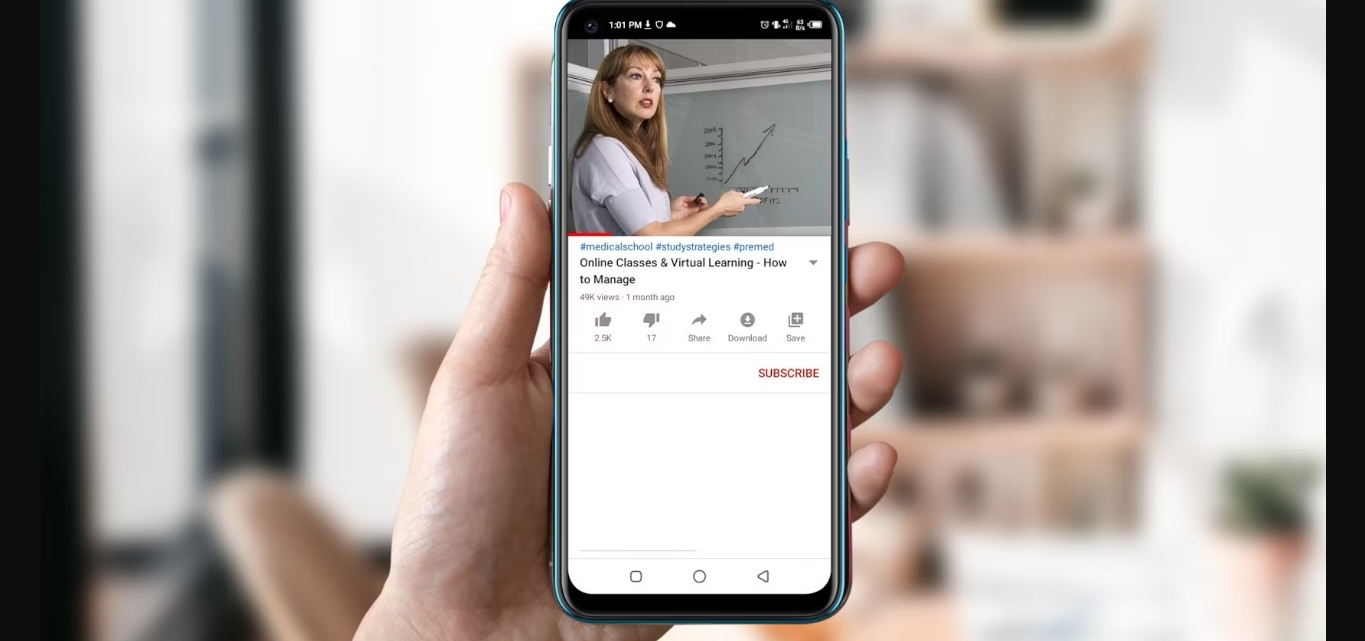
Are you a content creator on YouTube? Do you want to keep track of your subscriber count while on the go? Well, you’re in luck! In this article, we will guide you on how to check your subscribers on YouTube using your mobile phone. With the increasing popularity of smartphones, it has become crucial for creators to have easy access to their YouTube analytics and subscriber metrics, even when they are away from their computers. Whether you’re traveling, attending events, or simply away from your desktop, knowing how to check your subscribers on the go can help you stay connected with your audience and monitor your channel’s growth in real-time. So, if you’re ready to take control of your YouTube channel’s performance from the palm of your hand, let’s dive into the step-by-step process of checking subscribers on YouTube using your mobile device.
Inside This Article
- How to Check Subscribers on YouTube Mobile
- – Sign in to your YouTube account- Go to your channel- Navigate to the YouTube Studio app- Access the Analytics tab
- Conclusion
- FAQs
How to Check Subscribers on YouTube Mobile
YouTube has become the go-to platform for creators to share their content and connect with their audience. One of the key metrics that creators often monitor is the number of subscribers they have. If you’re a YouTube content creator who wants to keep track of your subscriber count on the go, here’s how you can check your subscribers on YouTube mobile:
Using the YouTube Studio Mobile App
The YouTube Studio mobile app is a powerful tool for creators to manage their YouTube channels and track analytics. To check your subscribers using this app, follow these simple steps:
- Download and install the YouTube Studio app on your mobile device.
- Open the app and sign in to your YouTube account.
- Tap on the menu icon (three horizontal lines) in the top left corner of the screen.
- From the menu, select “Analytics”.
- On the Analytics page, you’ll find an overview of your channel’s performance. Scroll down until you see the “Subscribers” section.
- In the “Subscribers” section, you can view the total number of subscribers, as well as the number of new subscribers gained in the last 28 days.
Accessing Subscribers Summary on YouTube Mobile Website
If you prefer accessing YouTube through your mobile browser, you can still check your subscribers by following these steps:
- Open your mobile browser and go to the YouTube website.
- Sign in to your YouTube account if you haven’t already.
- Tap on your profile picture or the menu icon (three horizontal lines) in the top right corner of the screen.
- From the menu, select “YouTube Studio”.
- In the YouTube Studio dashboard, tap on “Analytics” in the left-hand menu.
- Scroll down until you find the “Subscribers” section. Here, you can see the total number of subscribers and the number of new subscribers gained in the last 28 days.
Checking Subscribers on YouTube Creator Studio Classic App
If you’re using the YouTube Creator Studio Classic app, you can still check your subscriber count via the following steps:
- Download and install the YouTube Creator Studio Classic app on your mobile device.
- Launch the app and sign in to your YouTube account.
- Select your channel from the list of channels on the home screen.
- Tap on the “Analytics” tab at the bottom of the screen.
- Scroll down until you find the “Subscribers” section. Here, you can see the total number of subscribers.
Using Third-Party Apps or Websites
There are also third-party apps and websites that offer tools to check YouTube subscriber counts. These apps and websites often provide additional features and analytics to help you track your subscribers and channel growth.
However, it is important to exercise caution when using third-party apps and websites. Ensure that they are reputable and trustworthy before granting them access to your YouTube account.
Remember, your subscriber count is just one metric to gauge your YouTube channel’s success. It’s important to focus on creating quality content and engaging with your audience to cultivate a loyal subscriber base.
Now that you know how to check your subscribers on YouTube mobile, you can stay up-to-date with your channel’s growth wherever you are!
– Sign in to your YouTube account- Go to your channel- Navigate to the YouTube Studio app- Access the Analytics tab
To check the number of subscribers on YouTube Mobile, you can follow a few simple steps. Here’s how you can do it:
1. To begin, sign in to your YouTube account on your mobile device. Make sure you have the YouTube app installed and open it.
2. Once you are signed in, navigate to your channel by tapping on your profile picture or icon in the top right corner of the app. This will take you to your channel’s homepage.
3. Next, locate and click on the YouTube Studio app. It is usually represented by a film reel icon and can be found in the bottom right corner of the app. The YouTube Studio app is specifically designed for creators to manage their channels and view analytics.
4. After accessing the YouTube Studio app, tap on the “Analytics” tab at the bottom of the screen. This tab will provide you with insights and data about your channel’s performance, including the number of subscribers.
5. Once you are on the Analytics page, you will be able to see various metrics and information about your channel’s growth. One of the key metrics is the number of subscribers, which is displayed prominently on this page.
By following these steps and accessing the Analytics tab in the YouTube Studio app, you can easily check the number of subscribers on YouTube Mobile. This information is crucial for creators to track their channel’s progress and measure audience engagement.
Remember, regularly monitoring your subscriber count can help you understand your channel’s performance and adjust your content strategy accordingly. So, make sure to check your subscribers on YouTube Mobile to stay informed and connected with your audience!
Conclusion
In conclusion, checking subscribers on YouTube through your mobile phone is a straightforward process that allows you to stay updated on your channel’s growth and engage with your audience. The YouTube mobile app offers a convenient way to access important subscriber information and track your channel’s progress on the go.
By tapping into the power of mobile technology, you can effortlessly monitor your subscriber count, view your subscriber list, and analyze the performance of your channel. This information is crucial for content creators who are looking to build their brand, create meaningful connections, and optimize their YouTube presence.
Remember to prioritize analyzing your subscribers’ behavior and preferences beyond just the numbers. Understanding your audience’s interests and engagement patterns can guide your content strategy and help you create content that resonates with them, leading to increased subscribers and views.
In summary, leveraging the features and accessibility of the YouTube mobile app enables you to connect with your subscribers, monitor their growth, and make informed decisions about your content. So go ahead and unlock the full potential of your YouTube channel by harnessing the power of your mobile phone.
FAQs
Q: How do I check my subscribers on YouTube using a mobile phone?
A: To check your subscribers on YouTube using a mobile phone, follow these steps:
- Open the YouTube app on your mobile device.
- Sign in to your YouTube account if you haven’t already done so.
- Tap on your profile picture or avatar in the top-right corner of the screen.
- In the dropdown menu, select “Your channel.”
- On your channel page, tap on the “About” tab.
- Scroll down to the “Subscribers” section to view the total number of subscribers you have.
Q: Can I see a list of my subscribers on YouTube mobile?
A: Unfortunately, YouTube does not provide a feature to view a list of your subscribers directly through the mobile app. However, you can access this information using YouTube’s Creator Studio on a computer or through the YouTube Studio app, which provides more comprehensive analytics including a list of your subscribers.
Q: Is there a way to know who my latest subscribers are on YouTube mobile?
A: Yes, you can see your latest subscribers on YouTube using a mobile phone by following these steps:
- Open the YouTube Studio app on your mobile device.
- Sign in to your YouTube account if you haven’t already done so.
- In the main dashboard of the YouTube Studio app, you can see a section titled “Recent Subscribers” which displays the usernames or profile pictures of your latest subscribers.
Q: Can I check my subscriber count for a specific video on YouTube mobile?
A: Yes, you can view the subscriber count specifically for each video on YouTube using a mobile phone. Follow these steps:
- Open the YouTube Studio app on your mobile device.
- Sign in to your YouTube account if you haven’t already done so.
- In the main dashboard of the YouTube Studio app, select “Videos” from the bottom menu.
- Choose the specific video you want to check the subscriber count for.
- Scroll down to the “Subscribers” section to view the subscriber count for that particular video.
Q: Is it possible to see the subscriber count of other YouTube channels on mobile?
A: Yes, you can check the subscriber count of other YouTube channels using a mobile phone. Simply follow these steps:
- Open the YouTube app on your mobile device.
- Search for the specific channel you want to check the subscriber count for.
- Once you’re on their channel page, tap on the “About” tab.
- Scroll down to the “Subscribers” section to view the number of subscribers that channel has.
