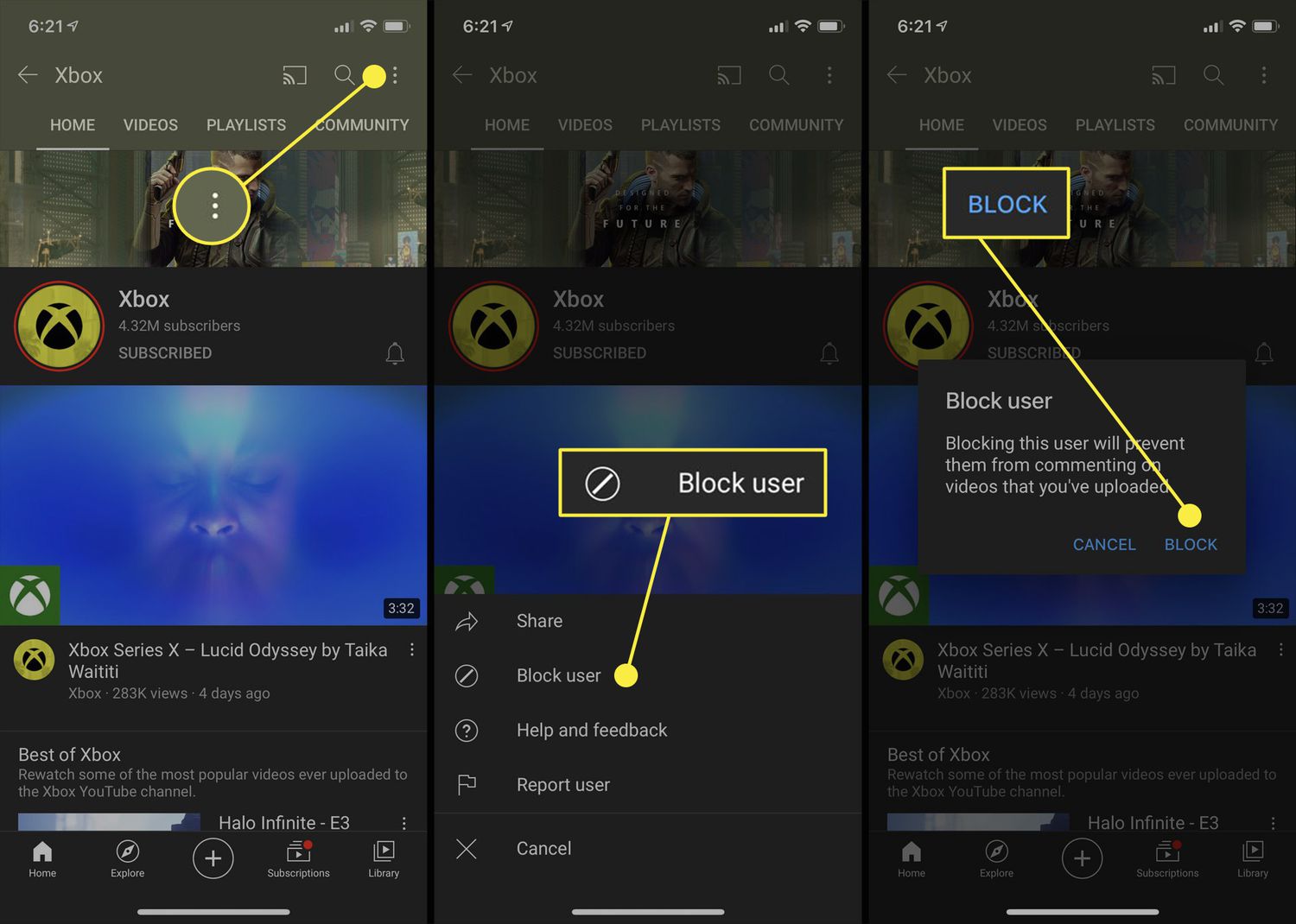
Blocking someone on YouTube Mobile can help you take control of your online experience and protect yourself from unwanted interactions. Whether you’re dealing with spam comments, harassing messages, or simply want to avoid seeing content from a particular user, knowing how to block someone on YouTube Mobile is essential.
By blocking someone on YouTube Mobile, you will be able to prevent them from leaving comments on your videos, sending you private messages, or even viewing your content altogether. It’s an effective tool to maintain a positive and safe environment on the platform.
In this article, we will guide you through the steps to block someone on YouTube Mobile, ensuring that you have the knowledge and tools necessary to manage your YouTube experience effectively.
Inside This Article
- Overview of Blocking on YouTube Mobile
- Step-by-Step Guide for Blocking Someone on YouTube Mobile
- Alternative Methods to Block Someone on YouTube Mobile
- How to Unblock Someone on YouTube Mobile
- Conclusion
- FAQs
Overview of Blocking on YouTube Mobile
Blocking someone on YouTube Mobile can be a useful feature when you want to control who can interact with you or view your content. Whether you’re tired of dealing with trolls and negative comments or simply want to limit access to your videos, blocking someone on YouTube Mobile allows you to regain control over your online experience.
When you block someone on YouTube Mobile, several actions are taken to restrict their access to your content. First, their comments will no longer be visible on your videos, and they will not be able to subscribe to your channel or send you private messages. Additionally, any notifications or mentions from the blocked user will no longer appear in your YouTube notifications or inbox.
It’s important to note that blocking someone on YouTube Mobile is a one-way action. This means that while you’re blocking the user, they can still see your public content and interact with it without any restriction. Blocking only affects their ability to interact with you and your channel.
Blocking someone on YouTube Mobile can be done easily with just a few simple steps. By following the step-by-step guide below, you can block unwanted users and regain control over your YouTube experience.
Step-by-Step Guide for Blocking Someone on YouTube Mobile
Blocking someone on YouTube Mobile is a simple process that allows you to take control over your online experience. Whether you want to limit interactions with individuals who are harassing, spamming, or simply bothersome, blocking them can provide you with peace of mind and a more enjoyable YouTube experience.
Follow these steps to block someone on YouTube Mobile:
- Step 1: Open the YouTube Mobile app on your device. If you haven’t already installed the app, you can download it from the App Store (for iOS) or Google Play (for Android).
- Step 2: Sign in to your YouTube account using your username and password. If you don’t have an account yet, you can create one by tapping the “Sign Up” option.
- Step 3: Find the user you want to block by searching for their username or browsing through your subscription list, comments, or live chat participants.
- Step 4: Visit the user’s channel by tapping on their profile picture or username. This will take you to their channel page where you can access more options.
- Step 5: Tap on the three-dot menu icon located at the top-right corner of the user’s channel page. This will open a drop-down menu with various options.
- Step 6: Select the “Block user” option from the menu. A confirmation message will appear asking if you want to block the user.
- Step 7: Confirm the block by tapping on the “Block” button. The user will now be blocked and unable to interact with you on YouTube.
Blocking someone on YouTube Mobile is an effective way to prevent unwanted interactions and maintain a positive online environment. Once you’ve blocked a user, they won’t be able to subscribe to your channel, leave comments on your videos, or send you messages.
If you change your mind and want to unblock someone, follow our guide on how to unblock someone on YouTube Mobile.
Alternative Methods to Block Someone on YouTube Mobile
If you’re looking for alternative methods to block someone on YouTube Mobile, you’re in luck. In addition to the traditional blocking method outlined in the previous section, there are a few other options you can explore. These alternative methods may come in handy if you’re unable to block a user using the standard method or if you prefer a different approach. Read on to discover these alternative methods and how to implement them on YouTube Mobile.
1. Reporting the User: One way to effectively block someone from your YouTube Mobile experience is by reporting the user. This method is especially useful if the person is engaging in harassing, abusive, or offensive behavior. To report a user, follow these steps:
- Tap on the user’s comment or profile.
- Select the three-dot menu icon next to their username.
- Choose “Report” from the menu options.
- Select the reason for reporting from the available options.
- Provide any additional information if needed.
- Tap “Submit” to submit the report.
YouTube will review the report and take appropriate action against the user if necessary. This method not only helps in blocking the person from interacting with you but also helps in maintaining a safe and positive environment for all YouTube users.
2. Restricting Comments: If you don’t want to completely block someone but still want to limit their interaction on your YouTube Mobile channel, you can choose to restrict their comments. This option allows them to view your videos but prevents them from leaving comments. To restrict comments from a specific user:
- Go to the comments section on the video where the user commented.
- Tap on the user’s comment.
- Select the three-dot menu icon next to their username.
- Choose “Restrict User” from the menu options.
By restricting a user’s comments, you can effectively minimize their impact on your YouTube Mobile channel without completely blocking them.
3. Disabling Notifications: If you find a specific user’s notifications distracting or unwanted, you can disable notifications from that user. This way, you won’t receive notifications when they comment, like, or share videos on YouTube Mobile. To disable notifications from a user:
- Go to the user’s profile on YouTube Mobile.
- Tap the bell icon next to the “Subscribe” button.
- Select “Disable Notifications.”
Disabling notifications can help reduce the visibility of the user’s activities on your YouTube Mobile app, allowing you to focus on the content that matters to you the most.
4. Using Third-Party Apps: In addition to the built-in features of YouTube Mobile, there are also third-party apps available that can provide additional blocking functionalities. These apps can offer more advanced options for blocking users, customizing privacy settings, and enhancing your overall YouTube experience. Some popular third-party blocking apps include BlockTube, YouTube Channel Whitelist, and YouTube Comment Blocker.
Remember to research and choose reputable third-party apps that suit your specific needs and preferences before installing them on your mobile device.
By utilizing these alternative methods, you can have greater control over your YouTube Mobile experience and effectively block unwanted users from interacting with your channel. Whether you choose to report, restrict, disable notifications, or explore third-party apps, the key is to create a safe and enjoyable environment for yourself and your audience on YouTube.
How to Unblock Someone on YouTube Mobile
Unblocking someone on YouTube Mobile is a simple process that allows you to undo a previous block and restore access to the person’s content. Whether you had a change of heart or mistakenly blocked someone, here’s a step-by-step guide to unblocking them on YouTube Mobile:
1. Launch the YouTube app on your mobile device.
2. Tap on the profile icon in the top-right corner of the screen. This will open your account menu.
3. From the drop-down menu, select “Settings”.
4. In the Settings menu, scroll down and tap on “Privacy”.
5. Under the Privacy settings, select “Blocked accounts”.
6. Here you will find a list of accounts that you have blocked.
7. Locate the account that you want to unblock and tap on it.
8. On the account’s profile page, you will see the option to “Unblock” them. Tap on it.
9. A confirmation prompt will appear, asking if you are sure you want to unblock the account. Tap “Yes” to proceed.
10. Congratulations! You have successfully unblocked the person on YouTube Mobile. They will now be able to interact with your content and you will be able to view their content again.
Remember, unblocking someone on YouTube Mobile only restores access to their content. If you had previously removed them from your subscribers or blocked them from commenting on your videos, you will need to manually reverse those actions separately.
Unblocking someone provides a second chance for the YouTube community to connect and engage with each other’s content. It’s important to consider your reasons for blocking someone and to use this feature responsibly. Open dialogue and understanding can lead to positive interactions within the platform.
Now that you know how to unblock someone on YouTube Mobile, you can easily reverse any blocking decisions you may have made and continue to enjoy the vast array of content that YouTube has to offer.
Conclusion
Blocking someone on YouTube Mobile is a straightforward process that allows you to take control of your online experience. Whether you want to prevent someone from leaving disrespectful comments on your videos or protect yourself from harassment, blocking them ensures a more positive and safe environment.
In this article, we’ve discussed the step-by-step process of blocking someone on YouTube Mobile across different devices, including Android and iOS. By following these simple instructions, you can easily prevent specific users from interacting with your channel and content.
Remember, blocking someone on YouTube Mobile doesn’t mean your content is inaccessible to them, but it does restrict their ability to interact with you. Additionally, you have the option to unblock them at any time, should you wish to give them access again.
So, take control of your YouTube experience and keep unwanted interactions at bay by blocking users on YouTube Mobile. Enjoy a safer and more enjoyable online presence!
FAQs
1. How do I block someone on YouTube Mobile?
Blocking someone on YouTube Mobile is a straightforward process. First, open the YouTube app on your mobile device. Then, navigate to the profile of the person you wish to block. Tap on their username to access their profile, and from there, tap on the three-dot menu icon. Finally, select the “Block User” option to block them from interacting with you on YouTube.
2. What happens when I block someone on YouTube Mobile?
When you block someone on YouTube Mobile, several things occur. The blocked user will no longer be able to leave comments on your videos, subscribe to your channel, or send you private messages. Additionally, you won’t receive notifications about their activities on YouTube anymore.
3. Can a blocked user still see my YouTube videos?
Yes, a blocked user can still see your YouTube videos. However, they won’t be able to interact with them in any way. This means they won’t be able to like, dislike, or comment on your videos.
4. How do I unblock someone on YouTube Mobile?
To unblock someone on YouTube Mobile, open the YouTube app and go to your account settings. Tap on “Privacy” and then select “Blocked Users.” You will see a list of the users you have blocked. Tap on the user you wish to unblock, and finally, tap on the “Unblock user” option to remove the block.
5. Can a blocked user still see my likes and subscribed channels on YouTube Mobile?
No, a blocked user will not be able to see your likes or the channels you are subscribed to on YouTube Mobile. Blocking someone on YouTube Mobile restricts their access to information about your activities on the platform.
