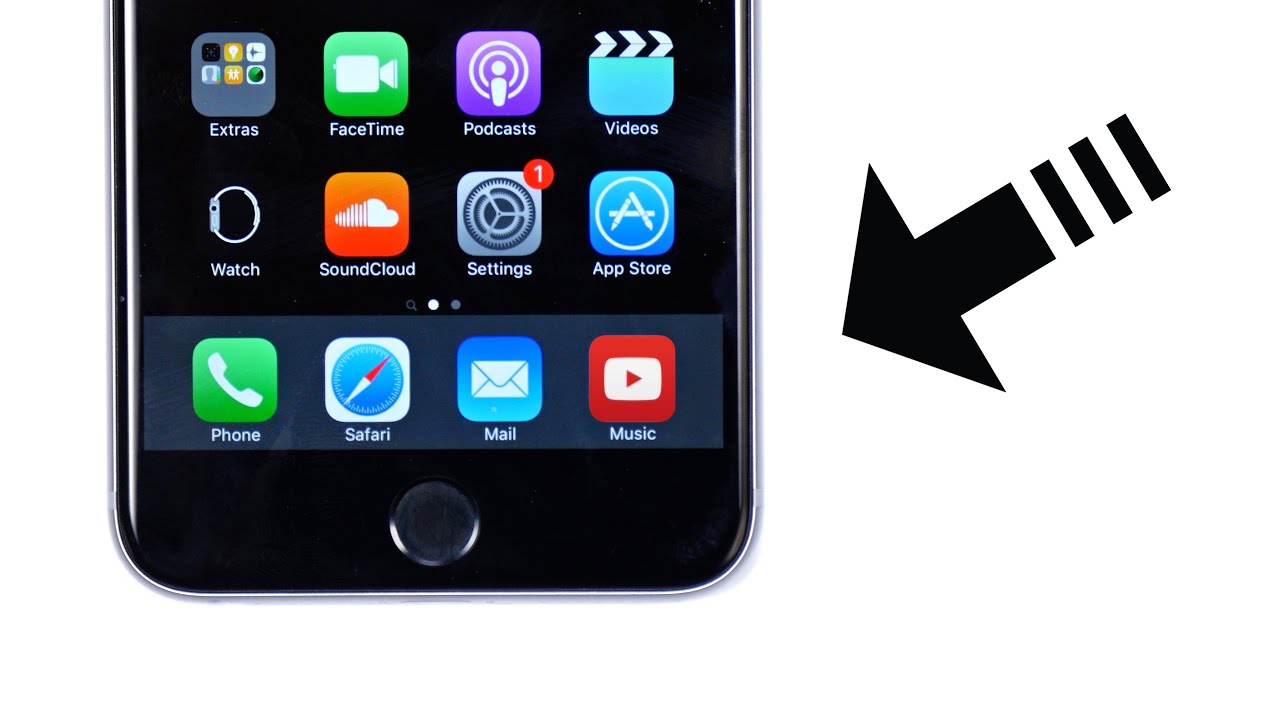
Have you ever wondered how to make YouTube play when your phone is off? It can be frustrating when you want to listen to your favorite music or podcast, but your screen goes dark every time you lock your phone. Luckily, there is a solution! By using a simple trick, you can keep YouTube playing even when your phone is off, allowing you to enjoy uninterrupted audio playback. In this article, we will explain the step-by-step process of making YouTube play when your phone is off, so you can listen to your favorite content anytime, anywhere. Say goodbye to the annoyance of having to constantly unlock your phone just to keep YouTube playing – let’s dive in and discover the secret to seamless playback!
Inside This Article
- Section 1: Understanding Background Play on YouTube
- Section 2: Enabling Background Play on Android Devices
- Section 3: Enabling Background Play on iOS Devices
- Section 4: Using Third-Party Apps for Background Play
- Conclusion
- FAQs
Section 1: Understanding Background Play on YouTube
When it comes to enjoying your favorite YouTube videos, the ability to continue playing them even when your phone screen is turned off or you switch to another app is a game-changer. This functionality is known as background play and has become a sought-after feature for many users. But how does it work? Let’s dive in and understand the concept of background play on YouTube.
Background play allows users to listen to audio from YouTube videos while performing other tasks on their mobile devices. This means you can keep enjoying your favorite songs, podcasts, or educational content even when your phone’s screen is turned off or not in focus.
The primary purpose of background play is to provide a seamless and uninterrupted listening experience for users. Whether you’re exercising, working, or simply multitasking, background play enables you to access the audio content you love without restrictions.
However, it’s important to note that background play is not available for free on the YouTube app. To access this feature, you will need to subscribe to YouTube Premium, a paid subscription service provided by YouTube. YouTube Premium offers various benefits, including ad-free viewing, offline downloads, and, of course, background play.
With a YouTube Premium subscription, you can enjoy background play across multiple devices, including mobile phones, tablets, and computers. This means you can seamlessly switch between devices without interrupting your audio playback. Whether you’re on the go or at home, YouTube Premium ensures you never miss a beat.
Background play on YouTube has revolutionized the way we consume content. It allows us to make the most of our mobile devices by providing the freedom to listen to audio from our favorite YouTube videos whenever and wherever we want. Now that we have a clear understanding of what background play is, let’s explore how to enable this feature on Android and iOS devices.
Section 2: Enabling Background Play on Android Devices
If you’re an Android user, you’re in luck. Android devices offer a convenient way to enable background play on YouTube. By following a few simple steps, you can enjoy your favorite videos even when your phone screen is off or when you’re using other apps.
The first step is to ensure that you have the latest version of the YouTube app installed on your Android device. Open the Google Play Store, search for “YouTube,” and update the app if necessary.
Once you have the updated version, launch the YouTube app on your Android device. Now, go to the video you want to play in the background. Start playing the video, and then navigate to your device’s home screen by pressing the home button or swiping up from the bottom of the screen.
At this point, the video will pause automatically. To resume playback in the background, simply swipe down from the top of the screen to access the Notification Center. You will see a notification with the YouTube logo and the video details. Tap on the play button within the notification, and the video will continue playing in the background.
It’s important to note that enabling background play on the YouTube app may not work on all Android devices due to certain manufacturers’ restrictions or customizations. However, if your device supports it, this feature can greatly enhance your multitasking capabilities, allowing you to listen to music or podcasts while doing other tasks on your phone.
If you encounter any issues or limitations with background play on the YouTube app, there is an alternative solution. You can use third-party apps specifically designed for background play on Android devices. These apps allow you to play YouTube videos in the background without any interruptions.
One popular third-party app is “Newpipe.” It is a free and open-source app that not only enables background play but also offers features like ad-blocking, downloading videos, and playing videos in a floating pop-up window. To use this app, you’ll need to download it from a reliable source outside of the Google Play Store and follow the installation instructions.
To summarize, Android devices provide an easy way to enable background play on YouTube. By updating your YouTube app and following the steps mentioned above, you can enjoy uninterrupted playback of your favorite videos even when your phone screen is off or when you’re using other apps. If your device doesn’t support the built-in background play feature, you can explore third-party apps like Newpipe for a seamless YouTube experience.
Section 3: Enabling Background Play on iOS Devices
Background play is a valuable feature that allows you to enjoy YouTube videos even when your iOS device’s screen is turned off or when you switch to other apps. While YouTube’s default behavior on iOS is to pause the video when the screen is off or when you exit the app, there are a couple of workarounds that can enable background play on iOS devices. Let’s explore these methods below:
Method 1: YouTube Premium Subscription
One surefire way to enable background play on your iOS device is by subscribing to YouTube Premium. With a YouTube Premium subscription, you not only eliminate ads but also gain access to exclusive features, including background play. This means you can listen to your favorite music tracks, podcasts, interviews, or any other YouTube content with the screen turned off or while using other apps.
Method 2: Safari Browser
If you don’t want to subscribe to YouTube Premium, you can use the Safari browser on your iOS device to achieve background play. Here’s how:
- Open Safari on your iOS device and go to youtube.com.
- Sign in to your YouTube account if you haven’t already.
- Start playing the video you want to listen to in the background.
- Once the video starts playing, press the home button on your device to minimize Safari.
- Swipe up from the bottom of the screen to open the Control Center.
- For iPhone X or later: Swipe down from the top-right corner of the screen to open the Control Center.
- In the Control Center, you’ll see the media controls. Tap the play button to resume playing the video in the background.
With this method, you can enjoy background play on YouTube by using the Safari browser instead of the YouTube app on your iOS device.
Method 3: Third-Party Apps
If the above methods aren’t suitable for you, there are third-party apps available on the App Store that enable background play for YouTube on iOS. These apps often have additional features and customization options. However, it’s important to note that using third-party apps may come with certain risks, such as compatibility issues or potential security concerns. Make sure to research and choose a reputable app before proceeding.
Enabling background play on iOS devices can greatly enhance your YouTube experience, allowing you to multitask while enjoying your favorite content. Whether you opt for a YouTube Premium subscription, use the Safari browser, or explore third-party apps, you now have the knowledge to make YouTube play when your iPhone or iPad screen is off.
Section 4: Using Third-Party Apps for Background Play
If you’re looking for additional options to enable background play on your mobile device, you can explore third-party apps that offer this functionality. These apps are designed to enhance your YouTube experience and allow you to enjoy videos even when your phone screen is off or you’re using other applications.
One highly popular and widely used app is called “NewPipe.” Available for Android devices, NewPipe is an open-source app that enables background play with ease. By installing this app, you can continue playing YouTube videos in the background while multitasking on your phone.
An advantage of using NewPipe is that it also blocks ads, providing an uninterrupted viewing experience. Additionally, it allows you to download videos or extract audio from them, perfect for offline listening or sharing content with others.
If you have an iOS device, you can consider using “MusiFi” to enable background play on YouTube. MusiFi is a third-party app available for download from the App Store. It offers a user-friendly interface and allows you to listen to YouTube audio in the background while using other apps or when your device is locked.
Another noteworthy app for iOS is “ProTube.” This app not only enables background play on YouTube but also provides a range of advanced features. With ProTube, you can enjoy videos in high quality, customize your viewing experience, and even download videos directly to your device for offline playback.
When using third-party apps, it’s essential to note that they may not offer the same level of integration as the official YouTube app. This means that features such as personalized recommendations, subscriptions, or access to livestreams may be limited or unavailable. However, if background play is your primary requirement, these apps can be a great alternative.
Before downloading and installing any third-party app, it’s important to ensure that you’re getting it from a reputable source. Always use trusted app stores or official websites to minimize the risk of malware or unauthorized access to your device.
While using third-party apps can provide the desired functionality of background play on YouTube, it’s crucial to be cautious and mindful of your device’s security. Always read user reviews, check app permissions, and stay up to date with the latest app versions to ensure a safe and enjoyable user experience.
Conclusion
In conclusion, the ability to have YouTube play when your phone is off can greatly enhance your user experience. By following the various methods outlined in this article, you can enjoy uninterrupted access to your favorite videos even with your phone’s screen turned off.
Whether you choose to use a third-party app like NewPipe, take advantage of YouTube Premium’s background play feature, or utilize a screen-off playback option within your device’s settings, there are solutions available for both Android and iOS users.
Remember to consider factors such as data usage and battery life when using these methods, and opt for the option that suits your needs best. With these techniques at your disposal, you can now continue to enjoy your favorite YouTube content even when your phone is off, expanding your viewing possibilities and seamlessly integrating YouTube into your daily routine.
FAQs
Q: Can I make YouTube play when my phone is off?
A: Unfortunately, YouTube requires an active screen or running app to play videos. When your phone is off, YouTube playback is paused.
Q: Is there a way to listen to YouTube with the screen off?
A: Yes, you can still listen to YouTube videos with the screen off. One way to achieve this is by using YouTube Premium, which allows background playback.
Q: How can I use YouTube Premium to play videos with the screen off?
A: To use YouTube Premium for background playback, you will need to subscribe to the service. Once subscribed, you can play videos with the screen off, even while using other apps.
Q: Are there any alternative solutions to play YouTube with the screen off?
A: Yes, if you don’t want to subscribe to YouTube Premium, you can try using third-party apps or websites that offer YouTube background playback functionality. However, exercise caution and ensure you download from trusted sources to avoid potential security risks.
Q: Can you recommend any specific third-party apps or websites for playing YouTube with the screen off?
A: Some popular options for background playback include apps like NewPipe, YouTube Vanced, and YMusic. However, please note that downloading and using third-party apps may violate YouTube’s terms of service, so proceed at your own discretion.
