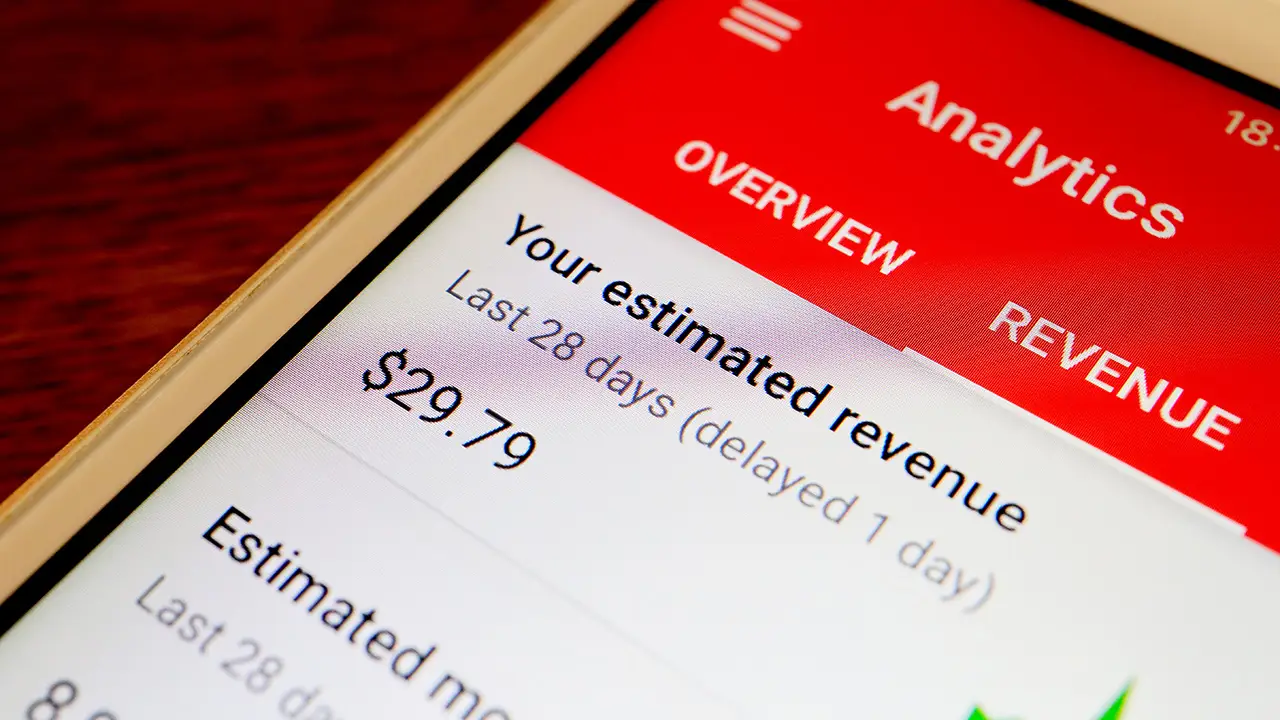
Are you a content creator on YouTube looking to monetize your videos? With an increasing number of people accessing the platform through mobile devices, it’s crucial to know how to check monetization on YouTube using your mobile phone. YouTube offers creators various ways to earn money, such as through ads, channel memberships, and merchandise shelf. However, the monetization process may not be as straightforward on mobile as it is on the desktop version. In this article, we will guide you on how to easily check your YouTube monetization status and earnings, all from the convenience of your mobile phone. Whether you’re an aspiring YouTuber or a seasoned content creator, understanding how to check monetization on YouTube in mobile will help you track your progress and make the most out of your YouTube channel.
Inside This Article
- Requirements for Checking Monetization on YouTube
- Steps to Check Monetization on YouTube in Mobile
- Troubleshooting Monetization Issues
- Frequently Asked Questions
- Conclusion
- FAQs
Requirements for Checking Monetization on YouTube
If you’re an aspiring content creator on YouTube, you may have dreams of monetizing your videos and turning your passion into a source of income. To achieve this, you need to fulfill certain requirements set by YouTube. Here are the key prerequisites for checking monetization on YouTube:
1. YouTube Partner Program: To access monetization features, you must be part of the YouTube Partner Program. This program allows creators to earn money from advertising revenue, channel memberships, merchandise, and more.
2. Adherence to YouTube’s Policies: Your content must comply with YouTube’s policies and community guidelines. This includes avoiding copyright infringement, misleading metadata, spam, or other violations that could result in demonetization.
3. Eligibility Criteria: YouTube has specific eligibility requirements for monetization. Currently, you need to have at least 1,000 subscribers on your channel and have accumulated 4,000 watch hours in the past 12 months.
4. Valid AdSense Account: You must have an active AdSense account linked to your YouTube channel. AdSense is Google’s advertising platform that enables publishers to earn money from ad impressions and clicks.
5. Age and Location: You need to be at least 18 years old to participate in the YouTube Partner Program. Additionally, the program may not be available in all countries, so ensure that your country is eligible for monetization.
Meeting these requirements is crucial before being able to check and manage monetization on YouTube. Once you fulfill these prerequisites, you can proceed with the following steps to check your monetization status on your mobile device.
Steps to Check Monetization on YouTube in Mobile
YouTube monetization allows content creators to earn money from their videos through ads, memberships, and other revenue streams. If you’re a YouTube creator who wants to check your monetization status using your mobile device, follow these steps:
- Open the YouTube App: Launch the YouTube app on your mobile device. Make sure you are signed in to your YouTube account.
- Go to Creator Studio: Tap on the profile icon or your avatar in the top-right corner of the screen. From the drop-down menu, select “Creator Studio.”
- Access the Monetization Tab: In the Creator Studio, look for the “Monetization” tab on the left-hand side of the screen. Tap on it to access your monetization settings.
- Check Your Monetization Status: On the Monetization page, you will see an overview of your monetization status. If your channel is eligible for monetization, it will display as “Enabled.” If not, it will show as “Disabled.”
- Review Monetization Criteria: If your monetization is disabled, review the criteria outlined by YouTube to understand why your channel isn’t eligible. Address any issues or requirements that need to be met to reapply for monetization.
- Monitor Your Earnings: To keep track of your earnings, navigate to the “Analytics” tab in the Creator Studio. Here, you can view detailed statistics about your revenue, including estimated revenue, ad performance, and demographic data.
- Manage Monetization Preferences: In the Monetization settings, you can also customize your preferences. You can choose which types of ads to include, enable channel memberships, and explore other opportunities to monetize your content.
By following these steps, you can easily check your monetization status and stay informed about your earnings on YouTube using your mobile device. Remember, building a successful and sustainable YouTube channel takes time and dedication, so keep creating high-quality content to engage your audience and maximize your earning potential.
Troubleshooting Monetization Issues
Monetization on YouTube is an excellent way to earn money from your videos. However, it’s not uncommon to encounter certain issues along the way. If you’re facing challenges with your monetization, don’t worry, as there are solutions available. In this section, we will explore some of the common monetization issues and provide troubleshooting tips to help you overcome them.
1. Ad Eligibility: One of the most common issues is related to ad eligibility. If your videos are consistently being rejected for ad placement, it’s important to review the content and ensure it complies with YouTube’s ad-friendly guidelines. Make sure your videos do not violate any copyright laws, contain explicit or offensive material, and adhere to YouTube’s policies.
2. Policy Violations: YouTube has strict policies in place to maintain a safe and positive environment for users. If your channel receives a policy violation strike, it may result in temporary or permanent loss of monetization. To troubleshoot this issue, carefully review the policy violation notification you received and take necessary steps to rectify the violation. You can also reach out to YouTube’s support team for further guidance.
3. Insufficient Watch Time: Monetizing your videos requires a minimum threshold of 4,000 watch hours within the past 12 months, along with at least 1,000 subscribers. If you’re struggling to meet these requirements, focus on creating engaging and high-quality content that resonates with your audience. Promote your videos through social media, collaborate with other YouTubers, and optimize your video titles, descriptions, and tags for better discoverability.
4. Invalid Click Activity: YouTube has a strict policy against invalid click activity, such as artificially generating views or clicking on your own ads. If you notice unusual activity on your videos, report it to YouTube immediately. They have advanced algorithms in place to detect and deal with invalid click activity, which may lead to demonetization if not addressed promptly.
5. Technical Issues: Sometimes, monetization issues can be due to technical glitches or errors. If you’re experiencing problems with your monetization settings or earnings, try the following troubleshooting steps:
- Clear your browser cache and cookies
- Update your browser to the latest version
- Disable any ad-blocking extensions
- Check your internet connection
- If the problem persists, reach out to YouTube’s support team for assistance
6. Patience and Persistence: Finally, it’s important to remember that monetization on YouTube is a process that takes time and effort. Don’t get discouraged with setbacks or challenges along the way. Stay consistent with your content creation, engage with your audience, and continue to refine your approach. With patience and persistence, you can overcome monetization issues and successfully monetize your YouTube channel.
By following these troubleshooting tips, you can overcome common monetization issues and move closer to realizing your earning potential on YouTube. Remember, success requires dedication, adaptability, and a commitment to delivering valuable content to your viewers. Best of luck in your monetization journey!
Frequently Asked Questions
Here are some frequently asked questions about checking monetization on YouTube in mobile:
Q: Can I check monetization on YouTube using my mobile device?
A: Yes, you can check monetization on YouTube using your mobile device. The YouTube mobile app provides all the necessary features to enable, check, and manage your monetization settings.
Q: How do I enable monetization on YouTube using my mobile?
A: To enable monetization on YouTube using your mobile, follow these steps:
- Open the YouTube app on your mobile device.
- Tap on your profile picture in the top right corner to access your account settings.
- Select “YouTube Studio” from the menu.
- In YouTube Studio, tap on the menu icon (three horizontal lines) in the top left corner.
- Select “Monetization” from the menu.
- Follow the on-screen instructions to enable monetization and set up an AdSense account if you haven’t done so already.
Q: How can I check the monetization status of my YouTube channel in the mobile app?
A: To check the monetization status of your YouTube channel in the mobile app, follow these steps:
- Open the YouTube app on your mobile device.
- Tap on your profile picture in the top right corner to access your account settings.
- Select “YouTube Studio” from the menu.
- In YouTube Studio, you will see an overview of your channel’s performance. Look for the “Monetization” section to view the status of your monetization.
Q: How do I monitor my earnings from YouTube monetization on mobile?
A: To monitor your earnings from YouTube monetization on mobile, follow these steps:
- Open the YouTube app on your mobile device.
- Tap on your profile picture in the top right corner to access your account settings.
- Select “YouTube Studio” from the menu.
- In YouTube Studio, navigate to the “Analytics” tab to view detailed insights about your channel’s performance, including earnings.
Q: Can I manage my monetization preferences on YouTube mobile?
A: Yes, you can manage your monetization preferences on YouTube mobile. In the YouTube Studio section of the mobile app, you can customize various monetization settings, including ad formats, ad placement, and more.
Hopefully, these FAQs have answered your questions about checking monetization on YouTube in mobile. If you have any additional inquiries, feel free to reach out to the YouTube Help Center for further assistance.
Conclusion
In conclusion, checking monetization on YouTube through mobile devices is a straightforward process that provides content creators with insights into their revenue-generating potential. By following the steps outlined in this article, you can easily determine if your channel meets the eligibility requirements and enable monetization on your YouTube videos. Remember to consistently produce high-quality content, engage with your audience, and adhere to YouTube’s policies to maximize your earning potential. Embrace the power of mobile devices to manage your YouTube monetization settings and track your earnings on the go. Start monetizing your YouTube channel today and turn your passion into a profitable endeavor. Happy creating and monetizing!
FAQs
1. How can I check monetization on YouTube using my mobile phone?
To check monetization on YouTube using your mobile phone, you can follow these steps:
- Open the YouTube app on your mobile device.
- Tap on your profile picture in the top-right corner of the screen.
- Select “YouTube Studio” from the drop-down menu.
- In the YouTube Studio, go to the “Monetization” tab.
- Here, you will be able to see your monetization status and earnings.
2. Can I apply for monetization directly from my mobile phone?
Yes, you can apply for monetization directly from your mobile phone. The process is similar to applying from a computer. Follow these steps:
- Open the YouTube app on your mobile device.
- Tap on your profile picture in the top-right corner of the screen.
- Select “YouTube Studio” from the drop-down menu.
- In the YouTube Studio, go to the “Monetization” tab.
- Tap on “Start” and follow the instructions to apply for monetization.
3. How long does it take for YouTube to review my monetization application?
The time it takes for YouTube to review your monetization application can vary. Typically, it takes around 30 days for YouTube to review the application and provide a response. However, this timeframe can vary depending on various factors such as the volume of applications received and the completeness of your channel’s content and metadata.
4. What are the requirements for monetization on YouTube?
To be eligible for monetization on YouTube, you need to meet the following requirements:
- Your channel must have at least 1,000 subscribers.
- Your channel must have accumulated at least 4,000 watch hours in the last 12 months.
- You must comply with all of YouTube’s policies and guidelines.
- You must have an AdSense account linked to your YouTube channel.
5. Can I track my earnings directly from the YouTube app on my mobile phone?
Yes, you can track your earnings directly from the YouTube app on your mobile phone. After accessing the YouTube Studio, go to the “Monetization” tab. Here, you will be able to see your estimated revenue, ad performance, and other monetization-related statistics. It’s a convenient way to keep track of your earnings on the go.
