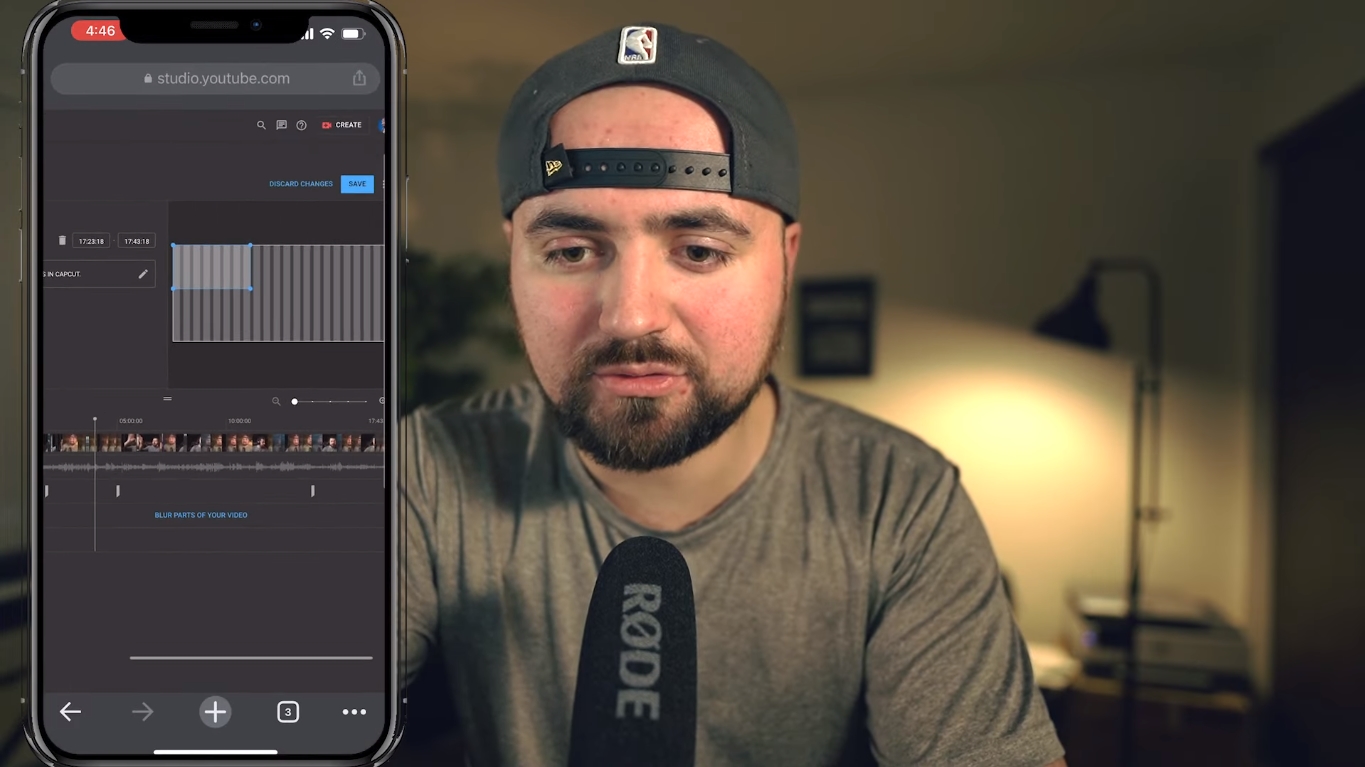
Are you a content creator on YouTube looking to engage your viewers and promote your content? One effective way to do this is by adding end cards to your videos. End cards are interactive elements that appear during the last few seconds of your video, allowing you to direct your viewers to other related videos, playlists, or external websites.
In this article, we will guide you on how to add end cards on YouTube mobile. Whether you’re using an Android or iOS device, we’ve got you covered. By following our step-by-step instructions, you’ll be able to enhance the viewer experience, increase engagement, and ultimately grow your YouTube channel’s reach.
Inside This Article
- Overview of End Cards
- Step-by-Step Guide to Adding End Cards on YouTube Mobile
- Customize and Edit End Cards on YouTube Mobile
- Best Practices for Using End Cards on YouTube Mobile
- Conclusion
- FAQs
Overview of End Cards
End cards on YouTube are a valuable tool for content creators to engage with their viewers and promote their channel and videos. End cards are interactive elements that appear at the end of a video and provide a seamless transition to other content on your channel. They allow creators to include links to other videos, playlists, websites, or even subscription prompts.
End cards can be added to a video during the editing process or through the YouTube Studio mobile app. These end screens are a dynamic way to encourage viewers to stay engaged with your content and increase your channel’s watch time.
There are various types of end cards that you can use, including video elements like suggested videos, playlists, or even channel branding elements like a subscribe button or a custom channel watermark. By strategically utilizing end cards, you can guide your viewers towards the content you want them to see, increasing their engagement and driving traffic to your channel.
Now, let’s dive into the step-by-step process of adding end cards to your YouTube videos on the mobile app.
Step-by-Step Guide to Adding End Cards on YouTube Mobile
YouTube end cards are a powerful tool for engaging viewers and encouraging them to take further actions after watching your videos. Whether you want to promote additional content, direct viewers to your website or encourage subscriptions and likes, end cards are a great way to achieve these goals. In this step-by-step guide, we will walk you through the process of adding end cards on YouTube mobile.
Step 1: Getting Started
The first step is to ensure that you have a YouTube account and have uploaded a video that you want to add end cards to. Access the YouTube app on your mobile device and sign in to your account.
Step 2: Adding End Screens
Once you’ve signed in, navigate to the video that you want to edit. Tap on the video to open it and then tap on the three vertical dots icon located at the top right corner of the screen. From the drop-down menu, select “Edit video”.
Scroll down to the “End Screens & Annotations” section and tap on “End Screens”. Here, you will be able to add end screens to your video.
Tap on the “Add element” button and select the type of end screen you want to add. You can choose from various options like video, playlist, channel, subscribe and more.
Step 3: Customizing End Cards
After selecting the type of end screen, you can customize it to suit your preferences. You can choose the specific video or playlist you want to promote, adjust the size and position of the end card, and even add a custom image or text.
You can also set the duration of the end card, specifying how long it should appear before the video ends. This allows you to strike the right balance between promoting your content and not interrupting the viewing experience.
Step 4: Preview and Publishing
Once you have customized your end card, it’s important to preview how it will appear to viewers. Tap on the “Preview” button at the bottom of the screen to see how the end card will look.
If you’re satisfied with the preview, tap on “Save” to apply the changes to your video. Your end card will now be added to the video and will be visible to viewers during playback.
It’s worth noting that end screens will only appear on videos that are at least 25 seconds long, so make sure your video meets this requirement.
With these simple steps, you can now add engaging end cards to your YouTube videos on mobile. Experiment with different types of end screens and customize them to drive more engagement and achieve your video goals.
Customize and Edit End Cards on YouTube Mobile
Once you have added end cards to your YouTube videos on mobile, you have the option to customize and edit them to make them more engaging and effective. Customizing end cards allows you to tailor the content to suit your video and audience, and helps to drive viewers to further engage with your channel or other videos. Here’s how you can customize and edit end cards on YouTube mobile:
1. Access the Video Editor: To customize end cards, start by accessing the video editor for the video you want to edit. On the YouTube mobile app, go to your channel’s videos, select the specific video, and tap on the edit icon.
2. Choose End Screens: In the video editor, scroll down and find the “End Screens” section. Tap on it to reveal the options for customizing your end cards.
3. Select a Template: YouTube offers a range of ready-made end card templates for you to choose from. These templates are designed to fit different types of videos and provide a professional look to your end cards. Select a template that matches the style and theme of your video.
4. Add Elements: Once you have chosen a template, you can add elements to your end cards. Elements include video or playlist thumbnails, channel icons, subscribe buttons, and more. Simply tap on the “Add” button and choose the desired element to include in your end cards.
5. Customize Text and Links: Personalize your end cards by adding custom text and links. You can include a call-to-action message, a link to your channel’s homepage or a specific video, or even a link to an external website. Edit the text and URL fields to reflect your desired text and links.
6. Adjust Position and Duration: YouTube allows you to adjust the position and duration of your end cards. Drag and drop the elements to change their position on the screen. You can also adjust the duration of the end cards by dragging the edges to make them shorter or longer.
7. Preview and Save: Before publishing your changes, it’s important to preview how your end cards will appear to viewers. Tap on the preview button to see a preview of your video with the customized end cards. If you’re satisfied with the look and feel, tap on the save button to apply the changes.
8. Publish Your Video: Once you have customized and edited your end cards, it’s time to publish your video with the updated end cards. Complete any remaining edits or settings in the video editor, and then tap on the publish button to make your video live with the new end cards.
Customizing and editing end cards on YouTube mobile allows you to create visually appealing and interactive elements that encourage viewers to take action. By utilizing the various options available, you can make your end cards stand out and effectively promote your channel and other videos. Experiment with different customization options to see what works best for your content and appeals to your audience.
Best Practices for Using End Cards on YouTube Mobile
Utilizing end cards on YouTube mobile is a powerful way to engage with your audience and promote your content. End cards are interactive elements that appear at the end of your video, allowing viewers to take further actions such as watching more of your videos, subscribing to your channel, or visiting external websites. To make the most out of end cards on YouTube mobile, here are some best practices to consider:
1. Keep it concise: When creating your end card, it’s important to keep the messaging concise. Mobile users have limited screen space and attention spans, so make sure your end card is visually appealing and communicates the desired action in a clear and concise manner.
2. Optimize for mobile viewing: Mobile devices have smaller screens compared to desktops, so ensure that your end card elements are easily viewable and interactive on mobile screens. Test your end cards on different mobile devices to ensure they are properly displayed.
3. Prioritize important actions: Consider your goals for each video and prioritize the most important actions you want viewers to take. Whether it’s subscribing to your channel, watching another video, or visiting your website, highlight those actions prominently on your end card.
4. Placement and timing: Place your end card at a strategic point towards the end of your video. Avoid placing it too early, as it may disrupt the flow of the content. Find the right balance between giving your viewers enough time to interact with the end card and not making it a distraction from the main content.
5. Design consistency: Maintain a consistent design aesthetic with your end cards to reinforce your brand identity. Use consistent colors, fonts, and logos throughout your end cards to create a cohesive visual experience for your viewers.
6. Test and analyze: Experiment with different end card designs and placements to see what works best for your audience. Analyze the performance metrics to understand which end cards are generating the most engagement and adjust your strategy accordingly.
7. Call to action: Use compelling and clear language in your end card call-to-action (CTA) to encourage viewers to take the desired action. Words like “Subscribe”, “Watch More”, or “Visit Website” can prompt viewers to click on the end card.
8. Regularly update your end cards: Keep your end cards fresh and up-to-date. Update them periodically to reflect new content, promotions, or any changes in your branding.
By following these best practices for using end cards on YouTube mobile, you can effectively engage your audience, promote your content, and encourage viewers to take action. Remember to regularly monitor and analyze the performance of your end cards to continually optimize your strategy and maximize viewer engagement.
Conclusion
In conclusion, adding end cards to your YouTube videos on mobile is a valuable way to engage your audience and promote your content. End cards provide an opportunity to extend viewer retention, direct traffic to other videos or your channel, and encourage viewers to take action such as subscribing or visiting your website. With the easy-to-use features available on the YouTube mobile app, you can seamlessly add end cards to your videos without any technical expertise.
Remember to strategically place your end cards at the right time in your video, create visually appealing and eye-catching cards, and use compelling and concise calls to action. By optimizing your end cards for mobile viewing, you can enhance the viewer experience and increase engagement with your channel.
So, whether you’re a content creator, marketer, or YouTuber, don’t miss out on the opportunity to leverage end cards on YouTube mobile to take your channel to the next level and connect with your audience in a meaningful way.
FAQs
1. What are end cards on YouTube mobile?
End cards are interactive elements that you can add to the end of your YouTube videos on mobile devices. These elements appear during the last few seconds of your video and can include links to other videos, playlists, channels, or external websites. They are a great way to encourage viewers to continue watching your content or engage with your channel further.
2. How do I add end cards on YouTube mobile?
To add end cards on YouTube mobile, follow these steps:
a. Open the YouTube app on your mobile device and go to the Creator Studio.
b. Select the video you want to add end cards to.
c. Tap on the “Edit” button.
d. Scroll down to the end of the video settings and tap on the “End Screens & Annotations” tab.
e. Tap on the “Add Element” button and choose the type of end card you want to add (video, playlist, channel, or link).
f. Customize the end card by adding the desired content and adjusting the timing.
g. Save your changes and publish the updated video.
3. Can I customize the appearance of my end cards on YouTube mobile?
Yes, you can customize the appearance of your end cards on YouTube mobile. You can choose from different templates and layouts, add text overlays, and adjust the positioning of the elements. By customizing the appearance, you can create visually appealing and engaging end cards that complement the style of your videos.
4. Are end cards available on all types of videos?
End cards are available on videos that meet certain eligibility requirements. To be able to add end cards, your video must be at least 25 seconds long and you should be in compliance with YouTube’s policies and guidelines. Additionally, some features, like external link annotations, may only be available to eligible YouTube channels, such as those with a certain number of subscribers.
5. Can I track the performance of my end cards on YouTube mobile?
Yes, you can track the performance of your end cards on YouTube mobile through the YouTube Analytics dashboard. You can view metrics like click-through rates, engagement rates, and the number of clicks on each element. This data can help you understand how well your end cards are performing and make informed decisions to optimize their effectiveness.
