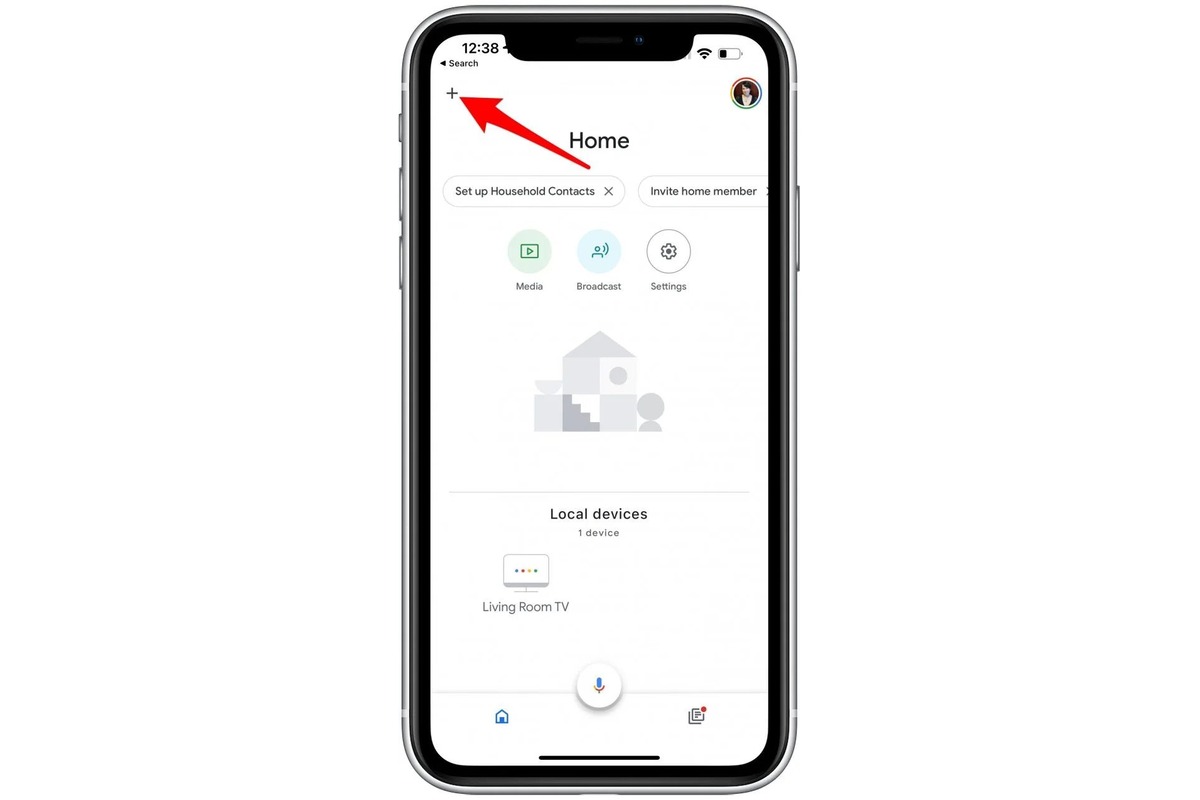
Want to learn how to Chromecast Apple TV from your iPhone? Look no further! Chromecast is a versatile device that allows you to stream content from your phone to your TV. While Apple TV is a popular streaming device, it may not be compatible with certain applications or devices. That’s where Chromecast comes in handy.
In this article, we will guide you through the process of Chromecasting Apple TV from your iPhone, unlocking a world of unlimited streaming options. Whether you want to watch your favorite shows, movies, or even play games on the big screen, Chromecast offers a seamless solution. So, let’s dive in and discover how you can cast Apple TV content from your iPhone to your TV using the power of Chromecast!
Inside This Article
- Overview of Chromecast and Apple TV
- Compatibility Requirements
- Steps to Chromecast Apple TV from iPhone
- Conclusion
- FAQs
Overview of Chromecast and Apple TV
Chromecast and Apple TV are two popular streaming devices that allow you to enjoy your favorite movies, TV shows, and music on your television screen. Both devices offer a wide range of streaming options and provide a seamless entertainment experience. However, there are some key differences between Chromecast and Apple TV that you should be aware of before making a decision.
Chromecast is a streaming device developed by Google. It is a small dongle that plugs into the HDMI port on your television. With Chromecast, you can stream content from a variety of apps and services, including YouTube, Netflix, Spotify, and more. It works by connecting to your home Wi-Fi network, allowing you to cast content from your smartphone, tablet, or computer directly to your TV. Chromecast supports both Android and iOS devices, making it a versatile streaming option for users of different platforms.
On the other hand, Apple TV is a streaming device developed by Apple. It comes in the form of a set-top box that connects to your television via HDMI. Apple TV offers a range of streaming options, including access to popular apps like Netflix, Hulu, and Disney+. It also integrates with the Apple ecosystem, allowing you to stream content from your iPhone, iPad, or Mac directly to your TV. Apple TV supports AirPlay, a feature that enables wireless streaming between Apple devices.
One of the key differences between Chromecast and Apple TV is the user interface. Chromecast relies on your smartphone or tablet as the primary control device, while Apple TV has its own dedicated interface that can be navigated using the included remote control. This difference in user experience may be a deciding factor for some users.
Another difference is the availability of apps and services. While both Chromecast and Apple TV offer a wide range of streaming options, Apple TV has a more extensive library of apps and services. Additionally, Apple TV supports Apple Arcade, a subscription-based gaming service that allows you to play a variety of games on your TV.
It’s worth noting that Chromecast is generally more affordable compared to Apple TV. If you’re looking for a budget-friendly streaming option, Chromecast may be the better choice. However, if you’re deeply integrated into the Apple ecosystem and value the seamless integration with your other Apple devices, Apple TV might be the more suitable option.
Compatibility Requirements
Before you can start Chromecasting your Apple TV from your iPhone, it’s crucial to ensure that you meet the necessary compatibility requirements. Here are the key factors to consider:
1. Apple TV version: Make sure that you have at least an Apple TV 4th generation or later. Older versions may not support the Chromecast functionality.
2. iPhone operating system: Check if your iPhone is running on iOS 11 or later. This is essential to ensure proper communication and compatibility between your iPhone and Apple TV.
3. Google Home app: Download and install the Google Home app from the App Store on your iPhone. This app is necessary for setting up and managing the Chromecast functionality.
4. Stable Wi-Fi connection: Ensure that you have a strong and stable Wi-Fi connection for seamless streaming. This is crucial for transmitting content from your iPhone to the Apple TV.
5. Compatible streaming apps: Check if the streaming apps you want to use support Chromecast. Not all apps are compatible with Chromecast, so ensure that the ones you use regularly have the capability.
6. HDMI port: Ensure that your Apple TV is connected to a TV or display with an available HDMI port. This is necessary to establish the connection between your Apple TV and the Chromecast functionality.
By ensuring that you meet these compatibility requirements, you’ll be able to Chromecast your Apple TV from your iPhone seamlessly. It’s important to double-check these factors before attempting to set up the Chromecast functionality to avoid any issues or compatibility limitations.
Steps to Chromecast Apple TV from iPhone
If you’re an iPhone user and want to cast content from your device to your Apple TV using Chromecast, you’re in luck! While Chromecast is primarily designed for devices that support Google Cast, there is still a way to use it with Apple TV. Follow these steps to seamlessly Chromecast Apple TV from your iPhone:
-
Ensure that your iPhone and Apple TV are connected to the same Wi-Fi network. This is essential for the devices to communicate with each other.
-
Open the App Store on your iPhone and download the “Chromecast” app. This app allows you to mirror your iPhone’s screen on the Apple TV.
-
Once the app is installed, open it and tap on the “Screen Mirroring” option.
-
In the list of available devices, you should see your Apple TV. Tap on it to establish a connection between your iPhone and Apple TV.
-
Your iPhone’s screen should now be mirrored on your Apple TV. You can navigate through your iPhone’s interface and open any apps or media you want to display on your TV.
-
Enjoy your content on the big screen! Whether you want to watch videos, browse photos, or play games, you can now do it all using your iPhone and Chromecast.
By following these simple steps, you can easily Chromecast Apple TV from your iPhone. Now, you can take full advantage of the features and convenience that Chromecast offers, even if you’re using an Apple TV.
Conclusion
The ability to Chromecast Apple TV from an iPhone offers a convenient and versatile way to enjoy your favorite content on a larger screen. With just a few simple steps, you can cast movies, TV shows, music, and more directly from your iPhone to your Apple TV device. Whether you want to share videos with friends and family or enhance your personal viewing experience, the Chromecast feature opens up a world of possibilities.
By utilizing the power of streaming technology, Chromecast not only allows for seamless wireless streaming but also enhances the overall viewing experience. With the ability to cast content from your iPhone to an Apple TV, you have the flexibility to enjoy your favorite entertainment on the big screen, without any compromise in quality.
So, the next time you want to enjoy your favorite content on a larger screen, grab your iPhone and take advantage of the Chromecast feature. With its ease of use, versatility, and ability to transform your viewing experience, Chromecasting Apple TV from your iPhone is a game-changer in the world of entertainment.
FAQs
Q: Can I Chromecast Apple TV from my iPhone?
Yes, you can Chromecast Apple TV from your iPhone. Chromecast is a versatile device that allows you to stream content from your iPhone to your Apple TV wirelessly. This feature enables you to enjoy your favorite shows, movies, and videos on a bigger screen with ease.
Q: How can I Chromecast Apple TV from my iPhone?
To Chromecast Apple TV from your iPhone, follow these simple steps:
- Ensure that your iPhone and Apple TV are connected to the same Wi-Fi network.
- Open the app or website that you want to stream from on your iPhone.
- Look for the Chromecast icon on the app or website – usually represented by a square with three curved lines at the bottom.
- Tap the Chromecast icon and select your Apple TV from the list of available devices.
- The content you’re streaming on your iPhone will now be mirrored or casted to your Apple TV.
Now you can sit back, relax, and enjoy your favorite content on the big screen of your Apple TV!
Q: Are there any prerequisites for Chromecasting Apple TV from an iPhone?
Yes, there are a few prerequisites to Chromecast Apple TV from an iPhone. Firstly, ensure that both your iPhone and Apple TV are on the same Wi-Fi network. Additionally, you will need a stable internet connection to ensure smooth streaming. Lastly, make sure that your iPhone and Apple TV are running on the latest software versions to ensure compatibility and access to the latest features.
Q: Can I Chromecast all types of content from my iPhone to Apple TV?
In most cases, you can Chromecast a wide variety of content from your iPhone to Apple TV. This includes streaming apps, such as Netflix, Disney+, Hulu, YouTube, and more. You can also cast videos, photos, and music from your iPhone’s local storage to your Apple TV. However, some apps or websites may have restrictions on content casting, so it’s always a good idea to check the specific app or website’s functionalities and compatibility with Chromecast.
Q: Is there a specific Chromecast app for Apple TV?
No, there is no specific Chromecast app for Apple TV. Chromecast functionality is built into supported apps and websites, allowing you to cast content directly from those apps or websites to your Apple TV. You can find the Chromecast icon within these apps or websites, usually located in the playback controls or settings menu. Simply tap the Chromecast icon and select your Apple TV to start casting from your iPhone.
