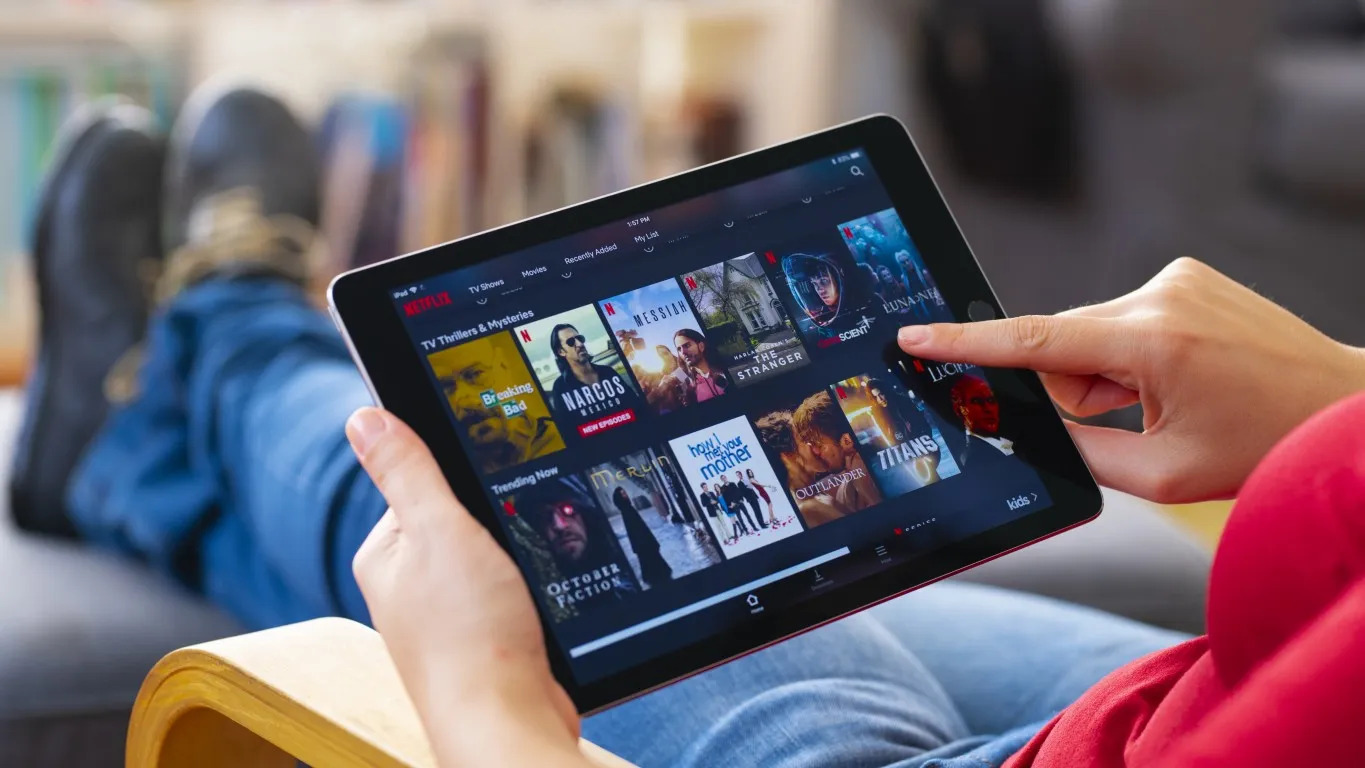
Have you ever wanted to enjoy the videos on your iPad on a bigger screen? Whether you have a favorite movie, a funny video, or a captivating TV series, watching it on a larger display can enhance your viewing experience. Fortunately, there is a convenient way to play videos from your iPad to your TV wirelessly.
In this article, we will guide you through the process of wirelessly streaming videos from your iPad to your TV. We will explore different methods and tools that can help you achieve this, whether you have a Smart TV or not. So, grab your iPad and get ready to unlock a whole new level of entertainment!
Inside This Article
Compatible Methods
If you’re looking to play videos from your iPad to your TV wirelessly, you’ll be pleased to know there are several compatible methods available. These methods allow you to have a seamless streaming experience, enjoying your favorite videos on the big screen without any hassle.
Let’s take a closer look at some of the most popular compatible methods for wirelessly playing videos from your iPad to your TV:
- Apple TV: One of the most common and reliable methods is using Apple TV. With this device, you can easily mirror the screen of your iPad on your TV. Simply connect your Apple TV to your TV’s HDMI port, and then enable AirPlay on your iPad. From there, you can select your TV as the AirPlay destination and start streaming your videos wirelessly. The Apple TV offers a seamless and high-quality streaming experience, making it a popular choice for many users.
- Chromecast: Another popular method for wireless video streaming is using Chromecast. This device, created by Google, allows you to stream content from your iPad to your TV. Simply plug the Chromecast into your TV’s HDMI port, and then use the Chromecast app on your iPad to cast your videos to the TV. Chromecast supports various video streaming apps, making it a versatile option for wirelessly playing videos from your iPad.
- AirPlay: If you have an Apple TV or a compatible smart TV, you can also use AirPlay to stream videos from your iPad. AirPlay allows you to mirror your iPad’s screen on your TV or directly stream content without mirroring. To use AirPlay, make sure your iPad and TV are on the same Wi-Fi network, and then enable AirPlay from the Control Center on your iPad. You can then select your TV as the AirPlay destination and enjoy wireless video streaming.
These are just a few of the compatible methods available for wirelessly playing videos from your iPad to your TV. Depending on your preferences and the devices you own, you can choose the method that suits you best and start enjoying your favorite videos on the big screen with ease.
Apple TV
Apple TV is a popular streaming device that allows you to play videos from your iPad to your TV wirelessly. With its seamless integration with Apple’s ecosystem, it offers a convenient and user-friendly way to enjoy your favorite content on the big screen.
To play videos from your iPad to your TV using Apple TV, you will need to ensure that both your iPad and Apple TV are connected to the same Wi-Fi network. Once connected, follow these steps:
- Make sure your TV is turned on and set to the correct HDMI input that your Apple TV is connected to.
- On your iPad, swipe down from the top-right corner to access the Control Center.
- Tap on the “Screen Mirroring” option. A list of available devices will appear.
- Select your Apple TV from the list. Your iPad’s screen will be mirrored on your TV.
- Now, open the video you want to play on your iPad. It will be displayed on your TV as well.
Apple TV not only supports mirroring, but also allows you to stream videos directly from compatible apps such as Netflix, Hulu, and YouTube. This means that you can browse and play videos on your iPad and have them streamed to your TV without the need for mirroring.
In addition to video playback, Apple TV also offers a wide range of other features and services, such as access to the App Store, streaming music, and playing games. It provides a comprehensive multimedia experience that enhances your entertainment options.
With Apple TV, playing videos from your iPad to your TV wirelessly has never been easier. Its seamless integration, wide range of features, and user-friendly interface make it a popular choice for those looking to enhance their home entertainment system. So, sit back, relax, and enjoy your favorite videos on the big screen with Apple TV.
Chromecast
Chromecast is another popular option for wirelessly streaming videos from your iPad to your TV. This device, developed by Google, allows you to cast content from various supported apps directly to your television screen.
To use Chromecast, you’ll need to connect it to your TV’s HDMI port and ensure it is powered on. Next, download and launch the Google Home app on your iPad. The app will guide you through the setup process, which involves connecting the Chromecast to your Wi-Fi network.
Once the setup is complete, open a supported video streaming app on your iPad, such as YouTube, Netflix, or Hulu. Look for the Cast icon within the app, usually represented by a rectangle with Wi-Fi-like waves in the corner. Tap on the Cast icon and select your Chromecast device from the list of available devices.
Your video will now start playing on your TV via the Chromecast. You can control playback using the video streaming app on your iPad or use the TV remote if your app supports it. It’s a simple and convenient way to enjoy your favorite videos on the big screen.
Chromecast also works with the Google Chrome browser on your computer. If you have videos saved on your iPad and want to cast them to your TV, you can use the Google Chrome browser on your computer to mirror your iPad screen to the TV via Chromecast.
However, it’s important to note that not all apps support Chromecast. While popular streaming apps like Netflix and YouTube are usually compatible, some lesser-known apps may not have Chromecast support. Before purchasing a Chromecast, make sure to check the app compatibility list to ensure it meets your streaming needs.
Chromecast is a cost-effective streaming solution that offers a seamless connection between your iPad and TV. With its easy setup and wide app support, you can enjoy your favorite videos, movies, and TV shows on the big screen with just a few taps.
AirPlay
One of the most convenient ways to play videos from your iPad to a TV wirelessly is by using AirPlay. AirPlay is a feature developed by Apple that allows you to stream content from your iPad to an Apple TV or other compatible devices.
To use AirPlay, ensure that your iPad and the TV or device you want to connect to are on the same Wi-Fi network. Then, follow these steps:
- Open the video you want to play on your iPad.
- Tap the AirPlay icon, which looks like a rectangle with an upward arrow at the bottom.
- A list of available AirPlay devices will appear. Choose your TV or device from the list.
- The video will start playing on your TV, mirroring what is displayed on your iPad screen.
AirPlay also allows you to control playback from your iPad, including pausing, skipping, and adjusting the volume. This makes it convenient for enjoying your favorite videos without needing to be near the TV.
It’s important to note that AirPlay requires an Apple TV or a compatible AirPlay-enabled device. If you don’t already have one, you may need to purchase an Apple TV or check if your TV or other media devices support AirPlay.
With AirPlay, you can stream not only videos but also photos, music, and even mirror your entire iPad screen on your TV. It offers a seamless and wireless way to enjoy your multimedia content on a larger screen without the need for any cables or adapters.
Overall, AirPlay is a fantastic option for wirelessly playing videos from your iPad to a TV. Its ease of use and wide compatibility make it a popular choice among Apple users who want to enhance their viewing experience.
Conclusion
Playing videos from an iPad to a TV wirelessly is a convenient and enjoyable way to enjoy your favorite movies, shows, and videos on a bigger screen. With the advancements in technology, there are several methods available that allow you to seamlessly stream content from your iPad to the TV.
Whether you choose to use Apple AirPlay, Chromecast, or a mirroring device like an Apple TV, each option provides its own benefits and features to enhance your viewing experience. By following the steps outlined in this article, you can easily set up and connect your iPad to your TV wirelessly, ensuring a smooth and uninterrupted playback.
So, why limit your entertainment to the smaller screen of your iPad when you can effortlessly stream it to your TV? By embracing wireless streaming options, you can transform your living room into a mini home theater and enjoy your favorite content in all its big-screen glory.
FAQs
1. Can I play videos from my iPad to my TV wirelessly?
Yes, you can play videos from your iPad to your TV wirelessly. There are several methods available to achieve this, such as using AirPlay or screen mirroring apps. These options allow you to stream content from your iPad to your TV without the need for any cables or additional hardware.
2. What is AirPlay, and how does it work?
AirPlay is a proprietary wireless streaming technology developed by Apple. It allows you to wirelessly stream audio, video, and photos from your iPad, iPhone, or Mac to compatible devices, such as Apple TV. To use AirPlay, make sure your iPad and the receiving device are connected to the same Wi-Fi network, and then select the AirPlay icon from the control center or media playback options on your iPad. Choose the device you want to stream to, and your content will appear on the TV screen.
3. Are there any alternative methods to play videos from my iPad to my TV wirelessly?
Yes, if you don’t have an Apple TV or prefer not to use AirPlay, there are alternative methods available. One option is to use third-party screen mirroring apps that are compatible with your TV. These apps work by mirroring your iPad’s screen onto your TV, allowing you to play videos or any other content from your iPad directly on the big screen. Some popular screen mirroring apps include Chromecast, Roku, and Samsung Smart View.
4. What are the advantages of playing videos from my iPad to my TV wirelessly?
There are several advantages to playing videos from your iPad to your TV wirelessly. Firstly, it eliminates the need for cables, making the setup and connection process much more convenient. Secondly, wireless streaming allows you to enjoy your videos on a larger screen, enhancing the overall viewing experience. It also allows you to multitask on your iPad while the video is playing on the TV. Additionally, wirelessly streaming videos from your iPad gives you the flexibility to move around freely without having to stay close to the TV.
5. Are there any compatibility requirements for playing videos wirelessly from my iPad to my TV?
Yes, there are some compatibility requirements to consider. For Apple devices, such as iPads, iPhones, and Macs, you will need an Apple TV or a compatible AirPlay-enabled device. Make sure all devices are connected to the same Wi-Fi network. For non-Apple devices, you may need to install specific apps or use screen mirroring methods that are compatible with your TV. Check the manufacturer’s instructions or consult the TV’s documentation to determine the best wireless streaming method for your specific device.
