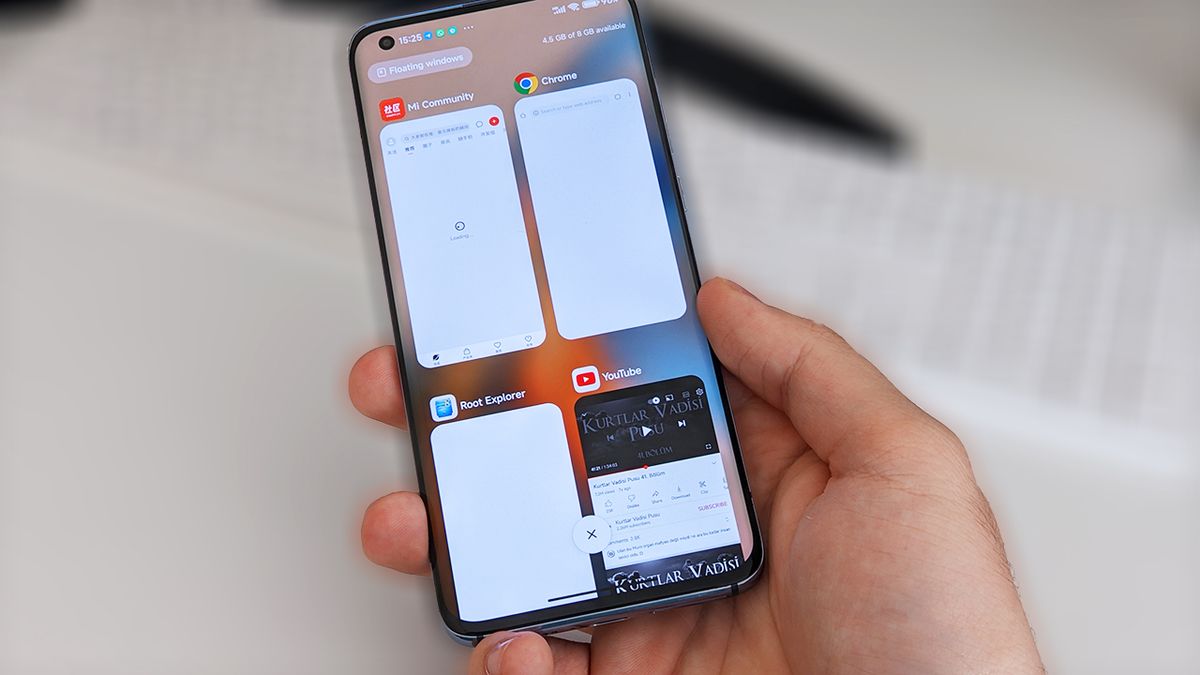
Are you struggling with how to close apps on your Redmi mobile phone? Don’t worry, you’re not alone. Whether you’re new to the Redmi mobile series or just looking for some tips and tricks, we’ve got you covered. Closing apps properly is essential for optimizing your device’s performance and saving battery life. In this article, we’ll guide you through the step-by-step process of closing apps on Redmi mobiles, whether you’re using MIUI or the latest version of Redmi’s custom user interface. You’ll learn the different methods of closing apps, including using the recent apps menu, the back button, or even with a handy shortcut. So, let’s dive in and explore how to effortlessly close apps on your Redmi mobile phone.
Inside This Article
- Method 1: Using the Recent Apps Button
- Method 2: Using the App Switcher
- Method 3: Using the App Settings
- Conclusion
- FAQs
Method 1: Using the Recent Apps Button
One of the easiest ways to close apps on Redmi mobiles is by using the Recent Apps button. This button is typically located at the bottom of the screen and looks like a square or a series of vertical lines.
To close apps using this method, follow these simple steps:
- Start by tapping on the Recent Apps button. This will bring up a list of all the apps currently running on your device.
- Swipe left or right to navigate through the list and find the app that you want to close.
- Once you’ve located the app you want to close, simply swipe it off the screen either to the left or right. This action will remove the app from the list and close it.
It’s important to note that closing an app using the Recent Apps button doesn’t delete or uninstall the app from your device. It simply removes it from the active apps list and stops it from running in the background.
This method is quick and convenient, allowing you to close apps with just a few taps and swipes. It’s especially useful when you have multiple apps running simultaneously and want to free up system resources or improve the performance of your Redmi mobile.
Method 2: Using the App Switcher
Another convenient way to close apps on your Redmi mobile is by using the App Switcher. The App Switcher allows you to view all of the apps running in the background, making it easy to swipe them away and close them.
To access the App Switcher, you can either tap the Recent Apps button or swipe up from the bottom and hold for a brief moment. This will bring up the overview of your recently used apps.
Once you are in the App Switcher, you will see the list of apps displayed in a horizontal carousel. You can swipe left or right to navigate through the apps.
To close an app, simply swipe it either to the left or to the right. This gesture will remove the app from the list and close it.
If you have multiple apps running in the background, you can close them all at once by tapping the “Clear All” button, usually located at the bottom of the screen. This will close all the apps and free up memory on your device.
Remember that closing apps from the App Switcher is a quick way to free up memory and improve device performance. However, some apps may continue to run in the background to provide notifications or perform certain tasks. It’s always a good idea to check your settings to make sure you’re not inadvertently closing essential system apps.
Method 3: Using the App Settings
Another way to close apps on your Redmi mobile is by using the app settings. This method allows you to not only close the app but also clear its cache and data if needed.
To begin, open the “Settings” app on your Redmi device. You can usually find it on your home screen or in the app drawer.
Once in the Settings menu, scroll down and tap on “Apps” or “Application Manager” depending on your device’s software version.
In the Apps menu, you’ll see a list of all the apps installed on your Redmi mobile. Scroll through the list and find the app that you want to close.
Tap on the app’s name to open its settings page. Here, you’ll see various options related to the app, such as storage, permissions, and notifications.
To close the app, simply tap on the “Force Stop” or “Stop” button on the settings page. This will immediately stop the app and prevent it from running in the background.
If you want to clear the app’s cache or data, you can do so by tapping on the “Clear Cache” or “Clear Data” button. However, be cautious when clearing data, as it will remove all the app’s settings and personal data.
Once you’ve closed the app or cleared its cache/data, you can go back to the App Switcher or the Recent Apps screen to ensure that the app is no longer running in the background.
This method provides more control over the apps installed on your Redmi mobile and allows you to manage their background activity effectively.
In conclusion, knowing how to close apps on Redmi mobiles can greatly improve your overall device performance and battery life. By properly managing your open apps and closing unnecessary ones, you can free up system resources and ensure a smoother user experience. Redmi mobiles have a user-friendly interface that allows you to quickly access the app switcher and close apps with just a few taps. Remember to regularly check your app usage and close any apps that are running in the background unnecessarily.
By following the steps outlined in this article, you can optimize your Redmi mobile’s performance and enjoy a longer-lasting battery. So, the next time you find your device running slow or your battery draining quickly, don’t forget to close those apps and give your phone a fresh start!
FAQs
1. How do I close apps on my Redmi mobile phone?
To close apps on your Redmi mobile phone, you can follow these steps:
- Swipe up from the bottom of the screen to open the app switcher.
- Swipe left or right to find the app that you want to close.
- Swipe up on the app’s preview to close it.
2. Why should I close apps on my Redmi mobile phone?
Closing apps on your Redmi mobile phone is recommended to improve performance and save battery life. When apps are running in the background, they consume system resources and drain the battery. By closing unnecessary apps, you can free up memory and ensure smooth operation of your device.
3. Can I close all apps at once on my Redmi mobile phone?
Yes, you can close all running apps at once on your Redmi mobile phone. Simply follow these steps:
- Swipe up from the bottom of the screen to open the app switcher.
- Swipe up on the app’s preview and hold it for a second.
- Tap on the “Clear all” button to close all running apps.
4. Will closing apps affect notifications on my Redmi mobile phone?
Closing apps on your Redmi mobile phone will not affect notifications. Even if you close an app, you will still receive notifications from it as long as you have enabled notification settings for that app.
5. Is it necessary to close apps on my Redmi mobile phone regularly?
Closing apps on your Redmi mobile phone regularly is not necessary, but it can help improve the performance and battery life of your device. It is recommended to close unnecessary apps that are running in the background to optimize system resources.
