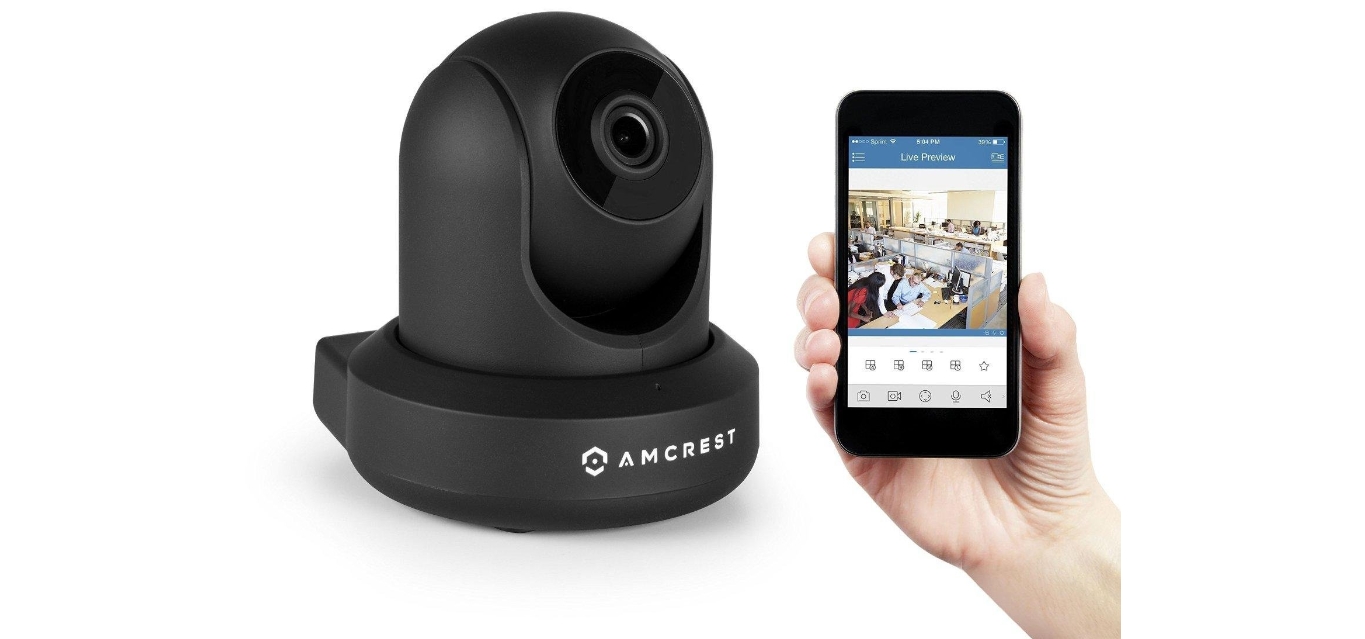
In today’s digital age, smartphones have become an integral part of our lives, serving as a hub for communication, entertainment, and much more. And with the advancements in technology, it’s now possible to easily connect our mobile phones to various devices, including closed-circuit television (CCTV) systems. Connecting your CCTV to your mobile phone allows you to monitor your home or office security remotely, providing peace of mind and enhanced surveillance capabilities. In this comprehensive guide, we will explore the step-by-step process of connecting your CCTV system to your mobile phone, enabling you to keep an eye on things no matter where you are. Whether you’re a business owner concerned about the security of your premises or a homeowner looking to safeguard your property, this article will walk you through the necessary steps to establish a seamless connection between your CCTV and mobile device.
Inside This Article
- Step 1: Check compatibility between CCTV and mobile phone
- Step 2: Install CCTV Mobile App
- Step 3: Connect CCTV to mobile phone via Wi-Fi or Ethernet
- Step 4: Configure CCTV settings on mobile phone
- Troubleshooting common issues
- Conclusion
- FAQs
Step 1: Check compatibility between CCTV and mobile phone
Before connecting your CCTV to your mobile phone, it is crucial to check the compatibility between the two devices. This step ensures that your CCTV system is compatible with your mobile phone, allowing for a seamless and efficient connection.
The first aspect to consider is the operating system of your mobile phone. Check if your CCTV system supports both iOS and Android platforms. This is important because different CCTV systems have different mobile apps designed specifically for each operating system.
Next, verify if your mobile phone meets the minimum system requirements specified by the CCTV manufacturer. This includes checking the version of the operating system, the available storage space, and the RAM capacity. Meeting these requirements will ensure that your mobile phone can handle the CCTV app and its functionalities without any performance issues.
Additionally, consider the compatibility of the CCTV system with the mobile phone’s connectivity options. Some CCTV systems rely on Wi-Fi connections for mobile phone access, while others can also utilize Ethernet connections. Make sure your mobile phone has the necessary networking capabilities to establish a connection with the CCTV system.
It is also recommended to check if your mobile phone has sufficient battery life to support an extended duration of CCTV monitoring. Running a CCTV app in the background can consume significant battery power, so ensure that your mobile phone has enough charge to sustain continuous monitoring.
Lastly, take into account any additional features or specifications required by your CCTV system. Some systems might require specific resolution settings, screen sizes, or sensor technologies on your mobile phone to ensure optimal performance. Refer to the CCTV system’s manual or contact the manufacturer directly if you have any specific compatibility-related queries.
By thoroughly checking the compatibility between your CCTV system and mobile phone, you can avoid any potential issues and ensure a smooth connection experience. Once you have verified compatibility, you can proceed to the next steps in connecting your CCTV to your mobile phone.
Step 2: Install CCTV Mobile App
Once you have confirmed the compatibility between your CCTV system and your mobile phone, the next step is to install the CCTV mobile app. This app will allow you to view the live feed from your CCTV cameras directly on your mobile phone.
To get started, follow these simple steps:
1. Search for the CCTV mobile app in the app store of your mobile phone. Whether you are using an iPhone or an Android device, you will be able to find a variety of CCTV apps available for download.
2. Choose a reputable and reliable CCTV app that is compatible with your CCTV system. Make sure to read reviews and check the app’s rating to ensure its functionality and user satisfaction.
3. Click on the “Install” button and wait for the app to download and install on your mobile phone. Depending on your internet connection speed, this process may take a few minutes.
4. Once the app is installed, locate the app icon on your mobile phone’s home screen and tap on it to open the CCTV mobile app.
5. Follow the on-screen instructions to create an account or log in if you already have an existing account. This will allow you to access your CCTV system on your mobile phone.
6. After logging in, you may need to add your CCTV system to the app. This can usually be done by scanning a QR code provided by your CCTV system’s manual or by manually entering the system’s information, such as the IP address.
7. Once your CCTV system is successfully added to the app, you should be able to see the live feed from your CCTV cameras on your mobile phone’s screen. You may also have access to additional features, such as remote playback, PTZ control, and motion detection alerts, depending on the capabilities of your CCTV system and the app.
That’s it! You have successfully installed the CCTV mobile app on your mobile phone and connected it to your CCTV system. Now you can conveniently monitor your premises on the go, ensuring the safety and security of your property.
Remember to keep your CCTV app updated to benefit from the latest enhancements and security patches.
Step 3: Connect CCTV to mobile phone via Wi-Fi or Ethernet
Connecting your CCTV system to your mobile phone allows you to monitor your premises remotely and stay updated with any suspicious activities. There are two common methods to connect your CCTV to your mobile phone: via Wi-Fi or Ethernet. Let’s explore each method in detail:
1. Connect via Wi-Fi:
To connect your CCTV to your mobile phone via Wi-Fi, follow these steps:
- Make sure your CCTV system and mobile phone are connected to the same Wi-Fi network.
- Download and install the CCTV mobile app on your mobile phone from the respective app store.
- Open the app and follow the on-screen instructions to set up your CCTV system.
- Once your CCTV system is set up, launch the app on your mobile phone.
- Select the option to add a new device or camera to the app.
- Follow the app’s prompts to scan the QR code or enter the unique device identifier (UID) of your CCTV system.
- Once the app recognizes the CCTV system, select it to establish the connection.
- Enter the login credentials (if required) to access the live feed of your CCTV system on your mobile phone.
2. Connect via Ethernet:
If your CCTV system supports an Ethernet connection, you can connect it to your mobile phone using the following steps:
- Connect one end of an Ethernet cable to your CCTV system’s Ethernet port.
- Connect the other end of the Ethernet cable to an available LAN port on your wireless router.
- On your mobile phone, connect to the same Wi-Fi network as your wireless router.
- Download and install the CCTV mobile app on your mobile phone.
- Launch the app and go to the settings or device management section.
- Select the option to add a new device or camera.
- Choose the Ethernet connection method and enter the UID or device IP address provided by your CCTV system.
- Follow the app’s instructions to complete the setup process and establish the connection between your CCTV system and mobile phone.
It is important to note that some CCTV systems may require specific configuration settings for remote access. In such cases, consult the user manual or contact the manufacturer’s customer support for assistance.
Now that you have successfully connected your CCTV system to your mobile phone via Wi-Fi or Ethernet, you can enjoy remote monitoring and stay connected with your premises from anywhere at any time.
Step 4: Configure CCTV settings on mobile phone
Once you have successfully connected your CCTV system to your mobile phone, the next step is to configure the settings to ensure smooth functionality and optimize your viewing experience. Follow these simple steps to configure the CCTV settings on your mobile phone:
1. Launch the CCTV mobile app: Open the mobile app that you installed in Step 2. Ensure that your mobile device is connected to the internet and that you have logged in to the app using your credentials.
2. Access the settings menu: Look for the settings icon or the menu button within the app interface. It is usually represented by three horizontal lines or a gear icon. Tap on it to open the settings menu.
3. Camera configurations: In the settings menu, you will find various options to configure camera-specific settings. This includes adjusting video quality, enabling motion detection, setting up alarms, and configuring the field of view (FOV). Take your time to explore these settings and customize them according to your preferences.
4. Notification settings: If you want to receive notifications on your mobile phone whenever motion is detected or an alarm is triggered by the CCTV system, navigate to the notification settings. Enable the desired notification options and choose the appropriate notification sound or vibration pattern.
5. Network settings: To ensure a seamless connection between your CCTV system and mobile phone, it is crucial to check and configure the network settings. Look for the network settings option in the app and verify that the Wi-Fi network or Ethernet connection is stable and correctly set up.
6. Storage settings: If your CCTV system supports local storage or cloud storage, you may need to configure the storage settings to determine where the recorded footage will be saved. Check the storage settings within the app and choose the desired storage location.
7. User access settings: If you have multiple users who require access to the CCTV system, you can manage their permissions and access levels within the app’s user access settings. Assign appropriate roles and restrictions to each user to ensure secure and controlled access to the live camera feeds and recorded footage.
8. Save and apply changes: After configuring the desired settings, make sure to save and apply the changes. The app may prompt you to restart the CCTV system or re-establish the connection with the mobile phone to implement the new settings effectively. Follow the on-screen instructions to complete the process.
By following these steps and configuring the CCTV settings on your mobile phone, you will have full control over your surveillance system and be able to monitor your premises conveniently from anywhere, at any time.
Troubleshooting common issues
While connecting your CCTV system to your mobile phone, you may encounter some common issues. In this section, we will address these issues and provide troubleshooting solutions to help you overcome them.
1. Connectivity problems: One of the most common issues is difficulty in establishing a connection between the CCTV camera and your mobile phone. If you are experiencing this problem, ensure that both devices are connected to the same Wi-Fi network or that the Ethernet connection is properly configured.
2. App compatibility: It is essential to check if the mobile app you are using is compatible with your CCTV system. Make sure to download the correct app for your specific CCTV brand and model. If you are unsure about the compatibility, refer to the CCTV system’s user manual or contact the manufacturer’s support.
3. Incorrect login credentials: If you are unable to log in to your CCTV system through the mobile app, double-check the username and password you entered. It’s easy to make a typographical error or forget password details, so ensure you enter the correct credentials and try again.
4. Camera placement and alignment: If you are not getting a clear view or facing issues with the camera’s angle, check the placement and alignment of the CCTV camera. Ensure it is positioned correctly and adjust the camera’s tilt and pan settings using the mobile app, if available.
5. Insufficient storage: If you receive notifications that your mobile phone’s storage is full while trying to connect to your CCTV system, consider deleting unnecessary files or apps to free up space. Alternatively, you can save the CCTV footage to a cloud storage service or an external storage device.
6. Firmware or app updates: Regularly check for firmware updates for your CCTV system and app updates for the mobile app. Outdated firmware or app versions can cause compatibility issues and prevent a successful connection. Update both the firmware and mobile app to the latest versions available.
7. Network interference: If you are experiencing unstable or intermittent connections, it may be due to network interference. Avoid placing the CCTV camera near devices that emit strong wireless signals, such as routers or cordless phones. Additionally, ensure that the Wi-Fi signal strength is strong enough in the area where the CCTV camera is installed.
8. Power supply issues: If your CCTV camera is not receiving power or keeps losing power, check the power supply and connections. Ensure the power adapter is properly plugged in and that there are no loose connections or damaged cables. If necessary, replace the power adapter or consult a professional for further assistance.
9. Resetting the CCTV system: If none of the above troubleshooting steps work, you may need to reset the CCTV system. Refer to the user manual or contact the manufacturer’s support for instructions on how to reset your specific CCTV model. Keep in mind that resetting the system will erase all settings, so make sure to backup any important data before proceeding.
By addressing these common issues and following the troubleshooting steps provided, you should be able to successfully connect your CCTV system to your mobile phone and have seamless access to live video feeds and recordings.
Conclusion
Connecting your CCTV system to your mobile phone allows you to enhance the security and convenience of your home or business. By following the steps outlined in this article, you can easily set up the connection and access your surveillance footage wherever you are. Not only does this provide you with peace of mind, but it also enables you to stay informed and in control at all times.
Remember, when connecting your CCTV system to your mobile phone, make sure to choose the right app, ensure that your network connection is secure, and optimize your settings for optimal performance. With the ability to view your cameras remotely, receive notifications, and even control your system, you can keep a watchful eye on your property and loved ones, anytime and anywhere.
So why wait? Take advantage of the power of mobile technology and connect your CCTV system to your mobile phone today!
FAQs
1. Can I connect a CCTV camera to my mobile phone?
Yes, you can connect a CCTV camera to your mobile phone by using various methods such as Wi-Fi connectivity, app-based solutions, or through network configurations.
2. What are the benefits of connecting CCTV to a mobile phone?
Connecting CCTV to your mobile phone allows you to remotely monitor your surveillance system from anywhere at any time. It provides convenience, real-time alerts, and the ability to review footage on the go.
3. Which mobile operating systems are supported for CCTV connectivity?
Most CCTV systems are compatible with both Android and iOS operating systems, ensuring that users with smartphones running on either platform can connect to their cameras.
4. What are the different methods to connect CCTV to a mobile phone?
There are several methods to connect CCTV to a mobile phone, including:
- Using the manufacturer’s dedicated mobile app.
- Utilizing a network video recorder (NVR) with mobile viewing capabilities.
- Setting up port-forwarding for remote access.
- Using P2P (peer-to-peer) technology for quick and easy mobile connections.
- Connecting to Wi-Fi-enabled cameras directly via your phone’s Wi-Fi settings.
5. Do I need to have an internet connection to connect CCTV to my mobile phone?
Yes, having an internet connection is necessary for remote access to your CCTV cameras. Whether through Wi-Fi or cellular data, you need to ensure a stable internet connection to view the live feed or recorded footage on your mobile phone.
