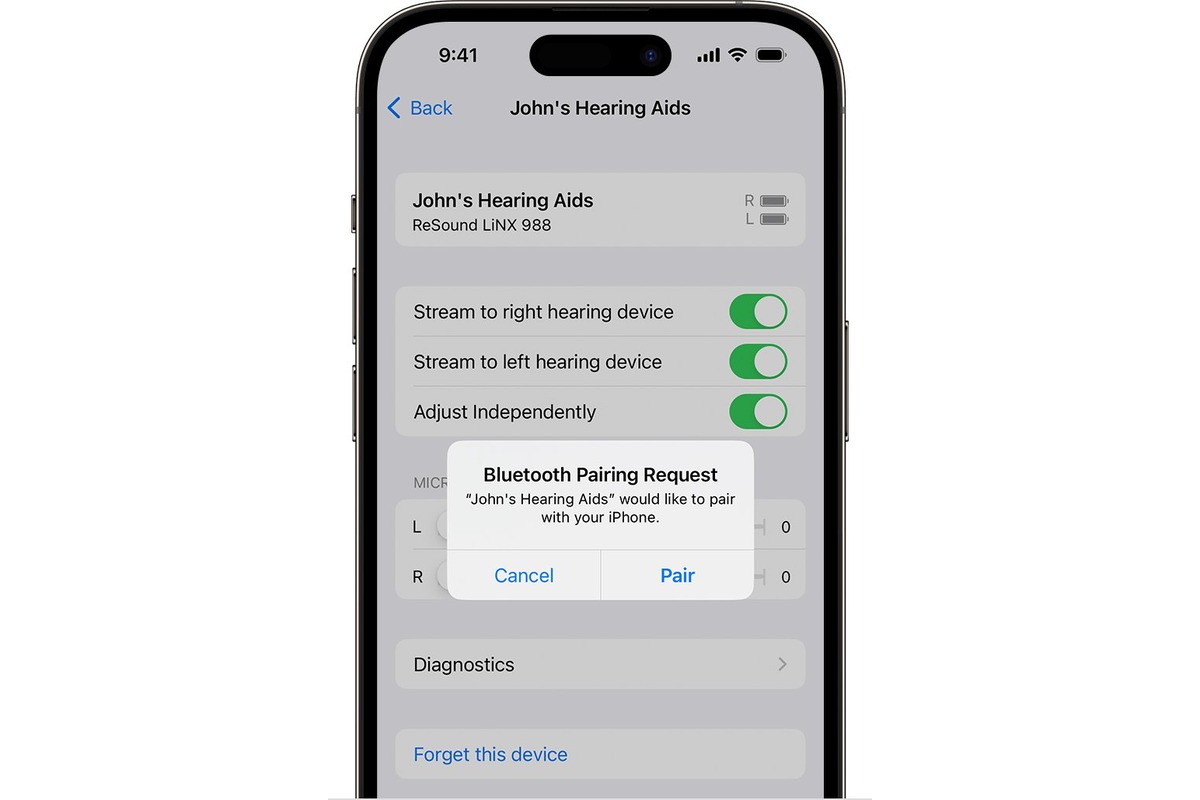
Are you tired of struggling to hear phone calls or audio from your iPhone? Well, there’s a solution that can greatly improve your hearing experience – connecting your hearing aids to your iPhone. This innovative technology allows individuals with hearing aids to effortlessly stream audio directly from their iPhone to their hearing aids, enhancing clarity and amplification.
Connecting hearing aids to an iPhone provides convenient and seamless access to phone calls, music, podcasts, and other audio content. Whether you’re at home, at work, or on the go, you can enjoy a crystal-clear audio experience through your hearing aids, without the need for additional bulky devices or headphones.
In this comprehensive guide, we will explore how to connect hearing aids to your iPhone, step-by-step, ensuring that you can make the most of this cutting-edge technology and improve your overall listening experience.
Inside This Article
- Pairing Hearing Aids with iPhone
- Adjusting Hearing Aid Settings on iPhone
- Streaming Audio to Hearing Aids from iPhone
- Troubleshooting Common Issues between Hearing Aids and iPhone
- Conclusion
- FAQs
Pairing Hearing Aids with iPhone
If you have hearing aids and an iPhone, you may be wondering how to connect them. The good news is that pairing your hearing aids with your iPhone is quite simple. By following a few easy steps, you can enjoy the convenience and benefits of using your hearing aids with your iPhone.
The first thing you need to do is ensure that your hearing aids are compatible with your iPhone. Most modern hearing aids are designed to work with iPhones, but it’s always a good idea to check with the manufacturer or your audiologist to confirm compatibility.
To begin the pairing process, make sure your iPhone’s Bluetooth is turned on. You can do this by going to the “Settings” app, selecting “Bluetooth,” and sliding the toggle switch to the ON position.
Next, put your hearing aids in pairing mode. This process may vary depending on the brand and model of your hearing aids, so refer to the user manual or consult your audiologist for specific instructions. In general, you’ll need to hold down a button or perform a specific action on your hearing aids to activate pairing mode.
Once your hearing aids are in pairing mode, you’ll see them appear in the list of available devices on your iPhone’s Bluetooth settings. Tap on your hearing aids to select them and initiate the pairing process.
After selecting your hearing aids, your iPhone will prompt you to confirm the pairing request. Tap “Pair” to proceed. The pairing process may take a few seconds, and once it’s completed, you’ll see a confirmation message on your iPhone’s screen.
Now that your hearing aids are successfully paired with your iPhone, you may need to customize the settings to suit your preferences. Open the “Settings” app on your iPhone and select “Accessibility.” From there, tap on “Hearing Devices” and choose your paired hearing aids to access additional settings.
In the hearing device settings, you can adjust volume levels, enable or disable certain features, and customize the listening experience to your liking. Take some time to explore the options and make any necessary adjustments to optimize the performance of your hearing aids with your iPhone.
Once your hearing aids are paired and the settings are customized, you’re ready to enjoy the benefits of connecting them to your iPhone. You can make phone calls, listen to music, watch videos, and even use audio apps through your hearing aids, enhancing both your communication and entertainment experiences.
Remember to keep your hearing aids and iPhone within a reasonable proximity to ensure a stable connection. If you experience any issues with the pairing or functionality of your hearing aids, consult with your audiologist or the manufacturer for further assistance.
Adjusting Hearing Aid Settings on iPhone
Connecting your hearing aids to your iPhone is just the first step towards enjoying a seamless audio experience. To make the most out of your hearing aids, it’s important to adjust the settings to suit your specific hearing needs. Fortunately, iPhones offer a range of options that allow you to customize the sound to your liking.
Here are some steps to help you adjust the hearing aid settings on your iPhone:
- Open the “Settings” app on your iPhone.
- Scroll down and tap on “Accessibility.”
- Under the “Hearing” section, tap on “Audio/Visual.”
- Tap on “Hearing Devices.”
- Select your connected hearing aids from the list.
- You will now have access to various settings for your hearing aids.
- Adjust the volume: You can control the volume of your hearing aid directly from your iPhone. Use the volume buttons on the side of your iPhone or the on-screen volume slider.
- Change the audio balance: If you have better hearing in one ear than the other, you can adjust the audio balance to compensate. Move the audio balance slider to the left or right to prioritize sound in either ear.
- Enable or disable Live Listen: Live Listen is a feature that uses the microphone on your iPhone to amplify sounds around you and send them directly to your hearing aids. Toggle the Live Listen switch to enable or disable this feature.
- Customize the hearing aid settings: Some hearing aids offer advanced settings that can be customized for optimal performance. Check the manufacturer’s instructions or app for your specific hearing aids to explore additional options.
Remember, every individual’s hearing needs are different, so it may take some experimentation to find the perfect settings for you. Don’t hesitate to consult with your audiologist or hearing aid provider for further guidance.
With the ability to fine-tune your hearing aid settings directly from your iPhone, you can enjoy clearer, more personalized sound tailored to your unique hearing requirements.
Streaming Audio to Hearing Aids from iPhone
Hearing aids have come a long way in terms of technology and connectivity. The ability to stream audio directly from your iPhone to your hearing aids is a game-changer for those with hearing loss. Whether you want to listen to music, watch videos, or have phone conversations, streaming audio to your hearing aids offers a convenient and immersive experience.
To stream audio to your hearing aids from your iPhone, you will need to ensure that your hearing aids are compatible with the iPhone’s connectivity features. Many modern hearing aids come with Bluetooth capabilities, allowing them to pair seamlessly with your iPhone. This enables you to wirelessly stream audio in high quality directly to your hearing aids.
The first step is to check if your hearing aids are compatible with the iPhone. Most hearing aid manufacturers provide information on compatibility, so you can easily find out if your particular model supports this feature. If your hearing aids are compatible, follow these steps to stream audio from your iPhone:
- Open the ‘Settings’ app on your iPhone
- Select ‘Accessibility’
- Tap on ‘Hearing Devices’
- Ensure that Bluetooth is turned on
- Under “MFi Hearing Devices,” you should see your paired hearing aids listed
- Select your hearing aids
- Tap on ‘Audio Routing’
- Select ‘Automatic’ or ‘Hearing Devices’ to route the audio to your hearing aids
Once you have successfully paired and configured your hearing aids with your iPhone, you can start enjoying the benefits of streaming audio. You can listen to music, podcasts, audiobooks, and even take phone calls directly through your hearing aids. The audio quality will be clear and crisp, enhancing your listening experience and allowing you to fully immerse yourself in the sounds around you.
It’s important to note that during audio streaming, the sound from your iPhone’s speakers will be disabled to prevent any audio interference. This ensures that the audio is solely routed to your hearing aids, providing you with an optimal listening experience.
If you encounter any issues while streaming audio to your hearing aids from your iPhone, here are a few troubleshooting tips:
- Ensure that your hearing aids are properly paired and connected to your iPhone
- Check the battery level of your hearing aids – If they are low on battery, it may affect the streaming performance
- Try restarting your iPhone and hearing aids
- If the problem persists, consult the user manual for your specific hearing aid model or contact the manufacturer’s customer support for assistance
Streaming audio to your hearing aids from your iPhone opens up a world of possibilities for individuals with hearing loss. It allows for seamless integration between your hearing aids and your digital devices, enhancing your overall auditory experience and improving your quality of life.
Troubleshooting Common Issues between Hearing Aids and iPhone
Connecting hearing aids to an iPhone can greatly enhance the audio experience for individuals with hearing impairments. However, like any technology, there may be some common issues that arise when using hearing aids with an iPhone. In this article, we will explore some troubleshooting tips to help you overcome these issues and ensure a seamless connection between your hearing aids and iPhone.
1. Pairing Problems: Sometimes, the initial pairing process between your hearing aids and iPhone may encounter difficulties. To resolve this issue, make sure that both your hearing aids and iPhone have sufficient battery power. Restart both devices and retry the pairing process. If the problem persists, consult the user manual for your specific hearing aid model or contact the manufacturer for further assistance.
2. Connectivity Issues: If you are experiencing intermittent or unstable connectivity between your hearing aids and iPhone, try the following troubleshooting steps:
– Ensure that your hearing aids are in range of your iPhone (typically within 30 feet or less).
– Check if the Bluetooth function is enabled on your iPhone. You can do this by going to the “Settings” app, selecting “Bluetooth,” and ensuring that it is switched on.
– Turn your hearing aids off and on again to reset the connection.
– Remove any obstacles or interference that may be obstructing the Bluetooth signal, such as walls or other electronic devices.
– If none of these steps resolve the issue, consider resetting the Bluetooth connections on both your hearing aids and iPhone and then attempt to reconnect them.
3. Audio Quality Problems: If you notice a decrease in audio quality or distortion while streaming audio from your iPhone to your hearing aids, try these troubleshooting tips:
– Ensure that the volume on your iPhone and hearing aids is set to an appropriate level.
– Clean your hearing aids regularly to remove any debris or wax buildup that could affect the sound quality.
– Make sure that your hearing aids are properly fitted and positioned in your ears.
– Check for any software updates for both your hearing aids and iPhone and install them if available. These updates may address any compatibility issues and improve the audio quality.
– If the problem persists, consult with your audiologist or hearing aid provider for further guidance.
4. Battery Drain: Some users have reported that using hearing aids with their iPhones can result in faster battery drain on both devices. To minimize this issue, consider the following tips:
– Turn off any unnecessary apps or features on your iPhone that can drain battery power.
– Adjust the streaming duration or volume settings on your hearing aids to conserve battery life.
– Keep spare batteries or a charging case handy for your hearing aids, especially when using them in conjunction with your iPhone for extended periods.
By following these troubleshooting tips, you can address common issues that may arise when connecting hearing aids to an iPhone. However, it is always advisable to consult with your hearing aid manufacturer or a hearing healthcare professional if you encounter persistent problems. They can provide specific guidance and support tailored to your hearing aids’ make and model.
Conclusion
Connecting hearing aids to an iPhone has become increasingly accessible and convenient for individuals with hearing loss. The advancements in technology and the compatibility features offered by Apple have made it possible to seamlessly integrate hearing aids with iPhones, providing users with a more enhanced and personalized hearing experience.
By following the simple steps outlined in this article, users can overcome communication barriers and enjoy the benefits of connecting their hearing aids to their iPhones. From hands-free calls and audio streaming to personalized hearing settings and remote control options, the integration of hearing aids and iPhones opens up a world of possibilities.
With ongoing advancements in the field of technology and increased efforts toward accessibility, we can expect even more innovative solutions for connecting hearing aids to iPhones in the future. The ability to connect hearing aids to iPhones brings us one step closer to a more inclusive and connected society.
FAQs
Q: Can I connect my hearing aids to an iPhone?
A: Yes, you can connect certain hearing aids to an iPhone. Apple devices offer compatibility with hearing aids that support Bluetooth connectivity or have Made for iPhone (MFi) technology. This allows for seamless audio streaming and enhanced control features directly from your iOS device.
Q: How do I connect my hearing aids to an iPhone?
A: To connect your hearing aids to an iPhone, you’ll need to follow these steps:
1. Open the Settings app on your iPhone.
2. Tap on “Accessibility”.
3. Select “Hearing Devices” or “MFi Hearing Devices”.
4. Look for your hearing aid device in the list and tap on it to pair.
5. Follow any on-screen instructions to complete the pairing process.
Once connected, you can adjust settings and control audio streaming directly from your iPhone.
Q: What features can I control on my hearing aids with an iPhone?
A: Depending on the model and compatibility, you can control various features of your hearing aids using an iPhone. These may include adjusting volume, changing listening programs, adjusting bass and treble levels, and more. Additionally, you can stream phone calls, music, and other audio content directly to your hearing aids for a customized listening experience.
Q: Will connecting my hearing aids to an iPhone drain the battery faster?
A: Connecting your hearing aids to an iPhone via Bluetooth or MFi technology may result in slightly increased battery consumption. However, the impact on battery life is usually minimal, and most hearing aids are designed to handle these wireless connections efficiently. It’s always a good idea to keep your hearing aids properly charged to ensure uninterrupted usage.
Q: Can I connect hearing aids from different manufacturers to an iPhone?
A: In most cases, hearing aids from different manufacturers that support Bluetooth or MFi technology can be connected to an iPhone. However, it’s important to note that certain hearing aid features or functionalities may vary between different brands. It’s recommended to check the compatibility of your specific hearing aid model with the iPhone before making a purchase.
