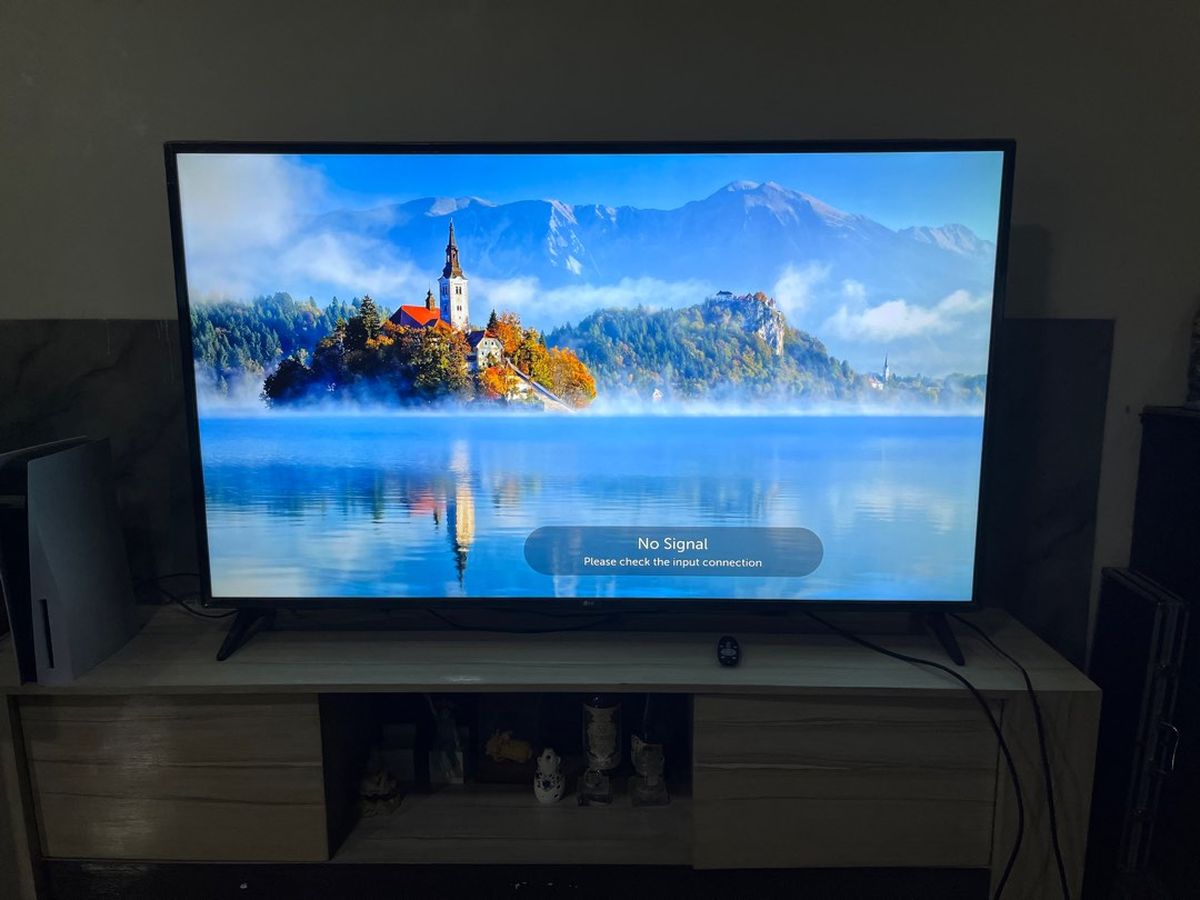
Do you want to enhance your viewing experience by connecting your phone to your LG Smart TV? It’s an excellent choice to enjoy your favorite content, videos, and photos on a larger screen. Connecting your phone to your LG Smart TV is a straightforward process that opens up a whole new world of entertainment possibilities. Whether you have an Android or iPhone, we’ve got you covered with step-by-step instructions to help you seamlessly connect your devices. In this article, we will guide you through the process of connecting your phone to your LG Smart TV and explore the different methods available. Get ready to unlock the full potential of your phone and enjoy a more immersive viewing experience!
Inside This Article
- Connecting Your Phone to Your LG Smart TV: A Step-by-Step Guide
- Supported Connectivity Options
- Connecting via Wi-Fi
- Connecting via HDMI Cable
- Connecting via Screen Mirroring
- Troubleshooting Tips
- Conclusion
- FAQs
Connecting Your Phone to Your LG Smart TV: A Step-by-Step Guide
Are you eager to connect your phone to your LG Smart TV for a seamless viewing experience? Look no further! In this step-by-step guide, we will walk you through the different methods to connect your phone to your LG Smart TV, allowing you to enjoy your favorite content on a bigger screen and with better sound quality.
Before we dive into the details, let’s make sure you have everything you need for a smooth connection. Firstly, ensure that your LG Smart TV is compatible with mobile phone connectivity. Most LG smart TVs are equipped with built-in features to connect with smartphones. Additionally, check if your phone supports the necessary connectivity options such as Wi-Fi, HDMI, or screen mirroring.
Now, let’s explore the different ways you can connect your phone to your LG Smart TV:
- Connecting via Wi-Fi: This is one of the most convenient methods to connect your phone to your LG Smart TV. Make sure your TV and phone are connected to the same Wi-Fi network. On your LG Smart TV, go to the settings menu and select the option for screen mirroring or wireless display. On your phone, enable Wi-Fi and go to the settings menu to find the option for screen mirroring or wireless display. Once both devices are ready, select your LG Smart TV from the list of available devices on your phone. Voila! Your phone screen will now be mirrored on the TV.
- Connecting via HDMI Cable: If you prefer a wired connection for a more stable and high-quality experience, connecting via an HDMI cable is the way to go. Most LG Smart TVs come with HDMI ports. Connect one end of the HDMI cable to the HDMI port on your TV and the other end to your phone using an HDMI adapter, if necessary. Once connected, select the appropriate HDMI input source on your TV to see your phone screen displayed on the big screen.
- Connecting via Screen Mirroring: Some LG Smart TVs and smartphones support screen mirroring, also known as Miracast or AllShare Cast. To use this feature, make sure both your TV and phone are compatible. On your LG Smart TV, go to the settings menu and look for the screen mirroring option. On your phone, enable screen mirroring in the settings menu. Once enabled, your phone’s screen will be mirrored on your LG Smart TV wirelessly, allowing you to enjoy your content on a larger scale.
If you encounter any connectivity issues or problems while connecting your phone to your LG Smart TV, don’t worry! Here are a few troubleshooting tips:
- Make sure both your TV and phone are connected to the same Wi-Fi network.
- Restart your TV and phone.
- Update the software on both devices to the latest version.
- Check for any compatibility issues between your phone and TV.
- Try using a different HDMI cable or adapter if you’re connecting via HDMI.
- Refer to the user manual or support documentation for your specific LG Smart TV model.
Supported Connectivity Options
When it comes to connecting your phone to your LG Smart TV, there are a few different options available to you. Whether you want to enjoy your favorite movies and videos on a larger screen or simply share photos and files, understanding the supported connectivity options can make the process smooth and hassle-free. Let’s explore the different ways you can connect your phone to your LG Smart TV.
1. Wireless Connectivity: LG Smart TVs come equipped with built-in Wi-Fi, which allows you to establish a wireless connection between your phone and the TV. This option is convenient and eliminates the need for cables. It allows you to stream content directly from your phone to the TV without any physical connections.
2. HDMI Connection: Another popular connectivity option is using an HDMI cable. Most LG Smart TVs have an HDMI port, and you can connect your phone to the TV using an HDMI cable. This option provides a reliable and high-quality connection, making it ideal for streaming videos, gaming, and accessing phone content on a larger screen.
3. Screen Mirroring: LG Smart TVs also support screen mirroring, which allows you to mirror your phone’s screen directly onto the TV. This option enables you to display everything from your phone, including apps, games, photos, and videos, on the larger screen of your LG Smart TV. You can easily navigate and control your phone’s content using your TV’s remote.
It’s important to note that the availability of these connectivity options may vary depending on the model and specific features of your LG Smart TV. Additionally, it’s always a good idea to check the user manual or the official LG website for detailed instructions specific to your TV model.
Now that you are aware of the supported connectivity options, you can choose the one that best suits your needs and preferences. Whether you prefer the convenience of wireless connectivity, the reliability of an HDMI connection, or the versatility of screen mirroring, connecting your phone to your LG Smart TV opens up a world of entertainment possibilities.
Connecting via Wi-Fi
One of the easiest and most convenient ways to connect your phone to your LG Smart TV is via Wi-Fi. This wireless connection allows you to stream content directly from your phone to the TV screen without the need for any physical cables or additional equipment.
Here is a step-by-step guide on how to connect your phone to your LG Smart TV via Wi-Fi:
- Make sure that both your phone and LG Smart TV are connected to the same Wi-Fi network.
- On your LG Smart TV, navigate to the home screen and select the “Settings” option.
- In the settings menu, locate and select the “Network” option.
- Within the network settings, choose the “Wi-Fi” option.
- Your LG Smart TV will scan for available Wi-Fi networks. Select your Wi-Fi network from the list and enter the password, if prompted.
- Once connected to the Wi-Fi network, return to the home screen on your LG Smart TV.
- On your phone, go to the settings menu and select the “Wi-Fi” option.
- Scan for available Wi-Fi networks and select the same network that your LG Smart TV is connected to.
- Enter the password, if required, and connect to the Wi-Fi network.
- Once your phone is connected to the Wi-Fi network, you can now start streaming content to your LG Smart TV.
It is important to note that the steps may vary slightly depending on the model of your LG Smart TV and the operating system of your phone. However, the general process remains the same. By following these steps, you can enjoy the convenience of wirelessly connecting your phone to your LG Smart TV and stream your favorite movies, videos, and photos with ease.
Connecting via HDMI Cable
Connecting your phone to your LG Smart TV using an HDMI cable is a straightforward and reliable option. HDMI (High-Definition Multimedia Interface) cables transmit both audio and video signals, ensuring a seamless and high-quality connection between your phone and TV.
To get started, you’ll need an HDMI cable that is compatible with your phone’s output port and your LG Smart TV’s HDMI input port. Most modern smartphones have either a micro HDMI or USB-C port, while LG Smart TVs generally have multiple HDMI input ports.
Here’s a step-by-step guide to connecting your phone to your LG Smart TV via HDMI cable:
- Locate the HDMI port on your LG Smart TV. It is usually located on the back or side panel of the TV.
- Insert one end of the HDMI cable into the HDMI port on your LG Smart TV.
- Connect the other end of the HDMI cable to the HDMI port on your phone. If your phone has a micro HDMI port, you may need an adapter to convert it to HDMI.
- Once the HDMI cable is securely connected, select the appropriate HDMI input on your LG Smart TV. You can use your TV’s remote control to navigate to the HDMI input options.
- On your phone, go to the settings and ensure that the display output is set to HDMI. The specific steps may vary depending on your phone’s operating system, but you can generally find this option under the “Display” or “Connections” settings.
- After selecting the HDMI input on your LG Smart TV and adjusting the display settings on your phone, you should now see your phone’s screen mirrored on the TV. You can navigate through your phone’s apps, play videos, and view photos on the larger screen of your LG Smart TV.
It’s important to note that some devices may require additional settings or adjustments to enable HDMI output. Consult your phone’s user manual or visit the manufacturer’s website for specific instructions on how to enable HDMI output.
Using an HDMI cable to connect your phone to your LG Smart TV offers the advantage of a stable and high-quality connection, ensuring that you can enjoy your favorite content on a larger screen with enhanced audio and visual experience.
However, it’s important to keep in mind that using an HDMI cable will not enable screen mirroring or casting functionality. If you want to mirror your phone’s screen or use casting features, you may need to explore other connectivity options, such as Wi-Fi or screen mirroring.
Connecting via Screen Mirroring
Screen mirroring is a convenient way to display your phone’s screen directly on your LG Smart TV. Whether you want to share photos, videos, or even stream content from your favorite apps, screen mirroring allows you to enjoy a larger and more immersive viewing experience. Here’s how you can connect your phone to your LG Smart TV using screen mirroring:
1. Ensure that your phone and LG Smart TV are connected to the same Wi-Fi network.
2. On your LG Smart TV, navigate to the Home Menu and open the Screen Share app.
3. On your phone, open the Settings menu and search for “Screen Mirroring” or “Cast Screen” options. The location of this setting may vary depending on your phone’s manufacturer and Android version.
4. Once you have located the screen mirroring option, enable it.
5. Your phone will scan for available devices to connect to. Select your LG Smart TV from the list.
6. A prompt may appear on your LG Smart TV asking for permission to connect. Accept the request.
7. After connecting, your phone’s screen will be displayed on your LG Smart TV. You can now enjoy sharing and viewing content from your phone on a larger screen.
Note: Some phones may have different terminology for screen mirroring, such as “Smart View” or “Cast.” However, the process of connecting to your LG Smart TV remains similar.
Screen mirroring is an excellent way to share content with friends and family or simply enjoy a more immersive viewing experience. Whether you want to show off your vacation photos, watch videos, or play mobile games on a bigger screen, connecting your phone to your LG Smart TV via screen mirroring provides endless possibilities.
Remember, screen mirroring relies on a stable Wi-Fi connection, so ensure that both your phone and LG TV are connected to a reliable network. If you encounter any issues during the screen mirroring process, refer to the troubleshooting section in this article for solutions.
Troubleshooting Tips
While connecting your phone to your LG Smart TV is generally a straightforward process, you may encounter some issues along the way. Here are some troubleshooting tips that can help you resolve common problems:
1. Check Wi-Fi Connection: If you’re using Wi-Fi to connect your phone to your TV, ensure that both devices are connected to the same Wi-Fi network. Sometimes, a weak or unstable network connection can cause connectivity issues. Try restarting your router and reconnecting both devices to see if that resolves the problem.
2. Update Software: Make sure that your LG Smart TV’s firmware and your phone’s operating system are up to date. Software updates often include bug fixes and performance improvements that can address connectivity issues. Check for updates on both devices and install them if available.
3. Verify HDMI Connection: If you’re using an HDMI cable to connect your phone to your TV, double-check that the cable is securely plugged into both devices. Sometimes, a loose or faulty connection can disrupt the signal transmission.
4. Enable Screen Mirroring: If you’re using screen mirroring to connect your phone to your TV, ensure that the feature is enabled on both devices. On your LG Smart TV, go to the settings menu and look for the screen mirroring or Miracast option. On your phone, access the screen mirroring settings and connect to your TV. If you’re still having trouble, try restarting both devices.
5. Restart Devices: Restarting your phone and LG Smart TV can often resolve connectivity issues. Turn off both devices, wait for a few seconds, and then turn them back on. This simple step can refresh the system and clear any temporary glitches that may be causing the problem.
6. Clear Cache and Data: If you’re experiencing persistent issues, you can try clearing the cache and data of the apps involved in the connection. Go to the settings menu on your phone, find the apps or applications section, locate the relevant apps (e.g., screen mirroring app), and clear their cache and data. Restart the devices afterward and attempt the connection again.
7. Contact Support: If all else fails, don’t hesitate to reach out to customer support for assistance. LG and your phone manufacturer may have dedicated support channels that can provide guidance specific to your devices. They can help troubleshoot the issue and provide further solutions or recommendations.
By following these troubleshooting tips, you can overcome common connectivity issues and successfully connect your phone to your LG Smart TV. Enjoy the convenience of viewing your favorite content on the big screen!
Connecting your mobile phone to your LG Smart TV can greatly enhance your entertainment experience by allowing you to stream videos, play games, and display photos and videos on a larger screen. Whether you prefer a wired or wireless connection, LG provides various options to connect your phone to your TV.
By following the steps mentioned in this article, you should be able to easily establish a connection between your phone and LG Smart TV. Remember, the specific steps may vary depending on the model and operating system of your phone and TV. So, it is always a good idea to refer to the user manual or online support resources provided by LG for additional guidance.
Now that you know how to connect your phone to your LG Smart TV, it’s time to enjoy the benefits of a larger screen and superior picture quality. Stream your favorite movies, display your vacation photos, or even play mobile games on the big screen for a truly immersive experience. Get ready to take your entertainment to the next level with your LG Smart TV and phone!
FAQs
1. Can I connect my phone to an LG Smart TV?
Yes, you can connect your phone to an LG Smart TV. LG Smart TVs come with various connectivity options that allow you to connect your phone and enjoy content on a larger screen.
2. How can I connect my phone to an LG Smart TV?
To connect your phone to an LG Smart TV, you can use different methods depending on the capabilities of your phone and the TV. Some common methods include using an HDMI cable, Miracast, or casting features like Google Chromecast or Apple AirPlay.
3. Can I connect any phone to an LG Smart TV?
Most modern smartphones, regardless of the brand, can be connected to an LG Smart TV as long as they have the necessary connectivity features. However, it’s always a good idea to check the compatibility of your phone and TV before attempting to connect them.
4. What are the benefits of connecting my phone to an LG Smart TV?
Connecting your phone to an LG Smart TV opens up a world of possibilities. You can enjoy your favorite videos, photos, and music on a larger screen, collaborate on presentations, play mobile games on the big screen, and even stream content from popular apps directly to your TV.
5. Are there any specific apps or features I need to connect my phone to an LG Smart TV?
In most cases, you don’t need any specific apps or features to connect your phone to an LG Smart TV. However, depending on the method you choose to connect your devices, you may need to have the relevant casting or screen mirroring features enabled on your phone and TV, or have the corresponding apps installed.
