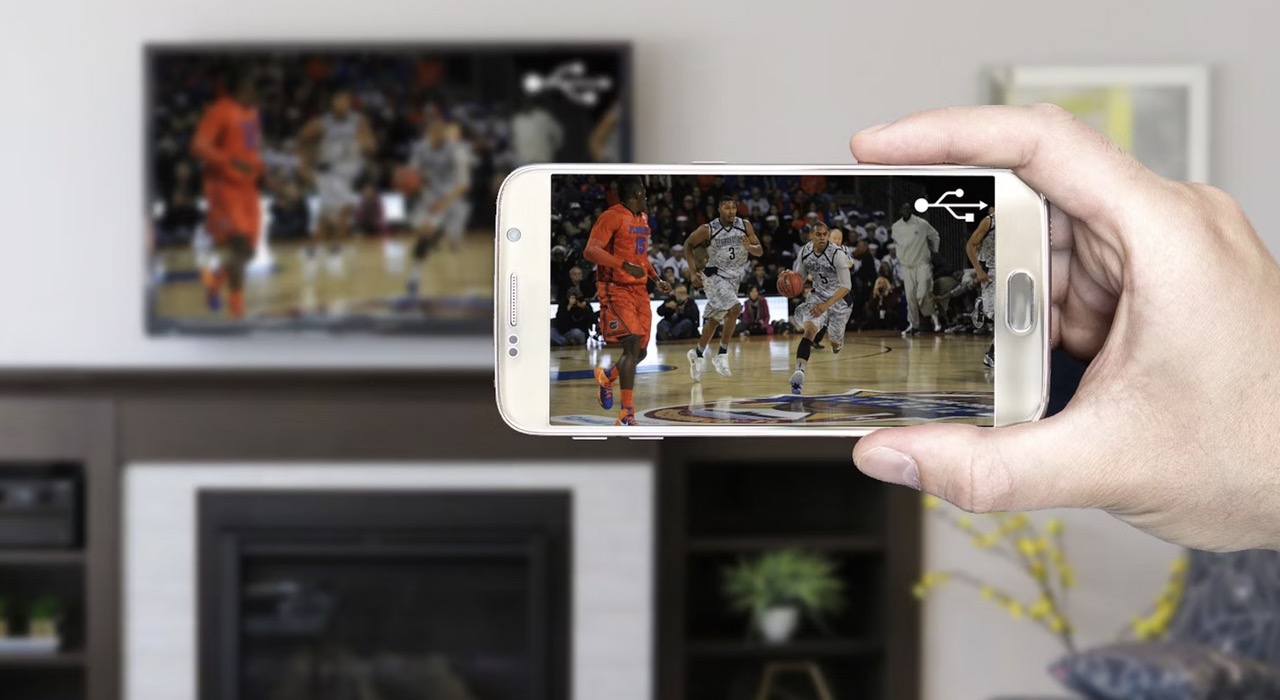
Connecting your phone to your LG TV opens up a whole new world of possibilities. Whether you want to stream your favorite movies, share photos and videos with friends and family, or even play mobile games on a bigger screen, the ability to connect your phone to your LG TV offers convenience and entertainment. However, figuring out how to make this connection can be a bit daunting for some. In this article, we will guide you step-by-step on how to connect your phone to your LG TV, ensuring that you can enjoy all the features and benefits that come with it. From wired connections to wireless options, we will cover everything you need to know to make the process simple and hassle-free. So, grab your LG TV remote and get ready to unlock a new level of entertainment!
Inside This Article
- Point 1: Check for Compatibility
- Point 2: Connect via HDMI Cable
- Point 3: Connect wirelessly using Screen Share or Miracast
- Point 4: Connect using an HDMI Adapter
- Conclusion
- FAQs
Point 1: Check for Compatibility
Before attempting to connect your phone to your LG TV, it’s essential to check for compatibility between the two devices. Ensuring compatibility ensures a seamless connection and prevents any potential issues or limitations.
First, verify if your LG TV supports smartphone connectivity. Most modern LG TV models come equipped with this feature, but it’s always best to double-check. You can refer to the user manual or visit the LG website to confirm whether your TV has smartphone connectivity options.
Next, check if your phone has the necessary features for connecting to a TV. iPhones typically support connecting to smart TVs, while Android phones may vary depending on the brand and model. Look for features like Screen Share, Miracast, or HDMI output capabilities.
If your LG TV and phone both have the necessary features, you’re likely ready to proceed with the connection. However, it’s important to keep in mind that older LG TV models or entry-level smartphones may not support certain connection methods.
Finally, ensure that both your LG TV and phone are updated to the latest firmware or software versions. Manufacturers often release updates to improve compatibility and iron out any connectivity issues. Updating your devices can significantly enhance your chances of a successful connection.
Point 2: Connect via HDMI Cable
One of the easiest and most reliable ways to connect your phone to an LG TV is by using an HDMI cable. HDMI stands for High-Definition Multimedia Interface and is a universal connection for transmitting high-quality audio and video signals between devices.
To connect your phone to your LG TV using an HDMI cable, follow these steps:
- Check if both your phone and LG TV have an HDMI port. Most modern smartphones and LG TVs come equipped with at least one HDMI port, which looks like a small rectangular slot.
- If your phone has a micro HDMI or USB-C port, you’ll need an HDMI adapter compatible with your phone’s port. These adapters allow you to connect your phone to the HDMI cable.
- Get an HDMI cable that matches the HDMI port on your TV and the adapter, if necessary. Ensure that the cable is long enough to reach from your phone to the LG TV.
- Insert one end of the HDMI cable into the HDMI port on your LG TV. Make sure to remember the HDMI port number you plug it into.
- If you’re using an adapter, connect it to your phone’s micro HDMI or USB-C port.
- Connect the other end of the HDMI cable to the adapter or directly to your phone’s HDMI port.
Once you’ve successfully connected your phone to the LG TV using the HDMI cable, make sure both devices are turned on. Use the TV remote to switch the input source to the HDMI port you connected the cable to.
Now you can enjoy your favorite movies, videos, games, and more directly on your LG TV, with your phone serving as the source of content.
Point 3: Connect wirelessly using Screen Share or Miracast
One of the most convenient ways to connect your phone to your LG TV wirelessly is by using the Screen Share feature or Miracast technology. This allows you to mirror the content from your phone’s screen onto your TV, enabling you to enjoy videos, photos, and other media on a larger display. Here’s how to do it:
1. Ensure that both your phone and LG TV support Screen Share or Miracast. Most modern LG TVs come with built-in support for these features, while for your phone, look for the Screen Share or Miracast option in the settings menu.
2. On your LG TV, press the Home button on the remote to open the home menu. Navigate to the device connectors section and select the Screen Share option. If your TV supports Miracast, you may find it under the screen mirroring or wireless display settings.
3. On your phone, go to the settings menu and search for the Screen Share or Miracast option. Enable it and wait for your phone to scan for available devices.
4. Once you see your LG TV listed on your phone, select it to establish the wireless connection. Depending on your phone’s manufacturer and model, the exact steps may vary slightly, but the general process remains the same.
5. Once the connection is established, your phone’s screen will be mirrored on your LG TV. You can now navigate your phone, open apps, play videos, or view photos, and they will be displayed on the TV in real-time.
6. To disconnect the wireless connection, you can either disable the Screen Share or Miracast feature on your phone or turn off the Screen Share option on your LG TV.
Connecting your phone to your LG TV wirelessly using Screen Share or Miracast is a convenient and simple way to enjoy your favorite media content on a larger screen. Whether you want to watch videos, view photos, or play games, this wireless connectivity option provides you with a seamless and immersive experience.
Point 4: Connect using an HDMI Adapter
If your LG TV does not have an HDMI port, or if you prefer a more portable and versatile connection option, you can use an HDMI adapter to connect your phone to your TV. An HDMI adapter converts the phone’s output signal into an HDMI signal, allowing you to easily transmit both audio and video to your LG TV.
To connect using an HDMI adapter, follow these simple steps:
- First, ensure that your phone and LG TV are compatible with the type of HDMI adapter you have. Different phones and TVs may require different types of adapters, such as USB-C to HDMI or Lightning to HDMI. Consult the user manuals or manufacturer’s websites for specifications.
- Once you have the appropriate HDMI adapter, connect one end into your phone’s charging port or dedicated HDMI port (if available). Some adapters may also require you to connect an additional power source.
- Next, connect the other end of the adapter to an available HDMI port on your LG TV. Make sure to select the correct HDMI input on your TV remote to display the content from your phone.
- Once connected, your phone’s screen should be mirrored on your LG TV. Depending on your phone’s settings, you may need to adjust the display settings to optimize the resolution and aspect ratio for your TV.
- You can now enjoy all your phone’s multimedia content on the big screen of your LG TV. Play videos, stream movies, share photos, or even play games with a larger-than-life experience.
Connecting your phone to an LG TV using an HDMI adapter not only enables you to enjoy a larger display but also allows you to take advantage of the TV’s superior audio capabilities. With a simple setup, you can achieve a high-quality audiovisual experience without the need for complicated configurations or additional equipment.
Remember to verify the compatibility of your phone and LG TV with the HDMI adapter you plan to use. Additionally, make sure to handle the HDMI adapter and cables with care to avoid any damage that may affect their functionality or performance.
Conclusion
Connecting your phone to your LG TV opens up a world of possibilities, allowing you to enjoy your favorite movies, videos, and photos on a bigger screen. With various connectivity options, such as HDMI, Miracast, and Chromecast, it is easier than ever to stream content from your phone to your TV.
Remember to check the compatibility of your phone and TV before attempting to connect them. Follow the step-by-step instructions provided by LG or consult the user manual for specific models. By making use of the built-in features and accessories like adapters or dongles, you can effortlessly establish a connection between your phone and LG TV.
Whether you want to share memorable moments with friends and family, enjoy gaming on a larger display, or simply have a more immersive viewing experience, connecting your phone to your LG TV is a convenient and practical solution. So, start exploring the possibilities and unlock the full potential of your mobile device and TV combination.
FAQs
1. How can I connect my phone to my LG TV?
Connecting your phone to your LG TV can be done in a few different ways. One of the most common methods is to use an HDMI cable. Simply connect one end of the HDMI cable to your phone’s HDMI port and the other end to the HDMI input on your LG TV. Make sure to select the corresponding HDMI input on your TV’s input menu to see your phone’s display.
2. Can I connect my phone to my LG TV without an HDMI cable?
Yes, there are alternative methods to connect your phone to your LG TV without using an HDMI cable. One option is to use a Chromecast device or an Apple TV, depending on the compatibility of your phone. These devices allow you to wirelessly stream content from your phone to your TV. Another option is to use an MHL (Mobile High-Definition Link) adapter, which connects to your phone’s charging port and allows you to connect an HDMI cable.
3. How do I mirror my phone’s screen on my LG TV?
To mirror your phone’s screen on your LG TV, make sure both devices are connected to the same Wi-Fi network. On your LG TV, go to the home menu and navigate to the SmartShare or Screen Share option. On your phone, open the screen mirroring or casting feature from the settings menu or quick toggle menu. Select your LG TV from the list of available devices to start mirroring your phone’s screen.
4. Can I control my LG TV with my phone?
Yes, you can control your LG TV with your phone. LG offers a mobile app called “LG TV Plus” that allows you to control your LG TV using your phone as a remote control. Simply download the app from the Google Play Store or the Apple App Store, connect your phone to the same Wi-Fi network as your LG TV, and follow the instructions to set it up. You can then use the app to control various functions of your TV, including changing channels, adjusting volume, and navigating menus.
5. What if my phone and LG TV are not compatible for direct connection?
If your phone and LG TV are not compatible for direct connection, there are still options available. As mentioned earlier, you can use devices like Chromecast or Apple TV to wirelessly stream content from your phone to your TV. Alternatively, you can use a media streaming device such as Roku or Amazon Fire TV Stick, which connect to your TV’s HDMI port and allow you to stream content from apps installed on the device. These options provide a workaround for compatibility issues and still allow you to enjoy your phone’s content on your LG TV.
