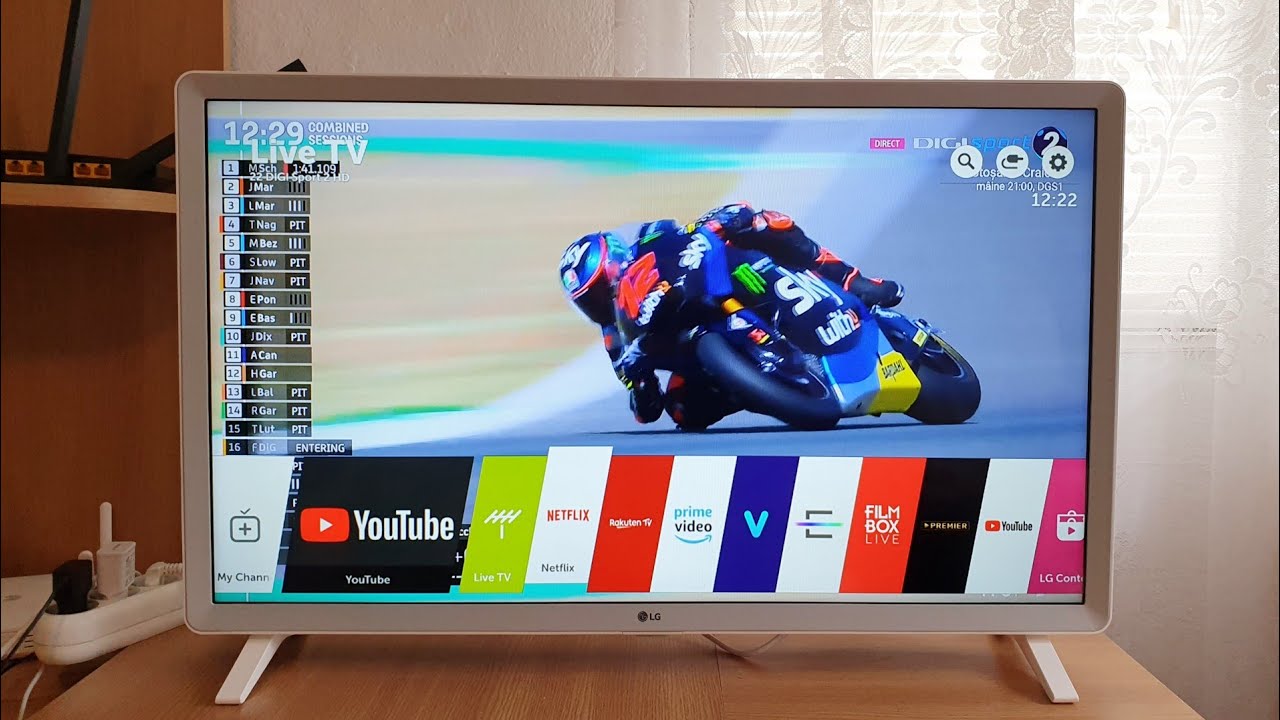
In today’s digital age, we are constantly seeking ways to connect our devices and enjoy seamless connectivity. One such connection that offers convenience and flexibility is the ability to connect our mobile hotspot to a smart TV. LG, a renowned brand in the world of technology, has established itself as a frontrunner in manufacturing high-quality smart TVs. If you are a proud owner of an LG smart TV and want to know how to connect your mobile hotspot to it, you have come to the right place. In this article, we will guide you through the simple steps to connect your mobile hotspot to an LG smart TV, enabling you to enjoy your favorite content on the big screen. So, let’s dive in and explore the world of wireless connectivity!
Inside This Article
- Step 1: Enable Mobile Hotspot on Your Mobile Device
- Step 2: Turn on your LG Smart TV
- Step 3: Connect LG Smart TV to Mobile Hotspot
- Step 4: Confirm Successful Connection
- Troubleshooting Tips
- Conclusion
- FAQs
Step 1: Enable Mobile Hotspot on Your Mobile Device
In order to connect your LG Smart TV to your mobile hotspot, the first step is to enable the mobile hotspot feature on your mobile device. The mobile hotspot feature allows you to use your mobile device’s cellular data connection to create a Wi-Fi network that other devices, such as your LG Smart TV, can connect to.
To enable the mobile hotspot feature, follow these steps:
- Go to the settings menu on your mobile device. This is typically represented by a gear icon on the home screen or in the app drawer.
- Scroll down and tap on the “Network & internet” option. This may also be labeled as “Connections” or a similar name depending on your device.
- Look for the “Hotspot & tethering” or “Mobile hotspot” option and tap on it. The exact name may vary depending on your device and its operating system.
- Toggle the switch to enable the mobile hotspot. You may be prompted to set up a hotspot name (SSID) and choose a password.
- Once the mobile hotspot is enabled, you will see a notification or indicator on your device’s status bar confirming that the hotspot is active.
It’s important to note that enabling the mobile hotspot feature will consume your mobile data allowance. Make sure you have a sufficient data plan or connect to a Wi-Fi network to avoid any unexpected charges.
With the mobile hotspot enabled on your mobile device, you’re now ready to proceed to the next step of connecting your LG Smart TV to the hotspot.
Step 2: Turn on your LG Smart TV
Now that you have enabled the mobile hotspot on your mobile device, it’s time to turn on your LG Smart TV and get ready to connect it to the hotspot. Follow these simple steps:
- Locate the power button on your LG Smart TV. Typically, it is located on the front or side panel of the TV.
- Press the power button to turn on your LG Smart TV. You may need to wait a few moments for the TV to boot up.
- If your LG Smart TV has a remote control, make sure the batteries are properly inserted and functioning. Point the remote at the TV and press the power button to turn on the TV. If you’re using a universal remote, refer to the instructions provided with the remote to pair it with your LG Smart TV.
- Once the TV is powered on, you will see the LG logo or the home screen displayed on the screen. This indicates that your LG Smart TV is ready for the next step in connecting to the mobile hotspot.
Turning on your LG Smart TV is a straightforward process that allows you to prepare the TV for the connection to your mobile hotspot. Once you’ve completed this step, you’ll be ready to move on to the next step, which is connecting your LG Smart TV to the mobile hotspot.
Step 3: Connect LG Smart TV to Mobile Hotspot
Once you have successfully enabled the mobile hotspot on your mobile device and turned on your LG Smart TV, you can now proceed to connect your TV to the hotspot. Follow the steps below to establish the connection:
1. On your LG Smart TV, navigate to the settings menu. You can usually find this by pressing the “Home” button on your remote control and selecting the gear icon or “Settings” option.
2. In the settings menu, look for the “Network” or “Wi-Fi” option and select it. This will open a list of available Wi-Fi networks.
3. Locate your mobile hotspot network on the list of available networks. It should be listed by the name you assigned to it earlier.
4. Select your mobile hotspot network from the list, and if prompted, enter the password that you set for your mobile hotspot.
5. Once you have entered the password, select the “Connect” or “Join” button. The LG Smart TV will now attempt to establish a connection with your mobile hotspot.
6. Wait for a few moments while the TV connects to the mobile hotspot. Once the connection is established, you will see a confirmation message on the screen.
7. Congratulations! Your LG Smart TV is now connected to your mobile hotspot. You can now enjoy streaming content, browsing the internet, and accessing various smart features on your TV using the internet connection provided by your mobile device.
It’s important to note that when your TV is connected to a mobile hotspot, it will be utilizing your mobile data. Therefore, make sure you have an adequate data plan or consider connecting to a Wi-Fi network for data-intensive activities to avoid incurring additional charges.
Furthermore, keep in mind that the range and stability of the mobile hotspot connection may vary depending on factors such as distance, obstacles, and network congestion. For the best experience, try to keep your LG Smart TV and mobile device in close proximity.
If you encounter any difficulties during the connection process, refer to the troubleshooting tips section for possible solutions.
Step 4: Confirm Successful Connection
Once you have successfully connected your LG Smart TV to your mobile hotspot, it’s important to confirm that the connection is working properly. Here are a few simple steps you can follow to ensure a successful connection:
1. On your LG Smart TV remote control, press the “Home” button to access the TV’s home screen.
2. Navigate to the “Settings” option using the arrow keys on your remote control.
3. Once you’re in the settings menu, find and select the “Network” option.
4. In the network settings, locate and select the “Connected Devices” or “Connected Devices List” option.
5. Look for your mobile hotspot’s name in the list of connected devices. It may be listed as the name of your mobile device or the network name you assigned to your mobile hotspot.
6. If you see your mobile hotspot’s name in the connected devices list, it means that your LG Smart TV has successfully connected to the hotspot. You can now enjoy using your mobile data connection on your TV.
7. If you cannot find your mobile hotspot’s name in the connected devices list, try the following troubleshooting steps:
- Make sure that your mobile hotspot is still turned on and within range of the LG Smart TV.
- Restart your LG Smart TV and try connecting to the mobile hotspot again.
- Ensure that your mobile device has an active internet connection and is able to provide internet access through the hotspot.
- Double-check that the Wi-Fi password entered on the LG Smart TV matches the password for your mobile hotspot.
- Consider resetting your mobile hotspot and reconfiguring the settings if the issue persists.
By following these steps, you can confirm whether your LG Smart TV has successfully connected to the mobile hotspot, allowing you to enjoy streaming content, browsing the internet, and accessing various online services directly from your TV.
Troubleshooting Tips
Connecting your mobile hotspot to your LG Smart TV is usually a seamless process. However, there may be instances where you encounter some issues along the way. Don’t worry, we’ve got you covered! Here are some troubleshooting tips to help you resolve common connectivity problems:
1. Check your mobile hotspot settings: Ensure that your mobile hotspot is properly enabled and that the Wi-Fi password is correctly entered. Double-check that the hotspot is visible and discoverable by other devices.
2. Restart your mobile device and LG Smart TV: Sometimes, a simple restart can resolve minor connectivity glitches. Turn off your mobile device and LG Smart TV, wait for a few seconds, and then turn them back on. This can help refresh the network connections and establish a stable connection.
3. Move closer to the LG Smart TV: If you’re experiencing a weak signal or intermittent connection, try moving closer to the LG Smart TV. Sometimes, distance and obstructions can affect the strength of the Wi-Fi signal. By reducing the distance, you might be able to establish a stronger and more stable connection.
4. Check for firmware updates: Both your mobile device and LG Smart TV may have firmware updates available. These updates can include bug fixes and improvements to network connectivity. Make sure to check for updates on both devices and install them if necessary.
5. Reset network settings: If the previous steps didn’t resolve the issue, try resetting the network settings on your mobile device. This can often fix any configuration issues that may be causing the problem. Refer to your mobile device’s user manual or settings menu for instructions on how to reset network settings.
6. Verify Wi-Fi compatibility: Ensure that your LG Smart TV is compatible with the Wi-Fi frequency and security protocols of your mobile hotspot. Some smart TVs may only support certain Wi-Fi standards (e.g., 2.4GHz or 5GHz) or specific security types (e.g., WEP, WPA, WPA2). Check the specifications of both devices to ensure compatibility.
7. Contact customer support: If you’ve exhausted all troubleshooting steps and still can’t connect your mobile hotspot to your LG Smart TV, it may be time to reach out to customer support. They can provide further assistance and troubleshoot specific issues related to your devices.
Remember, connectivity issues can sometimes be complex, and the solution may vary depending on the specific devices and configurations. If you’re unsure about any steps or encounter any other problems, don’t hesitate to seek professional help or refer to the official documentation of your devices.
Conclusion
In conclusion, connecting your mobile hotspot to your LG Smart TV is a seamless and convenient way to enjoy a wide array of entertainment options. Whether you want to stream movies, play games, or browse the internet, this simple process allows you to access content on your TV using your mobile data connection. By following the steps outlined in this article, you can easily connect your LG Smart TV to your mobile hotspot and enjoy a fully connected and immersive viewing experience.
Remember to ensure that your mobile plan has enough data allowance to support streaming activities, and monitor your data usage to avoid any excessive charges. It’s also important to keep your mobile device near your LG Smart TV for a stable and reliable connection. So, don’t wait any longer – start enjoying the benefits of a mobile hotspot connection on your LG Smart TV today!
FAQs
1. How do I connect my mobile hotspot to an LG Smart TV?
2. Can I use my mobile hotspot to stream content on my LG Smart TV?
3. Do I need a separate data plan to connect my phone’s hotspot to my LG Smart TV?
4. Can I connect multiple devices to my mobile hotspot and still stream content on my LG Smart TV?
5. What are some tips to ensure a stable and reliable connection between my mobile hotspot and LG Smart TV?
