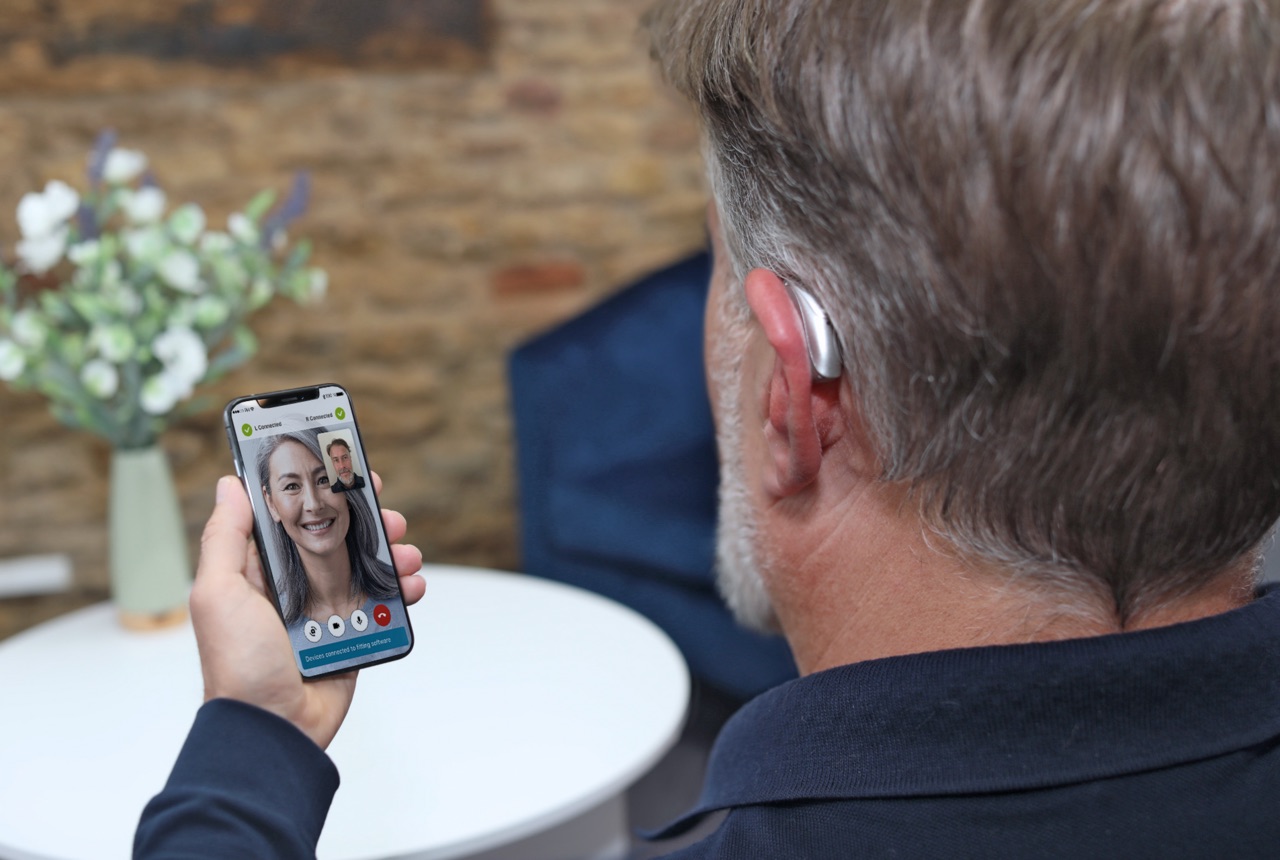
Are you struggling to connect your Phonak hearing aids to your Android phone? Don’t worry, we’ve got you covered! In this article, we will guide you step-by-step on how to seamlessly connect your Phonak hearing aids to your Android phone. With the advancements in technology, connecting your hearing aids to your mobile phone has become easier and more convenient than ever before. Whether you want to stream phone calls, listen to music, or adjust the settings of your hearing aids, this guide will take you through the process effortlessly. So let’s dive in and make the most out of your Phonak hearing aids with your Android phone!
Inside This Article
- Understanding the Compatibility Requirements
- Enabling Bluetooth on Your Android Phone
- Pairing the Phonak Hearing Aids with Your Android Phone
- Adjusting the Hearing Aid Settings on Your Android Phone
- Conclusion
- FAQs
Understanding the Compatibility Requirements
Before connecting your Phonak hearing aids to your Android phone, it’s essential to understand the compatibility requirements. This ensures a smooth and seamless connection between your devices, allowing you to enjoy enhanced hearing experiences.
Firstly, check if your Android phone supports Bluetooth Low Energy (BLE). BLE is a technology that enables energy-efficient communication between devices. To determine if your phone supports BLE, go to the settings menu and look for Bluetooth options. If you see BLE or Bluetooth Smart mentioned, then your phone is compatible.
Next, ensure that your Phonak hearing aids have Bluetooth capabilities. Most modern Phonak models come equipped with Bluetooth, but it’s worth confirming to avoid any connectivity issues.
It’s also crucial to ascertain the compatibility between your Android phone and the Phonak Remote app. This app allows you to control and adjust your hearing aids directly from your phone. Check if your phone’s operating system is compatible with the Phonak Remote app by visiting the Google Play Store and searching for the app.
Moreover, make sure that your Android phone is running a compatible version of the operating system. The exact requirements may vary depending on the Phonak hearing aid model you have. Refer to the Phonak website or consult the user manual of your hearing aids for specific compatibility details.
Additionally, consider the distance and positioning between your phone and hearing aids. Bluetooth connectivity can be affected by obstructions or interference from other devices. Keep your phone and hearing aids within a reasonable range to ensure a stable and reliable connection.
By understanding and meeting these compatibility requirements, you can proceed confidently to connect your Phonak hearing aids to your Android phone. Now, let’s move on to the next step – enabling Bluetooth on your Android phone.
Enabling Bluetooth on Your Android Phone
Bluetooth technology has become an integral part of our daily lives, allowing us to connect our devices wirelessly and effortlessly. If you want to connect your Phonak hearing aids to your Android phone, the first step is to enable Bluetooth on your device. Here’s how you can do it:
1. Open the settings on your Android phone by tapping the gear icon in the notification shade or by going to the app drawer and selecting the “Settings” app.
2. In the settings menu, look for the “Connections” or “Connected Devices” option. It might be located under different names depending on your specific Android device.
3. Tap on the “Bluetooth” option to access the Bluetooth settings.
4. On the Bluetooth settings page, toggle the switch to turn on Bluetooth if it’s not already enabled. You’ll see the Bluetooth icon appear in the notification bar, indicating that Bluetooth is now active.
5. You can also make your Android phone discoverable by other Bluetooth devices. This option allows your Phonak hearing aids to easily find and pair with your phone. To enable discoverability, tap on the menu icon (three dots or three lines) in the Bluetooth settings and choose “Visibility Timeout” or a similar option. Select the desired time frame for your phone to remain discoverable.
6. Once Bluetooth is enabled and your phone is discoverable, you’re ready to pair your Phonak hearing aids with your Android phone.
Enabling Bluetooth on your Android phone is a simple process that allows you to unlock the full capabilities of your Phonak hearing aids. By establishing a wireless connection, you’ll be able to enjoy seamless audio streaming and control various hearing aid settings directly from your phone.
Pairing the Phonak Hearing Aids with Your Android Phone
To connect your Phonak hearing aids to your Android phone, you’ll need to follow a simple pairing process. Here’s a step-by-step guide to help you get started:
1. Make sure your Android phone’s Bluetooth is turned on. You can typically find this in the settings menu, under “Connections” or “Bluetooth.”
2. Open the charging case of your Phonak hearing aids and place them close to your Android phone. Make sure the hearing aids are powered on.
3. On your Android phone, go to the Bluetooth settings menu. This can usually be accessed by swiping down from the top of the screen and tapping the Bluetooth icon, or by going to the settings app and selecting “Bluetooth.”
4. In the Bluetooth settings menu, your Phonak hearing aids should appear as available devices. Look for the name or model number of your specific hearing aids and tap on it to initiate the pairing process.
5. You may be prompted to enter a passcode or confirm a pairing code on both your Android phone and the Phonak hearing aids. Follow the on-screen instructions to complete the pairing process.
6. Once the pairing process is complete, you should see a notification or indicator on both your Android phone and the Phonak hearing aids confirming the successful connection.
7. Test the connection by streaming audio from your Android phone to your Phonak hearing aids. Play a song or video on your phone, and the sound should now be coming through your hearing aids.
8. You can now adjust the volume and other settings of your Phonak hearing aids directly from your Android phone. Most Android devices offer a dedicated hearing aid control panel or settings menu where you can customize the audio experience.
Remember, the exact steps for pairing Phonak hearing aids may vary depending on the specific model and Android phone you are using. It’s always a good idea to refer to the user manual or contact Phonak support for detailed instructions if you encounter any difficulties during the pairing process.
Adjusting the Hearing Aid Settings on Your Android Phone
Once you have successfully connected your Phonak hearing aids to your Android phone, you can now begin adjusting the settings to optimize your hearing experience. Here are some steps to help you get started:
1. Open the Phonak app on your Android phone. If you haven’t installed it yet, you can download it from the Google Play Store. Make sure your hearing aids are turned on and within the Bluetooth range of your phone.
2. Once the app is open, it will automatically search for your hearing aids. When they appear on the screen, tap on them to select them for customization.
3. In the app, you will find various settings that you can adjust according to your preferences. These settings may include volume control, bass and treble adjustments, speech clarity, noise reduction, and more.
4. Start by adjusting the volume levels. You can either use the volume slider in the app or adjust the volume directly on your hearing aids. Gradually increase the volume until you reach a comfortable level that allows you to hear clearly without straining.
5. Many hearing aids also offer different listening programs designed for specific environments, such as quiet settings, noisy environments, or outdoor activities. Experiment with different programs to find the one that works best for each situation.
6. You may also have the option to adjust the bass and treble levels to enhance the quality of sound. Increasing the bass can make low-frequency sounds more pronounced, while adjusting the treble can improve the clarity of high-frequency sounds.
7. Lastly, take advantage of any speech clarity or noise reduction features available in the app. These features can help amplify speech and reduce background noise, making it easier for you to understand conversations and focus on what’s important.
Remember to take your time and experiment with different settings to find the configuration that suits you best. Keep in mind that everyone’s hearing needs are different, so it’s essential to personalize the settings to your specific preferences.
By adjusting the hearing aid settings on your Android phone, you can optimize your hearing experience and ensure that you can communicate and engage with the world around you more effectively.
Conclusion
In conclusion, connecting Phonak hearing aids to an Android phone is a simple process that can greatly enhance the overall hearing experience for individuals with hearing impairments. By utilizing the Phonak app and the Bluetooth connectivity feature on their Android phones, users can adjust settings, stream audio, and control their hearing aids with ease. With just a few taps on the phone screen, users can tailor their hearing aids to their specific needs, ensuring optimal sound quality and clarity in various environments.
With the advancements in technology, the Phonak hearing aids and Android phone integration provide individuals with a seamless and convenient way to stay connected and engage in conversations, entertainment, and various activities. Whether it’s taking phone calls, listening to music, or participating in video conferences, the ability to connect hearing aids to an Android phone opens up a world of possibilities.
So, if you’re considering using Phonak hearing aids with your Android phone, don’t hesitate to give it a try. Experience the benefits of improved hearing and enhanced communication, all at the touch of a button.
FAQs
Q: Can I connect Phonak hearing aids to an Android phone?
A: Yes, Phonak hearing aids can be connected to an Android phone. Phonak offers various connectivity options, including direct streaming and compatibility with Bluetooth-enabled Android devices.
Q: How do I connect Phonak hearing aids to my Android phone?
A: To connect Phonak hearing aids to your Android phone, follow these steps:
- Go to the settings on your Android phone and enable the Bluetooth function.
- Turn on your Phonak hearing aids and ensure they are in pairing mode.
- On your Android phone, search for available Bluetooth devices.
- Select your Phonak hearing aids from the list of available devices.
- Follow any additional instructions that might appear on your phone’s screen to complete the pairing process.
Q: Can I stream phone calls directly to my Phonak hearing aids?
A: Yes, many Phonak hearing aids offer the ability to stream phone calls directly to your devices. This feature allows you to hear phone conversations clearly and without the need to hold your phone up to your ear.
Q: What other features can I control on my Phonak hearing aids through my Android phone?
A: With the Phonak Remote app, you can control various features and settings of your Phonak hearing aids. This includes adjusting the volume, selecting different listening programs, and even locating misplaced hearing aids through the “Find my hearing aids” function.
Q: Is there a specific app I need to download to connect my Phonak hearing aids to my Android phone?
A: Yes, to take advantage of the full range of connectivity features, you will need to download the Phonak Remote app. This app allows you to seamlessly connect and control your Phonak hearing aids from your Android phone.
