Sat nav devices dedicated to navigating are phasing out in favor of mapping apps for smartphones. Google Maps is probably the most popular example, and it’s because the app is easy to use, the maps are continually updated, and it has a real-world feature in Street View. But what if I told you an app is up to par with Google Maps? Introducing: Here WeGo.
Here WeGo started as Nokia Maps and was launched exclusively on Windows Phone smartphones. It was renamed Here Maps, and then now Here WeGo, which has been sold to a consortium of German carmakers including BMW, Audi, and Mercedes. It has also been expanded to more mobile platforms.
So if ever you have decided to go and visit a place, no need to worry about getting lost or planning your route. Here WeGo will help you find your way without having to row and wonder which way you should turn because this application will help you find your way around. In this article, you will learn how to use the app like a pro!
What is Here WeGo?

Here WeGo is a web mapping and navigation service, now operated by Here Technologies. As mentioned, it was originally developed by Nokia as Here Maps, the mapping software application that was first released for Windows Phone smartphones and the World Wide Web in 2013 as a new and improved version of Nokia Maps.
It was then released for the Android operating system on December 10, 2014, and later for iOS devices on March 11, 2015. The name was changed from Here Maps to Here WeGo in July 2016. This is also the default maps service provider for Amazon Fire smartphones and tablets.
The data you access is provided in-house by Here and includes satellite views, traffic data, and other location services. The maps are also updated every two to three months.
Features of Here WeGo
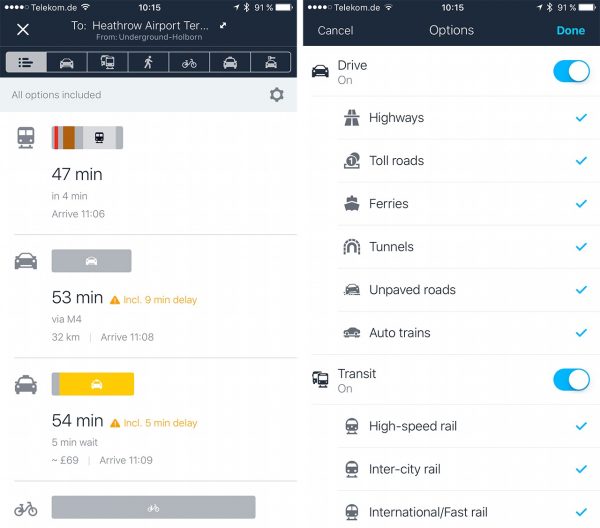
Some of these features are available offline with a downloaded map while others may require a data connection and some also require users to register and be signed in. Here are the features of the Here WeGo application:
Turn-by-turn navigation
The app provides turn-by-turn navigation available in both offline and online modes. You can just enter a destination address, landmark, or even a business name, and the app will automatically calculate the directions and distance to the destination, If available, real-time traffic is also factored and a prediction is made on arrival time to the destination.
Before, Here WeGo provided text-to-speech High-Fidelity (Hi-Fi) navigation voices on Android but removed them to focus on bringing a larger variety of good quality voices instead of a handful of Hi-Fi voices.
Public transport, pedestrian, and bicycle navigation
Here WeGo can also display public transport data while planning a route online for different transport options such as busses and trains. Walking and cycling routes are also available when connected to the internet. Time and distance can also be estimated for these modes and driving navigation.
Full transit information is available in different countries such as Switzerland, Denmark, Estonia, Finland, Germany, Great Britain, Ireland, Israel, The Netherlands, Norway, Singapore, Sweden, Taiwan, and Ukraine, and partial support for transport directions in other countries.
Real-time traffic and reversible lane traffic
Real-time traffic for reversible express lanes across the United States and Europe was added in late June 2015. Here WeGo has had real-time information on traffic conditions and incidents available for numerous countries since 2017.
“Collections” and location sharing
You can save the location and details of destinations as “Collections” if you are online and signed in. Although, it won’t be possible to store destinations offline on your device. There’s no option for you to sort these collections by name or distance through the web, Android, or iOS app. The app used to allow location sharing and tracking provided by a third-party app integrated into Here WeGo but not anymore.
Offline maps
One of the key features of this app is that you can download maps of countries to your internal storage so that you won’t be needing data connection for navigation. But for real-time traffic data and additional venue information, you need to be online. The maps also include floor-by-floor details of some large indoor venues such as shopping malls and airports. Street views have been available in the past but no longer are.
How to Use the Here WeGo App
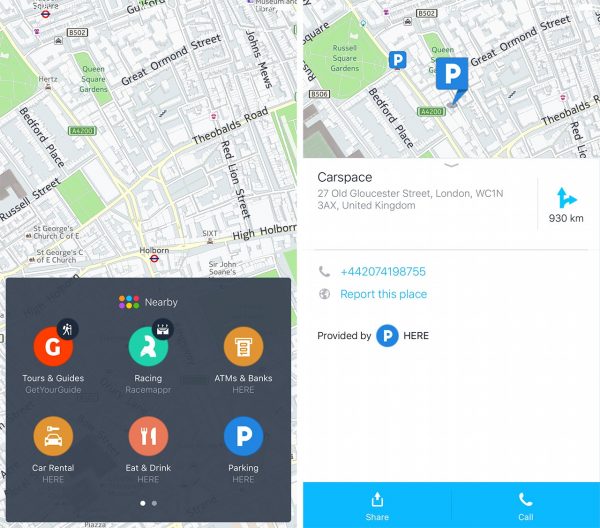
Now that you know what Here WeGo is and its features, it’s time to start learning how to use the app. Below are some instructions that can help you navigate the app swiftly.
How to Set Up an Account
Assuming you have already installed the app, follow these steps to set up your initial account:
- Open the app and click the Hamburger icon on the top left, choose “Sign In” and then “Next.”
- You can sign in if you already have registered before or if not, just click “No account? Register.”
- You can register through your Facebook account or through the “old-fashioned way.” If you are using your Facebook account, it will just connect to the app on your phone and create the account. If you prefer the traditional way, you can just register by typing in your details.
- Once you have successfully created an account, you will now get the welcome screen. Click “Come In” to start using the app.
Congratulations! You can now start navigating using Here WeGo.
How to Set Up A New Trip
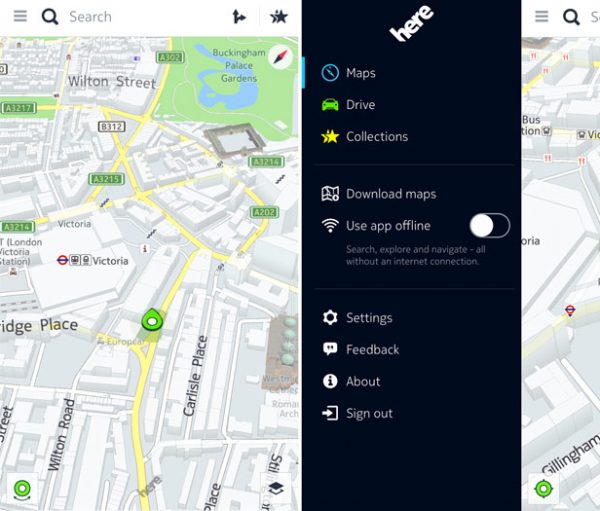
Going on a trip? Here WeGo is the perfect app for you. The first thing you need to do is to download the map of where you are heading so the app can navigate you even though you’re offline. From the main screen of the app, click the Hamburger icon, select “Download Maps,” and then click “Download Maps” again.
Downloading Maps
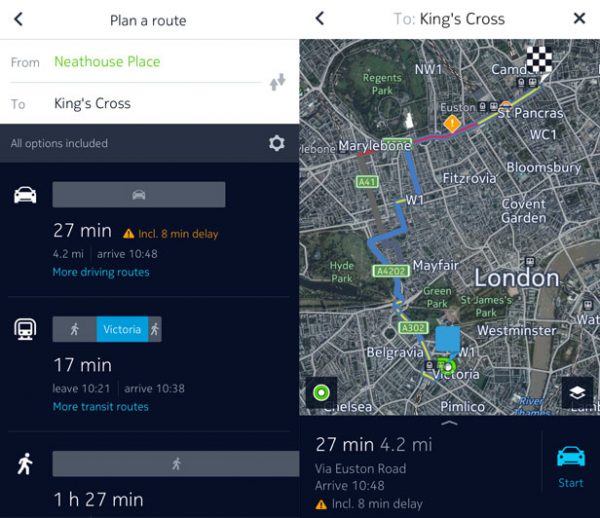
This will take you to the hierarchical list of all the maps available, arranged geographically. For large countries, the app will allow you to download parts of the map, such as state or province, while for others, you may need to download the whole country.
You need to be careful when downloading multiple segments because sometimes two parts of a country can be a larger download than just downloading the whole thing. This is true with the map of England and any other part of the UK as there is less storage to download the UK as a whole. You can select your map by going through the list.
After choosing the map you want to download, Here WeGo will save it on your local storage so you can use it offline. You will see the download screen while it’s saving it locally and then once complete, a dustbin icon will appear so you can delete the map at a later time. If you need another map, you can also download it or you can start creating your itinerary in the “Collections” feature.
Offline Use
You can now use the app offline whenever you are on your trip. But if you are the type of person who prefers to put all the destinations in advance, you can do that on Here WeGo. You can just click each one and be on your way rather than having to enter the addresses every single time especially when you’re on a holiday.
From the main screen, click the hamburger icon and select “Collections.” Your screen will start with a couple of Here WeGo-supplied collections, but if you want to have a collection for each day of your trip, you can also create one. To do that, just click the “Add Collection” star, enter the name of your new collection, and click “OK” to see it appear on your list.
Now you can start to enter an itinerary into your collection. From the home screen, search for your destination using the “Where to?” box. Then, choose from the drop-down list of matching places that will lead you to a map view of the location you’ve selected. To add to the collection, click the start on the top right of the screen and select which collection to add the place. You can add multiple collections for things like hotels or restaurants.
Tips
As mentioned, there’s no way for you to sort a collection, so it’s better if you create your collection in order based on your itinerary. This means that for places like hotels, which you might have in multiple collections, you should add them once all other activities in your itinerary have been added so they will appear at the end of the list for that day.
You can now do these same steps for every place on your trip until you have all of your collections complete and ready to use. Another tip: once you’re done setting up your itineraries, you can set up your Here WeGO app to offline mode to avoid any unwanted data charges when you’re going on a trip abroad. The app also seems to enjoy being set to offline mode when it is connected to the internet than when it doesn’t have a data connection at all, so make that a habit.
To set up offline mode, from the main menu, click the Hamburger icon and select “Use App Offline.” And you are now all set for your trip!
How to Start Using the App
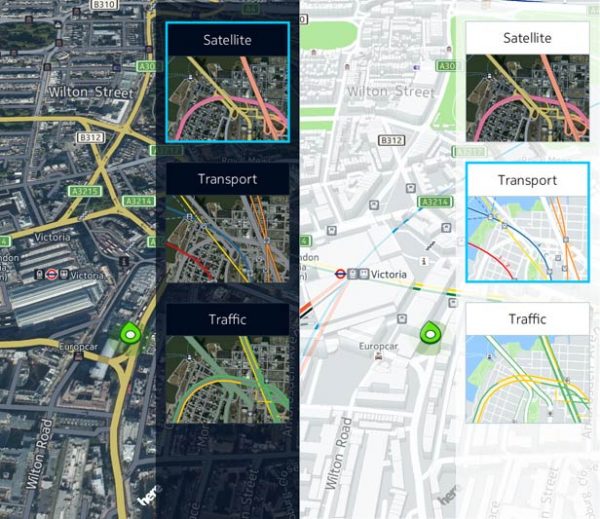
Now that you have set up your itinerary, you’re ready to go on your vacation. So you have now arrived at your destination after a long flight, found your way through the car rental place and picked up your car. You’re tired, driving in a new country and obviously, you are unfamiliar with the traffic rules, and the last thing you want is to struggle with directions. Good thing you have set up your itinerary early on. So let’s get moving.
You are in luck because the app is nice and easy to use. From the main screen, click the Hamburger icon, select “Collections” and then select the collection for the day of the trip you are on to get to your list of places. Select the location you would like to navigate to, check if it’s right on the map screen, and click the “Directions” button at the bottom of the screen and the app will start searching for a route.
Once the Here WeGo app finds a route, it will provide you a couple of options and you can choose whichever you would like to use. You just need to verify the routing on the map of your screen and click the “Start” button to start the navigation. Just follow the directions to your destination. The app will speak the directions loudly so you can connect it to your car’s speakers via Bluetooth or just turn the volume up as loud as possible. It will work on your tablet too.
Tips
On the top options on your screen, the leftmost image lets you select your mode of transport. You can also try using Here WeGo for transit directions. This mode is best to have a data connection for real-time schedules, and for walking between sites if you are exploring a city on foot. It works well for some users, and you can now use it as an essential component of your traveling.
Deleting “Collections” from the App
After returning from your trip, the next thing you need to do is to clear the collections to get ready for your next trip again. To do this, click the Hamburger icon, go to “Collections,” and select the collections you want to remove. Now, click the Edit icon on the top right and the distance markers will change to Delete icons. Click each one to delete each place from the collection.
Once you have deleted everything, click “Save,” and repeat for each day of your trip. After this, the collections are ready now for your next trip. You can create your itinerary again. The last thing you need to do is to remove the offline map on your phone so you can free up storage for the next map you will need. Click the Hamburger icon, select “Delete Map,” and a list of installed maps is shown. Click the dustbin icon to remove the map from your device.
And there you have it, you have now mastered Here WeGo. You can now start navigating with ease.
How to Download the Here WeGo App
For Android
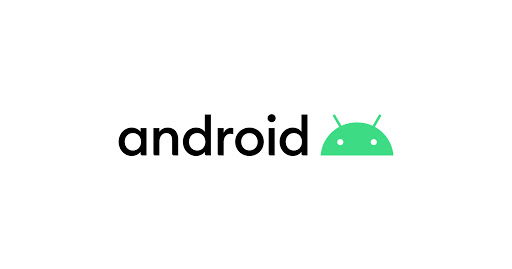
If you want to start using Here WeGo on your Android phone, just follow these steps below:
- Go to your Google Play Store.
- Type “Here WeGo” on the search box and press the magnifying glass in the box. You can find the search option on the top part of your screen.
- Select the app from the search result and tap the “Install” button on the screen. This will start the installation process.
- Once installed, you will see the Here WeGo app on your home screen and you can start using it.
For iOS
Start using Here WeGo on your Apple device. Simply follow these steps below:
- Go to App Store.
- Look for “Here WeGo” by typing it on the search bar.
- Select “Here WeGo” from the search results and tap “Install.” This will start the installation process. Once installed, you will see the app on your home screen and you can start using it.
For Mac & Windows
You can also use Here WeGo on your PC or laptop. Just follow these steps:
- Open your preferred browser on your PC or Mac.
- Type “https://wego.here.com/” on your browser’s address bar.
- Enjoy the map on your computer or laptop.
Here WeGo VS. Other Navigation Apps
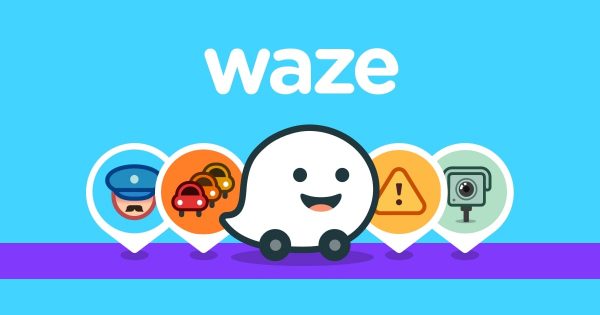
To understand the difference between Here WeGo and other navigation apps such as Google Maps and Waze, we have listed below the advantages and disadvantages of each app.
Advantages of Here WeGo
- Here WeGo is user-friendly and can be used online and offline.
- It compares different means of transport. In some cities, it even displays taxi prices.
- The app uses Daimler’s Car2Go car-sharing system for traffic.
Disadvantages of Here WeGo
- The app is less good at indicating traffic jams and recalculating routes.
- Since this is a relatively new application, not all information is up to date yet. For example, in some areas, transport options are still incomplete, while the speed limits shown are inaccurate.
Advantages of Google Maps
- This app can be used by several users: drivers, walkers, cyclists, and even public transport users.
- Since this is a Google product, all kinds of supplementary information are available such as websites, phone numbers, and addresses of specific places like gasoline stations, shops, or restaurants. Also, Google Street View offers a view of the “real world.”
Disadvantages of Google Maps
- This app may be free but by using it, you are paying with your data.
- Anyone can add information on Google Maps such as missing places, photos, reviews, etc. This only means that users can manipulate data and might lead to misinformation.
Advantages of Waze
- The app uses artificial intelligence and can calculate the quickest route and your arrival time accurately.
- Waze warns you about traffic jams, which can reduce rear-end collisions
- This is not only a sat nav app but also a platform for a community of users that deliver information about traffic jams, police checks, stationary vehicles, accidents, etc.
Disadvantages of Waze
- By calculating and showing you the quickest route possible, the app can lead to a systemic rat-running. This is because the developers chose not to include any road hierarchy in the system, which means Waze cannot tell apart motorways and village roads.
- A lot of users are not aware that by using Waze, they are contributing to the big data that the company is collecting behind the scene. Because of this, critics of the app regard this as unethical.
If you would like to know more, you can check out our list of the best Android GPS apps that you can try today. If you would like to try another alternative, you can check out our article that talks about Maps.Me. Lastly, if you want to know more about the different types of mobile apps, here is a link to our page that talks about the topic.
