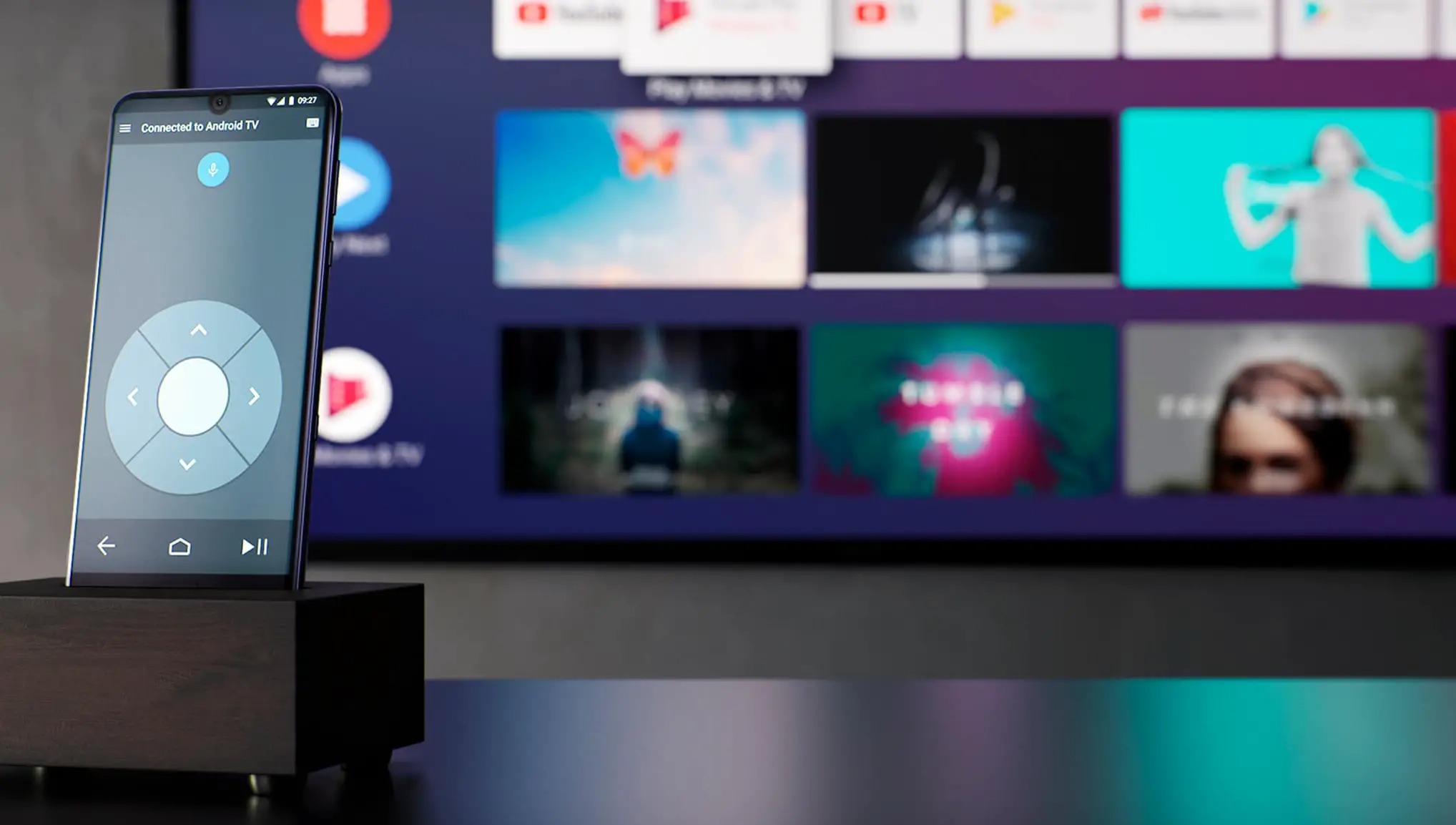
Connecting your phone to a Sharp TV opens up a world of possibilities, allowing you to enjoy your favorite content on a large screen with enhanced audiovisual experience. Whether you want to stream movies, share photos, or play games, the convenience of connecting your phone to a Sharp TV cannot be overstated. By establishing a connection, you can easily mirror your phone’s display onto the TV screen, enabling seamless content sharing and entertainment. In this article, we will guide you through the process of connecting your phone to a Sharp TV, ensuring you can make the most of your devices and enjoy a truly immersive viewing experience. So, grab your phone and let’s dive into the world of seamless connectivity!
Inside This Article
- Step 1: Check Hardware Compatibility
- Step 2: Connect via HDMI Cable
- Step 3: Connect Wirelessly using Wi-Fi Direct
- Step 4: Connect using Miracast
- Conclusion
- FAQs
Step 1: Check Hardware Compatibility
Before attempting to connect your phone to your Sharp TV, it is crucial to ensure that your devices are compatible. Different phones and TVs have varying compatibility requirements, so it’s important to check which connectivity options are available for your specific phone model and Sharp TV model.
Start by referring to the user manuals of both your phone and Sharp TV. The manuals will provide information about the supported connectivity options. Look for features such as screen mirroring, HDMI connectivity, or USB connection.
If you are unable to find the necessary information in the manuals, you can visit the official websites of your phone manufacturer and Sharp to find compatibility details. These websites often have dedicated support pages where you can search for your specific phone and TV models to discover the compatible connectivity options.
Additionally, you can consult online forums or tech support communities where users share their experiences and knowledge about connecting phones to Sharp TVs. Other users may have already encountered similar compatibility issues and can provide helpful advice.
By checking the hardware compatibility before attempting to connect your phone to your Sharp TV, you can avoid frustration and save time. Ensure that your phone and TV are equipped with the necessary hardware to establish a successful connection.
Step 2: Connect via HDMI Cable
Connecting your phone to your Sharp TV using an HDMI cable is a straightforward and reliable method. HDMI (High-Definition Multimedia Interface) is a standard that allows the transmission of high-quality audio and video signals between devices.
To get started, make sure you have an HDMI cable that is compatible with your phone and TV. HDMI cables come in different versions, such as HDMI 1.4 and HDMI 2.0. It’s recommended to use the latest version available to ensure the best performance.
Here are the steps to connect your phone to your Sharp TV via HDMI cable:
- Check if your phone has an HDMI output port. This is usually found on newer Android devices, but not all phones have this feature.
- If your phone has an HDMI output port, connect one end of the HDMI cable to the port on your phone.
- Next, locate the HDMI input port on your Sharp TV. It is typically located on the back or side of the TV.
- Connect the other end of the HDMI cable to the HDMI input port on your TV.
- Once the cable is connected, use your Sharp TV remote to change the input source to the HDMI port to which your phone is connected.
- After selecting the correct HDMI input, you should see the display from your phone on your Sharp TV screen.
Note that some Android devices may require you to enable screen mirroring or HDMI output in the device settings before the connection can be established. Refer to your phone’s user manual or the manufacturer’s website for specific instructions.
Connecting your phone to your Sharp TV via HDMI cable allows you to enjoy your favorite photos, videos, and even stream content directly from your phone on a larger screen. It’s a versatile and convenient way to share and enjoy multimedia content with friends and family.
Step 3: Connect Wirelessly using Wi-Fi Direct
Connecting your phone to a Sharp TV wirelessly using Wi-Fi Direct is a convenient and hassle-free way to share your phone’s screen with a larger display. Here’s how you can do it:
1. Make sure that both your phone and Sharp TV are connected to the same Wi-Fi network.
2. On your Sharp TV, access the settings menu by pressing the “Menu” button on your remote control.
3. Navigate to the “Network” or “Wireless” section in the settings menu and select “Wi-Fi Direct.”
4. On your phone, go to the “Settings” menu and search for the Wi-Fi settings.
5. Tap on the Wi-Fi Direct option, which may also appear as “Direct Share” or “Quick Connect” depending on your phone model.
6. Your phone will now search for available devices. Wait for it to detect your Sharp TV and then tap on it to establish a connection.
7. On your Sharp TV, a connection request prompt will appear. Accept the connection request to proceed.
8. Once the connection is established, your phone’s screen will be mirrored on your Sharp TV. You can now enjoy your favorite content on a larger display!
It’s essential to note that the steps for Wi-Fi Direct may vary slightly depending on the model and operating system of your phone. However, the general process remains the same.
Wi-Fi Direct provides a seamless and wireless connection between your phone and Sharp TV, eliminating the need for additional cables or accessories. It allows you to stream videos, play games, and share photos with minimal effort.
Keep in mind that Wi-Fi Direct utilizes the Wi-Fi capabilities of both devices, so make sure you have a stable and reliable Wi-Fi connection for the best experience.
Now you can enjoy the convenience of wirelessly connecting your phone to your Sharp TV using Wi-Fi Direct and immerse yourself in a whole new level of entertainment!
Step 4: Connect using Miracast
If you’re looking for a wireless option to connect your phone to your Sharp TV, Miracast is worth considering. Miracast is a wireless display standard that allows you to mirror the screen of your phone onto your TV without the need for any cables.
To connect your phone to your Sharp TV using Miracast, follow these steps:
- Ensure that both your phone and your Sharp TV support Miracast. Most newer smartphones and Sharp TVs have this functionality.
- On your Sharp TV, go to the input/source selection menu and select the Miracast option.
- On your phone, go to the settings menu and select the screen mirroring or wireless display option. The exact terminology may vary depending on your phone’s brand and model.
- Enable screen mirroring or wireless display on your phone. Your phone will start searching for available devices.
- Select your Sharp TV from the list of available devices. Your phone will establish a connection with the TV.
- Once the connection is established, your phone’s screen will be mirrored onto your Sharp TV.
It’s important to note that Miracast requires both your phone and TV to be connected to the same Wi-Fi network. Additionally, the availability and functionality of Miracast may vary depending on your phone’s operating system and TV model.
By using Miracast, you can easily share photos, videos, and other content from your phone onto the big screen of your Sharp TV. Whether you want to enjoy a slide show of your vacation photos, watch videos from your phone’s gallery, or even play mobile games on a larger display, Miracast provides a convenient and wireless solution.
So, if you want to connect your phone to your Sharp TV wirelessly, give Miracast a try and unlock a whole new level of entertainment!
Conclusion
Connecting your phone to your Sharp TV opens up a world of possibilities for entertainment and convenience. With various methods such as HDMI, Wi-Fi, and screen mirroring, you can seamlessly stream your favorite content, play games, and access apps on the big screen.
By following the steps outlined in this article, you can easily connect your phone to your Sharp TV and enjoy a more immersive viewing experience. Whether you’re watching movies, browsing photos, or presenting slideshows, the ability to connect your phone to your TV offers endless entertainment options.
Remember to check your phone and TV compatibility and ensure you have the necessary cables or accessories before initiating the connection. With a few simple steps, you’ll be able to enjoy the convenience and enhanced entertainment that comes with connecting your phone to your Sharp TV.
FAQs
1. How do I connect my phone to a Sharp TV?
To connect your phone to a Sharp TV, you can use either a wired or wireless connection. If your phone and TV both support HDMI, you can connect them using an HDMI cable. Alternatively, you can connect wirelessly by using a compatible streaming device, such as a Chromecast or Apple TV, that allows screen mirroring from your phone to the TV.
2. Can I connect an iPhone to a Sharp TV?
Yes, you can connect an iPhone to a Sharp TV. If your Sharp TV supports wireless screen mirroring, you can easily mirror your iPhone’s screen to the TV using AirPlay. Make sure your iPhone and TV are connected to the same Wi-Fi network and then access the Control Center on your iPhone to enable AirPlay and select your Sharp TV from the list of available devices.
3. What if my Sharp TV doesn’t support wireless connectivity?
If your Sharp TV doesn’t have built-in wireless connectivity, you can still connect your phone using an HDMI cable. Most newer smartphones have a USB-C or Lightning port, so you’ll need an adapter to connect the HDMI cable to your phone. Once connected, switch your TV to the appropriate HDMI input and your phone’s screen should be displayed on the TV.
4. Can I stream content from my phone to a Sharp TV without using cables?
Yes, you can stream content from your phone to a Sharp TV without using cables. If your Sharp TV supports Wi-Fi Direct, you can establish a direct wireless connection between your phone and the TV. This allows you to mirror your phone’s screen or stream media directly from your phone to the TV without the need for cables or additional devices.
5. Are there any apps available to connect my phone to a Sharp TV?
Yes, there are several apps available that can help you connect your phone to a Sharp TV. One popular app is the Roku app, which allows you to control your Sharp TV and stream media from your phone. Additionally, if your Sharp TV supports Smart Apps, you can explore the available options on the TV’s app store to find apps specifically designed to facilitate phone-to-TV connections.
