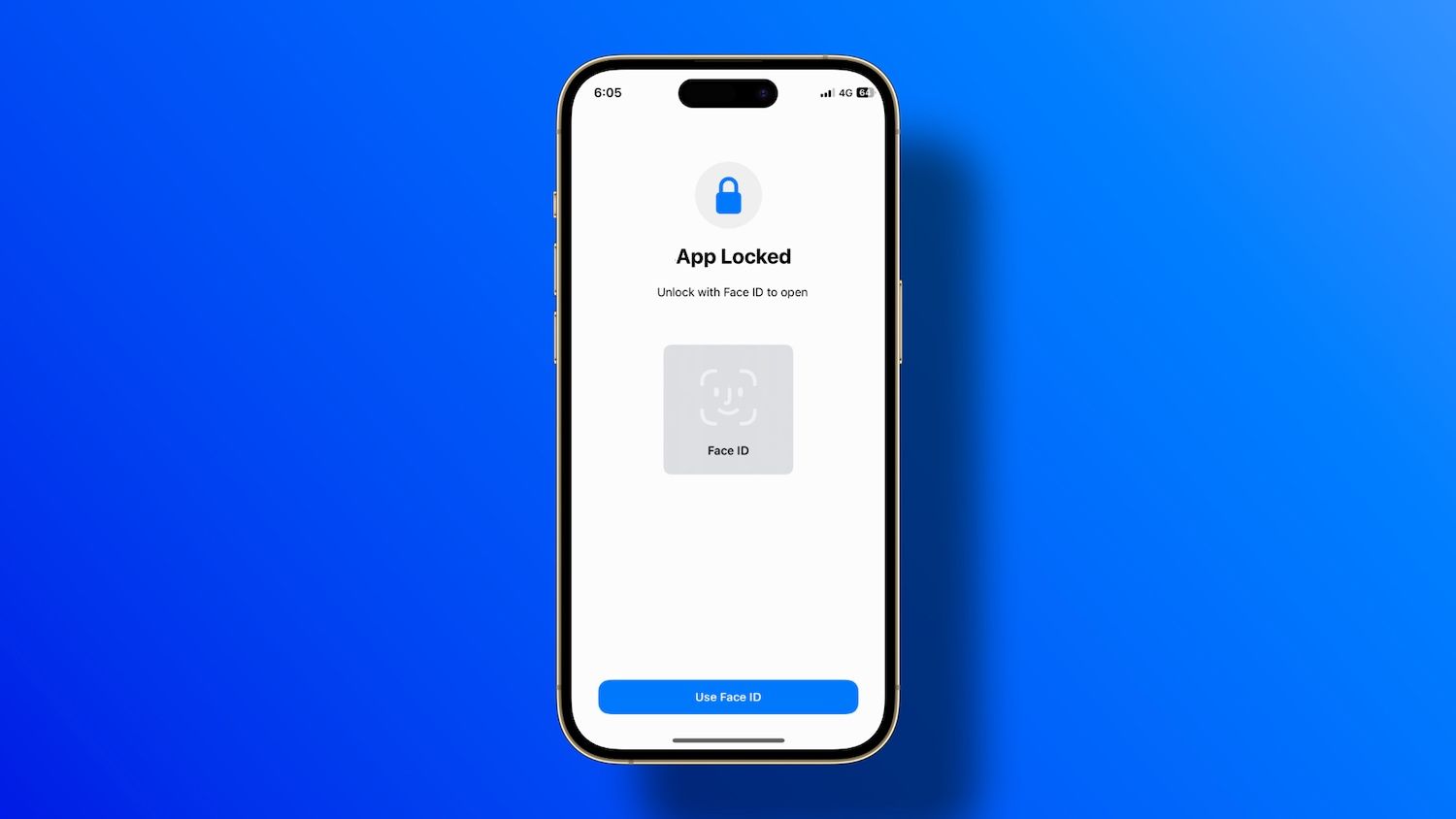
Are you concerned about the privacy and security of your iPhone? Do you want to prevent unauthorized access to specific apps on your device? Well, you’re in luck! In this article, we’ll show you the smartest and most effective way to lock apps on your iPhone. Whether you want to protect your social media apps, banking apps, or any other sensitive applications, we’ve got you covered. With clever techniques and helpful tips, you’ll be able to safeguard your personal information and keep your apps secure. So, let’s dive in and explore the simple yet powerful methods to lock apps on your iPhone and gain that extra layer of protection.
Inside This Article
- Why Lock Apps on iPhone
- Using Screen Time to Lock Apps
- Using a Third-Party App to Lock Apps
- Additional Tips for App Security on iPhone
- Conclusion
- FAQs
Why Lock Apps on iPhone
In today’s digital age, our smartphones have become a treasure trove of personal information. We use our iPhones to store not only our contacts and messages but also sensitive data, such as financial credentials and private photos. With the growing concern of digital privacy and the ever-present threat of unauthorized access, it’s crucial to take steps to protect our apps and the information they contain.
By locking apps on your iPhone, you create an additional layer of security that helps safeguard your personal and sensitive data from prying eyes. Whether you want to protect your social media accounts, banking apps, or private documents, locking apps ensures that only you have access to the information stored within.
Moreover, locking apps on your iPhone also prevents accidental access. We’ve all experienced those moments when we hand our phones to friends or family members to show them something, only to have them inadvertently stumble upon our private messages or photos. By locking apps, you can have peace of mind knowing that your personal data remains private even in such situations.
Overall, locking apps on your iPhone is an essential step in protecting your privacy and securing your personal information. It gives you control over who can access your apps and ensures that your sensitive data is safe from unauthorized individuals.
Using Screen Time to Lock Apps
If you want a built-in solution to lock apps on your iPhone, look no further than Apple’s Screen Time feature. Screen Time allows you to set time limits for specific apps, restrict access to certain content, and even disable app usage altogether. Here’s how to use Screen Time to lock apps:
1. Open the Settings app on your iPhone and tap on “Screen Time.”
2. If you haven’t set up Screen Time before, tap on “Turn On Screen Time” and follow the prompts to set it up. If you already have Screen Time enabled, skip to the next step.
3. Once inside the Screen Time settings, you’ll see an overview of your app usage. Scroll down and tap on “App Limits.”
4. Tap on “Add Limit” and choose the app or category of apps that you want to lock.
5. Set the desired time limit for the app usage. You can choose a specific duration or select “Custom” to set your own time range.
6. Optionally, you can select “Block at End of Limit” to completely lock the app once the specified time is reached.
7. Tap “Add” to save the app limit.
8. Now, when you or anyone else tries to access the locked app, a pop-up notification will appear, informing you that the app is locked due to time restrictions.
Using Screen Time to lock apps provides a convenient and effective way to manage your app usage on iPhone. Whether you want to limit your own screen time or keep your children from accessing certain apps, Screen Time offers a robust solution.
Note that Screen Time can be overridden with the Screen Time passcode, so make sure to set a strong and memorable passcode to prevent unauthorized access to the locked apps.
Using a Third-Party App to Lock Apps
If you’re looking for even more customizable options to lock apps on your iPhone, a third-party app can be a great solution. These apps provide enhanced security features and flexibility, allowing you to lock specific apps or even set up time-restricted access to certain applications.
There are several reputable third-party apps available on the App Store that offer app locking functionality. One popular option is “AppLock”, which allows you to password-protect individual apps with ease. Simply download and install the app from the App Store, set up a passcode or use Touch ID/Face ID for authentication, and then choose which apps you want to lock.
Another feature-rich third-party app is “Lockdown”. This app not only allows you to lock individual apps but also offers advanced features such as a decoy mode and break-in attempts monitoring. With Lockdown, you can also set up time-based locks, preventing access to certain apps during specific hours or timeframes.
When choosing a third-party app for app locking, make sure to read user reviews and check the app’s reputation to ensure its privacy and security. It’s also important to note that some third-party apps may require a subscription or in-app purchases for full access to all features.
Once you have installed and set up a third-party app for app locking, you can customize the settings according to your preferences. This may include setting a PIN or password, enabling biometric authentication, or adjusting the lock duration for time-based restrictions.
Keep in mind that while using a third-party app for app locking can provide added security and convenience, it’s essential to select a trustworthy app from a reputable developer. Be cautious when granting permissions and ensure you download apps from trusted sources.
Now that you know how to use a third-party app to lock apps on your iPhone, you can have peace of mind knowing that your sensitive data and personal information are safe and secure.
Additional Tips for App Security on iPhone
While locking apps on your iPhone using methods like Screen Time or third-party apps can provide an extra layer of security, there are a few additional measures you can take to further enhance app security on your device:
1. Keep your iPhone’s software up to date: Regularly updating your iPhone’s software ensures that you have the latest security patches and fixes. This helps protect against potential vulnerabilities that could be exploited by malicious apps.
2. Be cautious when granting app permissions: When downloading new apps, carefully review the permissions they request. Avoid granting unnecessary access to sensitive information or device features. Be especially vigilant when apps request access to your contacts, camera, microphone, or location.
3. Enable two-factor authentication (2FA): Two-factor authentication adds an extra layer of security to your iPhone by requiring a second form of verification, such as a unique code sent to your trusted device, when logging into your Apple ID or other accounts. This helps prevent unauthorized access to your apps and accounts.
4. Use strong, unique passwords: It’s important to create strong, complex passwords for your apps and accounts. Avoid using common passwords or easily guessable combinations. Consider using a password manager to generate and store strong passwords securely.
5. Be cautious with public Wi-Fi: When connected to public Wi-Fi networks, exercise caution when using apps that contain sensitive information. These networks can be vulnerable to hackers and other malicious actors. Avoid accessing sensitive apps or transmitting sensitive data when connected to public Wi-Fi.
6. Regularly review app permissions: Take the time to review the permissions granted to your existing apps. Remove any unnecessary access that may pose a risk to your privacy or security. This can be done in the Settings app under the “Privacy” section.
7. Be aware of suspicious apps and sources: Only download apps from trusted sources like the App Store. Avoid sideloading apps from unknown or untrusted sources, as they may contain malware or security vulnerabilities.
By following these additional tips, you can further enhance the app security on your iPhone and reduce the risk of unauthorized access or data breaches.
Conclusion
Locking your apps on iPhone is a smart and effective way to protect your privacy and sensitive information from prying eyes. With the methods and apps mentioned in this article, you can easily add an extra layer of security to your device and keep your personal data safe.
Remember to choose a method or app that suits your preferences and requirements. Whether it’s using the built-in Screen Time feature, third-party app lockers, or even using guided access, find the option that works best for you. By taking these precautions, you can ensure that your apps remain locked and your personal information stays private.
So don’t wait any longer. Start implementing these techniques today and gain peace of mind knowing that your apps and data are secure. Whether it’s protecting important financial apps or safeguarding private photos, taking control of app security is a step towards a safer and more secure mobile experience.
FAQs
1. Can I lock apps on my iPhone?
Yes, you can lock apps on your iPhone using built-in features or third-party apps. It allows you to add an extra layer of security to your sensitive and confidential information.
2. How can I lock apps without using third-party apps?
If you want to lock apps without using third-party apps, you can rely on the Screen Time feature available on iPhones running iOS 12 or later. You can set an app-specific passcode or enable restrictions for certain apps to prevent unauthorized access.
3. Are the third-party app lockers safe to use?
Yes, most third-party app lockers available on the App Store are safe to use. However, it is important to choose a reputable app from a trusted developer and read user reviews before installing it. Always ensure that the app has good ratings and positive feedback from users.
4. What are some popular third-party app lockers for iPhone?
Some popular third-party app lockers for iPhone include AppLock, Lockdown Pro, and Private Photo Vault. These apps offer a range of additional features like fingerprint and Face ID support, break-in alerts, and customization options.
5. Can I lock specific apps based on time restrictions?
Yes, depending on the app locker you choose, you can set time restrictions for specific apps. This feature allows you to limit access to certain apps during designated hours or specific time periods. It can be useful for managing screen time or ensuring privacy during certain hours of the day.
