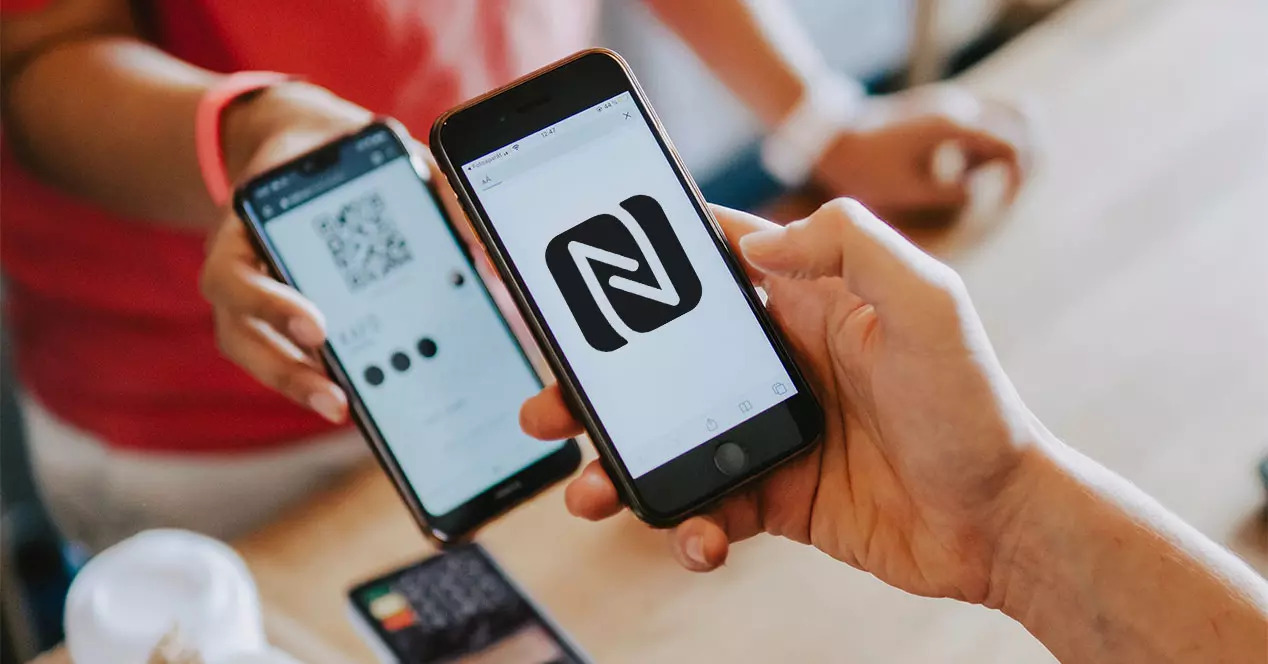
Welcome to our comprehensive guide on how to copy NFC tags to your phone! NFC, or Near Field Communication, is a technology that allows devices to communicate wirelessly over short distances. It has become increasingly popular in recent years, as it enables users to perform a variety of tasks with a simple tap of their phone. One of the key functionalities of NFC is the ability to copy NFC tags, which can contain important information or trigger specific actions when tapped by a compatible device. In this article, we will walk you through the steps to copy NFC tags to your phone, whether you are using an Android or iOS device. So, grab your phone and let’s get started!
Inside This Article
- Overview of NFC Technology
- Benefits of Copying NFC Tags to Phone
- Step-by-Step Guide on How to Copy NFC Tag to Phone
- Common Issues and Troubleshooting Tips
- Conclusion
- FAQs
Overview of NFC Technology
Near Field Communication (NFC) is a wireless communication technology that allows devices to communicate and exchange data when they are within close proximity to each other. NFC operates on the principle of electromagnetic induction, enabling devices such as smartphones, tablets, and contactless payment systems to establish a connection with each other simply by being in close physical contact.
NFC uses radio waves to transmit data between two NFC-enabled devices, such as a smartphone and an NFC tag. The technology relies on two main components: the NFC chip and the NFC antenna. The NFC chip stores and processes information, while the NFC antenna enables the communication by establishing a magnetic field.
One of the key features of NFC technology is its ability to operate in two modes: active and passive. In active mode, both devices generate their own magnetic field, allowing them to exchange data. In passive mode, one device generates the magnetic field, while the other device responds to it. This mode is commonly used in contactless payment systems, where the card reader generates the field and the smartphone or card responds with the payment information.
NFC technology offers a range of benefits and applications. It enables quick and secure data transfer between devices, making tasks such as sharing contact information, connecting to Wi-Fi networks, or making mobile payments effortless. NFC is also used in transportation systems for ticketing and access control, in healthcare for monitoring and tracking medical devices, and in retail for inventory management and product information.
The popularity of NFC technology has grown rapidly in recent years, with many smartphones and other devices now being equipped with NFC chips. This widespread adoption has paved the way for a variety of innovative applications and services, making NFC an essential component of the modern mobile ecosystem.
Benefits of Copying NFC Tags to Phone
Copying NFC tags to your phone offers a range of benefits that can greatly enhance your mobile phone experience. Here are some of the key advantages:
1. Convenience: One of the biggest benefits of copying NFC tags to your phone is the increased convenience it provides. With NFC technology, you can simply tap your phone on an NFC tag to perform various actions, such as launching an app, connecting to a Wi-Fi network, or making a payment. This eliminates the need to manually input information or navigate through menus, saving you time and effort.
2. Automation: By copying NFC tags to your phone, you can automate various tasks and routines. For example, you can create an NFC tag that turns on your phone’s silent mode, disables Wi-Fi, and launches your favorite music app when tapped. This allows you to streamline your daily activities and customize your phone for different situations.
3. Enhanced Productivity: NFC tags can be used to boost productivity by simplifying common actions. For instance, you can copy NFC tags to your phone that automatically set up your workspace preferences, such as adjusting screen brightness, launching specific apps, and connecting to peripherals like printers or Bluetooth devices. This eliminates the need to manually configure these settings each time, allowing you to focus on your tasks more efficiently.
4. Information Sharing: Another benefit of copying NFC tags to your phone is the ability to easily share information with others. If you have important contact details or a website link stored in an NFC tag, you can easily transfer this information to someone else’s phone by simply tapping the tag to their device. This can be particularly useful in networking events, business meetings, or when sharing useful resources with friends or colleagues.
5. Smart Home Integration: NFC tags can be used to control smart home devices and automate various home functions. By copying NFC tags to your phone, you can create triggers that activate specific actions, such as turning on/off lights, adjusting thermostat settings, or playing music on your smart speakers. This seamless integration between your phone and smart home devices adds convenience and enhances your overall home automation experience.
Overall, copying NFC tags to your phone opens up a world of possibilities, allowing you to enhance convenience, automate tasks, increase productivity, share information easily, and integrate with your smart home. With just a simple touch, you can unlock a multitude of benefits and take full advantage of the power of NFC technology.
Step-by-Step Guide on How to Copy NFC Tag to Phone
Copying NFC tags to your phone can open up a world of possibilities for easy and convenient access to information, services, and settings. Whether you want to copy an NFC tag for payment purposes, access control, or simply to automate tasks, the process is surprisingly simple. Here’s a step-by-step guide to help you copy NFC tags to your phone:
- Ensure NFC is enabled: Before you begin, make sure that NFC is enabled on your phone. You can usually find this option in the Settings menu, under the “Connected devices” or “Wireless & networks” section.
- Download an NFC app: Next, you’ll need to download an NFC app from your phone’s app store. There are several options available, such as Trigger, NFC Tools, or NFC TagWriter.
- Choose the appropriate NFC tag: Once you have the app installed, you’ll need to obtain an NFC tag that you want to copy. These tags come in various forms, such as stickers, cards, or keychains, and can be purchased online or at electronics stores.
- Launch the NFC app: Open the NFC app on your phone and select the option to write or copy a tag.
- Place the NFC tag near your phone’s NFC receiver: Hold the NFC tag close to the NFC receiver on your phone. The location of the NFC receiver may vary depending on your phone model, but it is usually located on the back or near the camera module.
- Follow the app’s instructions: The NFC app will guide you through the process of copying the tag. This typically involves tapping your phone against the tag to establish a connection and transfer the information.
- Verify the copied tag: After the copying process is complete, it is a good idea to verify the copied tag to ensure that all the information has been successfully transferred. You can do this by tapping your phone against the copied tag and checking if it performs the intended action.
- Repeat the process for multiple tags: If you have multiple NFC tags that you want to copy, simply repeat the above steps for each tag.
With these easy-to-follow steps, you can copy NFC tags to your phone in no time. This opens up a world of possibilities for automating tasks, accessing information with a simple tap, and enjoying the convenience of NFC technology.
Common Issues and Troubleshooting Tips
Even though copying an NFC tag to your phone is a convenient and seamless process, there may be some common issues that you might encounter along the way. Here are a few troubleshooting tips to help you overcome these challenges:
1. Incompatibility: One of the most common issues with copying NFC tags to your phone is incompatibility. Not all smartphones have NFC capabilities, so it’s essential to check if your device supports this feature before attempting to copy the tag. If your phone doesn’t have NFC functionality, you won’t be able to copy NFC tags.
2. Distance and Alignment: Another issue that you may encounter is the distance and alignment between the NFC tag and your phone. NFC tags require close proximity for communication to occur. Ensure that the tag is placed near the NFC antenna on your phone and that there are no obstructions in between. Make sure there is a clear line of sight between the tag and your phone.
3. NFC Tag Malfunction: Sometimes, NFC tags may malfunction, preventing you from copying them successfully. If you encounter this issue, try using a different NFC tag to see if the problem persists. It’s also worth checking if the tag itself is damaged or if there are any issues with the data stored on it.
4. Software Compatibility: Certain NFC tags may come with specific software requirements or compatibility limitations. It’s crucial to ensure that the software you are using to copy the NFC tags is compatible with both your phone and the tag itself. Check for any updates or alternative software that may address any compatibility issues.
5. Insufficient Power: If your phone’s battery is critically low, it may not have enough power to read or copy NFC tags successfully. Ensure that your device is adequately charged or connected to a power source before attempting to copy NFC tags.
6. Permission Settings: Some smartphones may have permission settings that restrict certain actions, including copying NFC tags. Check your phone’s settings to ensure that NFC functionality is enabled and that you have the necessary permissions to copy the tags.
7. Data Loss or Corruption: It’s always a good practice to back up the data stored in NFC tags before attempting to copy them. In rare cases, data loss or corruption may occur during the copying process. Having a backup ensures that you can restore the information in case of any issues.
8. Interference: External electromagnetic interference can sometimes disrupt the NFC communication between the tag and your phone. Keep away from strong electromagnetic fields while copying NFC tags to avoid any interruptions or errors.
9. Firmware Updates: Occasionally, firmware updates on your phone can affect the NFC functionality. If you’re experiencing issues after a recent firmware update, check if there are any patches or updates available to resolve the problem.
10. Seek Professional Help: If you’ve exhausted all troubleshooting tips and are still facing issues with copying NFC tags to your phone, it might be time to seek professional help. Contact the manufacturer of your device or consult a smartphone expert who can assist you with diagnosing and resolving any underlying problems.
By keeping these common issues in mind and following the troubleshooting tips provided, you’ll be better equipped to overcome any challenges you may face when copying NFC tags to your phone. Remember that persistence and attention to detail are key to ensuring a successful NFC tag transfer.
Conclusion
In conclusion, learning how to copy NFC tags to your phone can greatly enhance your mobile experience. NFC technology offers a convenient and efficient way to transfer information, make payments, and automate tasks with just a tap. By following the steps outlined in this article, you can easily copy NFC tags to your phone and take advantage of their functionality.
Whether it’s for accessing secure locations, sharing contact information, or simplifying everyday tasks, copying NFC tags to your phone opens up a world of possibilities. Remember to ensure your device is compatible with NFC technology and that NFC functionality is enabled. With a little practice, you’ll be able to effortlessly copy and interact with NFC tags, making your mobile phone an even more versatile tool in your daily life.
FAQs
1. Can I copy an NFC tag to my phone?
2. Do all phones support NFC tag copying?
3. What is the process of copying an NFC tag to a phone?
4. Are there any limitations to copying NFC tags to a phone?
5. Can I copy multiple NFC tags to my phone?
