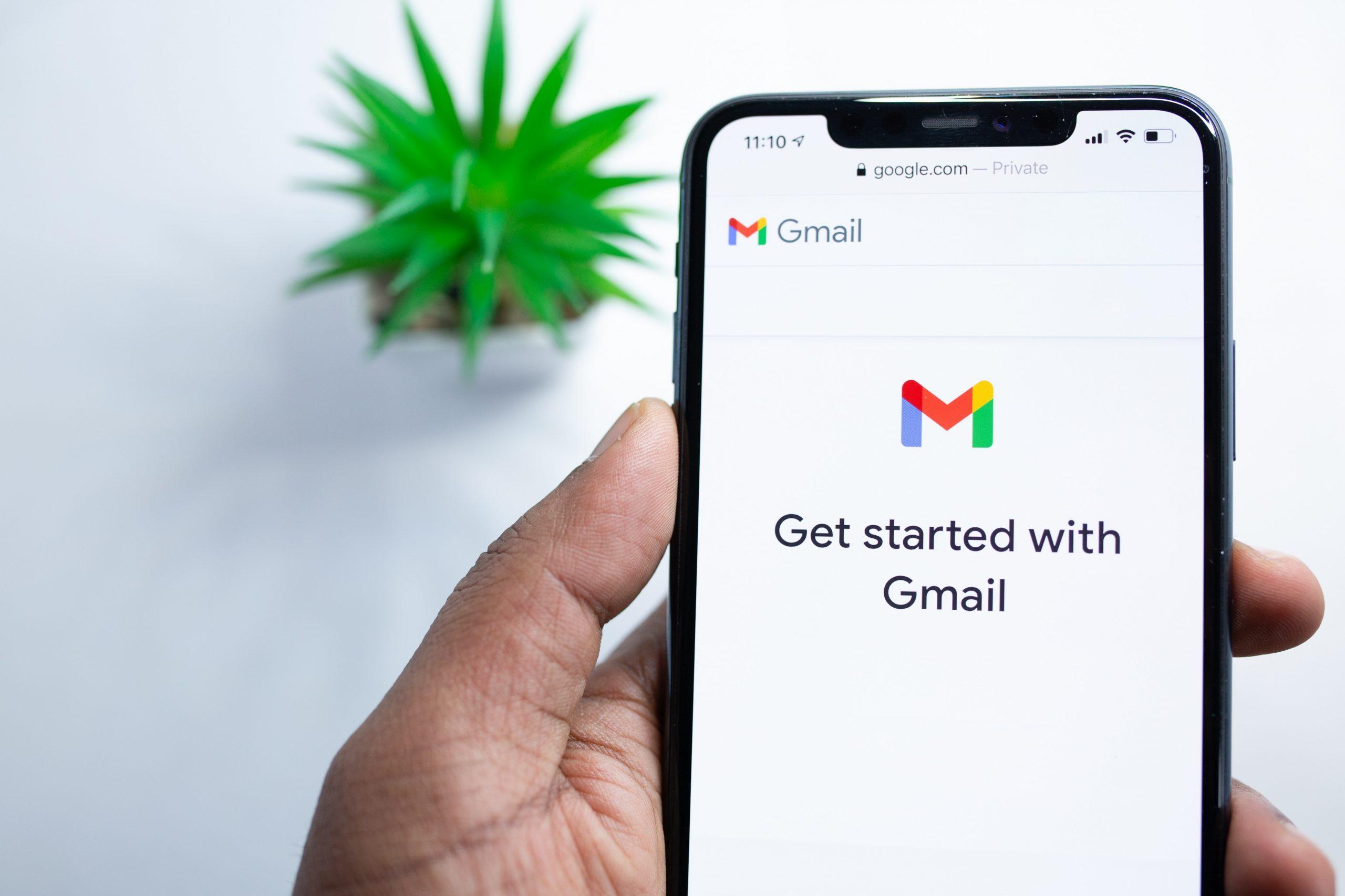
Need to create a Google account but don’t have a phone number? Don’t worry, we’ve got you covered! In this article, we will guide you through the step-by-step process of creating a Google account without needing a phone number in 2023. With the increasing digitization of our lives, having a Google account has become essential for various online activities, from accessing Gmail to using Google Drive and other Google services. However, the requirement of a phone number during the account creation process can be a hurdle for those who don’t have one or prefer not to share it. But fear not, as we will show you how to create a Google account hassle-free, without the need for a phone number. So, let’s dive in and get you started on your journey to a Google account without any phone number hassles!
Inside This Article
- Method 1: Using an Alternate Email Address
- Method 2: Using a Virtual Phone Number
- Method 3: Using a Google Voice Number
- Method 4: Using a Friend or Family Member’s Phone Number
- Conclusion
- FAQs
Method 1: Using an Alternate Email Address
If you don’t have a phone number or prefer not to use one to create a Google account, you can use an alternate email address. This method allows you to have the necessary verification without relying on a phone number.
To get started, follow these steps:
- Visit the Google account creation page.
- Click on the “Create account” button.
- Fill in your First Name, Last Name, and desired email address in the designated fields.
- Choose a secure password and enter it in the password field.
- Click on the “Next” button to proceed.
- On the next page, provide your date of birth and gender.
- Scroll down and select the option that says “I prefer to use my current email address” instead of entering a phone number.
- Enter your alternate email address in the provided field.
- Complete any additional steps or prompts to verify your email address.
- Review and accept the terms of service and privacy policy.
- Click on the “Next” button to finalize the process.
By using an alternate email address, you can create a Google account without the need for a phone number. It provides a convenient solution for those who want to maintain their privacy or do not have access to a phone.
Method 2: Using a Virtual Phone Number
If you don’t want to use your personal phone number to create a Google account, you have the option to use a virtual phone number. A virtual phone number is a temporary phone number that you can obtain online. It allows you to receive verification codes and calls without using your personal phone.
To use a virtual phone number for creating a Google account, you can follow these steps:
- Start by selecting a reliable virtual phone number service. There are several providers available online that offer virtual phone numbers for various purposes.
- Visit the website of the chosen service and sign up for an account. You may need to provide some personal information and pay for the virtual phone number subscription.
- Once you have successfully signed up, choose a virtual phone number from the available options. Some services may allow you to select a number with a specific area code or location.
- After selecting the virtual phone number, you will typically need to verify your identity. This may involve providing additional information or going through a verification process.
- Once your identity is verified, you will receive the virtual phone number along with any necessary instructions to use it.
- Now, go to the Google account creation page and start the signup process.
- When you reach the part where you need to provide a phone number, enter the virtual phone number that you obtained from the service.
- Google will attempt to send a verification code to the virtual phone number. Depending on the virtual phone number service, you may receive the code through SMS, call, or email.
- Enter the verification code provided to you by the virtual phone number service into the Google account signup page.
- Complete the rest of the Google account creation process by providing the required information.
By following these steps, you can successfully create a Google account without using your personal phone number. Keep in mind that the availability and reliability of virtual phone number services may vary, so it’s important to choose a reputable provider to ensure a smooth experience.
Method 3: Using a Google Voice Number
If you are looking for a convenient and reliable way to create a Google account without using your personal phone number, you can consider using a Google Voice number. Google Voice is a free service provided by Google that allows you to make calls, send texts, and receive voicemails using a special phone number.
To get started, you will need to sign up for a Google Voice account. Visit the Google Voice website and follow the prompts to create a new account. During the setup process, you will be prompted to choose a phone number.
Google Voice offers the option to select a phone number from a wide range of available options. You can filter the results by area code and choose a number that suits your preference. Once you have selected a number, it will be linked to your Google account.
Now that you have a Google Voice number, you can use it to create a Google account without using your personal phone number. During the account creation process, instead of providing your personal phone number, enter your Google Voice number as the verification number.
Google will send a verification code to your Google Voice number, and you can access it through the Google Voice website or app. Enter the verification code when prompted, and your Google account will be successfully created.
Using a Google Voice number to create a Google account offers several advantages. Firstly, it allows you to keep your personal phone number private and separate from your Google account. Secondly, Google Voice provides additional features like call screening, voicemail transcription, and the ability to forward calls to other phones.
However, it’s important to note that Google Voice may not be available in all countries. Before using this method, ensure that Google Voice services are available in your country. Additionally, keep in mind that Google Voice numbers can’t be used for 2-step verification or account recovery purposes.
Method 4: Using a Friend or Family Member’s Phone Number
If you don’t have an alternate email address or access to a virtual phone number or Google Voice number, you can still create a Google account without a phone number by utilizing a friend or family member’s phone number.
This method involves borrowing someone else’s phone number temporarily to receive the verification code during the account creation process. Here are the steps to follow:
- Ask your friend or family member if you can use their phone number for account verification purposes. Make sure they are comfortable with it and willing to share their number.
- Go to the Google account creation page and start the process of creating a new account.
- When prompted for a phone number, enter your friend or family member’s phone number instead of your own.
- Proceed with the account creation process and wait for the verification code to be sent to the borrowed phone number.
- Ask your friend or family member to provide you with the verification code once they receive it. Be sure to communicate with them about how you plan to use the code and assure them that it’s only for account verification purposes.
- Enter the verification code on the Google account creation page to verify the phone number and complete the account creation process.
- Set up the rest of your account details, such as username, password, and recovery information.
Using a friend or family member’s phone number is a viable option if they are willing to assist you with the account creation process. However, it’s important to remember that you should always respect their privacy and only use their phone number with their permission and understanding of how it will be used.
Conclusion
Creating a Google account without a phone number is no longer supported by Google due to security measures and to prevent spam accounts. The integration of phone verification has become a crucial step to ensure the authenticity and security of user accounts. While it may be inconvenient for some users who prefer not to use their phone number, it is a necessary step to protect personal information and prevent unauthorized access. However, there are alternative methods available to those who are unable or unwilling to provide a phone number. These include using a virtual phone number, using a friend or family member’s phone number, or opting for different email providers that do not require phone verification. It’s important to stay cautious and follow the guidelines set by Google to create a reliable and secure account.
FAQs
1. Can I create a Google account without a phone number?
Yes, it is possible to create a Google account without providing a phone number. Google provides alternative options for creating an account, such as using an email address or an existing Google account.
2. Why do I need a Google account?
A Google account allows you to access various Google services and products, such as Gmail, Google Drive, Google Docs, and Google Calendar. It also gives you the ability to synchronize data across devices and customize your preferences.
3. How can I create a Google account without a phone number?
To create a Google account without a phone number, you can select the option to use an email address during the signup process. Simply provide a valid email address and follow the instructions provided by Google to complete the account creation process.
4. Are there any limitations to using a Google account without a phone number?
While you can create a Google account without a phone number, there may be certain limitations in terms of account verification and account recovery options. It is recommended to provide a phone number if possible to enhance the security and functionality of your Google account.
5. Can I add a phone number to my Google account later?
Yes, you can add a phone number to your Google account at any time. Simply go to your account settings, select the “Phone” option, and follow the instructions to add a phone number. Keep in mind that adding a phone number can provide additional security measures for your account.
