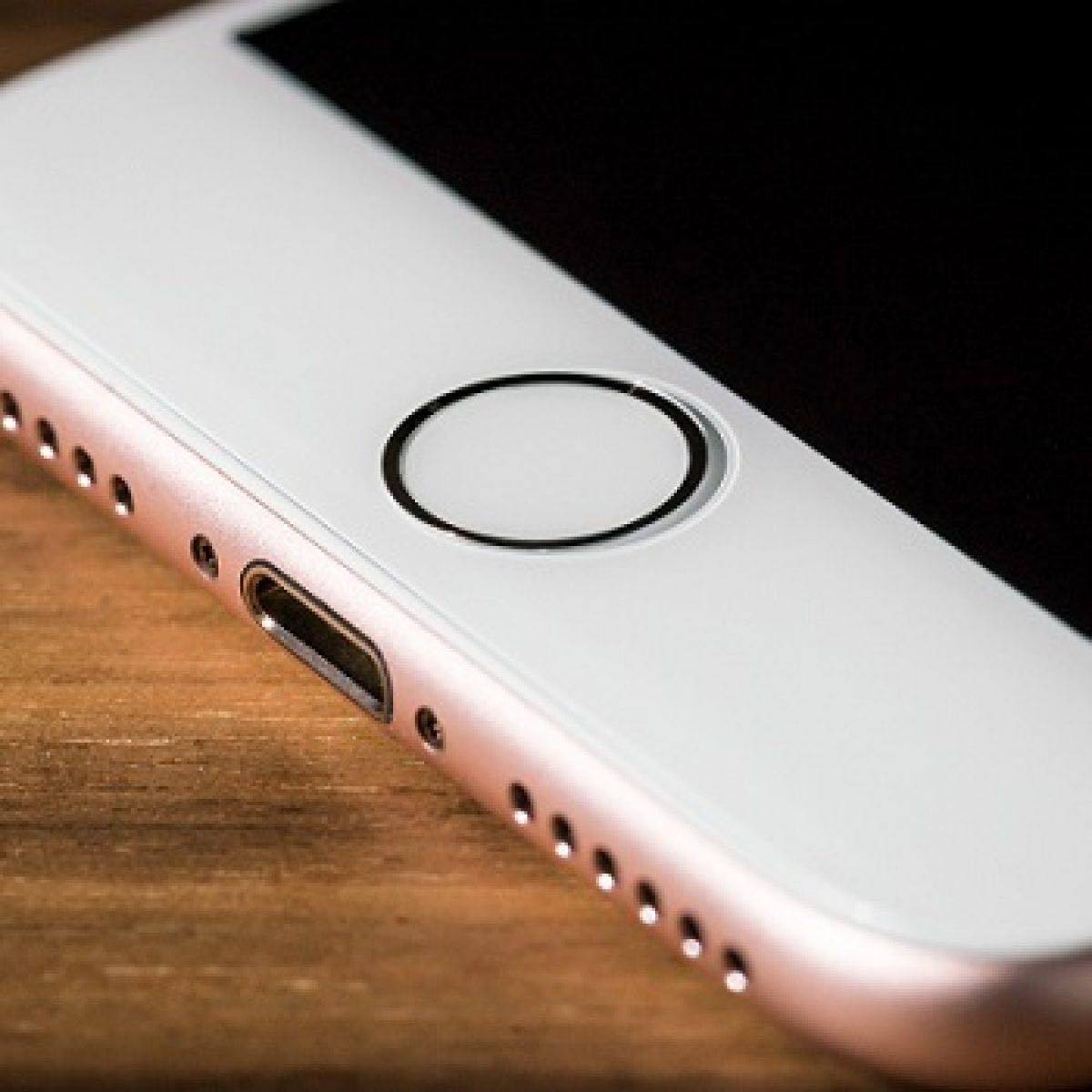
Welcome to our comprehensive guide on how to customize the home button haptic feedback on your iPhone 7 or 7 Plus! Haptic feedback is a feature that provides a tactile response when you interact with your phone’s home button. With the introduction of the iPhone 7 and 7 Plus, Apple replaced the traditional physical home button with a solid-state button that uses haptic feedback technology. This means that instead of physically clicking, the button provides a vibration to mimic the sensation of a click. While this feature is designed to provide a more seamless user experience, you may prefer to adjust the intensity of the haptic feedback to suit your personal preferences. In this article, we will walk you through the steps to customize your iPhone 7 or 7 Plus’s home button haptic feedback and make it just right for you.
Inside This Article
- What is Haptic Feedback?
- Enabling Haptic Feedback on iPhone 7 or 7 Plus
- Customizing Home Button Haptic Feedback
- Adjusting the Intensity of Haptic Feedback
- Conclusion
- FAQs
What is Haptic Feedback?
Haptic feedback is a technology that provides a tactile or vibration response to the user’s touch on a device. It is commonly used in smartphones to simulate the sensation of pressing a physical button, even though the device has a touch-sensitive display. This helps to create a more engaging and intuitive user experience.
The haptic feedback technology works by using a small motor, known as the haptic motor or the Taptic Engine, which generates precise vibrations. These vibrations are then transmitted through the device’s surface to the user’s fingertips, giving the user the feeling of pressing a physical button.
With haptic feedback, users can receive subtle vibrations, clicks, or taps as a response to their touch input. This allows them to have a more interactive and immersive experience while using their mobile devices, enhancing the overall usability and user satisfaction.
Not only does haptic feedback provide a more realistic and tactile experience, but it can also be used to convey important information or notifications to the user. For example, haptic feedback can be used to indicate a successful button press, provide confirmation for an action, or notify the user of an incoming call or message.
Enabling Haptic Feedback on iPhone 7 or 7 Plus
One of the standout features of the iPhone 7 and 7 Plus is the haptic feedback technology. This innovative feature provides users with a tactile response when interacting with the device’s Home button, offering a more immersive and responsive experience.
To enable haptic feedback on your iPhone 7 or 7 Plus, simply follow these steps:
- Unlock your device and access the home screen.
- Open the Settings app. It can be located by tapping on the “Settings” icon, which resembles a gear.
- Scroll down and select “Sounds & Haptics”.
- In the “Physical and Haptic Feedback” section, toggle the switch next to “System Haptics”.
By enabling this option, your iPhone 7 or 7 Plus will now provide haptic feedback in various situations, such as when using the Home button, receiving notifications, or interacting with certain apps.
Haptic feedback not only enhances the overall user experience but also provides valuable feedback and confirmation. It adds a layer of interactivity that makes using the iPhone 7 or 7 Plus more intuitive and engaging.
Now that you have enabled haptic feedback on your iPhone 7 or 7 Plus, you can further personalize your experience by customizing the Home button haptic feedback. This will allow you to adjust the intensity of the haptic feedback to your preference.
Customizing Home Button Haptic Feedback
When it comes to personalizing your iPhone 7 or 7 Plus, you have the option to customize the haptic feedback of the home button. Haptic feedback is a feature that provides tactile sensations through subtle vibrations, making interactions with your device more immersive and engaging. By customizing the haptic feedback settings, you can optimize your iPhone experience to suit your preferences and enhance the overall usability of the device.
Here’s how you can customize the home button haptic feedback on your iPhone 7 or 7 Plus:
- Go to the “Settings” app on your device and tap on “General.”
- Scroll down and select “Home Button.”
- On the next screen, you will find three different options to customize the haptic feedback:
- 1. Click Level: This option allows you to adjust the intensity of the vibration when you press the home button. You can choose between three levels: Light, Medium, or Heavy. Try out each level to find the one that feels the most comfortable and responsive to your touch.
- 2. Rest Finger to Open: Enabling this option allows you to unlock your iPhone 7 or 7 Plus by resting your finger on the home button, without having to press it. This feature works in conjunction with Touch ID, making it convenient for quick access to your device.
- 3. Haptic Feedback: By toggling this option on, you can enable or disable the haptic feedback for various system interactions, such as switching between apps or activating control center. If you prefer a more subtle feedback experience, you can turn this option off.
Once you have made your desired adjustments to the haptic feedback settings, you can exit the settings app. Your iPhone 7 or 7 Plus will now respond to your touch and provide haptic feedback according to your customized preferences.
Customizing the home button haptic feedback on your iPhone 7 or 7 Plus allows you to tailor your device’s response to your unique preferences. Whether you prefer a lighter or more pronounced vibration, or wish to enable or disable haptic feedback for different interactions, customizing these settings can significantly enhance your overall user experience.
Adjusting the Intensity of Haptic Feedback
One of the great features of the iPhone 7 and 7 Plus is the ability to adjust the intensity of the haptic feedback for the Home Button. Haptic feedback is the subtle vibration that you feel when you press the Home Button, providing a tactile response to your actions.
To adjust the intensity of the haptic feedback, follow these simple steps:
- Open the Settings app on your iPhone 7 or 7 Plus.
- Scroll down and tap on “Sounds & Haptics”.
- Under the “Haptic Strength” section, you will see three options: “Default”, “Light”, and “Firm”.
- Tap on the option that best suits your preferences. The “Default” option offers a balanced haptic feedback experience, while “Light” provides a gentler touch and “Firm” delivers a stronger and more pronounced vibration.
- As you select different options, you will feel the changes in haptic feedback instantly, allowing you to find the intensity that feels most comfortable to you.
Keep in mind that adjusting the intensity of haptic feedback is a personal preference. Some users may prefer a subtle and gentle vibration, while others may prefer a more pronounced tactile response. Experiment with the different options to find the one that perfectly matches your preferences.
By customizing the intensity of the haptic feedback, you can personalize your iPhone 7 or 7 Plus to provide the exact level of tactile feedback that suits your needs. Whether you prefer a gentle tap or a stronger vibration, the ability to adjust the haptic feedback intensity offers a customized user experience that can enhance your overall satisfaction with your device.
The ability to customize the home button haptic feedback on the iPhone 7 and 7 Plus offers a unique and personalized experience for users. By adjusting the level of vibration, you can find the perfect balance between tactile feedback and battery usage. Whether you prefer a gentle tap or a stronger buzz, the choice is yours.
Customizing the haptic feedback can also enhance the usability of your iPhone. You can fine-tune the sensitivity to suit your preferences, ensuring that each press of the home button feels just right. This feature allows for a more immersive and intuitive experience, making your interactions with the device seamless and enjoyable.
With the ability to customize the home button haptic feedback, the iPhone 7 and 7 Plus empower users to tailor their device to their liking. Whether you’re a heavy user who wants a more substantial feedback or someone who prefers a softer touch, this customization option ensures that your iPhone experience is personalized and responsive.
Conclusion
Overall, the ability to customize the home button haptic feedback on the iPhone 7 and 7 Plus adds another layer of control and personalization to these devices. It allows users to fine-tune the vibration intensity according to their preferences, providing a more tailored and immersive user experience. From a gentle tap to a strong buzz, the choice is in your hands.
With this level of customization, the iPhone 7 and 7 Plus continue to demonstrate their versatility and commitment to user satisfaction. So go ahead, take advantage of this feature and make your iPhone truly your own.
FAQs
1. Can I customize the haptic feedback on the home button of my iPhone 7 or 7 Plus?
Yes, you can customize the haptic feedback on your iPhone 7 or 7 Plus. Apple provides the option to adjust the intensity of the haptic feedback for the home button in the device settings.
2. How can I customize the haptic feedback on my iPhone 7 or 7 Plus?
To customize the haptic feedback on your iPhone 7 or 7 Plus, follow these steps:
1. Open the Settings app on your iPhone.
2. Scroll down and tap on “General”.
3. Tap on “Home Button”.
4. You will see options to choose between three levels of haptic feedback – “Low”, “Medium”, and “High”.
5. Tap on the desired option to select the intensity of the haptic feedback you prefer.
3. What is haptic feedback on the iPhone home button?
Haptic feedback is a feature on the iPhone that provides tactile vibrations in response to certain actions or interactions. The home button on iPhone 7 and 7 Plus utilizes haptic feedback to simulate the feeling of a physical button press.
4. Why would I want to customize the haptic feedback on my iPhone?
Customizing the haptic feedback on your iPhone allows you to personalize the feel of the home button to your liking. Some people prefer a more subtle vibration, while others may prefer a stronger sensation. By adjusting the intensity, you can make the home button feel more comfortable and responsive to your touch.
5. Can I disable haptic feedback on my iPhone 7 or 7 Plus?
No, it is not possible to disable haptic feedback specifically for the home button on iPhone 7 and 7 Plus. The haptic feedback for the home button is an integral part of the device’s functionality. However, you can adjust the intensity to the lowest level if you prefer a minimal haptic feedback experience.
