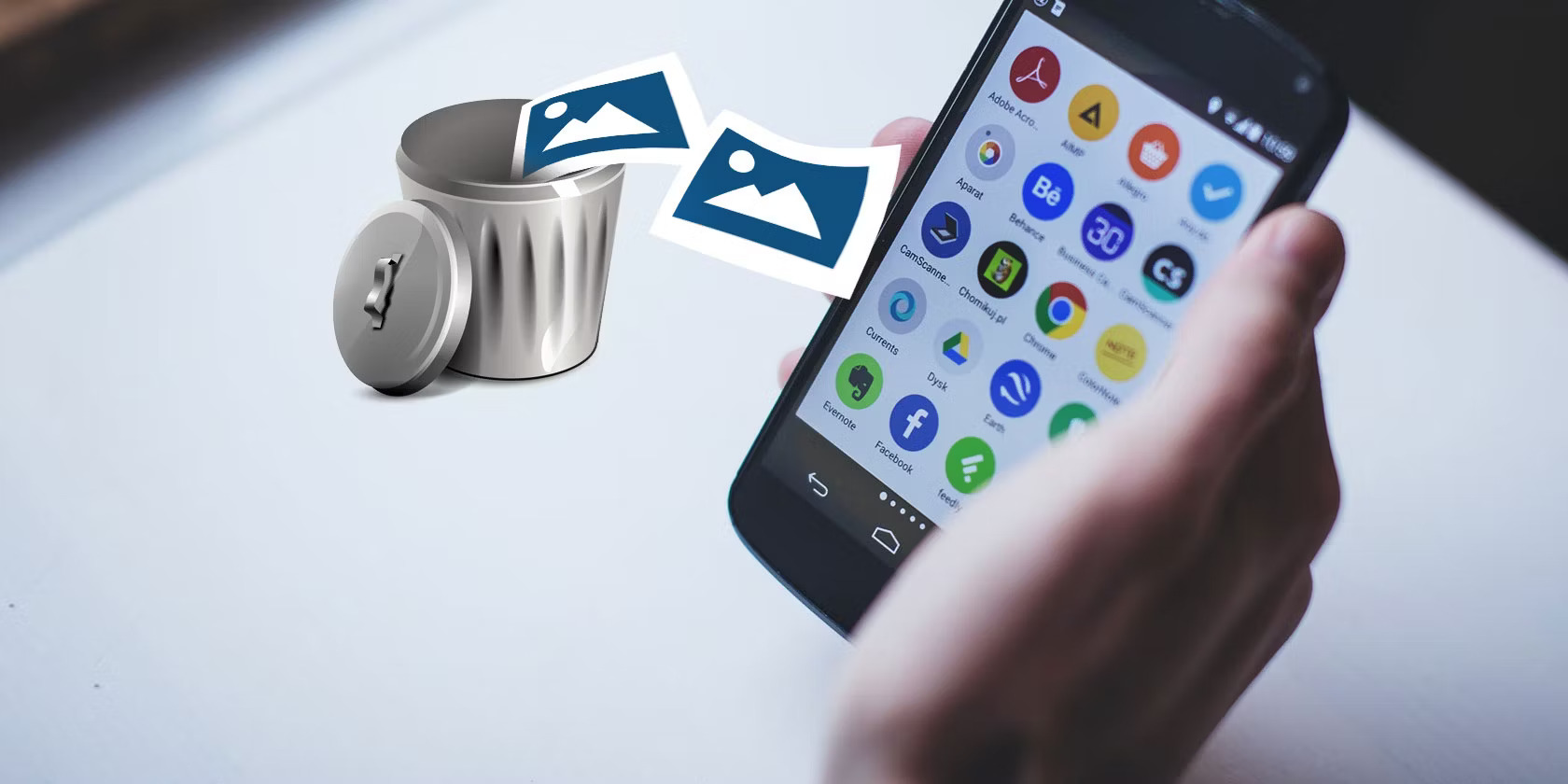
Are you running out of storage space on your Android device due to a cluttered gallery filled with countless photos? Deleting and recovering photos on your Android phone doesn’t have to be a daunting task. In this article, we will guide you on how to seamlessly delete unwanted photos from your device and recover any accidentally deleted photos. So, whether you’re looking to free up space or retrieve precious memories, we’ve got you covered. From simple step-by-step instructions to helpful tips and tricks, we’ll walk you through the process to ensure a smooth photo management experience on your Android device. Let’s dive in and learn how to efficiently delete and recover photos on your Android phone!
Inside This Article
- Deleting Photos in Android
- Recovering Deleted Photos in Android
- Tips for Managing Photos in Android
- Conclusion
- FAQs
Deleting Photos in Android
Deleting photos from your Android device is a simple and straightforward process. Whether you want to clear up space or remove unwanted images, here’s a step-by-step guide to help you out:
- Open the Photos app on your Android device. This app is usually pre-installed on most Android smartphones.
- Navigate to the album or folder where the photos you want to delete are stored.
- Tap and hold on the photo you want to delete. A selection menu will appear.
- Select the additional photos you want to delete by tapping on them.
- Once you have selected all the photos you want to delete, look for the trash can icon or the delete option at the top or bottom of the screen. Tap on it to delete the selected photos.
- A confirmation message will appear asking if you want to delete the selected photos. Confirm your decision by tapping “Delete” or “OK”.
- The selected photos will now be moved to the trash or deleted folder, depending on your device.
- To permanently delete the photos, go to the trash or deleted folder, select the photos, and choose the option to delete them permanently.
It’s important to note that the steps may vary slightly depending on the device or version of Android you are using. However, the general process remains the same across most Android smartphones.
Recovering Deleted Photos in Android
Accidentally deleting precious photos from your Android device can be a heart-wrenching experience. Fortunately, there are ways to recover those deleted photos and bring back your cherished memories. In this section, we will discuss some effective methods to help you recover your deleted photos in Android.
1. Check the Trash or Recycle Bin: Many Android devices have a built-in feature called Trash or Recycle Bin, similar to what you find on your computer. This feature temporarily stores deleted files, including photos, allowing you to restore them within a certain time frame. To access the Trash or Recycle Bin, open the Gallery app or File Manager, look for a folder named “Trash” or “Recycle Bin,” and search for your deleted photos.
2. Utilize Android Data Recovery Software: If you cannot find your deleted photos in the Trash or Recycle Bin, don’t panic. There are reliable third-party data recovery software options available that can help you retrieve your deleted photos. These software programs scan your Android device’s memory and internal storage to locate and recover deleted photos. Some popular Android data recovery tools include Dr.Fone, EaseUS MobiSaver, and DiskDigger.
3. Connect to Google Photos: If you had previously enabled backup and sync on your Android device using Google Photos, there’s a chance that your deleted photos might still be available in the cloud. Open the Google Photos app on your Android device or access it from a web browser on your computer. Sign in with your Google account and check the “Trash” folder to see if your deleted photos are there. If they are, simply select the photos you want to recover and click the “Restore” button.
4. Consult with a Professional: If the above methods fail to recover your deleted photos or if you are not comfortable using data recovery software on your own, it may be wise to seek assistance from a professional data recovery service. These experts have the necessary tools and expertise to attempt data recovery from Android devices. However, note that professional data recovery services can be costly.
5. Prevention is Better than Cure: To avoid the frustration of losing your photos, it is essential to regularly back up your Android device. Utilize cloud storage services like Google Drive or Dropbox, or transfer your photos to a computer or external storage device. By regularly backing up your photos, you can easily restore them in case of accidental deletion or device damage.
Remember, the key to successful photo recovery is acting quickly. As soon as you realize your photos are deleted, stop using your Android device to minimize the chance of overwriting the deleted data. Follow the steps mentioned above and increase your chances of recovering your precious photos, making those heart-wrenching moments a thing of the past.
Tips for Managing Photos in Android
Managing photos on your Android device can sometimes become overwhelming, especially when you have a large collection. To help you organize and maintain your photos efficiently, here are some handy tips:
1. Create Folders: Start by creating folders to categorize your photos. You can create separate folders for different events, trips, or even specific people. This will make it easier to locate and manage your photos.
2. Delete Unwanted Photos: Regularly go through your photo gallery and delete any unwanted photos. This will help free up storage space on your device and keep your photo collection clutter-free.
3. Backup Your Photos: It’s essential to regularly backup your photos to avoid losing them in case of any accidents or device malfunctions. You can use cloud storage services like Google Photos or Dropbox to automatically sync and backup your photos.
4. Use Photo Editing Tools: Take advantage of the photo editing tools available on your Android device. These tools allow you to enhance the quality of your photos, adjust brightness and contrast, apply filters, and even crop or rotate images.
5. Utilize Photo Organizing Apps: There are several photo organizing apps available on the Google Play Store that can help you sort, tag, and manage your photos more efficiently. Some popular options include Google Photos, Adobe Lightroom, and Gallery Go.
6. Share Your Photos: Android devices make it easy to share your photos with friends and family. You can use social media platforms or messaging apps to share your favorite moments with others.
7. Delete Redundant Screenshots: Over time, screenshots can accumulate and take up valuable space on your device. Remember to regularly review and delete any redundant screenshots to keep your photo gallery clean.
8. Utilize Cloud Storage: If you find that your device’s storage is constantly getting filled with photos, consider using cloud storage options. This way, you can upload your photos to the cloud and access them whenever needed, without taking up space on your device.
9. Sort Photos by Date: By sorting your photos chronologically, you can easily locate specific images from past events or trips. Most Android devices have a built-in option to sort photos by date.
10. Regularly Clean Up Your Gallery: Set aside time every few months to clean up your photo gallery. Delete any duplicates, organize your photos into relevant folders, and ensure that everything is properly backed up.
By following these tips, you’ll be able to efficiently manage and organize your photos on your Android device. Remember, it’s important to regularly review and clean up your gallery to keep it clutter-free and easy to navigate.
Conclusion
In conclusion, managing and organizing photos on your Android device is essential for ensuring a clutter-free and efficient user experience. By following the steps outlined in this article, you can easily delete unnecessary photos and recover any accidentally deleted ones. Remember to regularly back up your photos to avoid permanent loss and utilize cloud storage services or external drives for added security. Additionally, take advantage of the various photo management apps available in the Play Store to simplify the process even further. With a little effort and the right tools, you can stay organized and preserve your precious memories on your Android device for years to come.
FAQs
Q: How do I delete photos on my Android device?
A: To delete photos on your Android device, you can follow these steps:
1. Open the Gallery or Photos app on your Android device.
2. Browse through the albums or folders to locate the photos you want to delete.
3. Tap and hold on a photo to select it, or use the select button to choose multiple photos.
4. Once the photos are selected, look for the delete button or trash can icon and tap on it.
5. Confirm the deletion when prompted.
Q: Can I recover deleted photos from my Android device?
A: Yes, you can recover deleted photos from your Android device if you have a backup. Here’s how:
1. Open the Google Photos app on your Android device.
2. Tap on the menu button (three horizontal lines) on the top left corner of the screen.
3. Select “Trash” or “Bin” from the menu options.
4. Browse through the deleted photos and select the ones you want to recover.
5. Tap on the restore button to recover the selected photos.
Q: Are deleted photos on Android permanently gone?
A: Deleted photos on Android are not permanently gone immediately. When you delete a photo, it goes into the “Trash” or “Bin” folder, where it will be stored for a specific period of time before being permanently deleted. However, once a photo is permanently deleted from the Trash folder or if you empty the Trash, it becomes much more challenging to recover the photo.
Q: Can I delete photos from my Android device but keep them in the cloud?
A: Yes, you can delete photos from your Android device but keep them in the cloud by using cloud storage services such as Google Photos or Dropbox. These services allow you to back up your photos to the cloud, freeing up space on your device while still having access to your photos from any connected device. Simply turn on the automatic backup feature in the app settings, and your photos will be safely stored in the cloud even after deleting them from your device.
Q: Are there any third-party apps that can help with photo deletion and recovery on Android?
A: Yes, there are several third-party apps available on the Google Play Store that can help with photo deletion and recovery on Android. Some popular ones include DiskDigger, Dumpster, and Photo Recovery. These apps use different techniques to scan your device’s storage and recover deleted photos. However, it’s important to note that success rates may vary depending on various factors such as the time elapsed since deletion and the extent of data overwritten on the device’s storage.
