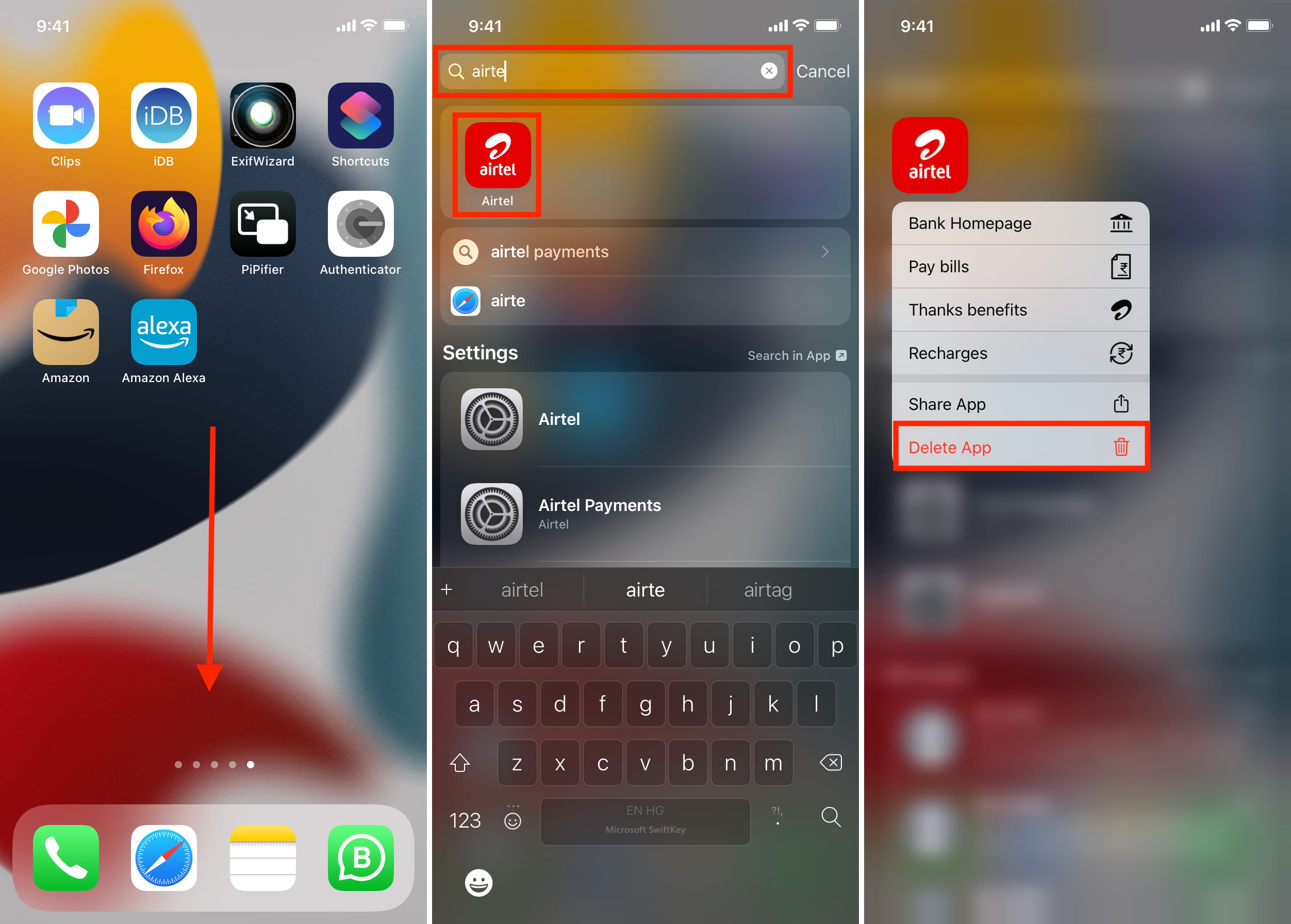
Are hidden apps cluttering up your iPhone and eating up valuable storage space? Don’t worry, we’ve got you covered! In this article, we will guide you through the process of how to delete hidden apps on your iPhone. Hidden apps are those that are not visible on your home screen or app library, making them tricky to uninstall. Whether it’s an app you no longer use or an app that you accidentally installed and can’t find, we will show you step-by-step instructions on how to locate and delete these hidden apps from your iPhone. By the end of this article, you’ll have a cleaner, more organized iPhone with no hidden surprises!
Inside This Article
- Why Hidden Apps Exist on iPhone
- Identifying Hidden Apps on iPhone
- How to Delete Hidden Apps on iPhone
- Conclusion
- FAQs
Why Hidden Apps Exist on iPhone
Hidden apps on iPhones are not a new phenomenon, and they have become increasingly prevalent in recent years. There are several reasons why hidden apps exist on iPhones, ranging from privacy concerns to unethical motives. Let’s delve into the main reasons behind the presence of hidden apps on iPhones.
1. Privacy Protection: One of the primary reasons individuals hide apps on their iPhones is to protect their privacy. Some apps contain sensitive or personal information that users do not want others to access. By hiding these apps, users can prevent prying eyes from viewing their private data and maintaining their confidentiality.
2. Restricted Content: Hidden apps can also be used to access restricted or banned content. These apps may provide users with access to content that is blocked or limited in their geographical region. By hiding these apps, users can bypass restrictions and access the content they desire.
3. Disguised Applications: Hidden apps can be disguised as other harmless applications, making them difficult to identify. These apps may serve various purposes, such as secret communication, hidden photo vaults, or even spying on someone’s activities. By disguising themselves as harmless apps, they can easily go unnoticed on an iPhone.
4. Malware and Spyware: Unfortunately, some hidden apps are malicious in nature and aim to infect iPhones with malware or spyware. These apps can steal sensitive data, track user activity, or even take control of the device. It is crucial to be cautious and only download apps from trusted sources to avoid falling victim to such threats.
5. Unauthorized Usage: Hidden apps can also be utilized for unauthorized purposes, such as cheating in games or accessing premium features without paying. Individuals may hide these apps to avoid detection or consequences for their actions. However, it is important to note that using hidden apps for unethical purposes is against app store guidelines and can result in penalties or account suspension.
Identifying Hidden Apps on iPhone
When it comes to identifying hidden apps on your iPhone, it’s essential to be aware of the signs and indicators that may point to their presence. While hidden apps are designed to be discreet and difficult to detect, there are a few key factors that can help you identify their existence:
1. Battery Usage: Hidden apps often run in the background, consuming battery power even when you’re not actively using them. If you notice your iPhone’s battery draining faster than usual without any apparent reason, it could be an indication of a hidden app.
2. Data Usage: Hidden apps may secretly use your mobile data, leading to unexpected spikes in data usage. Keep an eye on your data usage patterns and investigate any significant changes or unexplained data consumption.
3. Storage Space: Hidden apps require storage space on your iPhone, and they may take up more space than you expect. If you notice a sudden decrease in available storage without installing any new apps or media files, it might be due to hidden apps taking up space.
4. Unfamiliar Icons: Hidden apps often disguise themselves as harmless icons to blend in with your other apps. Pay close attention to any unfamiliar icons or duplicate icons that may have been installed without your knowledge.
5. Strange or Unusual Behavior: Hidden apps may cause your iPhone to behave strangely or exhibit unusual behavior. This could include experiencing frequent crashes, freezes, or unresponsive controls. If you notice these anomalies, it’s worth investigating further.
6. App Permissions: Hidden apps may require additional permissions to access certain features or functions on your iPhone. If you receive unexpected permission requests or notice apps with suspicious permission settings, it’s a red flag that warrants a closer look.
By remaining vigilant and observant, you can increase your chances of identifying hidden apps on your iPhone. Keeping an eye out for these indicators will help you maintain control over your device and protect your privacy and security.
How to Delete Hidden Apps on iPhone
Are you tired of dealing with hidden apps on your iPhone? These sneaky apps can take up storage space and compromise your privacy. Fortunately, there are ways to identify and remove hidden apps from your device. In this article, we’ll guide you step-by-step on how to delete hidden apps on iPhone.
Before we dive into the process of deleting hidden apps, let’s understand why they exist in the first place. Hidden apps may include pre-installed or downloaded apps that are intentionally designed to be hidden from the home screen or app drawer. These apps can be used for various purposes, such as tracking systems, bloatware, or even malicious software.
Identifying hidden apps on your iPhone can be a bit tricky, but there are a few telltale signs to look out for. Firstly, check for any suspicious app icons that you don’t remember installing. These icons might appear differently from regular app icons, or they may have generic names like “Calculator” or “Settings.”
Additionally, you can go through your App Library to see if any apps are hiding in there. Swipe right on your home screen to access the App Library, and look for any apps that you don’t recognize or remember using. Hidden apps can often be found in folders or in the “Recently Added” section.
Now that you’ve identified the hidden apps on your iPhone, it’s time to delete them. Here are the steps to follow:
- Start by pressing and holding the app icon on your home screen until all the icons start jiggling.
- Look for an “x” icon in the top-left corner of the hidden app. Tap on it.
- A confirmation pop-up will appear. Tap “Delete” to remove the app from your device.
- If prompted, enter your device passcode or use Touch ID/Face ID to confirm the deletion.
- The app will be deleted from your iPhone, and its icon will no longer appear on your home screen or in the App Library.
Repeat these steps for each hidden app you want to delete from your iPhone. Keep in mind that deleting hidden apps will permanently remove them from your device, so make sure you only delete the ones you don’t need or recognize.
Conclusion
In conclusion, knowing how to delete hidden apps on your iPhone is a valuable skill that can help you optimize your device’s performance and improve your overall user experience. By following the steps outlined in this article, you can easily identify and remove any unwanted or unnecessary hidden apps from your device, freeing up valuable storage space and ensuring better security. Remember to regularly review your app library and take the time to uninstall any apps that you no longer need or use. By doing so, you can keep your iPhone running smoothly and efficiently, with only the apps that truly enhance your mobile experience.
FAQs
1. Can I delete hidden apps on my iPhone?
Yes, you can delete hidden apps on your iPhone. While some apps may not appear on your Home screen, they can still be found and deleted from your device settings.
2. How do I find hidden apps on my iPhone?
To find hidden apps on your iPhone, follow these steps:
- Go to your iPhone’s Settings.
- Scroll down and tap on “Screen Time”.
- Tap on “Content & Privacy Restrictions”.
- Enter your passcode if prompted.
- Tap on “Allowed Apps”.
- You will see a list of all the apps on your iPhone. If any apps are not visible on your Home screen, they have been hidden. To make them visible again, tap on the green toggle next to each app.
3. How do I delete hidden apps on my iPhone?
To delete hidden apps on your iPhone, follow these steps:
- Go to your iPhone’s Settings.
- Scroll down and tap on “General”.
- Tap on “iPhone Storage”.
- Scroll down and you will find a list of apps installed on your device. If any hidden apps appear on the list, tap on the app.
- Tap on “Delete App” and confirm the deletion.
4. Why would someone hide apps on their iPhone?
There can be several reasons why someone would hide apps on their iPhone. Some common reasons include maintaining privacy, keeping certain apps away from prying eyes, or organizing their Home screen to only show frequently used apps.
5. Can I retrieve hidden apps after deleting them from my iPhone?
No, once you delete hidden apps from your iPhone, they cannot be retrieved unless you have a backup of your device available. It is always a good idea to back up your iPhone regularly to avoid losing any important data or apps.
