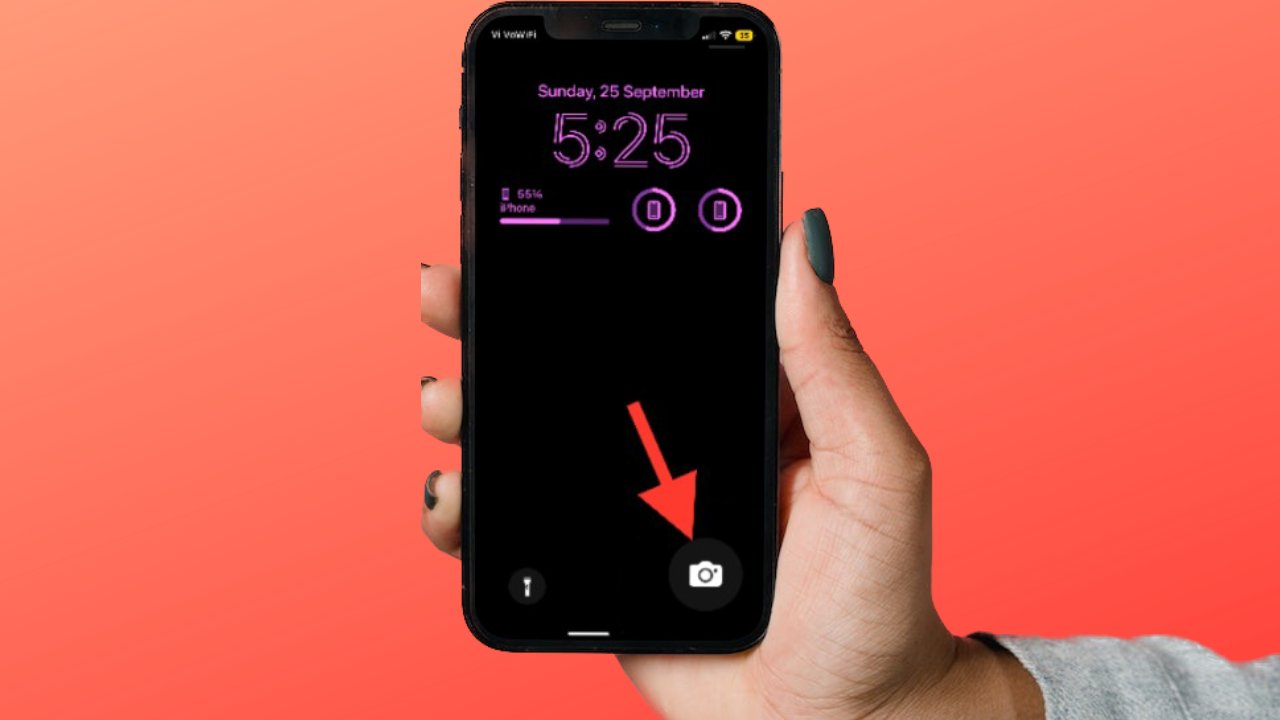
Welcome to our comprehensive guide on how to disable camera access on the iPhone lock screen. The iPhone is known for its exceptional camera capabilities, allowing users to capture stunning photos with ease. While having quick access to the camera from the lock screen can be convenient, some users may prefer to disable this feature for privacy reasons or to prevent accidental camera launches. In this article, we will walk you through the step-by-step process of disabling camera access on the iPhone lock screen. Whether you want to restrict camera usage on your own device or protect sensitive information on shared devices, we’ve got you covered. So, let’s dive in and discover how to take control of camera access on your iPhone lock screen.
Inside This Article
Ways to Disable Camera Access on iPhone Lock Screen
Having camera access on your iPhone lock screen can be convenient for capturing quick moments, but it may also raise privacy concerns. If you want to disable camera access on your iPhone lock screen, there are several methods you can try. In this article, we will explore four different ways to accomplish this.
Using Control Center
The most straightforward method to disable camera access on your iPhone lock screen is by using the Control Center. Access the Control Center by swiping down from the top-right corner of your iPhone screen. Look for the camera icon and tap on it to disable camera access. The icon will become grayed out, indicating that camera access is disabled on the lock screen.
Restricting Camera Access in Settings
Another way to disable camera access on your iPhone lock screen is through the Settings menu. Open the Settings app on your iPhone and scroll down until you find the “Face ID & Passcode” or “Touch ID & Passcode” option, depending on the model of your iPhone. After entering your passcode, scroll down to the “Allow Access When Locked” section and toggle off the “Camera” option. This will prevent anyone from accessing the camera on the lock screen without unlocking the iPhone.
Disabling Access to Siri Suggestions
iPhone lock screens often display Siri Suggestions based on your app usage. To remove the camera access suggestion from your lock screen, go to the Settings app and tap on “Siri & Search.” Look for the “Suggestions on Lock Screen” option and toggle off the “Suggestions on Lock Screen” feature. This will disable any Siri suggestions, including camera access, from appearing on the lock screen.
Disabling Access to Control Center
Additionally, you can disable access to the Control Center from the lock screen, which indirectly disables camera access. In the Settings app, navigate to “Face ID & Passcode” or “Touch ID & Passcode” and enter your passcode. Scroll down until you find the “Allow Access When Locked” section, and toggle off the “Control Center” option. By doing this, you won’t be able to access the Control Center on the lock screen, preventing camera access as well.
By following one of these methods, you can effectively disable camera access on your iPhone lock screen, enhancing your privacy and security when the device is locked. Choose the method that suits your preferences and enjoy a more secure iPhone experience.
Conclusion
In conclusion, disabling camera access on the iPhone lock screen is a simple and effective way to enhance your privacy and security. By following the steps outlined in this guide, you can ensure that unauthorized individuals cannot access your camera without your knowledge. This feature is particularly important for those who handle sensitive information or value their privacy.
Remember, the camera on your iPhone is a powerful tool, but it can also be a potential security risk if not properly managed. Taking the time to customize your camera settings and enable additional security measures is a small investment that can go a long way in protecting your personal information.
By disabling camera access on the lock screen, you can enjoy peace of mind knowing that your privacy is safeguarded. So, take the necessary steps today and start enjoying the benefits of enhanced security on your iPhone.
FAQs
Q: How can I disable camera access on the iPhone lock screen?
A: To disable camera access on the iPhone lock screen, go to “Settings” and then tap on “Face ID & Passcode” or “Touch ID & Passcode”, depending on the iPhone model you have. Enter your passcode, scroll down to “Allow Access When Locked” section, and toggle off the “Camera” option.
Q: Why should I disable camera access on the iPhone lock screen?
A: Disabling camera access on the iPhone lock screen provides an extra layer of privacy and security. It prevents anyone from accessing the camera and taking photos or videos without your knowledge or permission.
Q: Can I still access the camera when the lock screen camera access is disabled?
A: Yes, you can still access the camera when the lock screen camera access is disabled. Simply unlock your iPhone using Face ID, Touch ID, or passcode, and then open the Camera app from the home screen or app drawer.
Q: Will disabling lock screen camera access affect other camera functionality?
A: No, disabling lock screen camera access will only prevent access to the camera from the lock screen. It does not affect any other camera functionality such as taking photos, recording videos, or using camera features when the iPhone is unlocked.
Q: How can I enable camera access on the iPhone lock screen if I change my mind?
A: If you want to enable camera access on the iPhone lock screen again, follow the same steps to go to “Settings” > “Face ID & Passcode” or “Touch ID & Passcode”, enter your passcode, scroll down to “Allow Access When Locked” section, and toggle on the “Camera” option.
