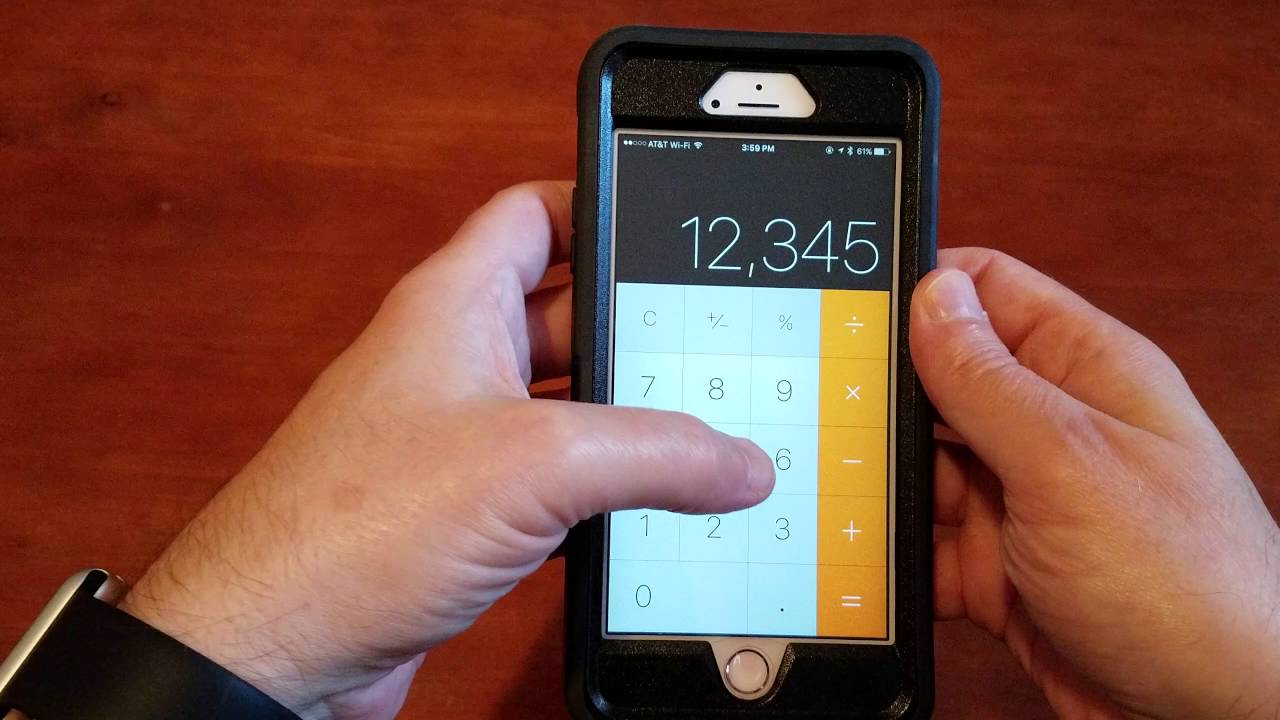
In today’s digital age, our smartphones have become an extension of ourselves, serving us with a multitude of functionalities. One of the most commonly used features is the calculator app. Whether you need to crunch numbers for work, school, or daily life, the calculator app on your iPhone is a handy tool. However, what if you make a mistake while entering a number? Can you delete just one digit without clearing the entire equation? The good news is that it is indeed possible to delete a single number on the iPhone calculator, and in this article, we will guide you through the step-by-step process. So, if you’re eager to learn this handy trick, keep reading!
Inside This Article
How to Delete One Number on iPhone Calculator
Have you ever made a mistake while using the iPhone calculator and wished you could delete just one number? Well, you’re in luck! In this article, we will guide you through four different methods to delete a single number on the iPhone calculator. Whether you accidentally entered the wrong digit or need to make a correction, these methods will help you rectify your calculations easily and efficiently.
1. Using the Backspace button
The first method involves using the Backspace button, which can be found on the iPhone calculator interface. Just like a regular keyboard, you can use this button to delete the last entered number. Simply tap on the Backspace button to remove the most recent digit from the display. Repeat this process until you have deleted all the incorrect numbers. It’s a quick and simple way to correct small input errors on the iPhone calculator.
2. Clearing the entire calculation
If you have entered multiple numbers and operations and want to delete everything and start fresh, you can use the Clear button. This button, usually denoted by a “C” or an “AC” (all clear) on the calculator interface, allows you to clear the entire calculation. By tapping on the Clear button, all the numbers and operations will be deleted, giving you a clean slate to begin your calculation again.
3. Utilizing the swiping gesture
The iPhone calculator also offers the option to delete individual numbers using a swiping gesture. Simply swipe your finger from left to right or right to left across the display. This gesture will remove the last entered digit on the calculator. You can repeat the swiping gesture as many times as needed to delete multiple numbers. It’s a convenient method, especially when you don’t want to rely on the Backspace button.
4. Shaking the iPhone
If you prefer a more unconventional method, you can delete a number on the iPhone calculator by shaking your device. Yes, you read that right! When you make a mistake, give your iPhone a gentle shake, and it will prompt a pop-up asking if you want to undo the previous action. By tapping on “Undo,” the last entered number will be erased. It’s a fun and unique way to delete a digit on the iPhone calculator.
With these four methods at your disposal, deleting a single number on the iPhone calculator has never been easier. Whether you choose to use the Backspace button, clear the entire calculation, utilize the swiping gesture, or shake your iPhone, you can quickly correct any input errors or make adjustments to your calculations with ease. So go ahead and give these methods a try, and say goodbye to those pesky calculator mistakes!
In conclusion, learning how to delete one number on the iPhone calculator is a simple yet valuable skill. It can save you time and frustration when making calculations, allowing you to correct any mistakes quickly and accurately. By utilizing the swipe gesture or the backspace button, you can easily remove a single digit or decimal point without starting over. Remember, practice is key to mastering any skill, so take the time to familiarize yourself with these techniques.
FAQs
1. Can I delete a single number on the iPhone calculator?
2. What is the purpose of deleting a number on the iPhone calculator?
3. Does deleting a number on the iPhone calculator affect the overall calculation?
4. How do I delete a single number on the iPhone calculator?
5. Is there a way to undo the deletion of a number on the iPhone calculator?
