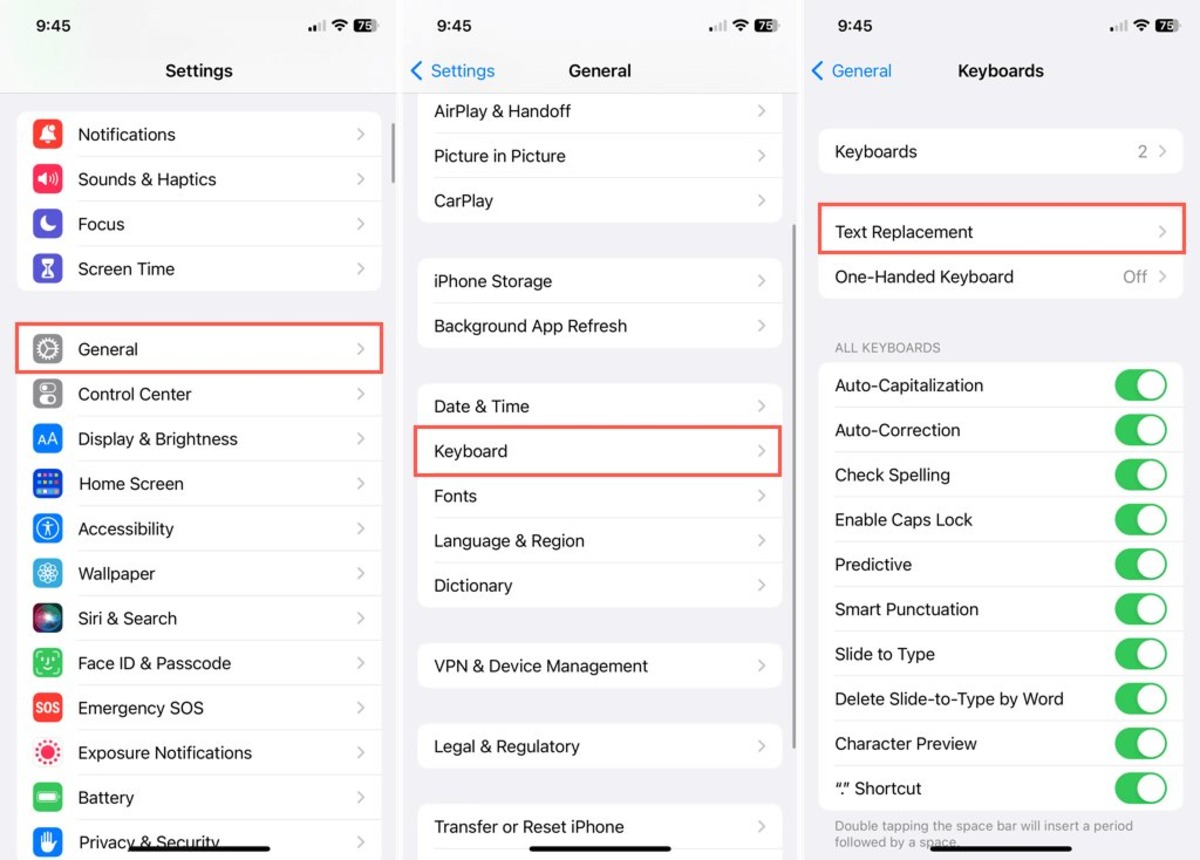
Have you ever wondered how to type exponents on your iPhone? Whether you need to write mathematical equations, scientific notations, or even just want to include superscript text in your messages, learning how to type exponents on your iPhone can be incredibly useful. While it may not be as straightforward as pressing a button on a traditional keyboard, there are several methods you can employ to easily input exponents on your iPhone. In this article, we will explore different approaches to type exponents on your iPhone, including using the built-in Symbols keyboard, creating shortcuts, and downloading third-party keyboard apps. By the end of this guide, you will have the knowledge and tools to easily and accurately include exponents in your texts and documents, making your communication more versatile and efficient.
Inside This Article
- How to Access the Exponents Feature on iPhone
- Using the Built-in Keyboard to Type Exponents
- Using Third-Party Keyboards to Type Exponents
- Copying and Pasting Exponents on iPhone
- Conclusion
- FAQs
How to Access the Exponents Feature on iPhone
Typing exponents on an iPhone is a useful skill to have, especially when you need to write mathematical equations or scientific formulas. While the iPhone’s default keyboard doesn’t have a dedicated exponent key, there are different methods you can use to access and type exponents on your iPhone. In this article, we will explore the various ways to access the exponents feature on your iPhone.
Let’s dive right in!
Method 1: Using the Built-in Keyboard
The default iOS keyboard offers a convenient method to type exponents by using a combination of symbols. Here’s how you can access the exponents feature on your iPhone:
- Open the app where you want to type the exponent, such as Notes or Pages.
- Tap on the location where you want to insert the exponent.
- Switch to the numeric keyboard by tapping on the “123” button.
- Press and hold the “^” symbol, which represents the exponentiation operator, until the pop-up menu appears.
- Select the superscript number you want to use as the exponent from the pop-up menu.
- Type the base number you want to raise to the exponent using the regular numeric keys.
- Tap anywhere outside the pop-up menu to close it, and your exponent will appear in the desired location.
Method 2: Using Third-Party Keyboards
If you prefer a more specialized solution for typing exponents on your iPhone, you can explore third-party keyboards that offer an exponent feature as part of their functionality. These keyboards often provide a dedicated key for typing exponents or access to a wider range of mathematical symbols.
To use a third-party keyboard for typing exponents, follow these steps:
- Download and install a third-party keyboard that supports exponents, such as MathKey or MyScript Calculator.
- Go to your iPhone’s Settings, then navigate to General > Keyboard > Keyboards > Add New Keyboard.
- Select the third-party keyboard you installed from the list of available keyboards.
- Once the third-party keyboard is added, you can access it by tapping on the globe icon on your keyboard and selecting the desired keyboard from the list.
- Open the app where you want to type the exponent, and use the designated key or symbol provided by the third-party keyboard to type the exponent.
Method 3: Copying and Pasting Exponents on iPhone
If you have an exponent already written, you can simply copy and paste it onto your iPhone. Here’s how:
- Find the exponent you want to use on another document or web page.
- Select and copy the exponent by pressing and holding on it, then choosing the copy option from the pop-up menu.
- Open the app where you want to insert the exponent on your iPhone.
- Tap on the location where you want to paste the exponent and select the paste option from the pop-up menu.
- The exponent will be inserted at the desired location on your iPhone.
With these methods, you can easily access and type exponents on your iPhone, whether you choose to use the built-in keyboard or opt for a third-party solution. Experiment with these techniques and find the method that works best for you. Happy exponent typing!
Using the Built-in Keyboard to Type Exponents
Typing exponents on an iPhone can be a bit tricky, but with the built-in keyboard, it becomes surprisingly easy. Here’s how you can do it:
1. Open any text input field, such as Notes, Messages, or Safari.
2. Tap on the numbers key (123) to bring up the number and symbol keyboard.
3. Press and hold the number that you want to use as the base for your exponent. A panel with various options will appear above the key.
4. Without lifting your finger, swipe up on the panel to select the superscript option, usually denoted by a small “x” or “?”.
5. After selecting the desired exponent symbol, the keyboard will return to the regular number and symbol layout.
6. Now, simply tap the number for the exponent you want to use.
7. The base number and exponent will be displayed as a superscript, indicating that you have successfully typed the exponent.
Note: The superscript feature depends on the app you are using, and not all apps may support it. However, most basic text input fields will recognize and display superscripted exponents correctly.
This method allows you to easily type exponents on your iPhone without the need for any additional apps or keyboards. It’s a convenient way to write mathematical equations, scientific formulas, or any text that requires the use of exponents.
Using Third-Party Keyboards to Type Exponents
If you’re looking for even more flexibility and customization options when it comes to typing exponents on your iPhone, you may want to consider using third-party keyboards. These keyboards offer a variety of features and functionalities that can make typing exponents a breeze.
One popular third-party keyboard that supports typing exponents is “Gboard” by Google. Gboard is known for its extensive range of features and seamless integration with various apps. To get started, you’ll need to download and install Gboard from the App Store.
Once you have Gboard installed, you can enable it by going to Settings > General > Keyboards > Add New Keyboard. Select “Gboard” from the list of available keyboards. You can then switch between keyboards by tapping the globe icon on your iPhone’s keyboard.
To access the exponents feature on Gboard, simply open a text input field and tap the “^” symbol on the keyboard. This will bring up a menu with various exponent options, allowing you to choose the appropriate one for your needs.
Another popular option is the “SwiftKey” keyboard, which offers a user-friendly interface and a wide range of customization options. To use SwiftKey to type exponents, download and install it from the App Store, and then follow the same steps outlined above to enable it as a keyboard on your iPhone.
Once SwiftKey is enabled, you can access the exponents feature by tapping and holding the “^” symbol on the keyboard. This will bring up a pop-up menu with several exponent options. Simply select the desired exponent, and it will be inserted into your text.
Using third-party keyboards to type exponents on your iPhone adds a layer of convenience and flexibility to your typing experience. Take advantage of these innovative tools to streamline your workflow and express mathematical equations or scientific notations with ease.
Copying and Pasting Exponents on iPhone
If you need to type exponents on your iPhone, there’s an easy alternative to manually inputting them. You can simply copy and paste exponents from various sources, such as websites, documents, or even other apps. This method allows for quick and accurate input of exponents without the need for complex keyboard combinations or additional apps.
To copy and paste an exponent on your iPhone, follow these simple steps:
- First, locate the exponent number you want to copy. This can be in an app, a web page, or any other source.
- Next, press and hold your finger on the exponent number until a contextual menu appears.
- In the contextual menu, tap on the “Copy” option to copy the exponent number to your iPhone’s clipboard.
- Once the exponent number is copied, navigate to the location where you want to paste it, such as a document or text field.
- Tap on the location where you want to paste the exponent, and a contextual menu will appear again.
- In the contextual menu, tap on the “Paste” option to paste the copied exponent number.
That’s it! You have successfully copied and pasted an exponent on your iPhone. This method can be used for any exponent number, no matter how large or complex. It’s a convenient way to type exponents without the need for special keyboard functionality or separate apps.
Keep in mind that the copy and paste method works for all types of exponent numbers, including positive and negative exponents, as well as fractional exponents. You can use this method in any app that supports text input, such as notes, messages, emails, or even mathematical applications.
With the ability to copy and paste exponents on your iPhone, you can easily incorporate these mathematical notations into your work or communication. Whether you need to express scientific formulas, mathematical equations, or simply want to add a superscript to your text, copying and pasting exponents offers a simple and efficient solution.
Conclusion
In conclusion, being able to type exponents on your iPhone can be a useful skill, especially when dealing with mathematical equations or scientific notations. While it may not be a built-in feature, there are a few workarounds that can help you accomplish this task.
Using the superscript feature in some text editing apps or using third-party keyboard apps that offer dedicated superscript keys are two viable options. Additionally, the Copy-Paste method can be a quick and convenient way to insert exponents into your text.
By exploring these solutions and mastering the techniques, you can easily type exponents on your iPhone and handle complex equations with ease. So go ahead and enhance your mathematical expressions or scientific notations by incorporating exponents into your text right from your iPhone!
FAQs
**1. Can I type exponents on my iPhone?**
Absolutely! Your iPhone has a built-in keyboard functionality that allows you to type exponents effortlessly. Whether you need it for mathematical equations or scientific notation, you can easily input exponents on your iPhone using a simple method.
**2. How do I type an exponent on my iPhone?**
To type an exponent on your iPhone, follow these steps:
– Open the app where you want to input the exponent.
– Tap the number or letter you want to exponentiate.
– Press and hold the number or letter until a pop-up menu appears.
– Slide your finger to the superscript option (usually represented by a small “x^2” icon) and release your finger.
– Tap the exponent value you want.
**3. Can I type exponents in scientific notation on my iPhone?**
Yes, you can. The scientific notation is commonly used in scientific fields, and your iPhone provides an easy way to input exponents in this format. Follow the same steps as mentioned in the previous question to exponentiate a number and then add the desired exponent value.
**4. Are there any shortcuts or quick methods to type exponents on iPhone?**
Unfortunately, there are no specific shortcuts or quick methods to type exponents on an iPhone. The method mentioned earlier is the standard and most convenient way to input exponents on your device. However, you can explore third-party keyboard apps that may offer additional features and customization options.
**5. Can I use exponents in messaging and social media apps?**
While the default keyboard on your iPhone doesn’t offer a direct exponent input, you can still use exponents in messaging and social media apps. You can either copy and paste the exponent values from another source, use a third-party keyboard app that includes an exponent feature, or rely on symbols that resemble exponents (e.g., “x^2” for “x squared”). It may require some creativity, but you can certainly convey exponents in your messages and social media posts.
