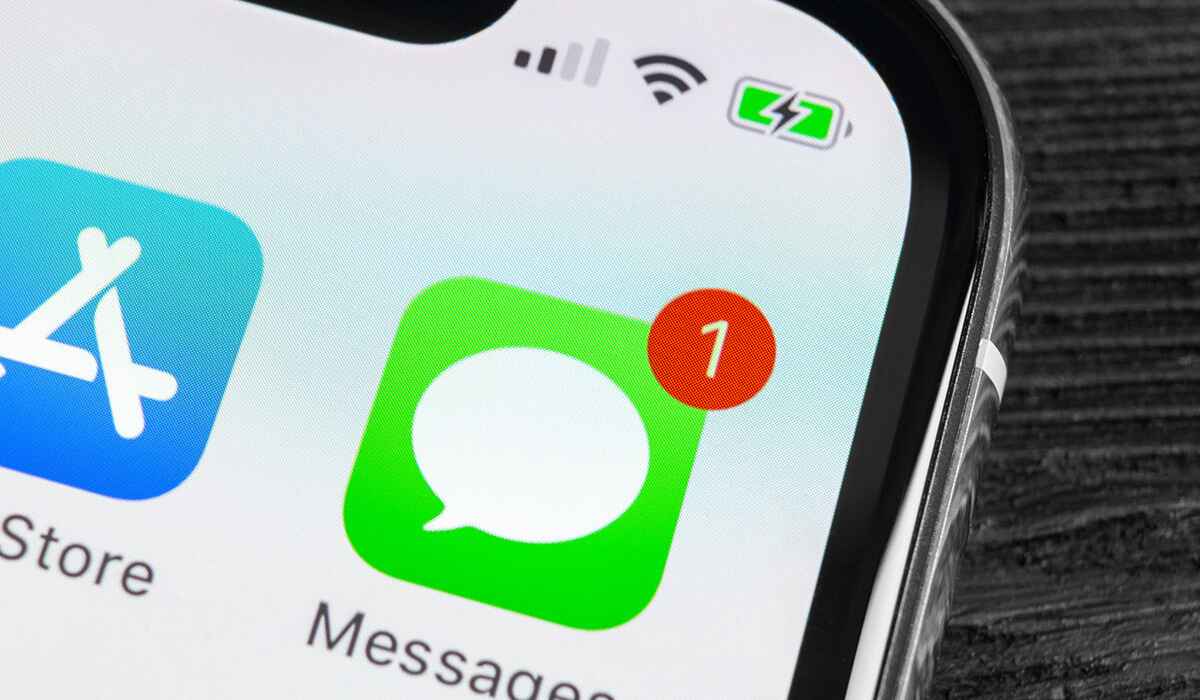
Are you looking for a way to download iMessages from your iPhone? Look no further! In this article, we will guide you through the process of downloading iMessages from your iPhone, so you can save and access them whenever you need. Whether you want to backup your important conversations, save sentimental messages, or retrieve important information, we’ve got you covered. With the increasing importance of digital communication, it’s crucial to know how to securely store and retrieve your iMessages. We’ll provide you with step-by-step instructions, useful tips, and recommendations for the best tools and methods to download iMessages from your iPhone. So, let’s dive in and unlock the secret to downloading iMessages effortlessly!
Inside This Article
- Section 1: Understanding iMessages and Their Importance
- Section 2: Methods to Download iMessages from iPhone
- Section 3: Using iTunes to Backup and Extract iMessages
- Section 4: Using Third-Party Software to Download iMessages
- Conclusion
- FAQs
Section 1: Understanding iMessages and Their Importance
iMessages are a popular messaging service exclusive to Apple devices, such as iPhones, iPads, and Macs. Unlike traditional SMS messages, iMessages use an internet connection to send and receive messages, allowing for rich features and a seamless messaging experience.
One of the key advantages of iMessages is its ability to send messages without incurring SMS charges. As long as you have an active internet connection, whether it’s through Wi-Fi or cellular data, you can send and receive iMessages to fellow Apple users completely free of charge.
Another significant feature of iMessages is its compatibility with various multimedia elements. You can send not only text messages but also photos, videos, voice recordings, contacts, and even your current location. This versatility makes iMessages an ideal choice for personal and professional communication.
Furthermore, iMessages are encrypted end-to-end, ensuring that your conversations remain private and secure. This added layer of security is crucial in today’s digital age, where privacy breaches are a growing concern.
Additionally, iMessages sync seamlessly across your Apple devices, allowing you to start a conversation on your iPhone and continue it on your Mac or iPad. This feature ensures that you can stay connected and engaged with your contacts, no matter which device you’re using at any given time.
Understanding the importance of iMessages is essential, especially if you want to preserve valuable conversations or need access to crucial information. In the following sections, we will explore different methods to download iMessages from your iPhone, ensuring that you can retain and access your important messages whenever necessary.
Section 2: Methods to Download iMessages from iPhone
When it comes to downloading iMessages from your iPhone, there are a few methods you can try. Each method offers its own advantages and may be suitable for different situations. Let’s explore some of the most popular methods below.
1. iCloud Backup:
If you have enabled iCloud backup on your iPhone, you can easily download your iMessages by restoring from an iCloud backup. Simply go to the “Settings” app, select your Apple ID, then tap on “iCloud” and “Backup”. Make sure you have a recent backup that includes your iMessages. After restoring from the backup, you can access your iMessages on your iPhone.
2. iTunes Backup:
If you regularly backup your iPhone using iTunes, you can use this method to download your iMessages as well. Connect your iPhone to your computer and open iTunes. Select your device, then click on “Restore Backup”. Choose a recent backup that contains your iMessages. After the restore process is complete, you will be able to access your iMessages on your iPhone.
3. Email or Message Forwarding:
If you only need to download specific iMessages or conversations, you can use the forwarding feature. Open the iMessage app on your iPhone and select the conversation you want to download. Tap on the contact’s name at the top, then scroll down and choose “Send & Receive”. Enable the option to forward messages to another device or email. Enter the desired email or phone number and tap “Send”. The selected iMessages will be sent to the designated email or phone number.
4. Third-Party Software:
If you are looking for a more comprehensive, efficient, and user-friendly method to download iMessages from your iPhone, you can consider using third-party software. There are various software programs available that allow you to extract and save iMessages to your computer or other devices. Some popular options include iExplorer, AnyTrans, and PhoneRescue. These tools offer more advanced features and flexibility in managing your iMessages.
With these methods at your disposal, you can easily download iMessages from your iPhone and ensure that important conversations and valuable information are safely backed up. Choose the method that best suits your needs and preferences, and never worry about losing your iMessages again.
Section 3: Using iTunes to Backup and Extract iMessages
One of the most common methods to download and extract iMessages from an iPhone is by using iTunes. iTunes is a multimedia management software developed by Apple Inc., primarily used for syncing and backing up iOS devices. With iTunes, you can create a backup of your iPhone, including all your text messages and iMessages.
To begin, you need to connect your iPhone to your computer and launch iTunes. Make sure you have the latest version of iTunes installed on your computer to ensure compatibility. Once your iPhone is connected, select it from the devices listed in iTunes.
In the device summary page, you will find an option to backup your iPhone. Click on the “Back Up Now” button to initiate the backup process. iTunes will create a complete backup of your iPhone, including your iMessages, on your computer.
Once the backup process is complete, you can easily extract your iMessages from the iTunes backup. There are third-party tools available that can help you extract specific data from the iTunes backup file. These tools allow you to selectively choose the iMessages you want to download. You can then save them on your computer for future reference.
It is important to note that extracting iMessages from an iTunes backup requires specialized software. These tools are designed to extract specific data types from the backup file, such as text messages, contacts, photos, etc. They eliminate the need to restore the entire backup onto your iPhone, which can be time-consuming and may overwrite existing data.
Keep in mind that iTunes backups are stored on your computer’s hard drive. Therefore, it is essential to regularly back up your iTunes backups to an external storage device or cloud storage to ensure their safety. Losing your computer or experiencing a hard drive failure can result in permanent data loss, including your iMessages.
Using iTunes to backup and extract iMessages from your iPhone is a reliable and efficient method. It allows you to create a complete backup of your device and selectively download specific iMessages. By following these steps, you can ensure that your important conversations are safely stored and easily accessible whenever you need them.
Section 4: Using Third-Party Software to Download iMessages
While iTunes provides a convenient method for backing up and extracting iMessages from your iPhone, you may also consider using third-party software to handle this task. These tools offer additional features and flexibility, allowing you to have more control over the download process. Here are a few popular options to consider:
1. iExplorer: iExplorer is a popular third-party software that allows you to access and extract data from your iPhone. It offers a user-friendly interface and provides the ability to download iMessages along with other data like contacts, photos, and videos. With iExplorer, you can easily browse through your messages, select specific conversations, and export them to your computer.
2. AnyTrans: AnyTrans is a versatile software that enables you to manage and transfer data between your iPhone and computer. It includes a dedicated feature for downloading iMessages, making it effortless to export and save your conversations. AnyTrans also allows you to view and manage your messages, providing you with more control over your data.
3. iMazing: iMazing is a powerful software that offers advanced backup and extraction capabilities. With iMazing, you can easily download iMessages from your iPhone and save them as text, PDF, or HTML files. The software provides a comprehensive view of your messages, allowing you to search, sort, and export them in various formats.
4. PhoneRescue: PhoneRescue is a data recovery tool that can also be used to download iMessages from your iPhone. It comes with a straightforward interface and offers different options for extracting and saving your conversations. PhoneRescue also provides additional features like iPhone backup and iOS repair.
Before using any third-party software, it’s important to do some research to ensure that the software is reputable, safe, and compatible with your device. Additionally, be sure to follow the instructions provided by the software developers for a successful and secure download of your iMessages.
By utilizing these third-party software options, you can expand your capabilities for downloading iMessages from your iPhone. These tools offer greater customization, additional features, and an intuitive user experience, making it easier to access and save your iMessages for future reference.
In conclusion, learning how to download iMessages from iPhone can be a valuable skill for anyone who wants to preserve important conversations or retrieve deleted messages. The methods outlined in this article provide different options depending on your device and preferences. Whether you choose to use iCloud, iTunes, or third-party software, make sure to follow the steps carefully to ensure a successful backup and retrieval process.
Remember, regularly backing up your data is crucial to prevent any potential loss of important messages. By taking a proactive approach to data management, you can safeguard your conversations and keep them accessible whenever you need them.
So, don’t wait any longer – start downloading and archiving your iMessages today! With just a few simple steps, you can ensure that your conversations are always within reach, no matter what happens to your iPhone.
FAQs
1. Can I download iMessages from my iPhone?
Yes, you can download iMessages from your iPhone. iMessages are automatically stored on your device, allowing you to access and view them whenever you want. However, keep in mind that iMessages can take up storage space on your iPhone, so it’s a good idea to regularly backup and transfer them to another device or cloud storage.
2. How can I download iMessages from my iPhone?
To download iMessages from your iPhone, you can use two methods:
– Method 1: Transfer iMessages to your computer using iTunes or iCloud backup. Connect your iPhone to your computer, open iTunes, and choose the device. Under the “Summary” tab, click “Restore Backup” or “Back Up Now” to create a backup copy of your iPhone, including your iMessages. You can then access these iMessages from your computer.
– Method 2: Use third-party software like iExplorer or AnyTrans to extract iMessages directly from your iPhone to your computer. These tools allow you to browse and export your iMessages as PDF, text, or HTML files.
3. Can I download iMessages from a specific contact on my iPhone?
Yes, you can. If you only want to download iMessages from a specific contact on your iPhone, you can use the search feature in the Messages app. Open the Messages app, input the contact’s name or number in the search bar, and the app will display all the iMessages exchanged with that contact. You can then select and download the specific iMessages you want.
4. Is there a way to download deleted iMessages from my iPhone?
Unfortunately, once you delete an iMessage on your iPhone, it is permanently removed from your device and cannot be easily recovered. However, if you regularly back up your iPhone using iCloud or iTunes, you may be able to restore deleted iMessages from a previous backup. Restoring a backup will replace your current iPhone data with the backup data, so be cautious and make sure to backup your device before attempting this method.
5. Are there any applications or software to download iMessages on iPhone?
Yes, there are several applications and software available that allow you to download iMessages from your iPhone. Some popular options include iExplorer, AnyTrans, and PhoneRescue. These tools offer various features like browsing, exporting, and recovering iMessages directly from your iPhone. However, it’s important to research and choose a reliable and reputable tool to ensure the safety and security of your data.
