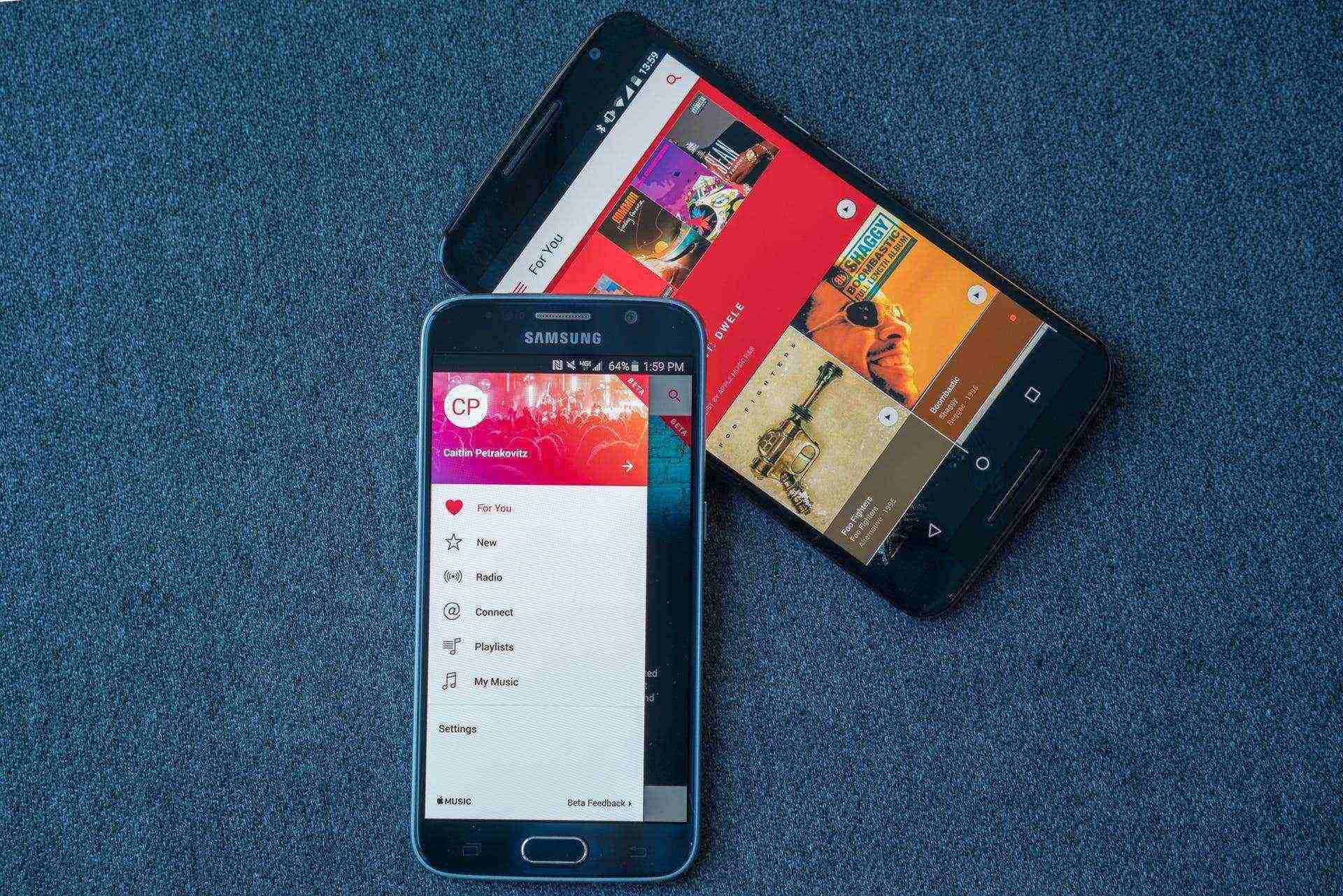
Are you a music lover who wants to know how to download music on your Samsung phone? Look no further, as we have got you covered! With the advancement of technology, downloading music directly onto your phone has become easier and more convenient than ever before. Gone are the days of having to transfer songs from your computer to your phone. Now, you can simply download your favorite tracks directly onto your Samsung phone and enjoy them anytime, anywhere. In this article, we will guide you through the step-by-step process of downloading music on your Samsung phone. Whether you’re an Android user or a Samsung Galaxy fan, we’ve got the instructions you need to create the ultimate music library on your device. So, let’s get started and unlock the world of endless musical possibilities!
Inside This Article
- Option 1: Using a Music Streaming App
- Option 2: Transferring Music from a Computer
- Option 3: Downloading Music from Online Platforms
- Option 4: Using Music Downloading Apps
- Conclusion
- FAQs
Option 1: Using a Music Streaming App
One of the easiest and most convenient ways to download music on your Samsung phone is by using a music streaming app. With a wide range of options available, you can choose from popular apps like Spotify, Apple Music, Amazon Music, and Google Play Music. Here’s how to download music using a music streaming app:
1. Download and install a music streaming app from the Google Play Store or Samsung Galaxy Apps store.
2. Open the app and sign in or create an account if necessary.
3. Browse through the app’s music library or use the search function to find specific songs or artists.
4. Once you’ve found the desired music, you can either stream it online or download it for offline listening.
Downloading music for offline listening allows you to enjoy your favorite songs without an internet connection. It’s particularly useful when you’re in a location with limited or no internet access, such as when traveling or in remote areas.
After downloading the music, you can access it through the app’s downloaded section or offline mode. Keep in mind that some music streaming apps require a premium subscription for offline downloading, so make sure to check the app’s features and pricing before proceeding.
Using a music streaming app not only gives you access to a vast collection of songs but also offers personalized recommendations, curated playlists, and the ability to discover new music based on your preferences. So, whether you’re a fan of mainstream hits or niche genres, a music streaming app can cater to your musical needs.
Additionally, using a music streaming app reduces the need for storage space on your device as the songs are stored on the app’s servers, freeing up valuable storage for other apps, photos, and videos.
Overall, using a music streaming app is a convenient and hassle-free way to download music on your Samsung phone. With access to millions of songs at your fingertips, you can enjoy your favorite tracks anytime, anywhere.
Option 2: Transferring Music from a Computer
Transferring music from a computer to your Samsung phone is a convenient way to have your favorite songs on the go. Here’s a step-by-step guide on how to do it:
1. Connect your Samsung phone to your computer using a USB cable. Make sure your phone is unlocked and the screen is active.
2. On your computer, open the File Explorer (Windows) or Finder (Mac) and locate the music files you want to transfer.
3. Create a new folder on your Samsung phone to store the transferred music. You can do this by right-clicking anywhere on the phone storage window and selecting “New Folder”. Give it a name that is easy to remember, like “Music” or “My Songs”.
4. Drag and drop the music files from your computer into the new folder on your Samsung phone. Alternatively, you can copy and paste the files.
5. Wait for the transfer to complete. The time will vary depending on the size of the music files and the speed of your USB connection.
6. Once the transfer is done, safely disconnect your Samsung phone from the computer by clicking on the “Safely Remove Hardware” or “Eject” option in the system tray (Windows) or the Finder sidebar (Mac).
7. Open the music player app on your Samsung phone and navigate to the folder where you transferred the music. You should now see the songs listed in the app.
8. Enjoy listening to your favorite music on your Samsung phone anytime, anywhere!
Transferring music from a computer to your Samsung phone is a straightforward process that allows you to have all your desired tracks at your fingertips. Whether you’re transferring a few songs or an entire music library, this method allows you to curate a personalized music collection on your Samsung phone.
Option 3: Downloading Music from Online Platforms
Another popular option for downloading music on your Samsung phone is to utilize online platforms. There are numerous websites and platforms that offer a wide range of music for download. Here’s how you can do it:
1. Search for reputable websites that offer music downloads. Some well-known platforms include iTunes, Amazon Music, Google Play Music, and Bandcamp. These websites often have a vast library of songs that you can browse and download.
2. Once you’ve found the platform you want to use, create an account if required. This step is necessary for some websites as it allows you to access and manage your downloaded files.
3. Browse through the music catalog and select the songs or albums you wish to download. Most platforms offer various genres and recommendations to help you discover new music.
4. When you find a song you want to download, click on the “Download” or “Buy” button. Some platforms may require you to purchase the music, while others offer both free and paid downloads.
5. Follow the prompts to complete the download. The process may vary depending on the platform, but typically you will be prompted to choose the desired file format (such as MP3 or FLAC) and confirm the download location on your Samsung phone.
6. Once the download is complete, you can find the music in your phone’s music library or the designated download folder. From there, you can play the music directly or transfer it to a music player app for a better listening experience.
It’s worth noting that when downloading music from online platforms, it’s important to ensure that you are obtaining the music legally and respecting the copyright laws. Be cautious of unauthorized websites offering free downloads as they may have copyrighted material.
Overall, downloading music from online platforms is a convenient and straightforward option for getting music onto your Samsung phone. Whether you prefer purchasing songs or exploring free downloads, the wide variety of platforms available makes it easy to find and enjoy your favorite tunes.
Option 4: Using Music Downloading Apps
If you’re looking for a convenient way to download music directly to your Samsung phone, using music downloading apps is a great solution. These apps provide a vast library of songs, allowing you to discover, download, and enjoy your favorite tracks anytime, anywhere. Here’s how you can make the most of music downloading apps on your Samsung device:
1. Explore the App Store: Start by visiting your device’s app store, such as the Google Play Store or Galaxy Store, and search for music downloading apps. Popular options include Spotify, Apple Music, Amazon Music, and SoundCloud.
2. Install and Set Up: Once you’ve selected an app, click on the “Install” button and wait for the download to complete. Once installed, open the app and follow the on-screen instructions to create an account or sign in with your existing credentials.
3. Browse and Discover Music: Music downloading apps provide a vast library of songs from various genres and artists. Take some time to explore different playlists, charts, and recommendations to discover new music that suits your taste.
4. Download Your Favorite Music: Once you’ve found a song you want to download, simply click on the download icon next to it. Some apps offer the option to download entire albums or create custom playlists for offline listening.
5. Manage Your Downloaded Music: To access your downloaded music, usually there is a dedicated “Downloads” or “Library” section within the app. From there, you can organize your music, create playlists, and even delete songs you no longer need.
6. Offline Listening: One of the key advantages of using music downloading apps is the ability to enjoy music even without an internet connection. Once you’ve downloaded your favorite tracks, you can listen to them offline, perfect for those long commutes or when traveling to areas with unreliable network coverage.
7. Consider Premium Subscription: While most music downloading apps offer free options, upgrading to a premium subscription often unlocks additional features, such as ad-free listening, higher audio quality, and exclusive content. If you’re a music enthusiast, it might be worth considering to enhance your experience.
By utilizing music downloading apps on your Samsung phone, you can conveniently create a personalized music library and enjoy your favorite songs on the go. Whether you prefer mainstream hits or indie tracks, these apps provide a gateway to an endless world of melodies and beats.
Downloading music on a Samsung phone is a simple and enjoyable process. With the vast array of music streaming apps and online platforms available, you can easily access your favorite tracks and build your own collection right on your device.
Whether you choose to use a dedicated music app like Spotify or Apple Music, or prefer to download songs from online stores, the options are endless. Plus, with the flexibility and convenience of Samsung’s user-friendly interface, you can effortlessly manage and organize your music library.
So go ahead and immerse yourself in the world of music on your Samsung phone. Discover new artists, create personalized playlists, and enjoy your favorite tunes anytime, anywhere. With just a few taps, you can bring the joy of music to your fingertips and enhance your mobile experience.
Now, grab your headphones and let the music take you away!
FAQs
Q: Can I download music directly to my Samsung phone?
A: Yes, you can download music directly to your Samsung phone. There are various methods available, such as using music streaming apps, downloading from online music stores, or transferring music from your computer.
Q: Are there any free music downloading apps for Samsung phones?
A: Yes, there are several free music downloading apps available for Samsung phones. Popular options include Spotify, SoundCloud, and Audiomack, which allow you to stream and download music for free. However, some apps may have premium features that require a subscription.
Q: How can I transfer music from my computer to my Samsung phone?
A: To transfer music from your computer to your Samsung phone, you can use a USB cable to connect the two devices. Once connected, you can drag and drop music files from your computer to the appropriate folder on your phone, such as the “Music” folder. Alternatively, you can use Samsung’s Smart Switch software to sync music between your computer and Samsung phone wirelessly.
Q: Can I download music directly to my Samsung phone without using apps or a computer?
A: Yes, you can download music directly to your Samsung phone without using apps or a computer. Most Samsung phones come with a pre-installed music player app, such as Samsung Music or Google Play Music. You can search for and download music from within these apps, allowing you to listen to your favorite songs offline.
Q: Are there any legal implications when downloading music on my Samsung phone?
A: It is important to ensure that you are downloading music from legal and authorized sources to avoid any copyright infringement issues. Many online music stores offer legal music downloads, and streaming apps often have agreements with record labels. Always read the terms and conditions of the service you are using to ensure you are downloading music legally.
