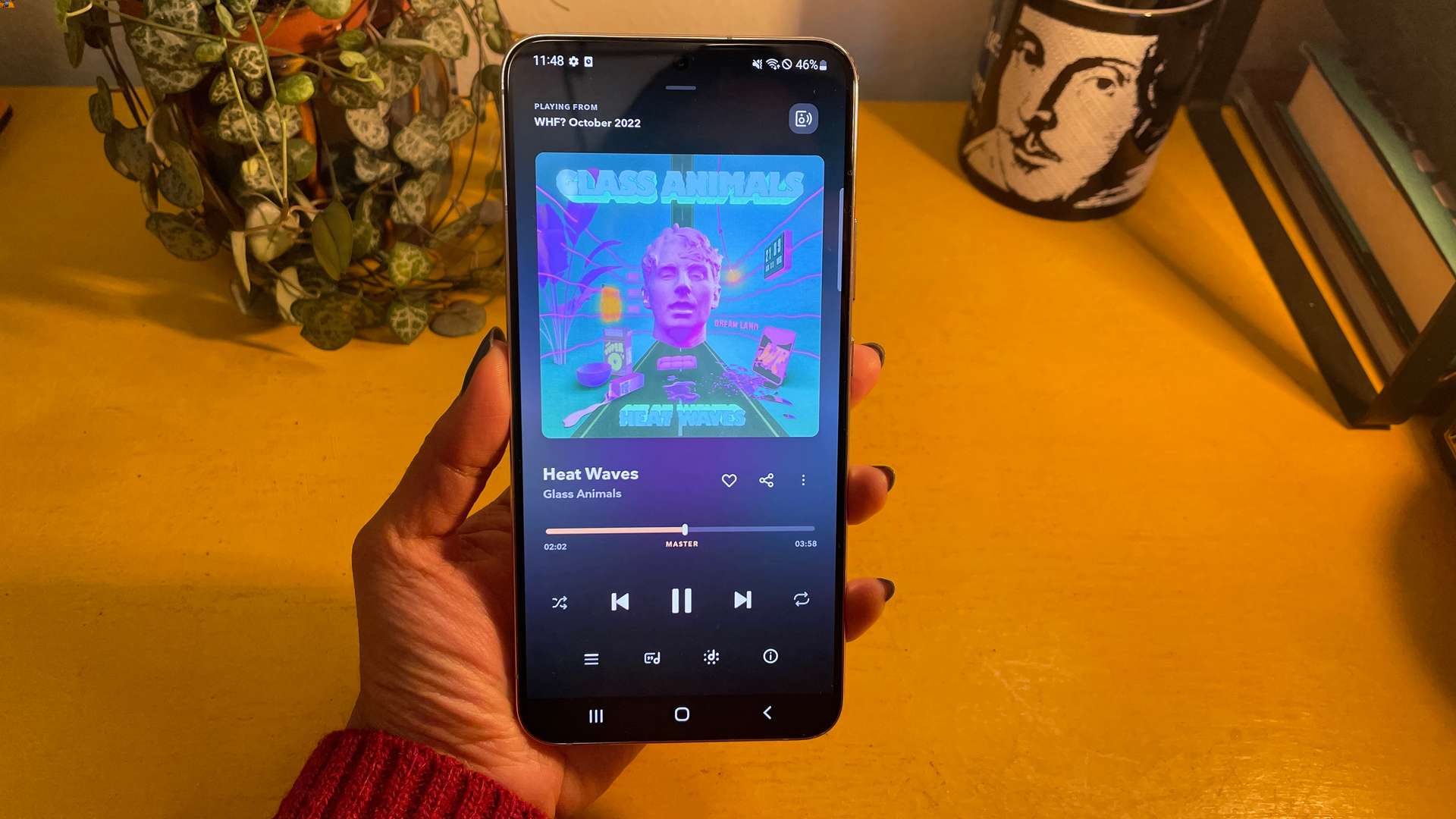
In today’s digital age, having a smartphone like a Samsung phone opens up a world of possibilities, including the ability to download and enjoy music on the go. From your favorite tunes to the latest hits, being able to access and download music directly on your Samsung phone gives you the freedom to create your own personalized playlist without any limitations. But how exactly do you download music to your Samsung phone? In this comprehensive guide, we will walk you through the steps on how to download music to your Samsung phone, allowing you to enjoy your favorite songs no matter where you are. So grab your Samsung phone, get ready to explore the vast musical landscape, and let’s dive into the exciting world of downloading music to your Samsung device.
Inside This Article
- How to Download Music to Samsung Phone
- Method 1: Downloading Music from Online Platforms
- Method 2: Using Music Streaming Apps
- Method 3: Transferring Music from Computer to Samsung Phone
- Conclusion
- FAQs
How to Download Music to Samsung Phone
Listening to music on your Samsung phone is a great way to keep yourself entertained on the go. Whether you want to create a playlist for your morning jog or relax with some soothing tunes in the evening, having your favorite music easily accessible on your phone is essential. In this article, we will guide you through three different methods to download music to your Samsung phone.
Method 1: Downloading Music from Online Platforms
One of the easiest ways to download music to your Samsung phone is by using online platforms. There are numerous websites where you can find and download your favorite songs. Here’s how you can do it:
1. Open your preferred web browser on your Samsung phone.
2. Search for a reliable and reputable online platform for downloading music. Some popular options include SoundCloud, YouTube, and Bandcamp.
3. Once you’ve found the platform, navigate to the song you want to download.
4. Look for a download button or a download link next to the song.
5. Tap on the download button/link and choose the location where you want to save the downloaded music on your phone.
6. After selecting the location, the download process will begin. Allow some time for the download to complete.
7. Once the download is finished, you can go to the location where you saved the music and start enjoying your favorite tunes on your Samsung phone.
Method 2: Using Music Streaming Apps
If you prefer streaming music rather than downloading it, using music streaming apps is a convenient option. These apps offer a vast library of songs to choose from and allow you to enjoy music without taking up storage space on your Samsung phone. Follow these steps to use music streaming apps:
1. Open the Google Play Store on your Samsung phone.
2. Search for popular music streaming apps like Spotify, Apple Music, or Amazon Music.
3. Install the app of your choice by tapping on the “Install” button.
4. Once the app is installed, open it and sign in or create a new account if necessary.
5. Explore the app’s music library and find the songs or playlists you want to listen to.
6. Tap on the song or playlist to start streaming it on your Samsung phone.
7. You can also create your own playlists and save songs for offline listening if the app offers that feature.
Method 3: Transferring Music from Computer to Samsung Phone
If you have a collection of music on your computer that you want to transfer to your Samsung phone, you can do so using a USB cable or via Bluetooth. Here’s how:
1. Connect your Samsung phone to your computer using a USB cable.
2. On your phone, swipe down from the top of the screen to open the notification panel, and tap on the USB connection option.
3. Choose the option that allows you to transfer files (MTP or File transfer).
4. Open the File Explorer or Finder on your computer and locate the folder where your music is stored.
5. Select the music files you want to transfer to your Samsung phone.
6. Drag and drop the selected files into the appropriate folder on your phone’s storage or SD card.
7. Wait for the transfer to complete, and then disconnect your phone from the computer.
8. Open the music player app on your Samsung phone, and you will find the transferred music ready to be played.
Now that you know three different methods to download music to your Samsung phone, you can choose the one that suits your preferences and start enjoying your favorite music wherever you go. Whether you download music from online platforms, use music streaming apps, or transfer music from your computer, you’ll have an extensive collection of tunes at your fingertips.
Method 1: Downloading Music from Online Platforms
If you’re looking to download music directly to your Samsung phone from online platforms, you’re in luck! There are various websites and apps that allow you to download your favorite songs for offline listening. Follow these steps to get started:
- First, make sure you have a stable internet connection on your Samsung phone.
- Open your preferred web browser on the phone and navigate to a reliable online music platform. Some popular options include SoundCloud, Bandcamp, and Audiomack.
- Once you’re on the platform, use the search bar to find the music you want to download. You can search by song title, artist name, or genre.
- Select the desired song from the search results. Typically, there will be a download button or an option to save the song to your device.
- Click the download button and choose a location on your Samsung phone where you want to save the music file. You can save it to your phone’s internal storage or an external SD card.
- Wait for the download to complete. The time it takes will depend on the size of the music file and your internet connection speed.
- Once the download is finished, you can find the downloaded music file in the designated storage location on your Samsung phone.
Now that you have successfully downloaded music from an online platform, you can enjoy listening to it offline at any time. Remember to always respect the copyright laws and only download music from platforms that allow legal downloads.
Method 2: Using Music Streaming Apps
If you’re a music lover who enjoys discovering new tracks and exploring a vast library of songs, using music streaming apps is a fantastic option. These apps provide a convenient way to access millions of songs from various genres and artists. Here are the steps to download music to your Samsung phone using music streaming apps:
1. Choose a Music Streaming App: Start by selecting a music streaming app that suits your preferences. Some popular options include Spotify, Apple Music, Amazon Music, and Tidal. Visit the Google Play Store on your Samsung phone and search for the app you want to use.
2. Install the App: Once you’ve found your desired music streaming app, tap on the “Install” button and follow the on-screen instructions to download and install it on your Samsung phone.
3. Create an Account: After installing the app, launch it and create a new account. Most music streaming apps offer both free and paid subscription plans. Choose the plan that best suits your needs and follow the prompts to create your account.
4. Explore the Music Library: Once you’re logged in, take some time to explore the vast music library available within the app. You can search for specific songs, albums, artists, or browse through curated playlists and personalized recommendations.
5. Create and Follow Playlists: To customize your music listening experience, consider creating playlists. You can create playlists based on your mood, genre preferences, or even for specific occasions. Additionally, you can also follow pre-existing playlists created by other users or music experts.
6. Download Music for Offline Listening: Most music streaming apps offer the option to download songs or entire playlists for offline listening. This is particularly useful when you’re in an area without a stable internet connection. Simply navigate to the song or playlist and look for the download button. Tap on it to start the download process.
7. Access Your Downloaded Music: Once the download is complete, you can access your downloaded music within the app. Look for a “Downloads” or “Offline” section where you can find all your downloaded songs and playlists. From there, you can listen to your favorite tracks without needing an internet connection.
With music streaming apps, you can enjoy a vast collection of songs on your Samsung phone anytime and anywhere. Remember to regularly update your app to access new features and enhancements. So go ahead, download your favorite music streaming app, and start grooving to your favorite tunes!
Method 3: Transferring Music from Computer to Samsung Phone
If you have a collection of music stored on your computer and would like to transfer it to your Samsung phone, you can easily do so using various methods. Here are a few options to help you get your favorite songs onto your device.
1. USB Cable: One of the simplest ways to transfer music from your computer to your Samsung phone is by using a USB cable. Simply connect your phone to the computer using the cable, and it will appear as a removable drive in the File Explorer (Windows) or Finder (Mac).
2. Samsung Kies: Samsung Kies is a free software application that allows you to transfer music and other files between your computer and Samsung phone. Download and install Samsung Kies on your computer, connect your phone via USB, and follow the on-screen instructions to transfer your music.
3. Smart Switch: If you have a newer Samsung phone, you can use the Smart Switch software to transfer music from your computer. Smart Switch is a utility tool provided by Samsung that allows you to transfer files, including music, between devices. Install Smart Switch on your computer, connect your phone, and follow the prompts to transfer your music.
4. Bluetooth: If you prefer a wireless method, you can transfer music from your computer to your Samsung phone using Bluetooth. Ensure that both your computer and phone have Bluetooth capabilities enabled. Pair your devices, locate the music files on your computer, and send them to your phone using the Bluetooth transfer option.
5. Cloud Storage: Another option for transferring music to your Samsung phone is by utilizing cloud storage services like Google Drive, Dropbox, or OneDrive. Upload your music files to the cloud storage account from your computer, and then download them on your Samsung phone using the respective app.
Regardless of the method you choose, make sure your Samsung phone is properly connected to your computer, and follow the instructions provided by the software or tools you are using. With these options at your disposal, you can easily transfer your music collection from your computer to your Samsung phone and enjoy your favorite tunes on the go.
Downloading music to your Samsung phone has never been easier. With a wide range of options available, you can choose the method that suits your preferences and needs. Whether it’s using a music streaming app, downloading music from online platforms, or transferring music from your computer, your Samsung phone gives you the freedom to enjoy your favorite tunes anytime, anywhere.
By following the steps mentioned in this article, you can easily download music to your Samsung phone and create your personalized music library. Remember to consider the storage space available on your phone and opt for a reliable source to download music from. With a vast selection of songs at your fingertips, you can now enjoy your favorite artists and albums wherever you go.
So, go ahead and start grooving to your favorite beats. Download music to your Samsung phone and immerse yourself in a world of melodious bliss!
FAQs
1. Can I download music directly to my Samsung phone?
Yes, you can download music directly to your Samsung phone. There are several ways to do this, including using music streaming apps, downloading music from online stores, or transferring music from your computer.
2. How do I download music from streaming apps to my Samsung phone?
To download music from streaming apps to your Samsung phone, you will need to have a subscription to the streaming service. Simply open the app, search for the song or album you want to download, and look for the download option. Tap on it and the song will be saved to your phone for offline listening.
3. Can I download music for free to my Samsung phone?
Yes, there are ways to download music for free to your Samsung phone. However, it is important to remember that downloading copyrighted music without permission is illegal. To download legally and for free, you can look for websites or apps that offer free and legal music downloads.
4. How can I transfer music from my computer to my Samsung phone?
To transfer music from your computer to your Samsung phone, you can use the USB cable that came with your phone. Connect your phone to your computer using the USB cable and open the file explorer or music management software on your computer. Locate the music files you want to transfer and simply drag and drop them into the music folder on your Samsung phone.
5. Is it possible to download music directly to my Samsung phone without using a computer?
Yes, it is possible to download music directly to your Samsung phone without using a computer. You can use music download apps available on the Google Play Store to search for and download music directly onto your phone. These apps offer a wide range of music choices and allow you to save the songs to your phone’s local storage for offline listening.
