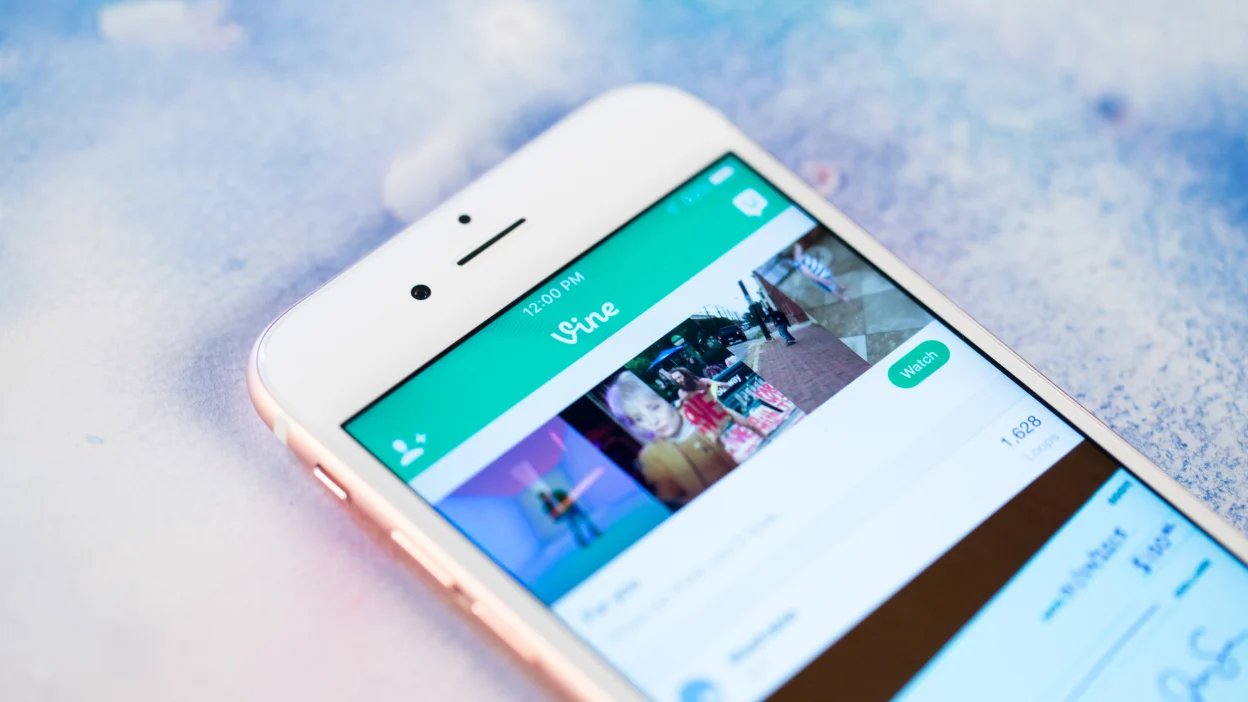
In the ever-evolving world of technology, social media platforms have come and gone, leaving behind memories of the creative content shared by users. One such platform was Vine, a social media app that allowed users to create and share short looping videos. Although Vine is no longer available, the nostalgia still lingers and many individuals find themselves wanting to relive the magic of those hilarious and captivating Vines.
If you’re an iPhone user looking to download Vines and dive back into that era of creativity and humor, you’ve come to the right place. In this article, we will guide you on how to download Vines on your iPhone. Whether you want to save your favorite Vines for future reference or simply want to cherish the memories of Vine’s unique content, we have got you covered. Keep reading to uncover the step-by-step process that will allow you to relive those Vine moments wherever you go!
Inside This Article
- Overview
- Method 1: Using the Vine Camera App
- Method 2: Using a Third-Party App
- Method 3: Using a Video Downloader Website
- Method 4: Using a Screen Recording App
- Conclusion
- FAQs
Overview
In its prime, Vine was the go-to platform for sharing short, looping videos. From funny skits to mesmerizing stop-motion animations, Vine captivated millions of users with its creative content. Although Vine shut down in 2017, many people still have fond memories of the platform and the videos they created or enjoyed.
If you were an avid Vine user and want to relive some of those hilarious or heartfelt moments, you may be wondering how to download Vines on your iPhone. Fortunately, there are several methods available that allow you to save and enjoy your favorite Vine videos on your device.
In this article, we will explore four different methods you can use to download Vines on your iPhone. Whether you prefer using an official app, a third-party app, a video downloader website, or a screen recording app, we’ve got you covered. Let’s dive in and find out how you can preserve those unforgettable Vines.
Method 1: Using the Vine Camera App
If you are an iPhone user and want to download Vines, one of the most convenient ways is by using the Vine Camera App. The Vine Camera App allows you to capture and edit six-second videos, just like the original Vine app. Here is a step-by-step guide on how to download Vines on iPhone using the Vine Camera App.
1. First, visit the App Store on your iPhone and search for the “Vine Camera” app.
2. Once you find the Vine Camera app, tap on the “Get” button to download and install the app on your iPhone.
3. After the app is successfully installed, open the Vine Camera app on your iPhone.
4. Log in to your Vine account using your credentials. If you don’t have a Vine account, you can create one within the app.
5. Once you are logged in, you will see a camera interface. Tap on the camera icon to start recording your Vine video.
6. Record your desired video using the Vine Camera app. Remember, the videos can only be six seconds long, so make sure to capture your best moments within that timeframe.
7. After you have finished recording your video, tap on the checkmark icon to proceed to the editing screen.
8. On the editing screen, you can add filters, captions, and even trim the video if necessary.
9. Once you have edited the video to your liking, tap on the share icon to save the video to your iPhone’s camera roll.
10. The Vine video will now be saved as a regular video on your iPhone, and you can access it through the Photos app.
That’s it! You have successfully downloaded a Vine on your iPhone using the Vine Camera App. Enjoy watching and sharing your favorite Vines whenever you want!
Method 2: Using a Third-Party App
If you’re looking for an alternative method to download Vines on your iPhone, you can use a third-party app. These apps are designed specifically to help you save Vine videos directly to your device. Here’s a step-by-step guide on how to do it:
1. Search for a reliable third-party app: Start by searching for a reputable app that allows you to download Vine videos. There are several options available on the App Store, so make sure to read reviews and choose one that has a good track record.
2. Download and install the chosen app: Once you’ve found an app that suits your needs, download and install it on your iPhone. Make sure to grant it the necessary permissions required to access your device’s storage and media files.
3. Launch the app and search for the Vine video: Open the app and use its search function to look for the Vine video you want to download. You can either search by username, hashtag, or specific video URL.
4. Select the Vine video: Once you’ve found the desired video, tap on it to open it within the app. Most third-party apps provide a preview of the video along with options to download or share it.
5. Choose the download option: Look for the download button or option within the app’s interface. It is usually represented by a downward-facing arrow or a cloud icon. Tap on it to initiate the download process.
6. Wait for the download to complete: Depending on the size of the Vine video and your internet connection speed, the download process may take a few moments. Ensure that you have a stable internet connection while the video is being downloaded.
7. Access the downloaded Vine video: Once the download is complete, you can access the video within the third-party app itself or in your device’s media library, depending on the app’s functionality. From there, you can view, share, or transfer the video as desired.
Using a third-party app is a convenient way to download Vines on your iPhone. However, it’s important to choose a trustworthy app to ensure the safety and security of your device and personal information. Always read user reviews and check app permissions before downloading.
Method 3: Using a Video Downloader Website
Another method to download Vines on your iPhone is by using a video downloader website. These websites allow you to paste the URL of the Vine video and download it directly to your device. Here’s how you can do it:
- Open your web browser on your iPhone and search for a reliable video downloader website. There are several options available, such as www.savefrom.net or www.y2mate.com.
- Once you have chosen a website, open it in your browser.
- Next, go to the Vine platform and find the Vine video you want to download.
- Tap on the Share button on the Vine video to access the sharing options.
- Select the “Copy Link” option to copy the URL of the Vine video.
- Go back to the video downloader website you opened earlier.
- Paste the copied URL into the designated field on the website.
- Click on the “Download” button or any similar option to initiate the download process.
- Choose the video quality and format you prefer, and confirm the download.
- The video downloader website will then generate the download link for the Vine video.
- Tap on the download link, and the Vine video will start downloading to your iPhone.
- Once the download is complete, you can find the Vine video in your device’s Downloads folder or the folder specified during the download process.
Using a video downloader website is a convenient way to save Vines on your iPhone. This method allows you to download Vine videos directly to your device without the need for additional apps or software.
However, it’s important to note that not all video downloader websites are reliable or secure. Make sure to research and choose a reputable website to ensure the safety of your device and downloads.
Method 4: Using a Screen Recording App
If you want to download vines on iPhone and none of the previous methods suit your needs, there is another option available: using a screen recording app. This method involves recording the vine video directly from your iPhone’s screen and saving it as a video file. While it may require a bit more effort compared to the other methods, it can be an effective solution to capture and download vines.
Before you begin, you need to make sure that your iPhone has a screen recording feature. Starting from iOS 11, Apple introduced a built-in screen recording tool that allows you to record your iPhone’s screen without the need for any third-party apps. To access this feature, go to your iPhone’s Control Center settings and add the screen recording option to the Control Center.
Once you have the screen recording feature set up, follow these steps to download vines using a screen recording app:
- Open the Vine app on your iPhone and find the vine video you want to download.
- Swipe up from the bottom of your iPhone’s screen to access the Control Center.
- Tap on the screen recording button to start recording. You will see a three-second countdown before the recording begins.
- Play the vine video and let the screen recording capture the video as you watch.
- Once the video is finished playing, stop the screen recording by tapping on the red recording indicator in the top left corner of your screen or by accessing the Control Center again and tapping on the screen recording button.
- The recorded vine video will be saved to your iPhone’s Photos app. You can access it by opening the Photos app and going to the “Videos” album.
- You can now edit or share the recorded vine video as you would with any other video on your iPhone.
Using a screen recording app is a useful option when you want to download vines on your iPhone. However, it’s important to note that screen recording may not be the most convenient or efficient method, especially for longer videos, as it captures everything happening on your screen, including notifications and on-screen gestures. Additionally, using a screen recording app may consume more battery and storage space compared to other methods.
Now that you are familiar with the different methods of downloading vines on iPhone, you can choose the one that best suits your needs and preferences. Whether you prefer using a dedicated app, a third-party app, a video downloader website, or the screen recording feature, you can easily save your favorite vine videos to enjoy offline or share with others.
Conclusion
In conclusion, downloading Vines on your iPhone can be an enjoyable and straightforward process. With the right apps and tools, you can relive your favorite Vine moments or explore new viral videos with ease. From using third-party apps like VineSaver or Vinyet to saving Vines directly through your web browser, the options are plentiful.
Remember, always respect copyright laws and the rights of content creators when downloading and sharing Vines. Additionally, be cautious when installing third-party apps and ensure they come from reputable sources to avoid any potential security risks.
Now that you have the knowledge and tools at your disposal, you can start curating your personal Vine collection or share hilarious Vines with your friends and family. So go ahead, get creative, and make the most of the beloved Vine platform on your iPhone!
FAQs
1. Can I download Vines on my iPhone?
Yes, you can download Vines on your iPhone using various methods. Vine was a popular video-sharing platform that allowed users to create and share short looping videos. Although Vine has been discontinued, you can still download and watch Vine videos on your iPhone by using third-party apps or online tools.
2. Which third-party apps can I use to download Vines on iPhone?
There are several third-party apps available on the App Store that allow you to download Vine videos on your iPhone. Some popular options include “VineSaver,” “Vine Downloader,” and “VINIT.” These apps typically allow you to enter the URL of the Vine video and save it to your device for offline viewing.
3. How can I download Vines using online tools?
In addition to using third-party apps, you can also download Vines on your iPhone using online tools. Websites like “VineDownloader.com”, “DownloadVineVid.com,” and “VineDownload.net” provide simple interfaces where you can input the Vine video URL and download it to your device.
4. Are there any legal restrictions on downloading Vines?
Downloading and viewing Vines for personal use is generally considered legal. However, it’s important to respect copyright laws and avoid downloading and distributing copyrighted content without permission from the original creator. Always make sure to read and understand the terms of service and usage rights for any third-party app or online tool you use to download Vines.
5. Can I download Vines from other people’s accounts?
Downloading Vines from other people’s accounts may infringe upon copyright and privacy rights. It’s best to seek permission from the original creator before downloading their Vine videos. Additionally, it’s crucial to respect the terms of service of the social media platform where the Vine videos are hosted.
