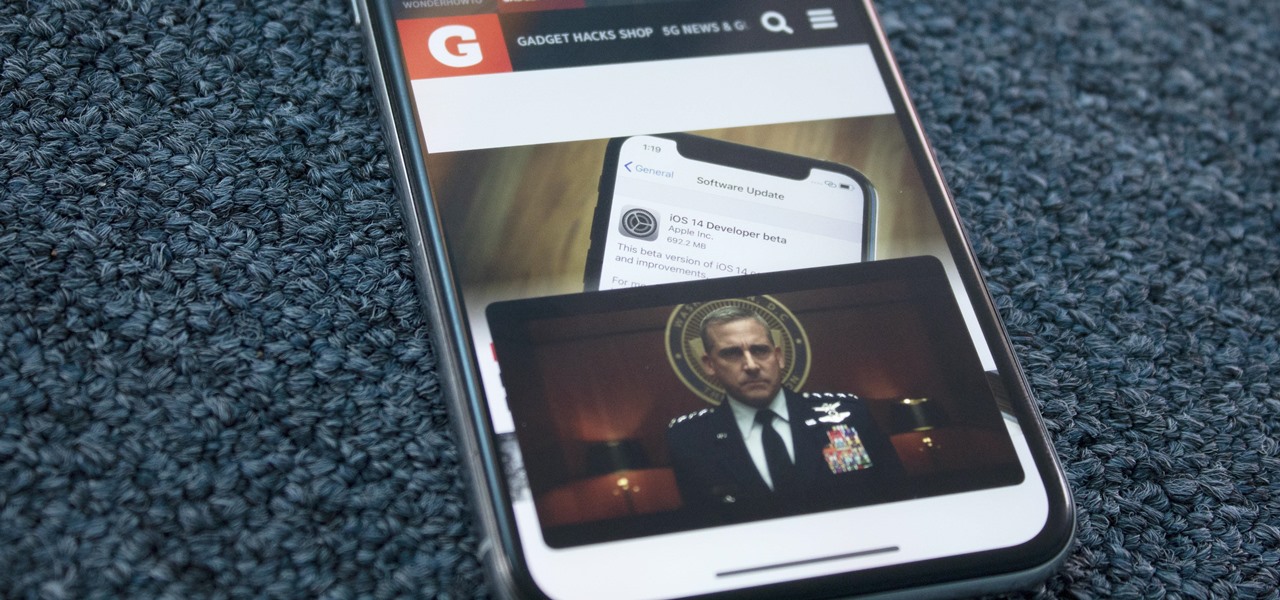
Are you looking to learn how to download videos on your iPhone? Whether you want to save a funny clip, a tutorial, or a music video, downloading videos on your iPhone can be a convenient way to watch them offline. In this article, we will guide you through the process of downloading videos on your iPhone, step by step. We will cover both the official methods, such as using streaming apps like YouTube and Netflix, as well as third-party apps for downloading videos from social media platforms or websites. With these methods, you can have your favorite videos at your fingertips, ready to enjoy anytime, anywhere, even without an internet connection. So, let’s get started and learn how to download videos on your iPhone!
Inside This Article
- Overview
- Method 1: Using a Video Downloader App
- Method 2: Using a File Manager App and Web Browser
- Method 3: Using a Video Downloading Website
- Method 4: Using Screen Recording Feature
- Conclusion
- FAQs
Overview
Downloading videos on an iPhone is a common desire for many users. Whether you want to save a funny clip, watch a tutorial offline, or share a video with friends, having the ability to download videos directly on your iPhone can be incredibly convenient. Fortunately, there are several ways you can accomplish this task quickly and easily. In this article, we will explore four different methods to download videos on your iPhone, providing you with the flexibility to choose the one that suits you best.
With the increasing availability of video downloader apps, you can now download videos directly on your iPhone without the need for a computer. These apps can be found on the App Store and offer a user-friendly interface to search, browse, and download videos from various sources. Simply install the app, launch it, and use the built-in search feature or paste the video URL to begin the download process.
If you prefer a more versatile approach, you can use a combination of a file manager app and a web browser to download videos on your iPhone. Start by installing a file manager app from the App Store, such as Documents by Readdle. Then, open the app and navigate to a website that contains the video you want to download. Hold your finger on the video until a pop-up menu appears, then select “Download” to save the video to your iPhone.
Another option to consider is using a video downloading website. These websites specialize in extracting video sources from various platforms, allowing you to download videos without installing any additional apps. Simply open a web browser on your iPhone, search for a reliable video downloading website, and follow their instructions to download the desired video. Keep in mind that these websites may have limitations and may not support all platforms.
If all else fails or you want to download videos from platforms that aren’t easily accessible through other methods, you can utilize the screen recording feature on your iPhone. With this feature, you can record the video while playing it on your device and save it as a video file on your iPhone. To activate the screen recording feature, go to your iPhone’s Control Center and tap the screen recording icon. Once the recording starts, play the video you want to download and stop the recording when finished.
Method 1: Using a Video Downloader App
If you want to download videos on your iPhone, one convenient method is to use a video downloader app. This allows you to easily save videos directly to your device for offline playback. There are various video downloader apps available in the App Store that offer easy-to-use interfaces and support for multiple video platforms.
To get started, open the App Store on your iPhone and search for a video downloader app. Some popular options include “Documents by Readdle”, “iDownloader”, and “Video Downloader Pro+”. Once you find a suitable app, download and install it on your device.
Once the video downloader app is installed, launch it and you’ll typically see a built-in web browser. Use this browser to navigate to the website containing the video you want to download. Locate the video on the site and tap on it to play.
When the video starts playing, you will usually see a download button or option within the video downloader app’s interface. Tap on the download button, and the app will begin downloading the video to your iPhone. You can typically monitor the progress of the download within the app.
Once the video is downloaded, you can access it within the app itself or in your phone’s gallery or video library, depending on the app’s settings. From there, you can watch the video at any time, even when you’re offline.
Additionally, some video downloader apps offer features like batch downloading, file management, and the ability to download videos from various websites. Explore the features of the app you choose to make the most of your video downloading experience.
Using a video downloader app is a quick and efficient method to download videos on your iPhone. Just remember to abide by any copyright laws and only download videos that you have the rights to access. Happy video downloading!
Method 2: Using a File Manager App and Web Browser
Another way to download a video on your iPhone is by using a file manager app and a web browser. This method allows you to directly save the video file to your device.
Here’s a step-by-step guide on how to do it:
- First, you’ll need to install a file manager app from the App Store. There are many options available, such as Documents by Readdle, FileMaster, or iFile.
- Launch the file manager app on your iPhone and navigate to the web browser section within the app.
- Open the web browser and search for the website or platform where the video you want to download is located.
- Once you’ve found the video, tap on it to open it in the web browser.
- Click on the video to play it. On the playback screen, you should see an option to download or save the video.
- Tap on the download or save button, and the video will start downloading to your device.
- Depending on the file manager app you’re using, you may be able to choose the destination folder where you want to save the video.
- Once the download is complete, you can access the video from within the file manager app. You can play it directly from the app or transfer it to your Photos app for easier access.
Note that some websites or platforms may have restrictions on downloading videos, so this method may not work for all videos. Additionally, be aware of copyright laws and ensure that you have the necessary permissions to download and save the video.
Using a file manager app and web browser is a convenient way to download videos on your iPhone as it eliminates the need for additional apps or tools. It allows you to easily save videos directly to your device for offline viewing or sharing.
Now that you know how to download a video using this method, you can start enjoying your favorite videos even when you’re offline!
Method 3: Using a Video Downloading Website
If you want to download a video on your iPhone without using any third-party apps, you can utilize a video downloading website. These websites allow you to enter the URL of the video you want to download and provide you with a downloadable link in return. Here’s how you can use a video downloading website to download videos on your iPhone:
- Open a web browser on your iPhone and visit a trusted video downloading website. Some popular options include SaveFrom.net, KeepVid, and Video Grabber.
- Once you are on the website, find the video you want to download. You can search for it using the website’s search bar or paste the URL of the video if you already have it.
- After finding the video, click on the download button or link provided by the website.
- Depending on the website you are using, you may be prompted to select the video quality or format you prefer (such as MP4 or FLV).
- Once you have made your selection, the video will start downloading directly to your iPhone.
- When the download is complete, you can find the video in your iPhone’s Photos app or the designated folder for downloads, depending on your web browser.
Using a video downloading website is a convenient method to quickly download videos directly to your iPhone without the need for additional apps. However, it is important to note that the availability and speed of downloads may vary depending on the website and the video you are trying to download. It is recommended to choose reputable and reliable websites to ensure the quality and legality of the downloaded videos.
Method 4: Using Screen Recording Feature
Another method to download videos on your iPhone is by using the screen recording feature. This feature allows you to record the video directly from your screen, including the audio, and save it as a video file.
Here are the steps to download a video using screen recording:
- Open the video you want to download on your iPhone.
- Swipe up from the bottom of the screen to access the Control Center.
- Tap on the screen recording button. It looks like a circle within a circle.
- A countdown will appear, indicating that the recording will start. You can customize the recording settings by long-pressing the screen recording button.
- After the countdown ends, the screen recording will start. You can now play the video on your device, and it will be recorded.
- When you’re finished recording, swipe down from the top-right corner of the screen or tap the red recording indicator on the status bar.
- The recorded video will be saved to your Photos app.
- You can now access the downloaded video from the Photos app and watch it anytime, even without an internet connection.
It’s important to note that while screen recording is a convenient method to download videos, it may not be suitable for downloading certain types of content, such as streaming services that have copyright protections. Additionally, the quality of the recorded video may not be as high as the original.
If you’re unable to download a video using other methods and screen recording is allowed, this method can be a viable option to save videos for offline viewing.
Conclusion
Downloading videos on your iPhone has never been easier. With the help of various apps and tools, you can now enjoy your favorite videos anytime, anywhere. Whether you want to save YouTube videos for offline viewing or download videos from social media platforms, there are plenty of options available.
Remember to always use trusted and reliable sources to download videos, ensuring your device’s security and the legality of the content. Additionally, be mindful of copyright laws and respect the rights of content creators.
By following the step-by-step instructions provided and utilizing the recommended apps and tools, you can now enjoy your favorite videos even without an internet connection. So go ahead, download those videos, and never miss out on your favorite content again!
FAQs
1. Can I download videos directly on my iPhone?
Yes, you can download videos directly on your iPhone using various methods and apps available in the App Store. There are several apps that allow you to download videos from websites or social media platforms directly to your iPhone’s storage.
2. How do I download videos from YouTube to my iPhone?
To download videos from YouTube to your iPhone, you can use third-party apps such as “Documents by Readdle” or “iTubeGo YouTube Downloader.” These apps enable you to copy the video URL and then download it to your iPhone’s local storage for offline viewing.
3. Is it legal to download videos from the internet to my iPhone?
The legality of downloading videos from the internet depends on the content and copyright restrictions. If you are downloading videos that infringe copyright laws, it is illegal. However, there are many platforms that allow users to download videos with the consent of the content creator or when the videos are available for free download.
4. How much storage space do I need to download videos on my iPhone?
The amount of storage space required to download videos depends on the length and quality of the videos. Generally, videos can take up a substantial amount of storage space on your iPhone. It’s recommended to have enough free space to accommodate the downloaded videos to avoid running out of storage.
5. Can I download videos on my iPhone without using any apps?
Yes, you can download videos on your iPhone without using any apps by utilizing the “Shortcuts” feature. With the Shortcuts app, you can create custom shortcuts that allow you to download videos directly from websites like YouTube using the share sheet option. This method requires some technical knowledge and setting up the Shortcuts app beforehand.
