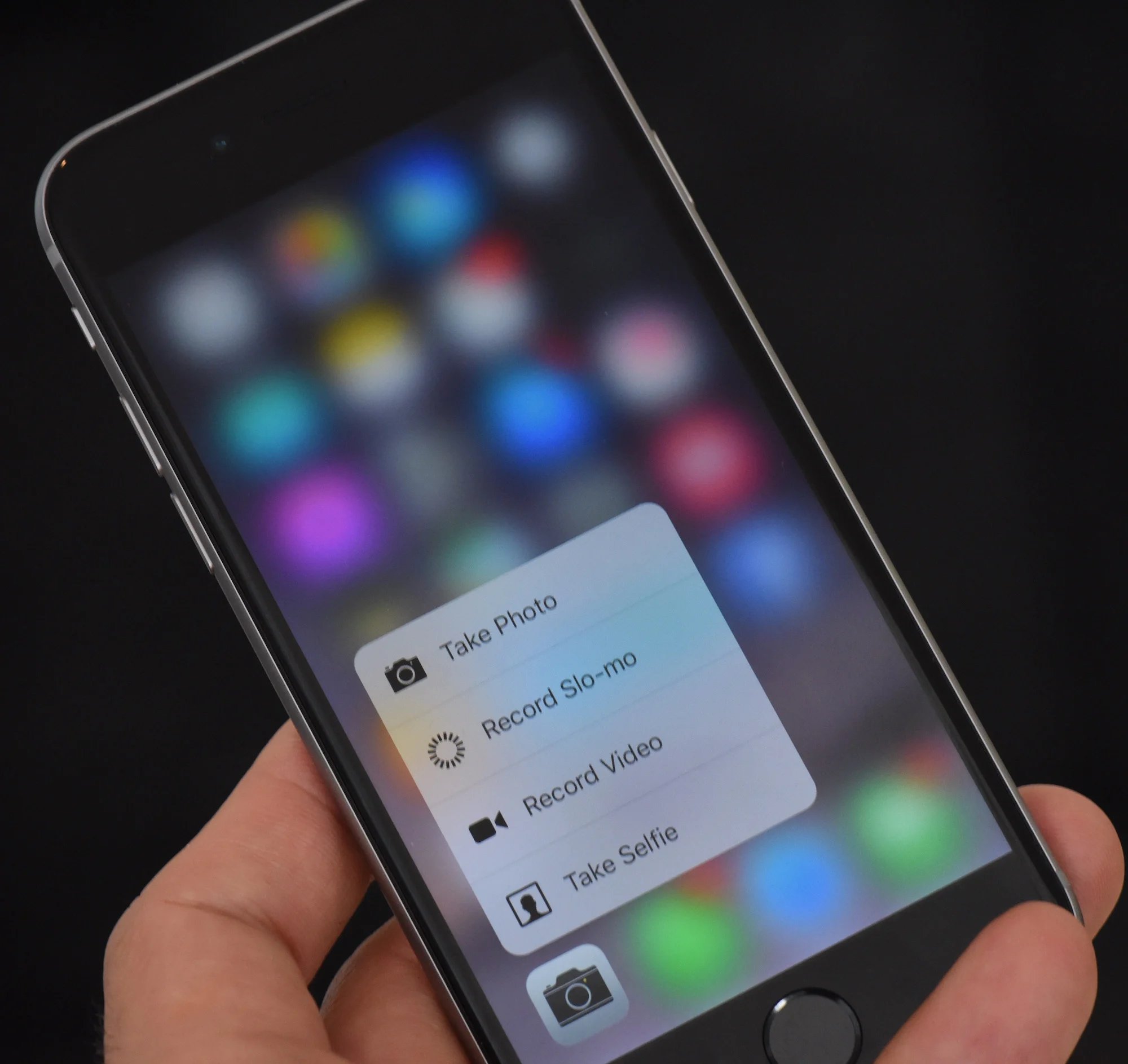
Are you the proud owner of an iPhone 6S and curious about how to enable the revolutionary 3D Touch feature? Look no further! In this comprehensive guide, we will walk you through the process of activating 3D Touch on your iPhone 6S. Introduced back in 2015, 3D Touch is a groundbreaking technology that adds a new dimension to your smartphone experience. With just a simple press, you can now access hidden menus, shortcuts, and preview content, making your interactions with your iPhone faster and more intuitive. Whether you’re a tech enthusiast or just getting started with your iPhone 6S, this article will provide you with step-by-step instructions, tips, and tricks to unlock the full potential of 3D Touch. Get ready to take your iPhone experience to the next level!
Inside This Article
- Overview
- Method 1: Adjust 3D Touch Sensitivity
- Method 2: Enable 3D Touch in Accessibility Settings
- Method 3: Update iOS Software
- Conclusion
- FAQs
Overview
3D Touch is a unique feature introduced by Apple on the iPhone 6S in 2015. It allows users to interact with their devices in a new and intuitive way by detecting the pressure applied to the screen. With 3D Touch, users can access contextual menus, preview content, and perform quick actions with just a gentle press on the display.
While the iPhone 6S and later models come with 3D Touch capabilities, some users may find that it is not enabled by default or that they are having trouble accessing its features. Fortunately, there are several methods to enable 3D Touch on an iPhone 6S, allowing you to take advantage of this innovative technology.
In this article, we will explore three different methods to enable 3D Touch on your iPhone 6S and enjoy its full capabilities. Whether you’re a long-time iPhone user or a newcomer to the world of Apple devices, these methods will help you unlock the power of 3D Touch and enhance your overall user experience.
Method 1: Adjust 3D Touch Sensitivity
Adjusting the 3D Touch sensitivity on your iPhone 6S can enhance your user experience and make interactions more precise and responsive. With the ability to detect different levels of pressure, 3D Touch allows you to access additional features and shortcuts by pressing harder on the screen.
To adjust the 3D Touch sensitivity, follow these simple steps:
- Unlock your iPhone 6S and go to the Settings app.
- Scroll down and tap on “General”.
- Select “Accessibility”.
- Choose “Touch”.
- Under the “3D Touch” section, you will find a slider that allows you to adjust the sensitivity. Move the slider to the left for less sensitivity or to the right for more sensitivity.
- Test the sensitivity by pressing on the screen with different levels of pressure. Find the setting that works best for you.
By adjusting the 3D Touch sensitivity on your iPhone 6S, you can customize your device to respond to your unique touch preferences. Whether you prefer a light touch or a firmer press, finding the right sensitivity level can greatly enhance your iPhone experience.
Method 2: Enable 3D Touch in Accessibility Settings
If you own an iPhone 6S and want to experience the revolutionary 3D Touch feature, you can enable it through the Accessibility Settings of your device. This feature allows you to perform different actions based on the pressure applied to the screen, making your interaction with the phone more intuitive and efficient.
Here’s how you can enable 3D Touch in Accessibility Settings:
- Open the “Settings” app on your iPhone 6S.
- Scroll down and tap on “Accessibility”.
- In the Accessibility menu, tap on “Touch”.
- Next, tap on “3D Touch”.
- Toggle the switch next to “3D Touch” to turn it on.
Once you have enabled 3D Touch in the Accessibility settings, you can adjust the sensitivity level to customize your experience further. To do this, simply slide the “3D Touch Sensitivity” slider to your desired preference. You can choose between “Light”, “Medium”, and “Firm” depending on the pressure you prefer to apply to the screen.
After enabling 3D Touch and adjusting the sensitivity, you can start enjoying the expanded capabilities of your iPhone 6S.
With 3D Touch, you can access app shortcuts, preview emails, photos, or links, switch between apps quickly, and much more. It’s a game-changer when it comes to the way you interact with your iPhone.
So, why wait? Enable 3D Touch in Accessibility Settings and unlock the full potential of your iPhone 6S.
Method 3: Update iOS Software
If you are using an iPhone 6S and want to enable 3D Touch, another option you can consider is updating your iOS software. Updating your software ensures that you have the latest features and improvements provided by Apple, including any updates related to 3D Touch functionality.
Here’s how you can update your iOS software on an iPhone 6S:
- Connect your iPhone 6S to a stable Wi-Fi network.
- Go to the “Settings” app on your device.
- Scroll down and tap on “General.”
- Select “Software Update.”
- If a new update is available, tap on “Download and Install.”
- Follow the on-screen instructions to complete the update process.
It’s important to ensure that you have a stable internet connection and enough battery life before initiating the update. Also, make sure that you have sufficient storage space available on your device to accommodate the update. In some cases, updating your iOS software can resolve any issues or glitches related to 3D Touch.
Once the software update is complete, restart your iPhone 6S and check if 3D Touch is now enabled. If not, you may need to explore other troubleshooting methods or seek assistance from Apple Support.
Updating your iOS software not only improves and optimizes the performance of your device but also ensures that you have access to the latest features, security patches, and bug fixes. Therefore, regularly checking for and installing software updates is recommended for all iPhone users.
In conclusion, enabling 3D Touch on your iPhone 6S can greatly enhance your user experience and unlock a whole new level of functionality. With this feature, you can access shortcuts, navigate through apps more efficiently, and enjoy a seamless interaction with your device. Whether you’re a multitasking enthusiast, a productivity seeker, or simply someone who appreciates the latest technology, enabling 3D Touch will undoubtedly elevate your iPhone 6S experience. So don’t hesitate to explore the possibilities and take advantage of this innovative feature. Unlock the full potential of your iPhone 6S with 3D Touch today!
FAQs
1. Can I enable 3D Touch on my iPhone 6S?
2. What is 3D Touch and how does it work on the iPhone 6S?
3. Are there any limitations to using 3D Touch on the iPhone 6S?
4. Can I customize the sensitivity of 3D Touch on my iPhone 6S?
5. Are there any apps that are optimized for 3D Touch on the iPhone 6S?
