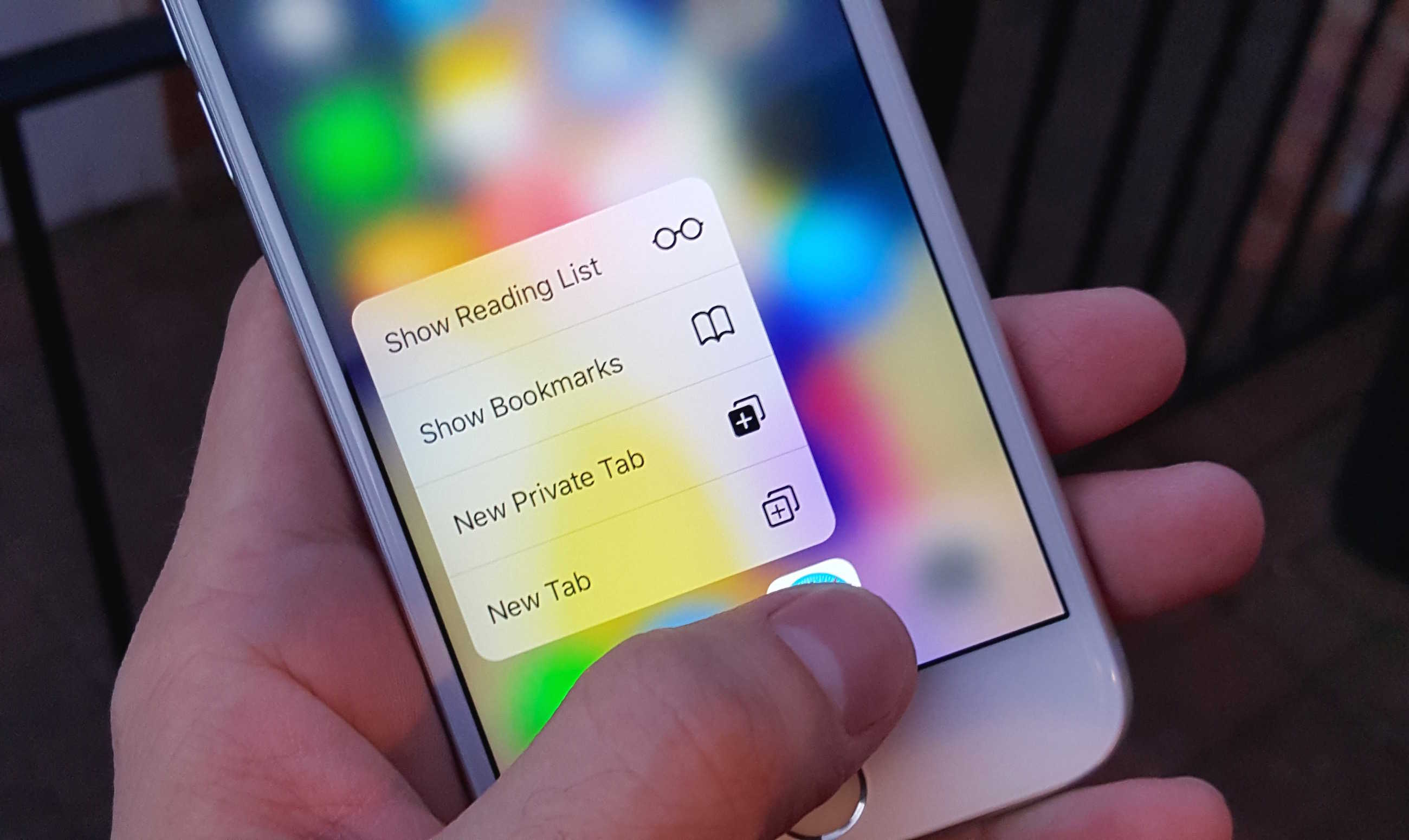
In today’s fast-paced world, mobile apps have become an integral part of our daily lives. They provide convenience, entertainment, and a wide range of functionalities right at our fingertips. And when it comes to smartphones, Apple’s iPhone stands out from the crowd, thanks to its innovative features like 3D Touch.
So, what is 3D Touch and how can you make the most of it when using apps on your iPhone? In this article, we will delve into the world of 3D Touch and explore how it can enhance your app experience. Whether you’re a seasoned iPhone user or just getting started, this guide will walk you through everything you need to know about jumping into apps with 3D Touch.
Inside This Article
- What is 3D Touch and How Does it Work?
- Using 3D Touch to Navigate Apps
- Accessing Quick Actions with 3D Touch
- Utilizing Peek and Pop Functionality with 3D Touch
- Conclusion
- FAQs
What is 3D Touch and How Does it Work?
3D Touch is an innovative feature introduced by Apple on their iPhone devices. It is a pressure-sensitive technology that allows the iPhone display to respond to different levels of force applied by the user’s fingers. Instead of merely tapping on the screen, users can now perform various actions by applying varying degrees of pressure, unlocking a whole new level of interaction.
3D Touch works by utilizing a capacitive sensor underneath the iPhone’s display. When pressure is applied to the screen, the sensor measures the force and sends signals to the device’s processor. The processor then interprets the level of force and triggers different actions accordingly. This technology provides users with the ability to access additional options and shortcuts without having to navigate through menus or open apps.
The pressure sensitivity of 3D Touch is divided into three levels: light, medium, and firm. Each level corresponds to different actions or functions within apps. For example, a light press may activate a preview or a peek, while a firmer press can trigger a pop or open a full-screen view. By offering these varying levels of pressure sensitivity, 3D Touch gives users a more intuitive and efficient way to navigate and interact with their iPhone.
In addition to the hardware aspect, 3D Touch is also supported by specific software frameworks and APIs developed by Apple. This integration enables app developers to incorporate 3D Touch functionality into their own applications, providing users with unique and convenient shortcuts or actions specific to each app.
Overall, 3D Touch is a groundbreaking feature that revolutionizes how users interact with their iPhones. It adds a new layer of depth to the touch screen experience, allowing for quicker access to information, enhanced navigation, and improved productivity. With 3D Touch, users can truly take their app usage to the next level.
Using 3D Touch to Navigate Apps
With 3D Touch, navigating through apps on your iPhone has never been easier or quicker. This innovative technology allows you to access specific app functions and features with just a firm press on the screen. Let’s explore how you can utilize 3D Touch to enhance your app experience.
One of the main benefits of 3D Touch is its ability to provide shortcuts to frequently used actions within apps. For example, if you frequently check your email on your iPhone, you can use 3D Touch to access specific email folders or compose a new message directly from the app icon on your home screen.
Simply press down firmly on the app icon, and a menu of available actions will pop up. This saves you valuable time and eliminates the need to open the app and navigate through multiple screens to perform the desired function.
Moreover, 3D Touch also allows you to quickly switch between apps with a simple swipe. By pressing firmly on the left edge of the screen and then swiping to the right, you can effortlessly switch to the previously used app. This gesture serves as a convenient alternative to double-clicking the home button and manually navigating through the app switcher.
Another useful feature of 3D Touch is the ability to preview content without fully opening an app. When browsing through emails, messages, or other app content, you can press down slightly on the screen to get a sneak peek of the content. This feature, known as Peek, allows you to quickly glance at the information without interrupting your current task.
If you find the preview useful and want to dive deeper into the content, you can press down harder and the content will “pop” into full view. This function, called Pop, gives you the flexibility to preview and interact with app content without the need for constant switching between apps.
3D Touch offers a whole new way to navigate through apps on your iPhone, making it faster and more intuitive. By incorporating this technology into your daily app usage, you’ll be able to save time and perform actions more efficiently. So go ahead, make the most out of 3D Touch and explore the endless possibilities it brings to your favorite apps.
Accessing Quick Actions with 3D Touch
One of the key features of 3D Touch on iPhone is the ability to access quick actions directly from the app icon on the home screen. With a firm press on an app icon, a contextual menu will pop up, providing you with quick access to commonly used features or actions within the app.
This functionality eliminates the need to open the app first and navigate through several screens to perform a specific action. It allows you to save time and complete tasks more efficiently.
To access quick actions using 3D Touch, follow these steps:
- Locate the app icon you want to access quick actions for on your iPhone home screen.
- Press firmly on the app icon, applying a bit of pressure.
- A menu will appear containing a set of quick actions specific to that app.
- Swipe your finger to the desired action and release to activate it.
These actions can vary depending on the app, but common examples include composing a new email, starting a new note, capturing a photo, searching for a contact, or initiating a quick search within an app.
Quick actions provide a convenient way to perform common tasks without the need to open the app fully and navigate through multiple screens. They enhance the user experience by streamlining the interaction process and allowing you to get things done quickly and efficiently.
Utilizing Peek and Pop Functionality with 3D Touch
One of the most impressive features of 3D Touch on iPhone is the ability to utilize the “Peek and Pop” functionality. This feature allows users to preview content without actually opening it fully. By applying varying degrees of pressure on the screen, you can “peek” into an app or content and “pop” it open if you want to view more.
To use Peek and Pop, simply press firmly on an item, such as a message, photo, or link, within a compatible app. You will feel haptic feedback as the content is being previewed. While peeking at the content, you can swipe up to access a variety of options, such as replying to a message or saving an image. To open the content fully, press harder or simply let go to exit the preview.
This functionality is especially useful when it comes to managing emails, messages, and photos. For example, with a peek, you can quickly glance at an email and decide if it requires immediate attention or can be dealt with later. Similarly, you can preview an image without having to open it fully, saving you valuable time and providing a more efficient browsing experience.
Moreover, Peek and Pop is not limited to Apple’s native apps. Many third-party apps also offer support for this feature, allowing you to conveniently preview content from various sources without leaving the app you’re currently using.
Whether you’re browsing through an email inbox, a social media feed, or a news article, Peek and Pop provides a seamless and intuitive way to interact with content. It enhances productivity by eliminating the need to navigate back and forth between different screens, making your iPhone experience more efficient and fluid.
Maximize Your Productivity with Peek and Pop
Here are a few tips to help you make the most out of Peek and Pop functionality on your iPhone:
- Use Peek and Pop for Faster Email Management: Quickly scan through emails, preview attachments, and respond to urgent messages without fully opening them.
- Browse Photos with Ease: Preview images from your photo library or social media apps to decide which ones you want to open and share.
- Efficiently Manage Messages: Peek at text messages, WhatsApp chats, or social media messages to get a quick overview without interrupting your current task.
- Explore News and Articles: Preview news articles, blog posts, or web pages to determine if they are worth reading in detail, saving you time and optimizing your reading experience.
- Try Third-Party Apps: Experiment with third-party apps that support Peek and Pop functionality to enhance your overall mobile experience.
With the Peek and Pop feature, Apple has revolutionized the way we interact with our apps and content on iPhone. It offers a new level of convenience, providing users with a quicker and more efficient way to manage emails, messages, photos, and more. So start exploring this feature and unlock the full potential of your iPhone’s 3D Touch capabilities!
In conclusion, 3D Touch on the iPhone is a powerful feature that allows users to interact with their favorite apps in a whole new way. By using varying levels of pressure, users can access quick actions, preview content, and jump into specific app features with ease.
This innovative technology not only enhances the overall user experience but also increases efficiency and productivity. With just a simple touch, users can quickly perform tasks, access information, and navigate through apps faster than ever before. Whether it’s checking notifications, replying to messages, or exploring app functionalities, 3D Touch adds a new dimension to the smartphone experience.
So, if you’re an iPhone user looking to take your app usage to the next level, don’t hesitate to explore the power of 3D Touch. It’s a feature that offers convenience, functionality, and a touch of magic right at your fingertips.
FAQs
Q: What is 3D Touch on iPhone?
A: 3D Touch is a feature available on certain iPhone models that adds an extra layer of interaction by detecting the pressure applied to the screen. It allows users to access additional functions and shortcuts by pressing down on the screen with varying levels of force.
Q: Which iPhone models support 3D Touch?
A: 3D Touch was introduced with the iPhone 6s and 6s Plus, and it has been available on every model released since then, including the iPhone 7, 8, X, XR, XS, 11, and 12 series. However, it’s important to note that not all devices within these series may have 3D Touch capabilities.
Q: How do I enable 3D Touch on my iPhone?
A: By default, 3D Touch is usually enabled on newer iPhone models. However, if it’s not working or you want to customize its sensitivity, you can go to “Settings” > “Accessibility” > “Touch” > “3D & Haptic Touch”. From there, you can toggle the “3D Touch” option and adjust the sensitivity to your preference.
Q: What can I do with 3D Touch on my iPhone?
A: 3D Touch offers a range of functionalities depending on the app you’re using. For example, you can press firmly on the Camera app to quickly access options like taking a selfie, recording a video, or scanning a QR code. In the Messages app, you can use 3D Touch to preview messages, reply to them, or access quick shortcuts for contacts. Each app may have different 3D Touch features, so it’s worth exploring to see how it enhances your iPhone experience.
Q: Can I use 3D Touch on third-party apps?
A: Yes, many third-party apps have integrated 3D Touch functionality into their interfaces. Popular apps like Instagram, Twitter, and Facebook offer shortcuts and quick actions when you press firmly on their icons. Additionally, developers can take advantage of the 3D Touch technology to enhance app navigation, provide quick access to specific features, or enable context-sensitive actions.
