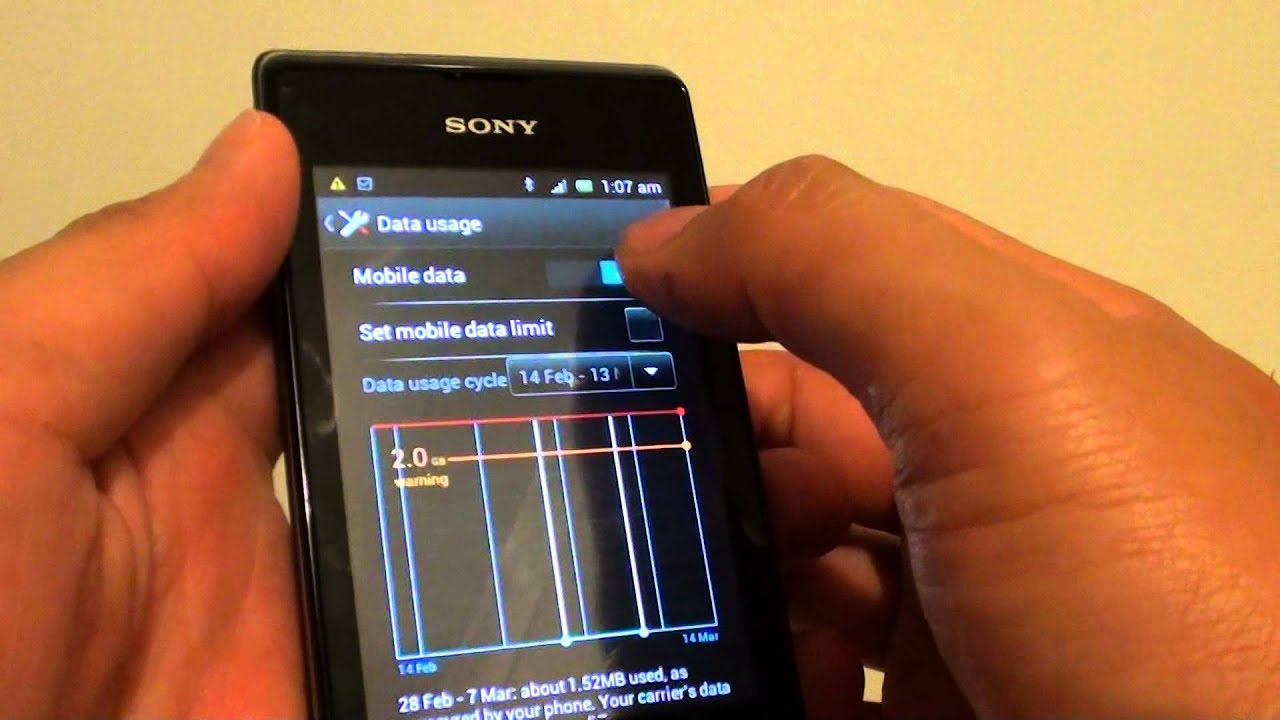
The Sony Xperia Z is a popular smartphone known for its sleek design and impressive features. One of the key features that sets it apart is its ability to connect to LTE networks, providing users with faster internet speeds and a smoother browsing experience. In this article, we will guide you on how to enable LTE on your Sony Xperia Z, allowing you to take full advantage of its capabilities. Whether you’re a tech-savvy user or a beginner, we’ve got you covered with step-by-step instructions and helpful tips to ensure a seamless setup process. Say goodbye to slow data connections and hello to lightning-fast LTE speeds on your Sony Xperia Z!
Inside This Article
- Understanding LTE
- Enabling LTE on Sony Xperia Z
- Troubleshooting LTE Connectivity Issues
- Conclusion
- FAQs
Understanding LTE
Long-Term Evolution (LTE) is a wireless communication standard that provides high-speed data transmission for mobile devices. It is the fourth generation (4G) technology that succeeds 3G networks. LTE offers significantly faster internet speeds, improved network capacity, and reduced latency, making it ideal for various applications like video streaming, online gaming, and downloading large files.
With LTE, you can experience faster browsing and downloads on your Sony Xperia Z, enabling you to make the most out of your device’s capabilities. By understanding how LTE works and its benefits, you can optimize your mobile internet experience.
LTE operates on specific frequency bands, typically within the range of 700 MHz to 2600 MHz. These frequency bands allow for higher data transmission rates and better coverage. Different regions or countries may utilize different LTE bands, so it’s essential to ensure that your Xperia Z supports the LTE bands used in your area.
When connected to an LTE network, your Xperia Z uses a SIM card that supports LTE technology. The SIM card acts as your identification on the network, allowing you to access high-speed internet and make phone calls. It’s important to check with your mobile carrier if your SIM card is LTE-enabled to ensure compatibility.
Another important component of LTE is the network infrastructure. Mobile network operators deploy LTE base stations throughout their coverage areas, which transmit and receive data to and from mobile devices. These base stations are equipped with advanced antennas and towers to provide reliable and fast LTE connectivity.
One of the key features of LTE is its ability to offer improved network performance. Compared to previous generations of mobile networks, LTE provides higher data transfer speeds, lower latency, and better overall network efficiency. This means you can enjoy seamless streaming, quick downloads, and better performance on your Xperia Z.
Finally, it’s worth mentioning that LTE is constantly evolving. As technology advances, newer versions of LTE, such as LTE-Advanced and LTE-Advanced Pro, have been introduced, offering even faster speeds and improved network capabilities. These advancements ensure that your Xperia Z stays up to date with the latest developments in mobile connectivity.
By understanding the basics of LTE, you can make informed decisions about enabling and utilizing this technology on your Sony Xperia Z. In the next section, we’ll explore how to enable LTE on your device to unlock its full potential.
Enabling LTE on Sony Xperia Z
If you own a Sony Xperia Z smartphone and want to take advantage of the lightning-fast speeds offered by LTE (Long Term Evolution) technology, you’ll be pleased to know that enabling LTE on your device is a straightforward process. With LTE, you can experience faster download and upload speeds, smoother streaming, and better overall performance on your Xperia Z.
To enable LTE on your Sony Xperia Z, follow these simple steps:
- Go to the Home screen on your Xperia Z by pressing the Home button.
- Swipe down from the top of the screen to open the Notification panel.
- Tap on the “Settings” icon to access the device settings.
- In the Settings menu, scroll down and tap on “Wireless & Networks.
- Tap on “More…” to expand the options.
- Select “Mobile networks”.
- Tap on “Preferred network type”.
- Choose “LTE/WCDMA/GSM (auto)” or “LTE only” depending on your preference.
Once you’ve selected the desired network type, your Sony Xperia Z will automatically connect to the available LTE network if it’s within range. You can now enjoy blazing-fast internet speeds on your device.
It’s important to note that the availability of LTE networks may vary depending on your location and your network provider. If you’re in an area with limited LTE coverage, your device may automatically switch to a 3G or 4G network for connectivity.
If you’re experiencing any issues with enabling LTE on your Sony Xperia Z or if you’re not getting the expected LTE speeds, here are a few troubleshooting tips:
- Ensure that your mobile data is turned on and that you have an active data plan with LTE access.
- Check your device’s signal strength. Poor signal reception may affect your device’s ability to connect to an LTE network.
- Restart your Xperia Z to refresh the network settings and establish a new connection.
- If the problem persists, contact your network provider for further assistance.
Enabling LTE on your Sony Xperia Z is a simple process that can significantly improve your mobile internet experience. Enjoy the benefits of faster speeds and seamless connectivity with LTE technology.
Troubleshooting LTE Connectivity Issues
Even with LTE capabilities on your Sony Xperia Z, you may encounter connectivity issues from time to time. Here are some common troubleshooting steps to resolve these issues:
1. Check your signal strength: Poor signal strength can significantly impact your LTE connection. Ensure that you are in an area with good network coverage. If you are indoors, try moving closer to a window or higher floor to improve signal reception.
2. Restart your device: Sometimes a simple restart can solve connectivity issues. Turn off your Sony Xperia Z, wait for a few seconds, and then turn it back on. This can refresh the network connection and resolve any temporary glitches.
3. Update your device software: Outdated software can cause compatibility issues and affect LTE connectivity. Make sure your Sony Xperia Z is running the latest software by checking for updates in the settings menu. Install any available updates to ensure optimal performance.
4. Reset network settings: If you are still experiencing LTE connectivity problems, you can try resetting your network settings. Go to the settings menu, select “Network & Internet,” then “Mobile network,” and finally “Reset network settings.” Keep in mind that this will remove saved network configurations and Wi-Fi passwords, so you may need to re-enter them.
5. Disable and enable LTE: If you are unable to establish an LTE connection, you can try disabling and re-enabling the LTE feature on your Sony Xperia Z. Go to the settings menu, select “Network & Internet,” then “Mobile network,” and toggle the “LTE” option off and on. This can force your device to reconnect to the LTE network.
6. Check for SIM card issues: A faulty or incorrectly inserted SIM card can also cause LTE connectivity problems. Ensure that the SIM card is properly inserted and aligned in the designated slot. If you have access to another SIM card, you can try inserting it into your Sony Xperia Z to see if the issue persists.
7. Contact your service provider: If none of the above solutions work, it is possible that there is an issue with your service provider. Reach out to their customer support for further assistance. They can help troubleshoot and resolve any network-related problems that may be affecting LTE connectivity.
By following these troubleshooting steps, you should be able to resolve most LTE connectivity issues on your Sony Xperia Z. However, if the problem persists, it may be necessary to seek professional assistance or consider contacting the Sony Xperia support team for further guidance.
Enabling LTE on your Sony Xperia Z can significantly enhance your mobile experience, providing faster data speeds and a more seamless browsing and streaming experience. By following the simple steps outlined in this article, you can enable LTE on your device and take advantage of its full potential.
With LTE, you can enjoy faster download and upload speeds, allowing you to quickly access and share content on the go. Whether you are browsing the internet, streaming videos, or engaging in online gaming, LTE ensures a smooth and uninterrupted experience.
Don’t miss out on the benefits of LTE technology. Enable LTE on your Sony Xperia Z today and unlock a world of possibilities.
FAQs
1. How do I enable LTE on my Sony Xperia Z?
To enable LTE on your Sony Xperia Z, follow these steps:
- Go to the “Settings” menu on your phone.
- Select “Wireless & Networks” or “Network & Internet.”
- Tap on “Mobile Networks” or a similar option.
- Look for “Network Mode” or “Preferred Network Type.
- Select “LTE” or “LTE/4G” as your preferred network mode.
- Your Sony Xperia Z will now be connected to an LTE network.
2. Is LTE available on all Sony Xperia Z models?
No, LTE availability may vary depending on the specific model of the Sony Xperia Z. Some models may have LTE functionality, while others may not. To determine if your Sony Xperia Z supports LTE, check the specifications or consult the manufacturer’s website or user manual.
3. How can I check if my Sony Xperia Z is connected to an LTE network?
To check if your Sony Xperia Z is connected to an LTE network, follow these steps:
- Go to the “Settings” menu on your phone.
- Select “Wireless & Networks” or “Network & Internet.”
- Tap on “Mobile Networks” or a similar option.
- Look for “Network Type” or “Data Connection.”
- If the network type displays “LTE” or “4G,” it means your Sony Xperia Z is connected to an LTE network.
4. Can I use LTE on my Sony Xperia Z while on a call?
Yes, you can use LTE on your Sony Xperia Z while on a call. The LTE network supports simultaneous voice and data connections, allowing you to browse the internet or use data-intensive applications while making a call.
5. Will enabling LTE drain my Sony Xperia Z’s battery faster?
Enabling LTE on your Sony Xperia Z may slightly impact the battery life. LTE networks consume more power compared to 3G or 2G networks due to the increased data transfer speeds. However, modern smartphones, including the Sony Xperia Z, are typically designed to efficiently manage power consumption while connected to LTE. It is advised to keep your device charged or use power-saving features to optimize battery performance.
