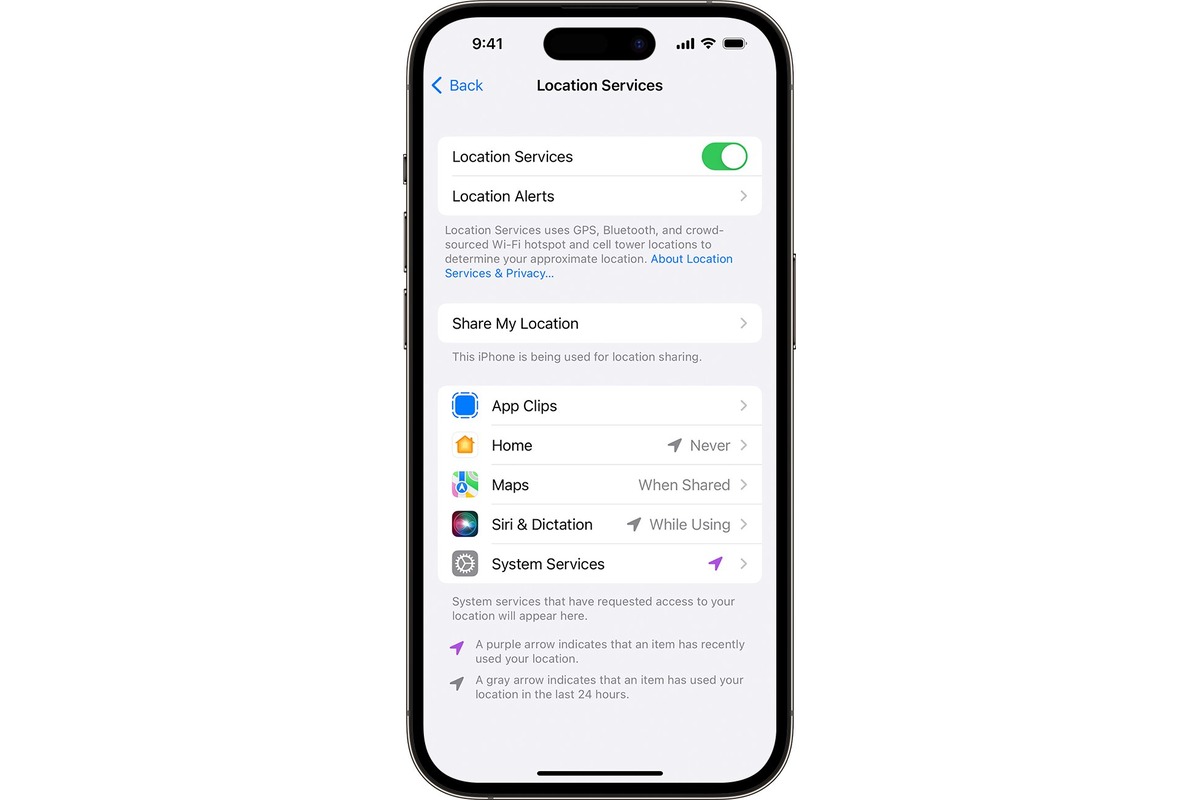
Are you curious about how to change your location on your iPhone 11? Whether you want to protect your privacy, access location-restricted content, or play location-based games, the ability to change your location can be quite useful. Luckily, the iPhone 11 offers several methods to spoof your location and make it appear as if you are in a different place.
In this comprehensive guide, we will walk you through the different methods available to change your location on your iPhone 11. From using built-in settings to utilizing third-party apps, we will explore the options that allow you to modify your location on your iPhone 11 and enjoy all the benefits that come with it. So, whether you want to teleport to a different city or explore a location-specific feature, keep reading to discover how you can change your location on your iPhone 11.
Inside This Article
- Overview of Changing Location on iPhone 11
- Method 1: Change Location Settings in iPhone 11
- Method 2: Use a Location-Spoofing App on iPhone 11
- Method 3: Enable VPN to Change Location on iPhone 11
- Conclusion
- FAQs
Overview of Changing Location on iPhone 11
Changing your location on an iPhone 11 can be useful for many reasons. Whether you want to access location-specific apps, maintain your privacy, or even play location-based games, knowing how to change your location can come in handy. In this guide, we will walk you through the different methods you can use to change your location on an iPhone 11. From enabling or disabling location services to using a third-party app for a fake location, we will cover it all.
By gaining control over your location settings, you can have better control over your digital footprint and the information available to apps. It’s important to note that manipulating your location and sharing it inaccurately can have legal implications depending on your jurisdiction, so always use these features responsibly and in accordance with the law.
So, whether you want to explore virtual maps or simply keep your location private, let’s dive into the different ways of changing your location on an iPhone 11.
Method 1: Change Location Settings in iPhone 11
Changing location settings on your iPhone 11 is a straightforward process that can be done through the device’s settings menu. By adjusting the location settings, you can control how your iPhone tracks and uses your location information. Here’s how you can do it:
1. Open the “Settings” app on your iPhone 11.
2. Scroll down and tap on “Privacy.”
3. Inside the “Privacy” menu, select “Location Services.”
4. On the next screen, you’ll see an option to enable or disable location services for all apps. If you want to completely disable location tracking, simply toggle off the “Location Services” switch at the top of the screen. Note that this will turn off location services for all apps on your iPhone.
5. If you prefer to have more granular control over individual app’s access to your location, you can leave the overall “Location Services” switch turned on and scroll down to view the list of installed apps that have requested access to your location.
6. Tap on the respective app from the list and choose one of the following options:
- “Never” to deny the app access to your location.
- “Ask Next Time” to prompt for permission the next time the app attempts to access your location.
- “While Using the App” to allow the app to access your location only while the app is actively being used.
- “Always” to allow the app unrestricted access to your location, even when it’s running in the background.
7. Repeat step 6 for each app listed, adjusting the location settings according to your preference.
By following these steps, you can easily change the location settings on your iPhone 11, enabling you to control how your device utilizes your location information and ensuring your privacy preferences are met.
Method 2: Use a Location-Spoofing App on iPhone 11
If you’re looking to change your location on the iPhone 11 for various reasons, such as privacy concerns, testing apps that utilize location-based features, or just having fun with your friends, using a location-spoofing app can be a great option.
A location-spoofing app allows you to fake your GPS location, making it appear as if you are somewhere else even though you are physically in a different location. Please note that using these apps might go against the terms of service of certain apps or platforms, so it’s important to use them responsibly.
There are several location-spoofing apps available on the App Store that you can try. One popular option is “Fake GPS Location!” which provides an easy-to-use interface for changing your location on your iPhone 11. Here’s how you can use it:
- First, go to the App Store on your iPhone 11 and search for “Fake GPS Location!”. Download and install the app on your device.
- Once the app is installed, open it and grant it the necessary permissions to access your location when prompted.
- Next, you can search for a specific location or use the map to drop a pin on the desired location where you want your iPhone 11 to appear.
- After selecting the location, you can customize the speed and accuracy of the movement to make it more realistic. You can also set a timer to automatically stop the location spoofing after a set period.
- Once you have configured the desired settings, tap on the Start button to activate the location spoofing on your iPhone 11. Your device’s GPS location will now be overridden, making it appear as if you are in the chosen location.
It’s important to keep in mind that some apps might have built-in mechanisms to detect location spoofing. Therefore, while using these location-spoofing apps, there is a possibility that certain apps or services may not function correctly.
Additionally, Apple periodically updates its operating system, which might introduce changes that impact the functionality of location-spoofing apps. Therefore, it’s a good idea to regularly check for updates to the location-spoofing app you use to ensure compatibility with your iPhone 11.
Remember, using location-spoofing apps should be done responsibly and within the bounds of the law and app usage policies. It’s always a good practice to respect the privacy and terms of service of the apps and platforms you interact with.
Method 3: Enable VPN to Change Location on iPhone 11
If you want to change your location on iPhone 11 without using any third-party apps or tweaking system settings, you can utilize a Virtual Private Network (VPN). A VPN allows you to connect to a server in a different location, effectively masking your actual location.
Here’s how you can enable VPN to change your location on iPhone 11:
- Start by downloading a reliable VPN app from the App Store. There are many options available, so make sure to choose one that suits your needs.
- Install the app and launch it on your iPhone 11.
- Follow the on-screen instructions to create an account and set up the VPN.
- Once the VPN is set up, you can choose a server location from the available options. Select a server from the location you want to appear to be in.
- Turn on the VPN connection.
After enabling the VPN, your iPhone 11 will appear to be connected from the server location you selected. This can be useful for accessing region-restricted content, bypassing censorship, or simply maintaining privacy.
When using a VPN, it’s important to choose a reputable provider that prioritizes privacy and security. Look for a VPN that offers strong encryption, a no-logs policy, and a wide range of server locations.
Keep in mind that using a VPN may affect your internet speed, as your data is being routed through an additional server. However, the convenience and security provided by a VPN often outweigh the slight decrease in speed.
Additionally, please note that some streaming services and websites may have measures in place to detect and block VPN usage. If you encounter any issues accessing certain content while the VPN is enabled, you can try connecting to a different server or disabling the VPN momentarily.
By enabling a VPN on your iPhone 11, you can easily change your location and enjoy the benefits of browsing the web from different regions around the world.
Conclusion
In conclusion, changing your location on the iPhone 11 is a useful feature that can enhance your mobile experience. Whether you want to access region-restricted apps, protect your privacy, or simply explore different locations virtually, knowing how to change your location can come in handy.
By following the steps outlined in this article, you can easily change your location on your iPhone 11. Remember to use a reliable VPN service for accurate location spoofing, and be aware of the potential limitations and risks associated with altering your location.
With a few simple adjustments, you can unlock new opportunities and enjoy a more customizable mobile experience on your iPhone 11. So why not give it a try and see how changing your location can open up a world of possibilities!
FAQs
1. How do I change the location on my iPhone 11?
To change the location on your iPhone 11, you can use a location spoofing app or a VPN service. A location spoofing app allows you to manually set a fake location on your device, while a VPN service can help you change your IP address and make it appear as if you’re in a different location. Both methods can be effective for changing your location on your iPhone 11.
2. Are location spoofing apps safe to use on my iPhone 11?
While using location spoofing apps can be useful for certain purposes, it’s important to exercise caution and use them responsibly. Some apps may require you to jailbreak your iPhone, which can void your warranty and expose your device to security risks. It’s recommended to research and choose a reputable location spoofing app that has positive user reviews and doesn’t compromise your device’s security.
3. Can I change my iPhone 11’s location without using any third-party apps?
Yes, you can change your iPhone 11’s location without using any third-party apps by simply enabling the “Location Services” feature on your device. You can access this feature by going to Settings > Privacy > Location Services. From there, you can toggle the switch to enable or disable location services for individual apps on your iPhone. However, keep in mind that this method only affects how your device uses location data and doesn’t actually change your physical location.
4. How can changing my location on iPhone 11 benefit me?
Changing your location on iPhone 11 can have various benefits. For instance, it can allow you to access location-restricted content or apps that are only available in certain countries or regions. It can also help protect your privacy by preventing apps from tracking your precise location. Additionally, some location-based apps or games may offer different features or experiences based on your location, so changing it can enhance your overall user experience.
5. Will changing my location on iPhone 11 affect other functions or apps on my device?
Changing your location on iPhone 11 may affect some functions or apps that rely heavily on your device’s location data. For example, navigation apps or ride-sharing services may not work accurately if your location is spoofed. Additionally, some apps that use location-based advertisements may show ads targeted for the spoofed location instead of your actual location. It’s important to consider these factors before changing your location and be prepared for any potential impact on certain functions or apps.
