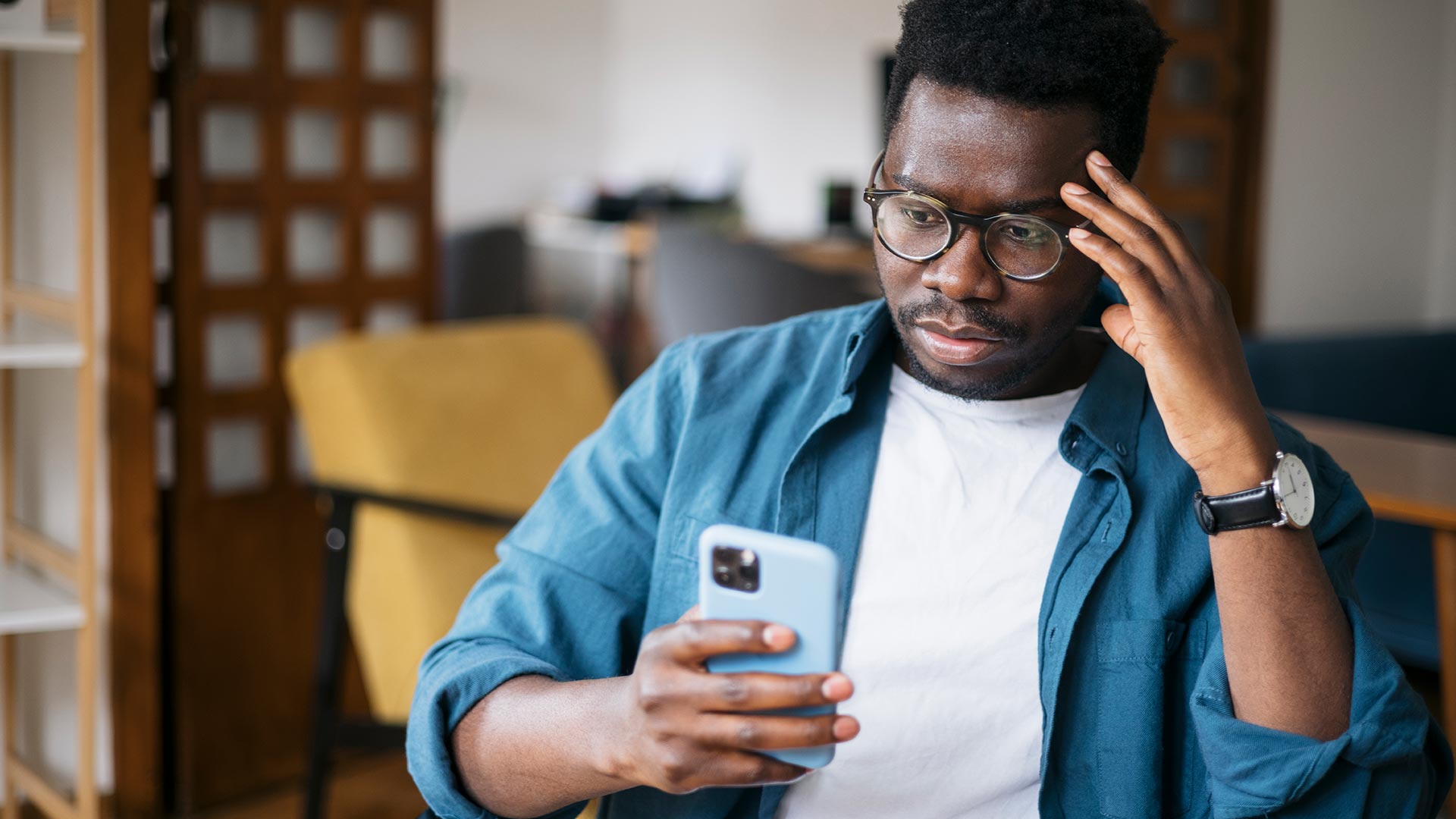
Are you tired of constantly being bombarded with fake Apple security alerts on your iPhone? Don’t worry, you’re not alone. In the era of advanced technology, scammers and hackers are constantly finding new ways to deceive unsuspecting users. These fake security alerts may appear as urgent messages warning you about malware or security breaches on your device, causing panic and anxiety. However, it’s important to stay calm and take the necessary steps to remove these fake alerts. In this article, we will guide you through the process of getting rid of those pesky fake Apple security alerts on your iPhone. Rest assured, once you follow these steps, your device will be free from the nuisance of fake alerts, allowing you to use your iPhone with peace of mind.
Inside This Article
- Method 1: Clearing Website Data
- Method 2: Disabling Pop-up Notifications
- Method 3: Removing Suspicious Apps
- Method 4: Updating iOS Software
- Conclusion
- FAQs
Method 1: Clearing Website Data
One effective way to remove fake Apple security alerts on your iPhone is by clearing the website data. These fake alerts often appear when you visit malicious websites or click on deceptive links. By clearing the website data, you can remove any stored information related to these fake alerts and prevent them from reappearing.
To clear website data on your iPhone, follow these steps:
- Open the “Settings” app on your iPhone.
- Scroll down and tap on “Safari.”
- Under the “Privacy & Security” section, tap on “Clear History and Website Data.”
- A pop-up will appear, asking you to confirm the action. Tap on “Clear History and Data” to proceed.
Once you have cleared the website data, you have successfully removed any stored information related to fake Apple security alerts. However, it’s important to note that clearing website data will also remove other browsing history and website login credentials, so you may need to re-enter some of this information when visiting websites.
This method is effective in removing fake Apple security alerts, but it’s important to remember that prevention is key. Avoid clicking on suspicious links and be cautious when visiting unfamiliar websites. Additionally, make sure to keep your iPhone’s software up-to-date and consider installing a reliable antivirus app for an extra layer of protection.
Method 2: Disabling Pop-up Notifications
If you’re tired of dealing with annoying pop-up notifications on your iPhone, you can take control by disabling them. By following these simple steps, you can free yourself from the constant interruption caused by unwanted alerts.
To disable pop-up notifications on your iPhone:
- Open the “Settings” app on your iPhone.
- Scroll down and tap on “Notifications”.
- Here, you will see a list of all the apps on your device.
- Find the app that is displaying the pop-up notifications and tap on it.
- On the next screen, you will see various options related to notifications.
- Toggle off the switch next to “Allow Notifications”.
- This will disable all notifications from that particular app, including pop-up notifications.
- Repeat the process for any other apps that are causing you trouble.
After following these steps, you will no longer receive pop-up notifications from the apps you have disabled. It’s important to note that by disabling notifications for an app, you may miss out on important alerts or updates. So, make sure to carefully consider which apps you want to disable pop-up notifications for.
Disabling pop-up notifications can greatly improve your user experience by reducing unnecessary interruptions. It allows you to focus on what’s important without constant distractions from unwanted alerts.
Method 3: Removing Suspicious Apps
One of the main reasons for fake Apple security alerts on your iPhone is the presence of suspicious apps. These apps can be malicious and might trigger these alerts to deceive users into taking certain actions. To eliminate the possibility of these fake alerts, it is essential to locate and remove any suspicious apps from your device.
To remove suspicious apps from your iPhone, follow these steps:
- Start by identifying any unfamiliar or recently installed apps on your device. These can be potential culprits behind the fake alerts.
- Go to your iPhone’s home screen and open the “Settings” app.
- Scroll down and tap on “General.”
- Tap on “iPhone Storage” or “iPad Storage” depending on your device model.
- Wait for the list of installed apps to load. This may take a few seconds.
- Review the list of apps and look for any suspicious or unfamiliar ones. These could include apps with generic names or ones that you don’t remember installing.
- Tap on the suspicious app to open its details page.
- On the app details page, you will find the option to “Delete App.” Tap on it.
- A confirmation pop-up will appear asking if you want to delete the app and its data. Tap on “Delete App” to proceed.
- Repeat this process for any other suspicious apps you have identified.
Once you have removed all the suspicious apps from your device, it is recommended to restart your iPhone. This will ensure that any background processes or malicious activities associated with these apps are completely terminated.
By removing suspicious apps, you significantly reduce the chances of encountering fake Apple security alerts on your iPhone. Additionally, it helps improve the overall performance and security of your device.
Method 4: Updating iOS Software
In order to effectively remove fake Apple security alerts on your iPhone, it is important to keep your iOS software up to date. Regular software updates from Apple include bug fixes, security enhancements, and patches that help protect your device from potential threats.
Here are the steps to update your iOS software:
- Connect your iPhone to a stable Wi-Fi network.
- Go to the “Settings” app on your iPhone.
- Scroll down and tap on “General”.
- Tap on “Software Update”.
- Your iPhone will then check for available updates.
- If an update is available, tap on “Download and Install”.
- Enter your passcode, if prompted.
- Agree to the terms and conditions.
- Your iPhone will begin downloading and installing the update. This may take some time, so ensure your iPhone is connected to a power source to avoid any interruptions.
- Once the update is installed, your iPhone will restart.
By keeping your iOS software up to date, you can ensure that your device has the latest security measures in place to protect against fake Apple security alerts. Additionally, it helps to keep your iPhone running smoothly and improves overall performance.
If you have already fallen victim to a fake Apple security alert, updating your iOS software can help remove any malicious software that may have been installed on your device. It is recommended to update your software even if you haven’t encountered any security alerts, as prevention is always better than cure.
Remember to regularly check for updates and install them promptly to stay protected against emerging threats. Stay vigilant and keep your iPhone secure by keeping your software up to date.
In conclusion, dealing with fake Apple security alerts on your iPhone in 2023 can be a frustrating experience. However, by following the steps outlined in this article, you can effectively remove these fake alerts and protect your device from potential threats.
Remember to keep your device and apps up to date, install a reliable security app, and exercise caution when interacting with suspicious websites or emails. Additionally, it’s essential to stay informed about the latest security threats and scams to protect yourself and your personal information.
By taking the necessary precautions and staying vigilant, you can enjoy a safe and secure mobile experience on your iPhone, free from the nuisance and worry of fake security alerts.
FAQs
1. Why am I receiving fake Apple security alerts on my iPhone?
If you are receiving fake Apple security alerts on your iPhone, it is likely that your device has been infected with malware or you have encountered a phishing attempt. Hackers often use these tactics to trick users into providing personal information or installing malicious software. It is important to be cautious and avoid interacting with these alerts.
2. How can I identify a fake Apple security alert?
Fake Apple security alerts may look convincing, but there are certain red flags to watch out for. These include spelling or grammatical errors, requests for personal information, notifications about issues that you haven’t experienced, or alerts that redirect you to unfamiliar websites. If you receive an unexpected security alert, it is best to verify its authenticity through official Apple channels.
3. What should I do if I receive a fake Apple security alert?
If you receive a fake Apple security alert on your iPhone, it is crucial not to interact with it or provide any personal information. Close the alert immediately by pressing the home button or swiping up from the bottom of the screen, depending on your iPhone model. If the alert persists, consider running a scan with a reputable antivirus app to detect and remove potential malware.
4. How can I protect my iPhone from fake Apple security alerts?
To protect your iPhone from fake Apple security alerts, it is essential to follow good security practices. These include keeping your device’s operating system and apps up to date, avoiding clicking on suspicious links or downloading apps from unknown sources, using strong and unique passwords for your Apple ID, and enabling two-factor authentication for an added layer of security.
5. Can I report fake Apple security alerts to Apple?
Yes, you can report fake Apple security alerts to Apple. You can forward suspicious emails or messages to Apple’s official phishing report email address, which is reportphishing@apple.com. Additionally, you can visit Apple’s support website and provide details about the fake alert you encountered. Reporting these incidents helps Apple take action against those responsible and protects other users from falling victim to similar scams.
