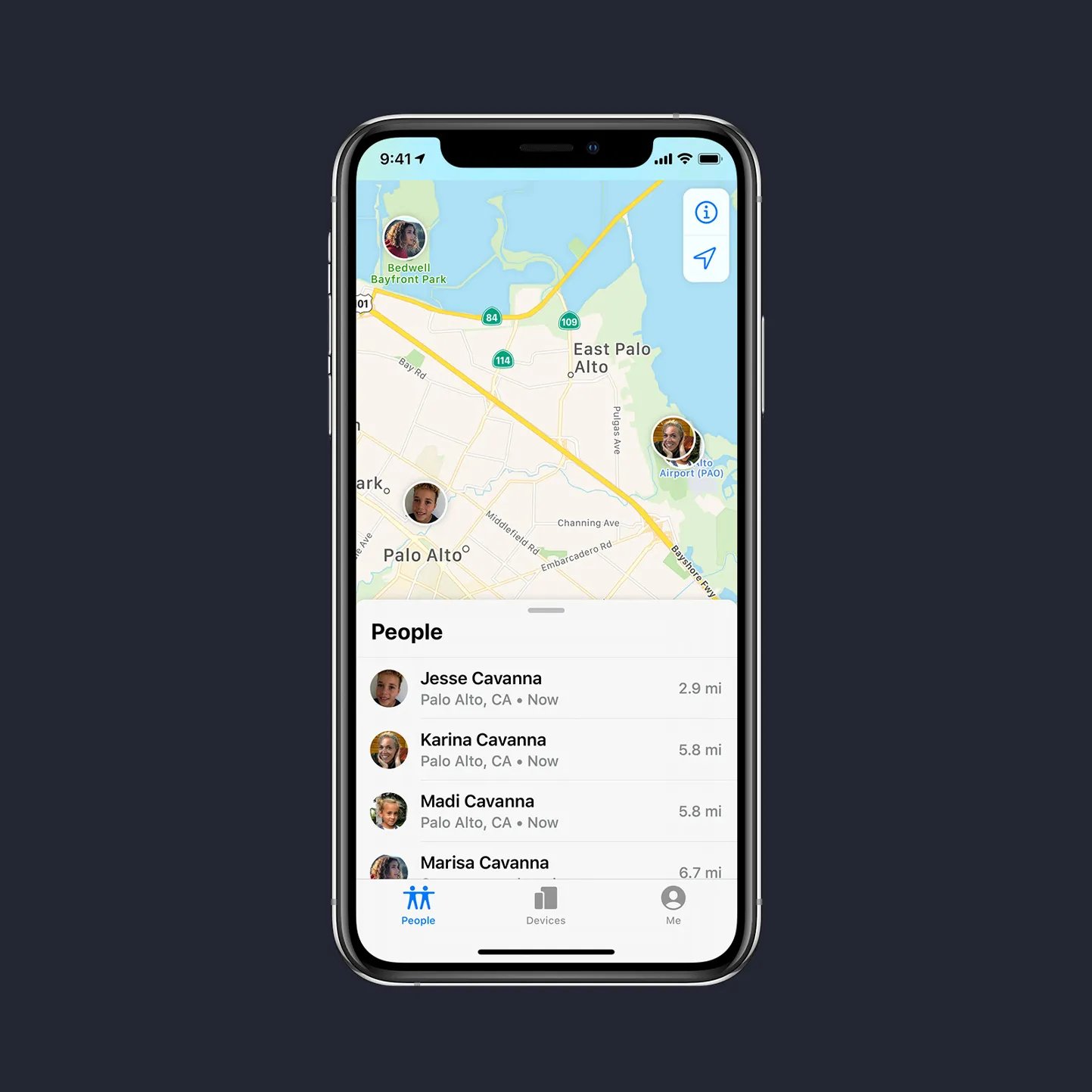
Location tracking has become an indispensable feature of our smartphones, offering convenience and security. However, there may be instances where you want to fake your location for various reasons. One particular scenario is faking your location on Find My iPhone, a helpful feature that allows you to track your lost or stolen iPhone. By faking your location, you can throw off potential thieves or maintain your privacy.
In this article, we will explore the methods and tools you can use to fake your location on Find My iPhone. Whether you’re trying to protect your personal information or simply want to engage in a harmless prank, we’ve got you covered. So, let’s dive in and discover how to fool Find My iPhone and appear as if you’re in a different place altogether!
Inside This Article
- Method 1: Using a VPN
- Method 2: Changing Location Services on iPhone
- Method 3: Using Third-Party Apps
- Method 4: Simulating GPS Movement
- Conclusion
- FAQs
Method 1: Using a VPN
One of the methods to fake your location on Find My iPhone is by using a VPN. A VPN, or Virtual Private Network, allows you to connect to the internet through a secure and encrypted connection. It helps to mask your IP address and location, making it appear as if you are accessing the internet from a different region or country.
To use a VPN for faking your location on Find My iPhone, follow these steps:
- Choose a reputable VPN provider and sign up for a subscription. There are various VPN services available, both free and paid. It is recommended to opt for a reliable and trustworthy VPN provider to ensure your online privacy and security.
- Download and install the VPN app on your iPhone. Most VPN providers offer dedicated apps that are compatible with iOS.
- Launch the VPN app and sign in with your account credentials.
- Select a server location that you want to appear as your current location on Find My iPhone. For example, if you want to fake your location to be in New York, choose a VPN server located in New York.
- Once connected to the VPN server, your iPhone’s IP address and virtual location will be changed to match the server location. This will affect the location displayed on Find My iPhone.
It is important to note that while using a VPN can help fake your location on Find My iPhone, it may not always be accurate or foolproof. Some GPS apps and services can still detect the real location through other means, such as Wi-Fi networks or cellular tower triangulation.
In addition, using a VPN for purposes of deceiving or committing illegal activities is strongly discouraged. Make sure to use a VPN responsibly and within the boundaries of the law.
Overall, utilizing a VPN can be an effective method to fake your location on Find My iPhone. It provides an additional layer of privacy and security while giving you the flexibility to appear in different locations. However, always be mindful of the potential limitations and the importance of using a VPN in a responsible manner.
Method 2: Changing Location Services on iPhone
Another way to fake your location on Find My iPhone is by changing the location services settings on your iPhone. This method involves adjusting the settings to provide a different location to the Find My iPhone app, tricking it into believing you are somewhere else.
To change the location services settings on your iPhone, follow these steps:
- Open the Settings app on your iPhone.
- Scroll down and tap on “Privacy”.
- Next, tap on “Location Services”.
- Here, you will find a list of apps that use location services. Scroll down and locate “Find My iPhone” in the list.
- Tap on “Find My iPhone” to access its settings.
- You will see three options: “Never”, “While Using the App”, and “Always”. By default, “While Using the App” is selected.
- To fake your location, select the option “Never”. This will prevent Find My iPhone from accessing your location information.
By changing the location services settings to “Never” for Find My iPhone, the app will not be able to track your actual location. Instead, it will display the last known location, providing a false sense of your whereabouts.
It’s important to note that altering the location services settings in this way can have implications beyond just faking your location on Find My iPhone. Other apps that rely on location services, such as navigation or weather apps, may also be affected. Therefore, it’s recommended to change the settings back to their original state once you no longer need to fake your location.
This method is relatively simple and does not require any third-party apps or additional tools. However, keep in mind that Apple constantly updates its software, and there is a possibility that future iOS updates may introduce changes that could impact the effectiveness of this method.
Now that you know how to change the location services settings on your iPhone to fake your location on Find My iPhone, you have another option to maintain your privacy and control over your device’s tracking capabilities.
Method 3: Using Third-Party Apps
If changing your device’s location settings or using a VPN feels too complicated, there is another option available to fake your location on Find My iPhone. You can utilize third-party apps specifically designed for GPS spoofing. These apps allow you to trick your device into displaying a different location, fooling Find My iPhone into thinking you are somewhere else.
There are several popular third-party apps available in app stores, such as iTools, iSpoofer, or Fake GPS Location. These apps typically work by simulating false GPS coordinates and feeding them to your device’s location services. By doing so, they bypass the restrictions imposed by iOS, allowing you to fake your location effortlessly.
To use these apps, you will need to download and install them on your device. Once installed, you can launch the app and set it up to modify your GPS location. You can input the desired location manually or search for a specific place or address.
After setting your desired location, you can enable the app’s spoofing feature. This will effectively trick your device into displaying the selected location instead of your actual whereabouts. Keep in mind that some apps may require you to enable developer options or perform additional configurations on your device.
It is important to note that using third-party apps to fake your location on Find My iPhone may come with its own risks and limitations. First, these apps may not always work reliably, and there’s a chance that Find My iPhone may detect the spoofed location or fail to update the location information properly. Additionally, some of these apps may contain malware or access permissions that compromise your device’s security.
Before using any third-party app, make sure to do thorough research, read reviews, and verify the credibility of the developer. Install apps only from trusted sources to minimize the risk of compromising your device or personal information.
Method 4: Simulating GPS Movement
Another method to fake your location on Find My iPhone is by simulating GPS movement. This method involves using a GPS spoofer app that allows you to set a fake GPS location and simulate movement between different locations.
With a GPS spoofer app, you can choose a specific location on the map and configure the speed at which you want your location to change. This can be useful if you want to appear as if you’re traveling or moving around in a specific area.
By setting a simulated GPS movement, you can make it seem like you’re in one location and then suddenly appear in another location, giving the illusion that you’re physically moving from one place to another.
It’s important to note that using a GPS spoofer app to simulate GPS movement may come with some limitations. Some apps may require a rooted or jailbroken device to work properly, and there may be compatibility issues with certain iOS versions.
Additionally, simulated GPS movement can sometimes be detected by advanced location-tracking systems. Therefore, it’s essential to use this method with caution and be aware of the potential risks and consequences.
Before attempting to simulate GPS movement, it’s important to consider the legality of such actions in your jurisdiction. In some places, faking your location for deceptive purposes may be considered illegal and could result in penalties if caught.
Furthermore, keep in mind the privacy implications of using a GPS spoofer app. By spoofing your location, you may be compromising your privacy and potentially exposing personal information to unauthorized individuals or entities.
Overall, simulating GPS movement can be an effective way to fake your location on Find My iPhone. However, it’s crucial to understand the risks, legal implications, and privacy concerns associated with this method. Always use discretion and make informed decisions when utilizing GPS spoofing techniques.
Conclusion
In conclusion, faking your location on Find My iPhone can be a useful tool for various purposes. Whether you want to protect your privacy, test location-based apps, or play pranks on your friends, there are ways to manipulate your iPhone’s location information. However, it’s important to use these methods responsibly and ethically.
While the options and techniques for faking your location on Find My iPhone may vary, it’s crucial to understand the potential consequences. Misusing this feature can lead to misunderstandings, breaches of trust, and even legal implications. Always be mindful of the context in which you choose to modify your location and consider the impact it may have on others.
Remember, honesty and transparency are key pillars in maintaining healthy relationships and trust with others. Use these techniques responsibly and make sure to inform others if you’re taking part in any location-based deception. Ultimately, the decision to fake your location on Find My iPhone rests with you, but consider the potential ramifications and use your powers wisely.
FAQs
Q: Can I fake my location on Find My iPhone?
A: No, Find My iPhone uses GPS technology to track the location of your device accurately. It is not possible to fake your location on Find My iPhone.
Q: Why would someone want to fake their location on Find My iPhone?
A: Some individuals may want to fake their location on Find My iPhone to protect their privacy or for other personal reasons. However, it is important to note that faking your location is against Apple’s terms of service, and it may have legal implications.
Q: Are there any legitimate reasons to fake your location on Find My iPhone?
A: While faking your location on Find My iPhone is generally not recommended, there may be some specific situations where it could be considered legitimate. For example, if you are testing location-based apps or services, faking your location temporarily might be necessary.
Q: Are there any other ways to fake my location on my iPhone?
A: While you cannot fake your location on Find My iPhone, there are third-party apps available on the App Store that claim to provide fake location services. However, it’s important to use such apps with caution and understand the potential risks they may pose to your device’s security or privacy.
Q: Is faking your location on an iPhone legal?
A: Faking your location on an iPhone, including using third-party apps or methods, is against Apple’s terms of service. Additionally, depending on your location and the intended use of the fake location, there may be legal implications, such as violating local laws or regulations.
