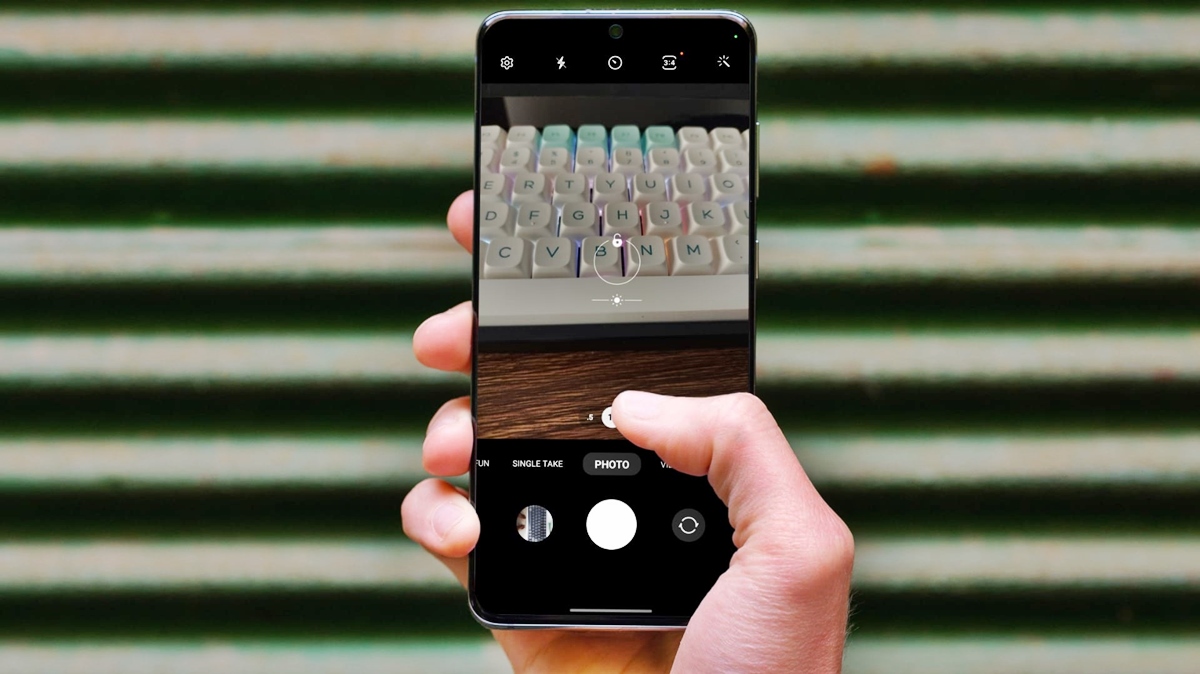
In our rapidly advancing technological era, smartphones have become an integral part of our daily lives. With their multitude of features and functionalities, they have revolutionized the way we communicate, capture memories, and stay connected to the world around us. One of the most commonly used features on smartphones is the camera. Whether you’re capturing scenic landscapes, candid moments with loved ones, or just the perfect selfie, a malfunctioning camera can be a major hindrance. In this article, we will explore the most common issues that can occur with the camera on your phone and provide you with simple and effective solutions to fix them. So, if you’re experiencing blurred images, black screens, or any other camera-related problems, read on to discover how you can get your camera back to working flawlessly.
Inside This Article
- Common Camera Issues on Phones
- Basic Troubleshooting Steps
- Checking Hardware and Connections: Cleaning the camera lens, Checking for physical damage, Testing with a different camera app, Verifying the connection to the motherboard
- Advanced Solutions and Professional Assistance
- Conclusion
- FAQs
Common Camera Issues on Phones
When it comes to capturing precious moments, a camera on your phone can be your best friend. However, like any technology, it’s not immune to issues. If you’ve been experiencing problems with your phone camera, you’re not alone. Here are some of the common camera issues that users often encounter:
Blurry photos: Nothing is more disappointing than capturing a once-in-a-lifetime moment only to find out that the photo is blurry. This can happen due to several reasons, such as smudges on the camera lens, improper focus, or even a faulty camera sensor.
Error messages: Occasionally, your phone camera might display error messages like “Cannot connect to camera” or “Camera failed.” These messages can be frustrating, as they prevent you from using your camera altogether. They can indicate software glitches, hardware malfunctions, or conflicts with other apps.
Black screen: Another common issue users face is a black screen when trying to use the camera. You might open the camera app, but instead of seeing the viewfinder, you’re greeted with a blank, black screen. This can be caused by software glitches, compatibility issues, or even hardware problems.
Camera app crashing: Have you ever experienced the frustration of your camera app crashing or freezing when you’re trying to take a photo or record a video? This issue can occur due to insufficient memory, software bugs, or conflicts with other apps running in the background.
While these camera issues can be frustrating, the good news is that most of them can be resolved without the need for professional assistance. In the following sections, we’ll explore some basic troubleshooting steps and advanced solutions to help you fix your phone camera.
Basic Troubleshooting Steps
When facing camera issues on your phone, it’s always a good idea to start with some basic troubleshooting steps. These steps can help resolve minor software or app-related issues that might be affecting your camera’s functionality. Here are some simple solutions that you can try:
1. Restarting the phone: Sometimes, a simple restart can fix many problems, including camera issues. Rebooting your phone helps refresh the system and can clear any temporary glitches affecting the camera app.
2. Clearing the camera app cache: The camera app stores temporary data in its cache, which can occasionally become corrupted and impact its performance. Clearing the cache can help resolve issues like freezing or lagging camera app. To clear the camera app cache, go to the device settings, find the app manager, locate the camera app, and select the option to clear cache.
3. Checking for software updates: Outdated software can often cause compatibility issues with the camera app. Make sure that your phone’s operating system is up-to-date by checking for software updates. If an update is available, download and install it to ensure that your camera app is running on the latest software version.
4. Resetting camera settings: It’s possible that some settings in your camera app have been misconfigured, causing issues with image quality or other camera functions. Resetting the camera settings to their default values can help resolve such problems. Look for the option to “Reset” or “Restore to default” in the camera app’s settings menu, and choose it to reset the settings.
By following these basic troubleshooting steps, you can often resolve common camera issues on your phone. However, if the problem persists or seems to be more complex, you may need to explore additional solutions or seek professional assistance.
Checking Hardware and Connections: Cleaning the camera lens, Checking for physical damage, Testing with a different camera app, Verifying the connection to the motherboard
When it comes to fixing camera issues on your phone, it’s essential to check the hardware and connections. Here are some steps you can take to ensure everything is in working order and troubleshoot any potential problems.
Cleaning the camera lens: One of the common causes of blurry or hazy photos is a dirty camera lens. Over time, dust, fingerprints, and smudges can accumulate on the lens, affecting image quality. Use a microfiber cloth or lens cleaning solution to gently wipe the lens and remove any debris. This simple act can significantly improve the clarity of your photos.
Checking for physical damage: Inspect the camera module and surrounding areas for any signs of physical damage. Look for cracks or scratches on the lens, as well as any visible damage to the camera housing. Physical damage can impair the camera’s functionality and may require professional assistance or a camera module replacement.
Testing with a different camera app: If you’re experiencing issues with the default camera app on your phone, try downloading and using a different camera app from the app store. Sometimes, the problem may lie with the app itself rather than the camera hardware. By testing with a different app, you can determine if the issue is software-related or if there’s an underlying hardware problem.
Verifying the connection to the motherboard: The camera module on your phone is connected to the motherboard through a cable or connector. Ensure that the connection is secure and undamaged. If the connection is loose, reseat the cable or connector properly. If there are any visible signs of damage or corrosion, it may indicate a faulty connection that needs to be repaired or replaced.
By checking the hardware and connections of your phone’s camera, you can identify and resolve camera issues more effectively. Remember to handle all components with care and seek professional assistance if you’re unsure of how to proceed.
Advanced Solutions and Professional Assistance
When basic troubleshooting steps fail to resolve camera issues on your phone, it may be time to explore advanced solutions and seek professional assistance. Here are a few options to consider:
Calibrating the Camera Sensor
Calibrating the camera sensor can help improve image quality and resolve issues related to exposure, white balance, or color accuracy. However, keep in mind that this option may only be available on certain phone models or through specialized camera apps.
Factory Resetting the Phone
If other troubleshooting methods haven’t been successful, performing a factory reset on your phone can sometimes resolve camera issues. This process will restore the device to its original settings, but be aware that it will also erase all data on the phone. Remember to back up your important files before proceeding.
Seeking Help from the Manufacturer or a Professional Technician
If you’re unable to resolve the camera issue on your own, it’s advisable to reach out to the manufacturer’s customer support. They can provide guidance, troubleshooting tips, or recommend a repair center in your area. Alternatively, you can also consult a professional technician who specializes in mobile phone repairs.
Considering a Camera Module Replacement
In some cases, camera issues may be due to a faulty camera module. If other solutions haven’t worked and the problem persists, you might consider replacing the camera module. However, this should only be done if you have experience with phone repairs or under the supervision of a professional technician.
Remember to only attempt advanced solutions if you are confident in your abilities or have the guidance of a professional. Improperly handling the camera or attempting complex repairs can cause further damage to your phone.
By exploring these advanced solutions and seeking professional assistance, you can increase the chances of resolving camera issues on your phone and go back to capturing those precious moments with clear and stunning photos.
Conclusion
In conclusion, fixing the camera on your phone is a relatively simple task that can greatly improve your overall mobile experience. Whether you are dealing with a blurry lens, a frozen camera app, or other issues, following the tips and guidelines outlined in this article can help you troubleshoot and resolve these problems. Remember to start with the basic troubleshooting steps such as cleaning the lens, restarting your phone, and checking for software updates. If the issue persists, consider seeking professional assistance or reaching out to the manufacturer for further support.
Having a functional and clear camera on your phone is essential for capturing precious moments and sharing them with others. By being proactive and taking the necessary steps to fix any camera issues, you can continue to enjoy high-quality photos and videos on your mobile device. So don’t let camera problems hold you back – grab your phone, follow the steps we’ve discussed, and get ready to capture stunning images once again.
FAQs
1. Why is the camera on my phone not working?
There could be several reasons why the camera on your phone is not working. It could be due to a software glitch, a hardware issue, or even a problem with the camera app. Try restarting your phone, clearing the cache of the camera app, or updating the software to see if it resolves the problem. If not, you may need to contact technical support or visit a professional repair service.
2. How can I troubleshoot a blurry camera on my phone?
If the camera on your phone is capturing blurry images, there are a few things you can try. First, ensure that the lens of the camera is clean and free from any smudges or fingerprints. Additionally, check if there is a protective film or sticker on the lens that might be obstructing the image quality. If the issue persists, you can try resetting the camera settings to default or even consider updating the camera app or the phone’s software to see if it improves the image quality.
3. What should I do if my phone’s camera is not focusing?
If your phone’s camera is having trouble focusing, you can try a few troubleshooting steps. First, make sure that the camera lens is clean and free from any obstructions. Sometimes, dirt or debris can hinder the autofocus functionality. If that doesn’t work, you can try tapping the screen on the object you want to focus on to manually adjust the focus point. If the issue persists, you may need to consider visiting a professional to check for any hardware issues with the camera module.
4. Can I fix a broken camera on my phone?
It is possible to fix a broken camera on your phone, depending on the extent of the damage. If it is a minor issue like a software glitch or a misalignment, you may be able to resolve it by restarting the phone, updating the software, or resetting the camera settings. However, if the camera module itself is physically damaged, it may require professional repair or even replacement. In such cases, it is recommended to reach out to a reputable repair service or contact the manufacturer for further assistance.
5. How can I improve the quality of pictures taken with my phone camera?
To improve the quality of pictures taken with your phone camera, first, ensure that the lens is clean and free from any smudges. Avoid using digital zoom as it can result in pixelation and loss of detail. Instead, try moving closer to the subject or using the camera’s optical zoom if available. Additionally, keep the phone steady while taking pictures to avoid blurriness. Experiment with different lighting conditions, angles, and camera settings to find the optimal setup for the desired outcome.
