The iPhone is among the best camera phones in the market to date. It has state-of-the-art lenses, user-friendly photo and video interfaces, and plenty of enhancement features, which draw customers to buy one. Like any other device, though, the iPhone is not always flawless. It can have some lags and errors. While the said device problems are rare, you can still experience those even once. One of the common glitches that can happen is the iPhone camera not working. This occurs when the iPhone camera malfunctions when launched or simply shows a black screen.
In this article, we will go over some of these issues and outline the best ways to have them fixed in no time.
Best Fixes for iPhone Camera Not Working

It seems silly but sometimes the reason why the iPhone camera is not working is that the app strained itself when launching. It’s like getting a tick on the back when you put in an extra unnecessary force and shot up back off the couch. Sometimes, it’s simply because of human error rather than hardware error. No matter the reason, there are many ways to fix the error. Each solution you can try is discussed in detail below:
1. Remove Anything Blocking the Lenses
The way you angle, hold and accessorize your iPhones can contribute to some of the problems. Funny as it may seem, there have been reports of the iPhone front camera not working just because the users covered the lens of the camera. Those can be because of a finger, case cover, or smudged dirt obstructing the lens. In any case, we advise checking whether there are blockages that could cause you to get a black screen. Also, make sure to remove a case cover before or even after launching the native iPhone camera app.
2. Switch Camera Options
Sometimes, the native iPhone camera experiences glitches when the app is launched. That is just one of the margins of errors any technology has. The cause is really not a software or hardware issue but rather a small fluke that can be resolved easily. If you experience getting a translucent screen, and not a plain black display when launching the Camera app, try switching camera options. For example, you can switch from front to rear camera or from normal to portrait mode or video. This usually solves the fluke on the Camera app and gets the camera function going once again. If this fix does not work, proceed to the next solution.
3. Leave the Camera App and Go Back Later
It might be surprising but in many scenarios when the iPhone camera is not working, a quick app exit can already fix any glitches or flukes. Closing the app, which means terminating the background operation, allows it to restart and launch properly sans any error. This is one of the simplest methods to use in absolutely any app you have that is suddenly malfunctioning or unresponsive.
Did you know that any app with data written on a bad sector in the device’s hard drive can result in unresponsiveness? That is the reason why a hard restart, which we have discussed below, might also be necessary after the exit.
4. Restart/Reboot Your iPhone
It is a good thing to give your iPhone a hard restart or reboot once in a while. This is because your iPhone accumulates junk files and cache data that require cleaning if one would hope to avoid an app being rogue and unresponsive. Cleaning your RAM not only ensures you get extra disk space but also helps the apps perform at optimum capacity. This proves once more that simple solutions work and you do not need to be an expert to fix the problem.
5. Reset Camera Setting to Default
Bad configuration can also mess up how an app launches and performs. If you think that it is the cause, the way to make a malfunctioning app work is to revert to the settings it had before it started acting up. While there is no dedicated option to reset your Camera app to default configurations, you can fix it by resetting the iPhone altogether.
Here’s how to reset your Camera app settings to default:
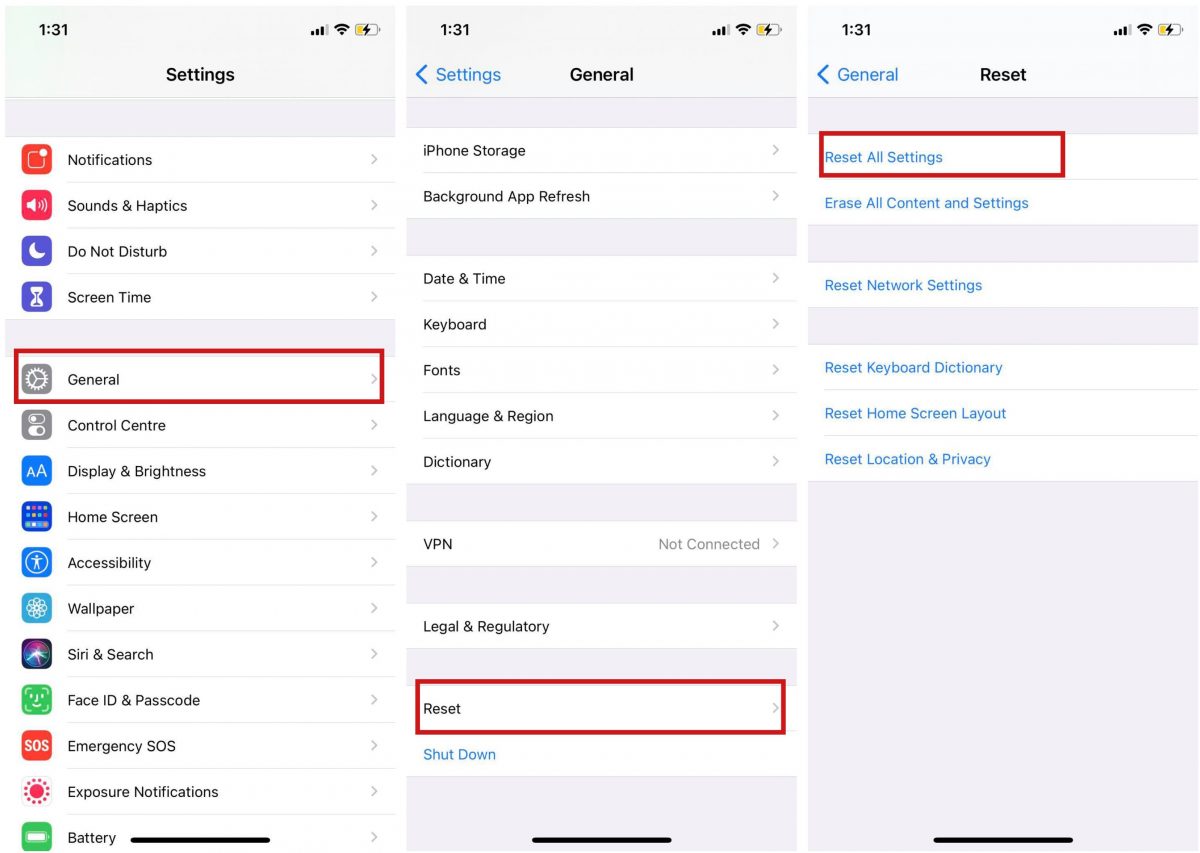
1. Click on the Settings icon from the app dashboard.
2. Select General from the menu options.
3. Next, select Reset.
4. Tap on Reset All Settings.
5. Follow the on-screen instructions until your device resets.
6. Disable VoiceOver Feature
Following some updates in iOS 14, some users reported getting a black screen when launching the Camera app. The culprit was the VoiceOver feature causing errors in the app. Thankfully, you can easily turn that feature off.
Here’s how to deactivate the VoiceOver function:
1. Launch your Settings app.
2. Scroll down and tap Accessibility, then choose VoiceOver.
3. Switch the feature off.
4. Once done, go ahead and launch the Camera app again.
7. Use a Different Camera App
This one’s a little overkill unless you find out that your native iPhone Camera app is broken. Nonetheless, it pays to check some other camera apps on the App Store and see whether the problem is software or hardware. Opting to use a third-party camera app usually launches the camera with no problem, which suggests that there is a fluke on the native Camera app.
| Camera App | Description | Next Step |
 |
Instagram is a photo and video sharing app that is loaded with features designed to make digital photography or video pop. It has an in-app camera that you can use to capture photo-worthy moments, filters for post-production editing, and share options. |
Download Instagram for Android |
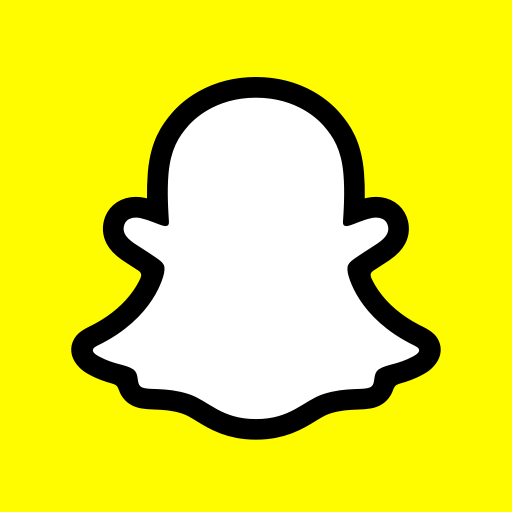 |
SnapchatSnapchat, like Instagram, is designed for users to share fun photos and videos. Its main strength is its filter band that creates quirky posts that can be shared across platforms. |
Download Snapchat for Android |
8. Install the Latest OS
Apple rarely releases updates for iOS. Rarely, is the operative term. When a major upgrade in the iOS is rolled out, Apple usually releases two or three further updates that contain fixes for bugs and include accessories support.
If you own an iPhone that still gets iOS updates, we suggest installing the new software. Otherwise, there is a risk of experiencing a slowdown in the iPhone’s performance and more glitches in apps when the main OS is outdated.
Proprietary Apple apps are the major benefactor of these updates so make sure to do these:
1. Tap the Settings icon from the app dashboard.
2. Choose General from the menu options.
2. Select Software Update, then enable Automatic Update.
3. If there’s an update available, download it and install it on your iPhone.
iPhone users tend to experience that the iPhone camera is not working due to the lack of app support and updates, so always keep your iOS up to date.
9. Downgrade Your OS
Wondering why we even suggested upgrading the OS only to have a section suggesting to downgrade? Well, one thing you have to bear in mind is that not all updates are suited for a device. Some gadgets do not have the hardware capacity to support the overhaul in the OS. In fact, iOS Beta testers are advised to downgrade from an upgrade if the latter comes at the expense of the device’s functionality. That allows Apple to make tweaks and make sure a beta version of the iOS works just fine before rolling the major version out.
If you are reverting to a previous OS, read our guide on how to downgrade iOS effectively.
10. Ask Help From Apple-certified Technician
If you have gone through all these fixes but the iPhone camera is still not working, we recommend seeking help from an Apple-certified technician. It is time for the said experts to have a look at your device. That is because the error can already be a hardware issue that is hard to troubleshoot for users.
Apple has a dedicated team of technicians that can fix an iPhone camera that is not working and many other device issues. Do not hesitate to contact them via Apple Support so they can create a ticket for you.
Best iPhone Camera Features
Now that the effective methods in fixing the error have been discussed, we are leaving you with a way to use the iPhone camera to its fullest – knowing its best features. Let’s proceed, shall we?
If you are not familiar with the iPhone camera’s native features, many are worth trying. The advanced functions make the Apple device the best in the market today and a great alternative to professional cameras in some cases. That is because the features use versatile lenses and a bionic chip that helps produce stunning images and videos worthy of sharing with the world.
Here are some exceptional capabilities of an iPhone camera:
1. Depth-of-field portrait capabilities
2. Burst mode to capture stunning fast-moving objects
3. Improved HDR feature to capture true tones in images
4. Focus and Exposure to capture high-quality photos
5. Stunning effects like long exposure
These are just a few of the new features Apple integrated into the native iPhone camera app. With the launch of the iPhone 12, the camera stepped into the future of digital photography and is poised to improve in upcoming devices.
Takeaway
It is easy to conclude that an iPhone might be broken when an app suddenly stops functioning or when the iPhone camera is not working. Fortunately, you do not have to immediately replace the device because the problems can be solved fast by trying simple methods. Other issues require technical knowledge to carry out, and that is why we have covered all the best fixes in a comprehensive and easy-to-understand article.
We hope this guide was helpful, so let us know what you think!
