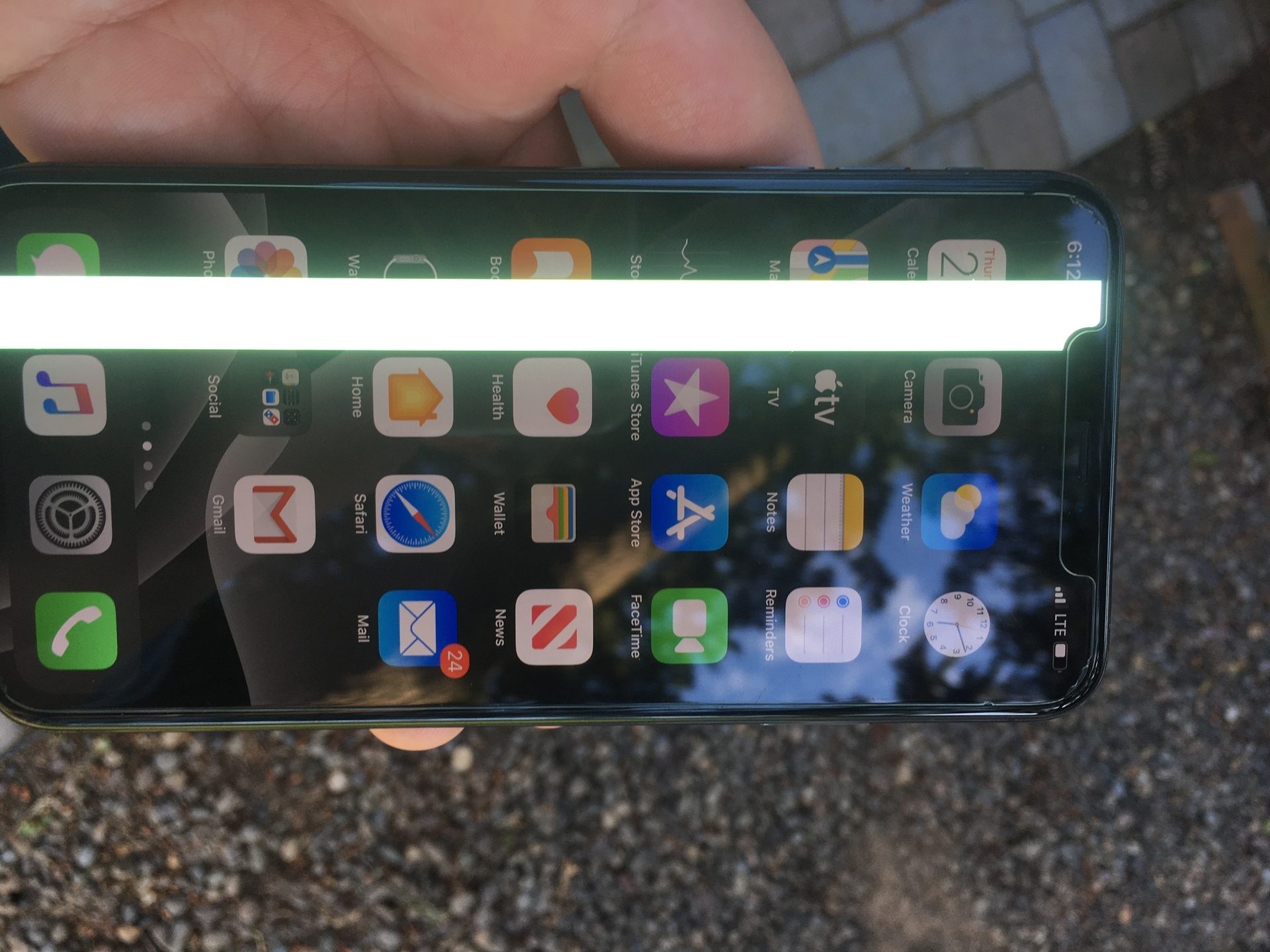
In today’s digital age, mobile phones have become an integral part of our daily lives. From staying connected with loved ones to managing work activities, we rely on our smartphones for various tasks. However, encountering lines on the screen can be a frustrating issue that disrupts our phone usage. These lines can manifest in different forms, such as vertical lines, horizontal lines, or even flickering lines.
In this article, we will explore the common causes of these lines on the phone screen and provide practical solutions to fix the issue. Whether it’s a software glitch, a hardware problem, or a simple settings adjustment, we will guide you through the troubleshooting steps. So, if you’re tired of dealing with those annoying lines on your phone screen, keep reading to discover how to effectively resolve this issue and restore your device’s functionality.
Inside This Article
- Common Causes of Lines on Phone Screen
- Troubleshooting Steps to Fix Lines on Phone Screen
- Configuring Display Settings to Fix Lines on Phone Screen
- Seeking Professional Help for Fixing Lines on Phone Screen
- Conclusion
- FAQs
Common Causes of Lines on Phone Screen
Many people experience the frustrating issue of seeing lines on their phone screen. These lines can appear in various colors, shapes, and patterns, and they can make it difficult to use the device properly. If you’ve noticed lines on your phone screen, it’s important to understand the common causes behind this issue.
1. Physical damage: One of the most common causes of lines on a phone screen is physical damage. Dropping the phone or applying excessive pressure can lead to a cracked or damaged screen, which manifests as lines or streaks on display.
2. Malfunctioning LCD or OLED panel: The LCD (Liquid Crystal Display) or OLED (Organic Light Emitting Diode) panel is responsible for displaying graphics and images on the phone screen. If there’s a defect or malfunction in the panel, it can result in lines or distortions on the display.
3. Loose internal connections: Over time, the internal connections within the phone can become loose or disconnected. This can be due to regular usage, temperature changes, or manufacturing defects. When the connections are compromised, it can cause lines or flickering on the screen.
4. Software issues: Sometimes, lines on the phone screen can be caused by software glitches or compatibility problems. This can happen when the operating system or apps on the phone are not working properly, leading to visual abnormalities on the screen.
5. Water damage: Exposure to water or moisture can wreak havoc on a phone’s internal components. If the liquid seeps into the screen or the internal circuitry, it can create lines or spots on the display.
6. Hardware failure: In some cases, lines on the phone screen can indicate a hardware failure. This can be caused by a faulty graphics card, a malfunctioning motherboard, or other internal component issues.
Identifying the common causes of lines on the phone screen can help you determine the appropriate course of action to fix the issue. Whether it’s a physical repair, software update, or seeking professional assistance, addressing the underlying cause is crucial to restore the normal functioning of your phone’s display.
Troubleshooting Steps to Fix Lines on Phone Screen
If you are experiencing lines on your phone screen, don’t fret! There are several troubleshooting steps you can take to resolve this issue. Follow the steps below to fix the lines on your phone screen:
- Restart your phone: Sometimes, a simple restart can resolve minor software glitches that may be causing the lines on your screen. Press and hold the power button, and then select the restart option. Once your phone restarts, check if the lines on the screen have disappeared.
- Check for software updates: Outdated software can sometimes cause issues with the display. Go to your phone’s settings, navigate to the software update section, and check for any available updates. If there are updates available, install them and see if the lines on the screen persist.
- Clear cache partition: Accumulated cache data can sometimes interfere with the display functionality. To clear the cache partition, turn off your phone, and then press and hold the volume up button and the power button simultaneously until the device vibrates. Use the volume buttons to navigate to the “wipe cache partition” option, and then press the power button to select it. Once the process is complete, restart your phone and check if the lines on the screen are gone.
- Remove any screen protectors or cases: In some cases, screen protectors or cases that are incompatible or poorly fitted may cause lines or interference on the display. Remove any screen protectors or cases from your phone and check if the lines on the screen disappear.
- Perform a factory reset: If none of the above steps have resolved the issue, you may need to consider performing a factory reset. Keep in mind that this will erase all data on your phone, so make sure to back up your important files before proceeding. To perform a factory reset, go to your phone’s settings, navigate to the reset options, and select the factory reset option. Follow the on-screen prompts to complete the process. After the factory reset, check if the lines on the screen have been fixed.
- Contact customer support: If the lines on your phone screen persist even after trying all the troubleshooting steps, it’s best to contact your phone manufacturer’s customer support or visit an authorized service center. They will be able to assess the issue and provide you with further assistance or repair options.
By following these troubleshooting steps, you should be able to fix the lines on your phone screen. Remember to try each step in order and test your phone’s display after each action to check for improvements. If the problem persists, don’t hesitate to seek professional help.
Configuring Display Settings to Fix Lines on Phone Screen
When your phone displays lines on the screen, it can be both frustrating and concerning. However, before you rush to seek professional help, there are some steps you can take to potentially resolve the issue on your own. One such step is configuring the display settings of your phone. By adjusting the settings, you may be able to alleviate the problem and restore a clear and crisp display.
The process of configuring display settings may vary slightly depending on the make and model of your phone, but the general steps remain the same. Here are a few suggestions to get you started:
- Adjust Brightness and Contrast: Start by adjusting the brightness and contrast settings on your phone. Sometimes, unusual lines on the screen can be caused by incorrect lighting levels. Increase or decrease the brightness and contrast to find the optimal settings for your device.
- Change Screen Resolution: Another setting that may affect the appearance of lines on your phone screen is the screen resolution. Higher resolutions tend to provide a clearer and more detailed image. Access the display settings and select a higher resolution if available.
- Enable Auto-Rotate: Incorrect screen orientation can sometimes lead to lines appearing on the display. Make sure the auto-rotate feature is enabled on your phone. This will ensure that the screen adjusts its orientation correctly when you rotate the device.
- Disable Force GPU Rendering: Force GPU rendering is a feature that offloads some of the graphics rendering tasks to the device’s GPU. In some cases, this can cause issues with the display, including the appearance of lines. Try disabling this feature in the developer options (accessible through the phone’s settings) and see if it makes a difference.
- Clear Cache and Data: Accumulated cache and data can sometimes interfere with the proper functioning of the display. Clear the cache and data of apps that are directly related to the display, such as the launcher or any third-party apps that customize the screen appearance.
After making any adjustments to the display settings, remember to restart your phone. This allows the changes to take effect and ensures a fresh start for your device. If the lines on the screen persist, you may want to consider trying additional troubleshooting steps or seeking professional assistance.
It’s important to note that these suggestions are general in nature, and the specific steps to configure display settings may vary depending on the phone model and operating system version. It’s always a good idea to refer to the user manual or the manufacturer’s website for detailed instructions tailored to your device.
By taking the time to configure the display settings on your phone, you may be able to resolve the issue of lines on the screen without needing to visit a professional or spend money on repairs. However, if the problem persists, don’t hesitate to seek further assistance to ensure the optimal performance and longevity of your device.
Seeking Professional Help for Fixing Lines on Phone Screen
If you have followed all the troubleshooting steps mentioned earlier and are still experiencing lines on your phone screen, it may be time to seek professional help. While it can be tempting to try and fix the issue on your own, sometimes the problem requires the expertise of a trained technician. Here are a few reasons why seeking professional help is a good idea:
1. Specialized Knowledge: Professional technicians have the necessary knowledge and training to diagnose and fix complex issues with phone screens. They are experienced in dealing with various types of mobile devices and can provide a more accurate assessment of the problem.
2. Access to Tools and Equipment: Phone repair shops have the right tools and equipment to diagnose and repair screen issues. They have specialized tools that allow them to carefully disassemble and reassemble your phone, minimizing the risk of further damage.
3. Warranty Considerations: If your phone is still under warranty, attempting to fix it yourself may void the warranty. By opting for professional repair, you can ensure that any potential warranty claims remain valid.
4. Time and Convenience: Fixing a phone screen can be a time-consuming process. By seeking professional help, you can save yourself the hassle of researching and troubleshooting the issue on your own. Technicians are trained to work efficiently, minimizing the downtime of your device.
5. Quality Assurance: When you entrust your phone to a professional technician, you can have peace of mind knowing that the repair will be done correctly. Most reputable repair shops offer warranties on their work, which ensures that you can return in case any issues arise after the repair.
6. Expert Advice: While getting your phone fixed, you can also benefit from the expert advice of the technicians. They can educate you on proper phone maintenance and provide tips on how to prevent similar issues in the future.
Conclusion
In conclusion, dealing with a phone that has lines on the screen can be frustrating and worrisome. However, with the right steps and troubleshooting techniques, it is possible to fix the issue and restore your phone’s functionality.
If you notice lines on your phone’s screen, the first thing you should do is check for any physical damage or water intrusion. If there are no visible problems, try some basic troubleshooting steps such as restarting the device, updating the software, or resetting the settings.
If the lines persist, it may be necessary to seek professional help or contact the manufacturer for assistance. Remember to backup your data before attempting any advanced troubleshooting steps or repairs.
By following these guidelines and seeking the necessary help when needed, you can increase the chances of resolving the issue and enjoying a clear, uninterrupted screen on your mobile phone.
FAQs
1. What causes lines on a phone screen?
Lines on a phone screen can be caused by various factors, such as a software glitch, physical damage to the screen, a loose connection between the display and the internal components, or even a faulty screen itself.
2. How can I fix lines on my phone screen?
The method to fix lines on a phone screen depends on the underlying cause. In some cases, a simple restart or software update may solve the issue. If the lines are due to physical damage, you may need to replace the screen or seek professional repair services.
3. Can I fix lines on a phone screen myself?
If you are experienced and confident in your technical skills, you may attempt certain troubleshooting steps on your own, such as restarting the device or cleaning the screen. However, for more complicated issues like screen replacement or internal repairs, it is generally recommended to seek professional help to avoid causing further damage to your phone.
4. How much does it cost to fix lines on a phone screen?
The cost of fixing lines on a phone screen can vary depending on several factors, including the make and model of the phone, the extent of the damage, and the repair service provider you choose. It is best to consult with a professional technician or contact the phone manufacturer for an accurate assessment of the repair cost.
5. Are lines on a phone screen a sign of permanent damage?
Lines on a phone screen are not always indicative of permanent damage. In some cases, they may be caused by temporary software glitches or loose connections. However, if the lines persist even after attempting basic troubleshooting steps, it could be a sign of more serious underlying issues that may require professional intervention.
