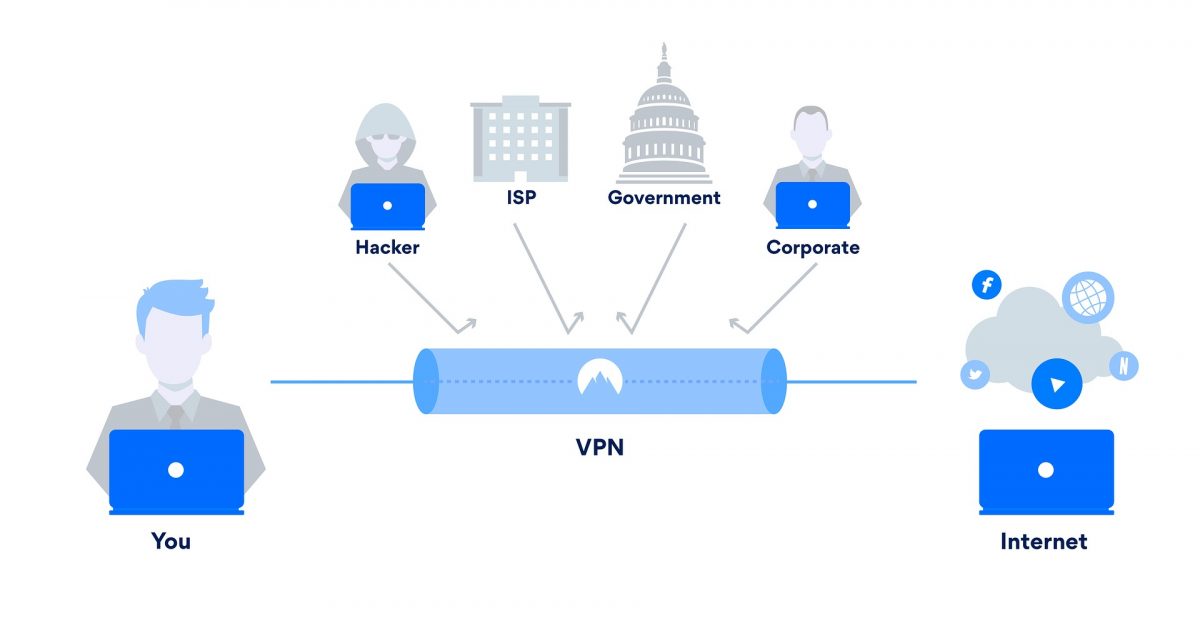Instagram music is a cool feature that allows users to pull a soundtrack to go along with their Stories or Reels. This feature eliminates the need for uploading music because Instagram already has a music library that you can imbed to your posts. However, there have been reports from users about Instagram music not working properly on both Reels and Stories. If you are having difficulty adding music on Instagram, we are here to help.
There are several ways to fix when Instagram music doesn’t seem to work; all it takes might just be some fiddling with the app or your phone. What methods should you try? Check out our recommendations below.
Also read: How to Add Music to Instagram Stories
Inside This Article
What Does Instagram Music Not Working Mean?
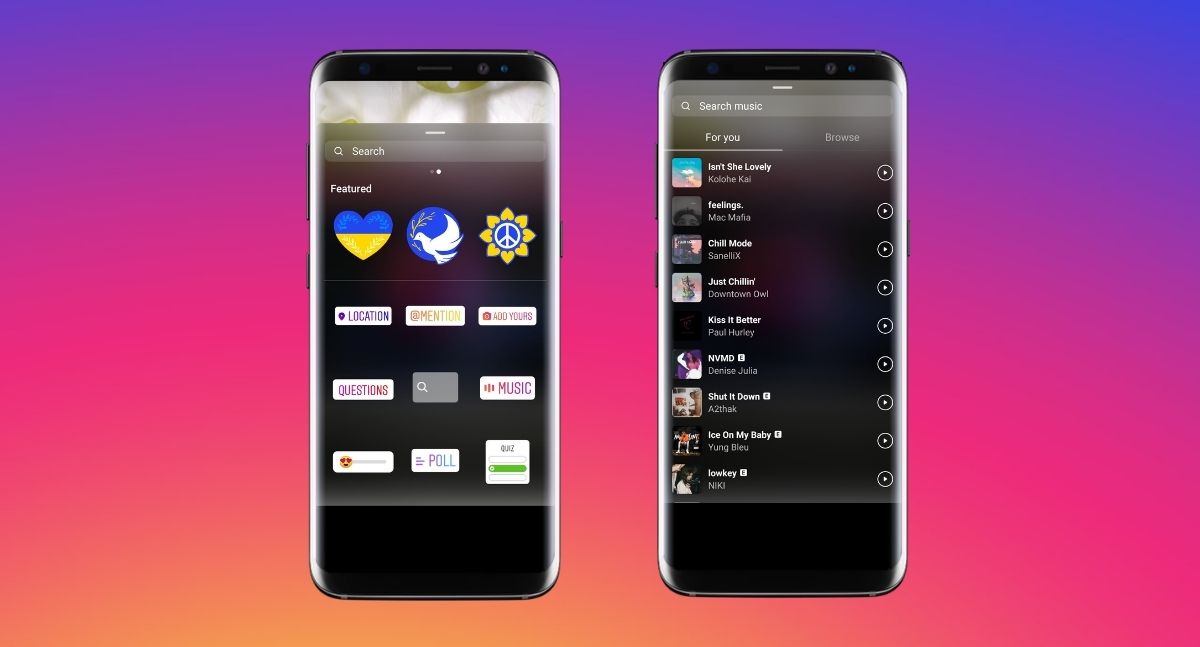
Although the “Instagram music not working” error can take on different forms, it only means one thing — you can’t post on Instagram with music attached. Regardless, here are the telltales when Instagram is having trouble with its music-embedding feature.
- The Instagram music sticker and icon are missing
- Instagram music search is not working
- Music on Instagram Stories and Reels is not playing
Users have to click on the music sticker or icon to search and add background music to Instagram Stories and Reels, respectively. However, there are instances that they are missing and you can’t add music. There may also be a time that these icons appear but when you click on them, the music search bar doesn’t work. Either way, you can’t add music to your Stories and Reels.
Lastly, you may also find music on your or someone else’s uploaded Stories and Reels not playing. This rarely happens, but the chances are not zero.
Also read: Ultimate Guide to Instagram Stories
How to Instagram Music Not Working Error
Regardless of which of the errors above you are experiencing, here are some of the best fixes when Instagram music is not working.
1. Close and Relaunch the App
The easiest way to jog Instagram and make it work properly is by simply restarting the app. All you need to do is exit the app and close it in the multitasking interface. Once you’re sure the app has been properly closed, you can try to relaunch the app once again. Afterward, try creating an Instagram Story and see if the music sticker or music search are finally back in order.
2. Use a Different Network Connection

There is a huge chance that the missing Instagram music sticker or not working music search bar is because of a poor internet connection. A lot of problems arise from poor, unstable, or disconnected networks – and people don’t always know it. If this is the issue, then we recommend switching to a different network connection to troubleshoot the problem.
In addition, make sure the Wi-Fi you’re connecting to is up and online. Test the connection with other devices like your laptop, tablet, and desktop. The problem could lie with the router or with your internet service provider (ISP). If the latter is the case, then we suggest calling your ISP for guidance.
Lastly, make sure the Wi-Fi on your mobile device is working properly. You can do so by connecting to a working Wi-Fi connection and opening another app that uses the internet. If the app works or you’re able to conduct Google searches without issue then the problem isn’t your phone’s Wi-Fi.
3. Re-Login to Your Account
If relaunching the app doesn’t work, try logging out and logging back into the Instagram app. To do this, just follow these steps:
- Go to your profile by tapping your picture in the lower right.
- Select the Menu (triple lines) icon in the upper-right.
- Choose “Settings” in the selection.
- Scroll to the lowermost part of the screen and tap “Log Out”.
- Log into Instagram again using your username and password.
4. Update Instagram
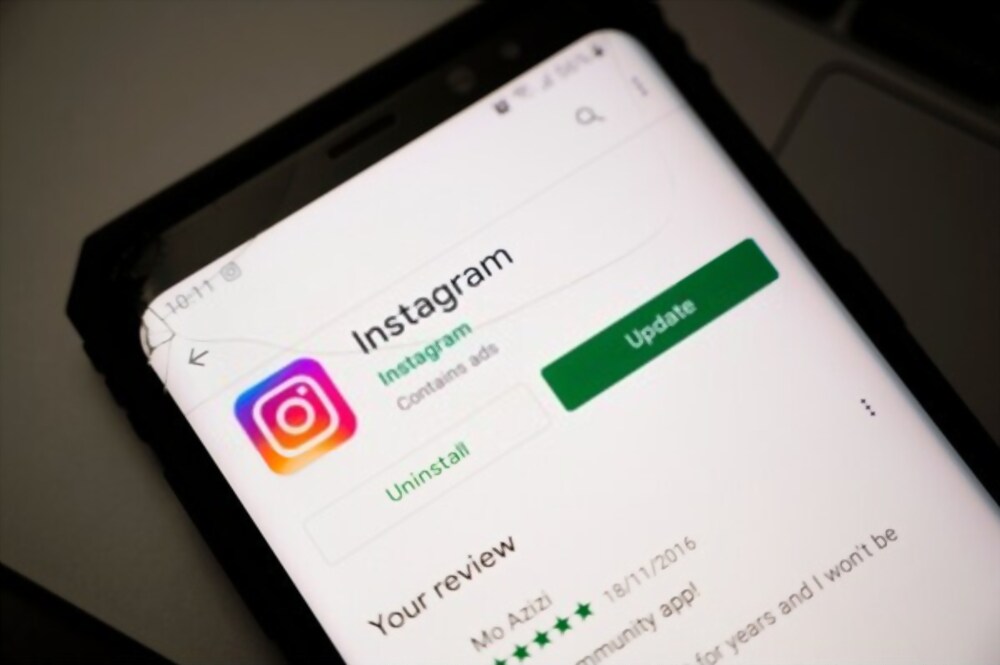
One of the most important parts of app maintenance is certainly keeping them regularly updated. The same is true for Instagram – an app that only incorporates new features when it’s up to date. If you haven’t updated your app, make sure to do so now and get the latest version. It might fix the Instagram music not working problem entirely as your current version might not yet support the feature.
You can ensure that your app is updated by setting updates to automatic. However, you can also do so manually through Settings.
Update Instagram on iOS:
- Launch the App Store.
- Search for the Instagram app.
- Click the “Update” button next to it.
Note: if the button next to it says “Open,” then the app has no new updates available
Update Instagram on Android:
- Open the Google Play Store.
- Click the Menu (triple lines) icon on the top-left corner.
- Select “My apps & games”.
- Go to the Updates tab.
- Choose “Update all” if you want to update all apps that aren’t up to date.
- If you want to update only Instagram, select the “Update” button beside it.
Now, you might find that the Instagram app isn’t under the Updates tab at all. What this means is that the app is already up to date and has no new versions available for download.
Alternatively, you can go straight to the Instagram Play Store page. An update button will be available if the app has a new version.
5. Swap Back to Your Personal Account
A lot of Instagram users these days use business accounts and that’s perfectly understandable. After all, most people have a side hustle or freelancing gig to keep up on top of their day job. While keeping a business account may have its benefits, however, you might find Instagram music not working properly when using this account type.
Of course, this doesn’t mean all business accounts lose access to Instagram music; it is a problem that occurs frequently enough for multiple users to report the same issue. If this is the case for you, we suggest switching back to a personal account. To do this, just follow these steps:
- Open your Instagram profile by tapping your profile picture on the lower right.
- Click the Menu (triple lines) icon in the upper right.
- Select “Settings”.
- Choose “Account”.
- Scroll until you find the option that says “Switch to Personal Account”.
- Tap on the option and you’re good to go.
Keep in mind that you can swap back to a business account anytime you want. You can even do so several times. Hopefully, you’ll only have to swap to your personal account once and it’ll fix the Instagram music not working issue. If not, proceed to the next fix.
6. Clear Cache
Is Instagram music still not working properly at this point? Maybe it’s time to clear the cache on the app and start afresh. Unfortunately, you can’t clear the cache on an iPhone without uninstalling the app. Hence, you’ll have to proceed to the next solution to do so.
However, there is some hope for Android users as clearing cache isn’t inherently tied to uninstalling the app. To do this, just try the following:
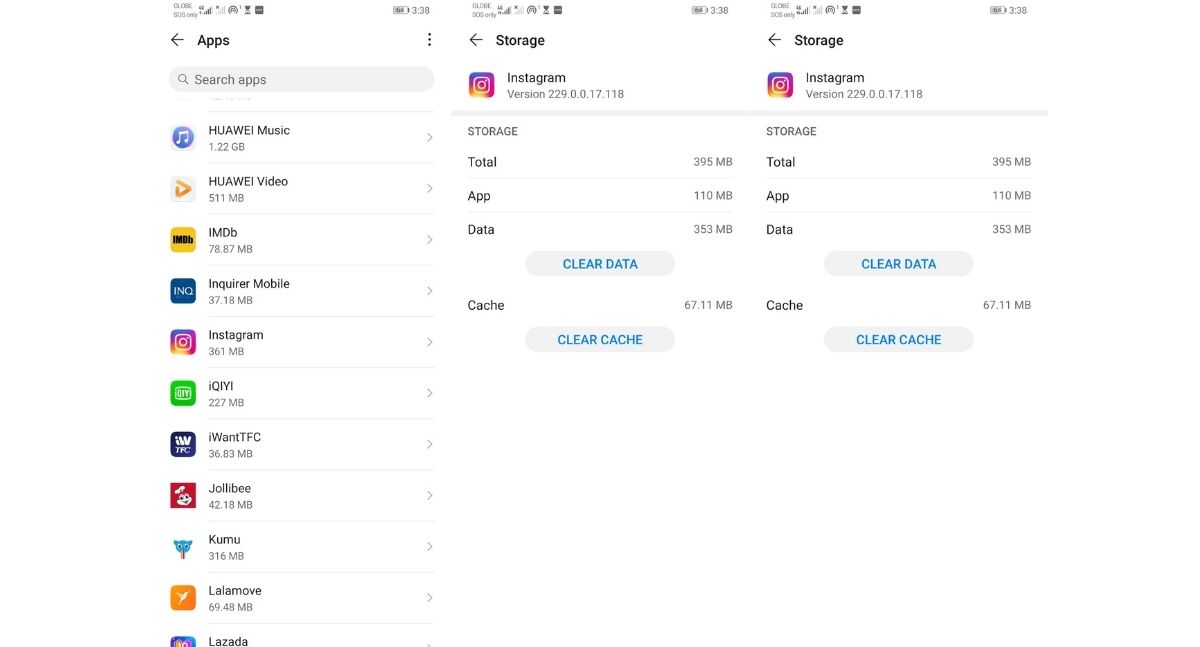
- Open the Settings app.
- Look for “Storage” and select it.
- Choose “Other Apps” and look for the Instagram app.
- Tap on Instagram and hit the “Clear cache” button.
Afterward, the button should turn gray and no longer be clickable. Moreover, the Cache of the app listed under “Space Used” should be zero. If so, open the app and check to see if the Instagram music not working bug is still there.
7. Reinstall Instagram
If none of the previous methods have worked, then it might be time to reinstall the app. Doing this will allow the app to refresh and fix the bugs that might have occurred during installation. It will also automatically fix any corrupted cache.
To do this on an iPhone, simply press and hold on to the Instagram app until it jiggles. Afterward, you should see a “minus” sign on the top-right corner of the icon. Click it and it should uninstall from your device. On an Android device, you can also long-press on the Instagram app until it opens a contextual menu. Afterward, tap on the “uninstall” option and wait for Instagram to uninstall.
Once this is done, you can re-install the app from the App Store or Google Play Store. Afterward, log into your account with your credentials. Then try making an Instagram Story and see if the Instagram music not working error remains.
8. Check If Instagram Is Down
Sometimes, the problem with Instagram music not working isn’t because the app is buggy. At times, Instagram itself is to blame – and the server, or its different services, are just offline. It is a good idea to check and make sure if, indeed, Instagram is down.
To see if Instagram is down, you can check out their status page at DownDetector. Alternatively, you can check if it’s having downtime on other social media sites. Checking the trending topics on these sites might also help as other users might report on similar problems. If multiple people are reporting similar issues simultaneously, then Instagram itself might be having problems or outages.
9. Use a VPN
Technical problems aren’t always the cause when the Instagram music not working problem arises. That’s because Instagram often releases features but limits them to different regions and countries. Hence, the problem might not be you but your location – and Instagram music isn’t available in your region.
If so, your only choice is to work around the limitation by using a VPN. Doing so will mask your true IP Address and convince the app you’re somewhere else – somewhere the feature is available.
You can access free VPNs on your phone or avail of a paid (but more reliable) service from many sources. Some of the trusted services include NordVPN, SurfShark, and Private Internet Access.
10. Contact Instagram’s Customer Service
Finally, if none of the other fixes work, then it may be time to contact Instagram’s customer service. The company has a support phone number you can call if you’re having trouble with Instagram music not working. You can also check out the website’s support articles, frequently asked questions, and problem reporting section to get support.
If you want to find an online source, the Instagram Help Center is a great place to start. Here, you can access tons of FAQs and support tools that might offer some guidance. It also contains troubleshooting suggestions that you might want to try whenever you encounter issues.
Alternatively, you could also go to the app itself and report a problem manually. Simply go to your profile by clicking on your profile photo on the lower right. Search for “Report a Problem” in the search bar and tap the option that appears. Afterward, tap “Report a problem” on the pop-up menu.
A new page should show up where you can take screenshots or upload media showcasing what you’ve encountered. Then you can simply submit your report to Instagram and, hopefully, they’ll fix the issue.
Why Can’t I Save Instagram Reels and Stories With Music?
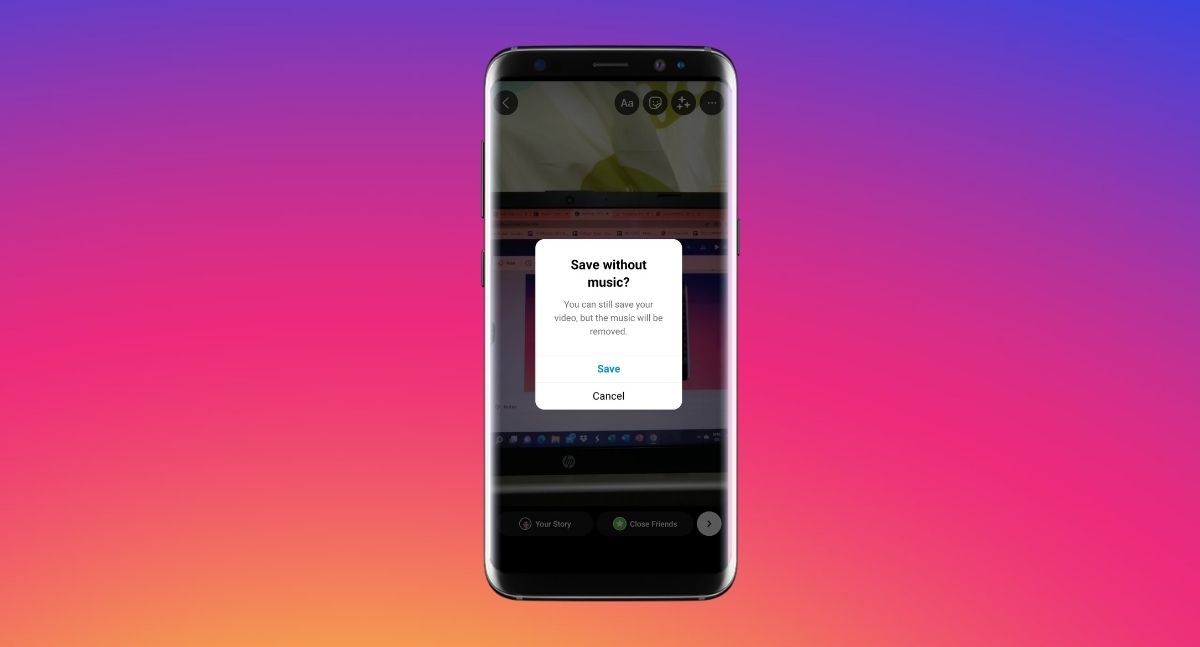
Making creative and beautiful Instagram Stories takes a lot of work, especially for content creators. Unfortunately, however, the app doesn’t allow users to save their stories with music. You can only download the content you create with the music excluded.
In addition, you can’t download Instagram Reels along with their videos through the app, either. You can “save” them and they’ll appear under your personal “Saved” folder within Instagram, but that’s it. This is likely due to the many copyright issues related to the music Instagram uses in its library.
Of course, there are ways to circumvent these problems. For example, you can save Instagram Stories with music through third-party sites or apps specialized to do so. Moreover, you can also use your phone’s built-in screen recording feature to do the job (though the quality might suffer). Nonetheless, there’s no legitimate, built-in method for this – and the feature isn’t likely to come anytime soon.
Can I Add Music to Instagram Posts?
Perhaps you’ve read this entire article and are left wondering — why do we keep referring to Instagram Stories and Reels? What about the good, old-fashioned Instagram post? Is there no way to learn how to add music to Instagram posts?
Unfortunately, the answer is no. There’s no method to add music to your posts the way you can in Stories and Reels. Of course, you can add videos and create video posts for your feed. However, the audio must come from the original video file being uploaded. Instagram doesn’t let users access the app’s song library when creating traditional posts.
Your post can only contain music if it already has background sound upon recording. Alternatively, you can also add in the song or sound you want through a third-party video editor before posting. Unless Instagram releases an update, these are the only two ways you can add music to your Instagram posts.
Find a Fix
Is Instagram music not working properly? No worries. There could be tons of reasons for this – whether it’s an app, network, or cache issue that’s causing the problem. Thankfully, there are also many fixes you can try and it likely isn’t permanent.
The only real obstacle you’ll face is the limitations of the app itself. That’s because even if music works well on Instagram, you can’t download content with the music attached. Moreover, it doesn’t allow you to access the music library when creating traditional posts. For that, you’ll have to manually include the music yourself.