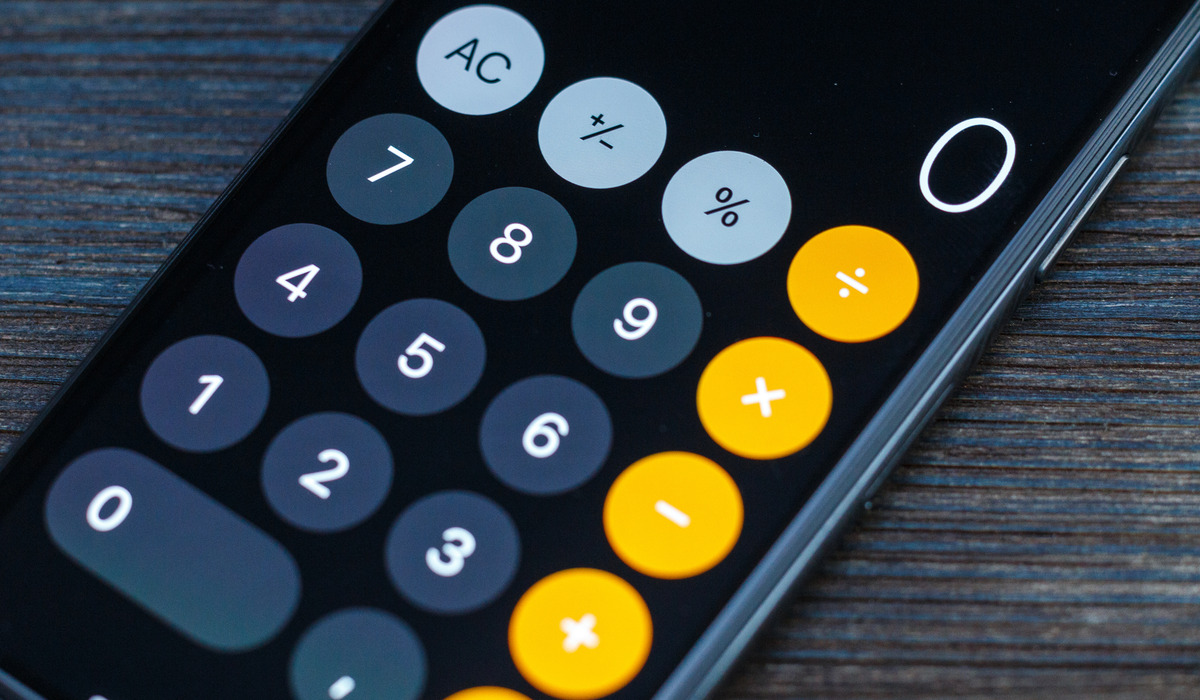
Are you struggling to find the calculator app on your iPhone? Don’t worry, you’re not alone. Many iPhone users face the same issue. The good news is that getting the calculator on your iPhone is a simple task once you know where to look. In this article, we will walk you through the steps to find and access the calculator app on your iPhone, whether you have a newer model or an older one. No more endless scrolling through your home screen or searching through folders. With our help, you’ll have the calculator app at your fingertips in no time. So, let’s dive in and discover how to get the calculator on your iPhone.
Inside This Article
- Using the Built-in Calculator App
- Downloading a Calculator App from the App Store
- Using Siri to Perform Calculations
- Accessing the Calculator Widget on the iPhone Lock Screen
- Conclusion
- FAQs
Using the Built-in Calculator App
One of the easiest ways to get a calculator on your iPhone is by utilizing the built-in Calculator app. This app comes pre-installed on all iPhones and offers a simple and efficient calculator interface.
To access the Calculator app, simply locate and tap on the “Calculator” icon on your home screen. Once opened, you’ll be greeted with a familiar calculator layout, including numbers, arithmetic operations, and additional functions.
Using the built-in Calculator app is straightforward. You can tap on the numbers to input calculations and use the (+), (-), (*), and (/) buttons for basic arithmetic operations. The app also includes additional functions such as square root, percentage, and memory.
One useful feature of the built-in Calculator app is its ability to access advanced scientific functions. To do this, simply rotate your iPhone into landscape mode. This will switch the app to a scientific calculator with functions like trigonometry, logarithms, and more.
The built-in Calculator app on the iPhone is a reliable option for performing everyday calculations quickly and effortlessly. It offers a user-friendly interface and plenty of functions to cater to your needs. So before you go searching for external calculator apps, give the built-in Calculator app a try!
Downloading a Calculator App from the App Store
If you’re looking for more advanced features or a different interface, you can download a calculator app from the App Store. Here’s how you can do it:
1. Launch the App Store on your iPhone. You can find it on your home screen.
2. Tap on the search icon at the bottom of the screen and type “calculator” in the search bar. Press the “Search” button on the keyboard.
3. A list of calculator apps will appear. Browse through the options and read the descriptions to find one that meets your needs. Pay attention to user reviews and ratings to get an idea of the app’s reliability and performance.
4. Once you’ve chosen a calculator app, tap on the “Get” or “Download” button next to its name. If the app is free, the button will display “Get”; if it’s a paid app, the button will show the price.
5. The app will begin downloading and installing on your iPhone. You can monitor the progress by locating the app’s icon on your home screen. Once it’s fully downloaded, the icon will appear with no progress bar underneath.
6. Tap on the app’s icon to launch it. Follow any on-screen instructions to set it up and customize your preferences if necessary.
7. Enjoy using your new calculator app! You may find additional features such as scientific functions, currency converters, or tip calculators that are not available in the built-in app.
Note: Keep in mind that downloading and using third-party apps may require granting certain permissions or access to your device. Make sure to review the app’s privacy policy or terms of service before installing it.
With a wide variety of calculator apps available in the App Store, you can find one that suits your preferences and needs. Whether you’re a student, professional, or simply looking for a unique calculator experience, downloading a calculator app from the App Store allows you to expand the capabilities of your iPhone.
Using Siri to Perform Calculations
If you own an iPhone, you’re probably familiar with Siri, the intelligent virtual assistant that can help you with a wide range of tasks. Did you know that Siri can also be used as a calculator? It’s a convenient and hands-free way to perform calculations without even unlocking your iPhone.
Here’s how you can use Siri to perform calculations:
1. Activate Siri by either pressing and holding the home button, pressing the side button (for iPhone X and newer models), or using the “Hey Siri” voice command if enabled on your device.
2. Once Siri is activated, you can simply ask her to perform the calculation you need. For example, you can say something like “What is 25 multiplied by 4?” or “Calculate 87 divided by 3.”
3. Siri will promptly display the result on the screen and also read it out loud. This allows you to get the answer you need quickly without the need to open any apps or manually type in the numbers.
4. Siri can handle various mathematical operations such as addition, subtraction, multiplication, division, percentages, and even more complex calculations. Feel free to experiment and ask Siri different types of calculations to see how efficiently she can assist you.
Please note that Siri relies on an internet connection to process your commands and provide accurate results. Make sure you have a stable internet connection for optimal performance.
Siri’s ability to perform calculations makes it a powerful tool for users who need quick and accurate results on the go. Whether you’re a student, professional, or simply someone who frequently needs to perform calculations, Siri can be a handy companion to have on your iPhone.
Accessing the Calculator Widget on the iPhone Lock Screen
If you’re in a hurry and need quick access to a calculator on your iPhone, there’s a handy solution right on your lock screen. Apple has included a handy calculator widget that you can access without even unlocking your phone. This is especially useful for performing simple calculations on the go without the need to open the Calculator app.
To access the calculator widget on your iPhone lock screen, follow these simple steps:
- Wake up your iPhone by pressing the sleep/wake or home button.
- On the lock screen, locate the Control Center by swiping up from the bottom edge of the screen. Alternatively, if you’re using an iPhone X or later model, swipe down from the top-right corner of the screen to access the Control Center.
- In the Control Center, you’ll see a set of widgets that provide quick access to various features. Look for the calculator icon, which resembles a simple calculator with mathematical symbols on it.
- Tap on the calculator icon to open the calculator widget.
- You’ll now see a full-screen calculator interface where you can perform your calculations.
- Use your finger to tap on the numbers and symbols displayed on the widget to input your calculations.
- Once you’ve completed your calculation, simply tap the “X” button to close the calculator widget.
Navigate back to the lock screen, and your iPhone will be ready for you to use as usual. The calculator widget provides a convenient way to perform quick calculations without the need to unlock your device and open the Calculator app.
Please note that the calculator widget is only available on iPhones running iOS 10 and later versions. If your iPhone is running an older version of iOS, you may not have access to this feature.
So, the next time you find yourself needing to do some quick math while your iPhone is locked, simply access the calculator widget on your lock screen and start calculating with ease!
Conclusion
In conclusion, having a calculator on your iPhone can be extremely convenient and handy for various everyday tasks. Whether you need to quickly perform calculations for work, school, or personal use, having access to a calculator right on your smartphone can save you time and effort. Thankfully, iPhones come with a built-in calculator app that offers basic and advanced functions.
However, if you find the default calculator app limited or lacking certain features, there are plenty of third-party calculator apps available on the App Store that offer a wide range of options and customization. From scientific calculators to currency converters, you can find the perfect calculator app to suit your specific needs and preferences.
So, whether you’re a student, professional, or simply someone who frequently needs to crunch numbers, getting a calculator on your iPhone is as simple as opening the App Store and exploring the various options available. With a calculator app at your fingertips, you’ll never have to worry about complex calculations or conversions again.
FAQs
1. How do I get the calculator on my iPhone?
Getting the calculator on your iPhone is incredibly simple. The calculator app comes pre-installed on all iPhones as part of the core applications. Simply locate the icon on your home screen, which looks like a small calculator, and tap on it to open the app. If you have trouble finding it, you can also swipe down on your home screen and use the search function to locate the calculator app.
2. Can I uninstall the calculator app from my iPhone?
No, the calculator app is a default application that is built into the iOS operating system. It cannot be uninstalled or removed from your iPhone. However, you can hide it from your home screen if you prefer not to see it. To hide the calculator app, simply press and hold the app icon until it starts to jiggle, then tap on the “x” button that appears in the corner of the icon. This will move the app to the App Library but will not delete it permanently from your device.
3. Are there any alternative calculator apps available for the iPhone?
Yes, if you prefer a different calculator app with more advanced features or a different design, you can download alternative calculator apps from the App Store. There are numerous options available, ranging from basic calculators to scientific calculators and even specialized calculators for specific purposes. Simply open the App Store on your iPhone, search for “calculator,” and browse through the available options to find the app that suits your needs.
4. How can I customize the calculator on my iPhone?
While you cannot customize the built-in calculator app on your iPhone, if you decide to download an alternative calculator app from the App Store, you may have more options for customization. Different calculator apps offer varying degrees of customization, allowing you to change themes, adjust button sizes, customize functions, and more. Once you’ve downloaded a calculator app from the App Store, open the app and explore its settings or preferences to see what customization options are available.
5. Can I use the calculator app on my iPhone offline?
Yes, the calculator app on your iPhone works offline, which means you can use it even without an internet connection. The calculator app is not reliant on internet connectivity and operates solely on your device. This makes it a convenient tool to have for quick calculations and mathematical tasks, regardless of whether you have access to the internet or not.
