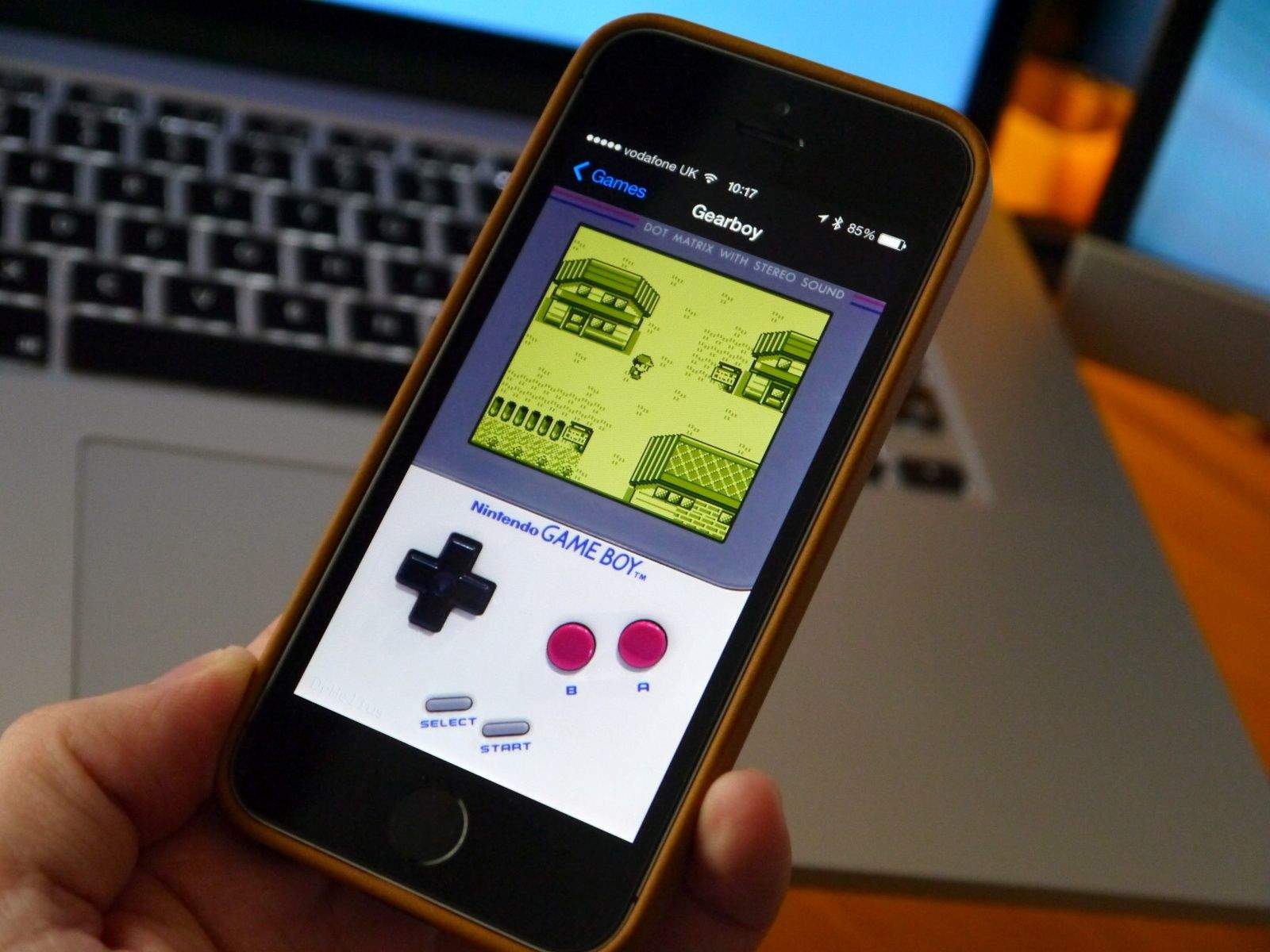
Are you an iPhone user who wants to explore a wider range of applications and games? Well, one way to do so is by getting an emulator on your iPhone. Emulators allow you to run software or games from different devices or platforms on your iPhone. Whether you’re interested in playing nostalgic games from old consoles or testing out apps before they’re officially released, having an emulator on your iPhone opens up a world of possibilities. In this article, we will guide you through the process of getting an emulator on your iPhone, so you can enjoy a diverse range of experiences right at your fingertips. So, let’s dive in and discover how to get an emulator on your iPhone!
Inside This Article
- What is an emulator?
- Emulator Options for iPhone
- How to get an emulator on iPhone
- Emulator legality and risks
- Conclusion
- FAQs
What is an emulator?
An emulator is a software or hardware that enables one device to behave like another. In the context of cell phones, an emulator allows a device to mimic the features and functions of a different phone or operating system.
Emulators are particularly useful for gamers and developers as they provide a platform to test and play old or discontinued games or applications that may not be compatible with their current device. It essentially creates a virtual environment where users can experience the interface and functionality of another device without physically owning it.
For example, if you have an iPhone but want to play games that are exclusive to Android, you can use an emulator to create a virtual Android device on your iPhone and enjoy those games seamlessly.
Emulators also prove to be valuable tools for developers. They allow them to test their apps across different platforms without requiring multiple physical devices. This saves time, money, and resources, as it eliminates the need to purchase and maintain different smartphones or tablets for testing purposes.
Overall, an emulator is a powerful tool that expands the possibilities for users and developers alike, bridging the gap between different operating systems and devices.
Emulator Options for iPhone
If you’re an iPhone user and want to experience the thrill of playing classic console games on your device, you’re in luck! Emulators allow you to recreate the hardware of popular gaming consoles on your iPhone, allowing you to play your favorite games from the past. Here are some emulator options that you can explore for your iPhone:
1. GBA4iOS: GBA4iOS is one of the most popular Game Boy Advance emulators for iPhone. It offers a user-friendly interface and supports a wide range of GBA games. With GBA4iOS, you can relive your childhood memories by playing classics like Pokémon, Super Mario, and The Legend of Zelda.
2. Delta: Delta is a powerful emulator that supports multiple gaming consoles, including Game Boy Advance, Game Boy Color, and Super Nintendo. It provides a seamless gaming experience with customizable controls and save states. Delta also allows you to download games directly within the app.
3. Provenance: Provenance is an all-in-one emulator that supports multiple gaming platforms, including Nintendo, Sega, and PlayStation. It not only allows you to play classic games but also supports multiplayer functionality, so you can enjoy retro gaming with your friends.
4. PPSSPP: If you’re a fan of PSP games, PPSSPP is the emulator for you. It offers high-definition graphics and customizable control options. With PPSSPP, you can play popular titles like God of War, Final Fantasy, and Grand Theft Auto on your iPhone.
5. RetroArch: RetroArch is an open-source emulator that supports a wide variety of gaming consoles. It offers features like shaders, netplay, and video/audio recording. RetroArch has a user-friendly interface and allows you to customize the controls to suit your preferences.
These are just a few emulator options available for iPhone users. Each emulator has its own set of features and supported gaming consoles, so it’s advisable to research and choose the one that fits your gaming preferences. Remember to check the legality of downloading and using emulators in your country to avoid any legal issues.
How to get an emulator on iPhone
Do you want to relive the nostalgia of playing classic console games on your iPhone? With an emulator, you can turn your iPhone into a portable gaming powerhouse. In this guide, we’ll walk you through the process of getting an emulator on your iPhone and stepping into the world of retro gaming.
Before we dive into the steps, let’s first understand what exactly an emulator is. An emulator is a software program that allows your iPhone to mimic the hardware of a different device, such as a gaming console. This means that you can play games designed for systems like the Game Boy, NES, or Super Nintendo on your iPhone.
Now that you know what an emulator is, let’s explore the options available for iPhone users. There are several emulators available on the App Store that can cater to different gaming consoles. Some popular emulator options for iPhone include GBA4iOS, Delta, and Provenance. These emulators offer a smooth and immersive gaming experience.
To get an emulator on your iPhone, the first step is to open the App Store on your device. In the search bar, type the name of the emulator you want to download (e.g., GBA4iOS) and tap on the search icon. From the search results, select the emulator app that matches your desired console.
Once you’ve found the emulator app, tap on the “Get” or “Install” button next to it. Your iPhone may prompt you to enter your Apple ID and password to proceed with the download. Once the app is downloaded and installed, it will appear on your home screen, ready to be used.
Prior to launching the emulator, there is one additional step to ensure that it functions correctly. Open the “Settings” app on your iPhone and navigate to “General” > “Device Management” (or “Profiles & Device Management”). Under the “Enterprise App” section, you will find the profile for the emulator app you downloaded. Tap on the profile and select “Trust” to authorize the app.
With the emulator app trusted, you can now launch it and start exploring the vast library of games available for your selected console. The emulator app will provide you with options to search and download games directly from within the app.
While getting an emulator on your iPhone unlocks the potential for a world of gaming fun, it’s important to be aware of the legality and risks involved. Emulators themselves are legal; however, downloading and playing copyrighted games without proper authorization is not. Make sure to only use legally obtained ROMs (game files) and respect intellectual property rights.
Emulator legality and risks
When it comes to using emulators, understanding the legalities and potential risks is important. While emulators themselves are not illegal, their usage can sometimes fall into a gray area. Here are some key points to consider:
1. Intellectual Property: Emulators allow users to play games developed for specific consoles on different devices. However, it is essential to note that downloading and playing copyrighted games without owning them is illegal. Emulators themselves do not come with game files, but users need to source their own legally obtained games to play them on emulators.
2. Terms and Conditions: The terms and conditions of the platform or operating system you are using can also impact the legality of using emulators. Some platforms strictly prohibit the use of emulators, while others allow it under certain conditions. It is crucial to review the terms and conditions to ensure compliance.
3. Privacy and Security Risks: Emulators, like any software application, may pose privacy and security risks. Third-party emulators downloaded from unofficial sources may contain malware or viruses that can compromise your device’s security. It is recommended to only download emulators from reputable sources to minimize these risks.
4. Functionality and Performance: Emulators may not always provide the same level of functionality and performance as the original hardware. Compatibility issues, graphical glitches, and subpar performance can sometimes occur. It is essential to manage your expectations and be aware that playing games on emulators may not offer the same experience as playing on the original console.
5. Online Features: Some emulators may not support online features or multiplayer functionalities of certain games. This limitation can impact the overall gaming experience and restrict the ability to play online with friends or participate in multiplayer modes.
6. Unofficial Development: Emulator development is often carried out by individuals or communities outside of official console manufacturer support. As a result, emulator updates, bug fixes, and compatibility improvements may be slower than official software updates. This can lead to potential issues and limitations with certain games or functionalities.
It is always important to stay informed about the legal implications and potential risks associated with emulators. Before using an emulator, ensure that you have legal access to the game files, review the terms and conditions, and download emulators from trusted sources. By doing so, you can enjoy the benefits of emulators while minimizing any potential legal or security risks.
Conclusion
In conclusion, getting an emulator on your iPhone can greatly enhance your gaming experience and allow you to enjoy a wide range of retro games and console games on your device. Emulators offer a convenient way to relive the nostalgia of classic games and explore new gaming possibilities.
By following the steps outlined in this article, you can easily download and install an emulator on your iPhone, opening up a world of gaming opportunities right at your fingertips. Whether you want to play old-school Game Boy games or experience the latest console titles, emulators provide a versatile and accessible option for iPhone users.
Remember to exercise caution and ensure that you are downloading emulators from reputable sources. Additionally, always ensure that you are playing games that you have obtained legally and have the appropriate licenses for.
So go ahead and try out an emulator on your iPhone today, and let the gaming adventures begin!
FAQs
1. How do I get an emulator on my iPhone?
2. Is it legal to use emulators on an iPhone?
3. Can I download emulators directly from the App Store?
4. Are there any risks involved in using emulators on my iPhone?
5. Can I play all console games on an iPhone emulator?
