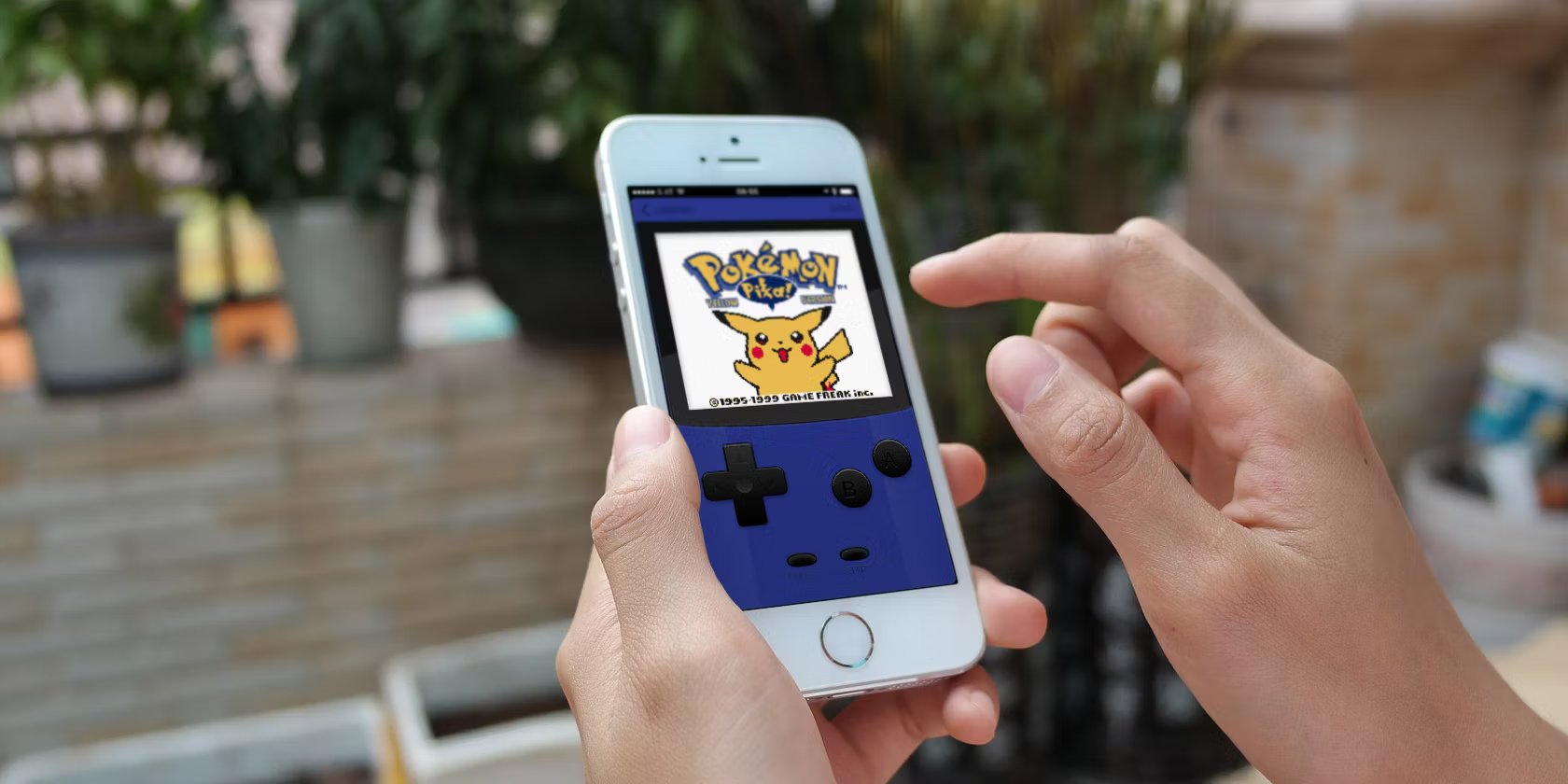
Are you a fan of Pokemon games and wish to play them on your iPhone? Look no further! In this guide, we will show you how to play Pokemon games on your iPhone, bringing the excitement of the Pokemon universe right to your fingertips.
With the rise of mobile gaming, more and more people are enjoying their favorite games on their smartphones. However, Pokemon games have traditionally been exclusive to Nintendo devices. Luckily, there are ways to bypass this limitation and play Pokemon games on your iPhone.
In this article, we will walk you through the step-by-step process of downloading and installing emulators on your iPhone, allowing you to enjoy classic Pokemon titles such as Pokemon Red, Blue, FireRed, LeafGreen, and more. So, get ready to embark on a Pokemon-filled adventure on your iPhone!
Inside This Article
- Overview of Pokemon Games on iPhone
- Method 1: Using Emulators to Play Pokemon Games on iPhone
- Method 2: Installing Pokemon Games from the App Store on iPhone
- Method 3: Playing Pokemon Games through Jailbreaking on iPhone
- Conclusion
- FAQs
Overview of Pokemon Games on iPhone
Are you a fan of Pokemon games and wish to play them on your iPhone? Well, you’re in luck! With the help of emulators, you can now enjoy your favorite Pokemon games right on your iPhone. Emulators are software programs that simulate the functionality of another device, allowing you to run games and apps designed for that specific platform.
Thanks to the advances in technology, various emulators have been developed for the iPhone, offering a vast library of games, including the beloved Pokemon franchise. These emulators recreate the classic gaming experience, enabling you to relive your childhood memories or discover these games for the first time.
Playing Pokemon games on your iPhone offers many advantages. Firstly, it allows you to carry your favorite games wherever you go. Whether you’re on a long commute or simply relaxing at home, you can dive into the world of Pokemon and embark on exciting adventures with your favorite Pokemon companions.
Additionally, emulators on the iPhone provide features that enhance the gaming experience. You can customize controls according to your preference, use save states to easily pick up where you left off, and even fast-forward the gameplay to speed up certain parts of the game.
Moreover, playing Pokemon games on your iPhone gives you access to a wide range of titles from different generations. Whether you want to jump into the nostalgia of the classic Game Boy games or explore the newer releases, you can find an extensive collection of Pokemon games to choose from.
However, it’s important to note that downloading and using emulators and ROMs (game files) may be subject to legal restrictions depending on your jurisdiction. It’s essential to understand and comply with the rules and regulations regarding emulation and game copyrights in your region.
Method 1: Using Emulators to Play Pokemon Games on iPhone
If you’re an avid Pokemon fan and want to experience the thrill of playing Pokemon games on your iPhone, you’re in luck! With the help of emulators, you can turn your iPhone into a virtual Game Boy and enjoy your favorite Pokemon titles wherever you go.
Emulators are programs that mimic the functionality of specific gaming consoles, allowing you to play console games on devices that wouldn’t normally support them. In this case, we’ll be focusing on Game Boy emulators that enable you to play Pokemon games on your iPhone.
Here’s a step-by-step guide on how to use emulators to play Pokemon games on your iPhone:
- Research and choose a reliable emulator: There are several Game Boy emulators available for iPhone, but it’s essential to select a reputable one that is reliable and frequently updated for the best performance.
- Download the emulator: Once you’ve selected an emulator, download it from a trusted source. You may need to visit the official website or utilize the App Store if the emulator is available there.
- Find and download ROMs: ROMs are copies of the original game cartridges or game files. Search for the Pokemon games you want to play and download their corresponding ROMs from reliable sources. Make sure to double-check that you’re downloading ROMs that are compatible with your chosen emulator.
- Transfer the ROMs to your iPhone: After downloading the ROMs, transfer them to your iPhone. You can use cloud storage services like Dropbox or iCloud, or connect your iPhone to your computer and use iTunes to transfer the ROM files.
- Install and set up the emulator: Install the emulator on your iPhone and follow the instructions provided to set it up. This usually involves granting the necessary permissions and configuring the emulator settings.
- Open the emulator and load the ROM: Once the emulator is installed and set up, open it on your iPhone. Locate the option to load ROMs and choose the Pokemon game you want to play from the list of ROMs stored on your device.
- Start playing Pokemon games: Now that the ROM is loaded, you’re ready to embark on your Pokemon adventure! Use the on-screen controls or connect a Bluetooth controller for a more authentic gaming experience. Enjoy the captivating world of Pokemon right on your iPhone!
Keep in mind that downloading ROMs for games you don’t already own is illegal and goes against copyright laws. It’s always best to obtain ROMs for games you personally own to ensure you’re staying within legal boundaries.
Now that you know how to use emulators to play Pokemon games on your iPhone, you can relive the nostalgia of the classic Pokemon titles or dive into newer releases. Get ready to catch ’em all on your iPhone and experience the magic of Pokemon wherever you go!
Method 2: Installing Pokemon Games from the App Store on iPhone
If you prefer a more streamlined and hassle-free approach to playing Pokemon games on your iPhone, you can opt to install them directly from the App Store. This method eliminates the need for emulators and ROMs, providing you with a convenient and legal way to enjoy your favorite Pokemon adventures.
Here’s a step-by-step guide on how to install Pokemon games from the App Store:
- Open the App Store on your iPhone and search for “Pokemon games.”
- Browse through the available Pokemon game titles and select the one you want to install.
- Tap on the game’s icon to access its App Store page.
- Read the game’s description, reviews, and ratings to ensure it meets your expectations.
- If you’re satisfied with the game, tap on the “Get” or “Buy” button to initiate the installation process.
- If prompted, enter your Apple ID password or use Touch ID/Face ID to confirm the download.
- Wait for the game to download and install on your iPhone. The length of this process may vary depending on your internet connection speed.
- Once the installation is complete, locate the game’s icon on your iPhone’s home screen and tap on it to launch the Pokemon game.
Now you can enjoy playing Pokemon games directly on your iPhone without the need for emulators or having to search for ROMs. With a wide range of Pokemon titles available on the App Store, you can embark on exciting adventures, train your Pokemon, and battle other trainers wherever you go.
While installing Pokemon games from the App Store is a convenient option, keep in mind that these games usually have in-app purchases or may require a one-time purchase. Be sure to review the pricing details and any additional features offered within the game before making a purchase.
So, whether you prefer the nostalgia of classic Game Boy Pokemon games played through emulators or the convenience of directly installing Pokemon games from the App Store, your iPhone offers various options to unleash your inner Pokemon trainer. Choose the method that suits you best and get ready to catch ’em all!
Method 3: Playing Pokemon Games through Jailbreaking on iPhone
If you are willing to take a more advanced route to play Pokemon games on your iPhone, you can consider jailbreaking your device. Jailbreaking allows you to bypass certain restrictions imposed by Apple and gain access to apps and features not available through the App Store.
Before proceeding, it’s important to note that jailbreaking your iPhone comes with potential risks and may void your warranty. Therefore, it’s essential to thoroughly research and understand the process before attempting it.
Once you have jailbroken your iPhone, you can explore various options for playing Pokemon games. One popular method is to install a Game Boy Advance (GBA) emulator through Cydia, the alternative app store for jailbroken devices.
Using the Cydia app, you can search for and download a GBA emulator, such as GBA4iOS or Delta. These emulators allow you to play Pokemon games directly on your iPhone, emulating the experience of playing on a Game Boy Advance console.
After installing the emulator, you will need to find and download Pokemon ROMs onto your device. ROMs are digital copies of game cartridges that can be played on emulators.
There are several websites that offer Pokemon ROMs for free, but it’s essential to ensure that you are downloading ROMs from a reputable source to avoid malware or viruses.
Once you have downloaded the ROMs, you can launch the GBA emulator on your jailbroken iPhone and import the ROM files into the app. The emulator will recognize the ROMs, allowing you to select and play your favorite Pokemon games.
Playing Pokemon games through jailbreaking on your iPhone provides you with the flexibility to customize your gaming experience, such as using cheats or modifications available for certain emulators.
However, it’s important to proceed with caution when jailbreaking your iPhone, as it may impact device stability, security, and compatibility with future iOS updates. It’s advisable to consult online resources or seek guidance from experienced jailbreakers to ensure a smooth and safe process.
Always remember to weigh the pros and cons, understand the risks involved, and make an informed decision before proceeding with jailbreaking your iPhone to play Pokemon games.
Conclusion
In conclusion, playing Pokemon games on your iPhone is not only possible but also incredibly convenient. With the wide range of options available, including emulators and official apps, you can relive the nostalgia of capturing Pokemon while on the go. Whether you prefer the classic Game Boy games or the newer versions like Pokemon GO, there are various ways to enjoy the Pokemon gaming experience on your iPhone.
By following the steps outlined in this article, you can easily download and install the necessary software to start playing Pokemon games on your iPhone. Keep in mind that while some methods may require you to jailbreak your device, others offer official and legal platforms to access Pokemon games. Choose the method that best suits your needs and enjoy hours of Pokemon adventures right at your fingertips.
So what are you waiting for? Dive into the world of Pokemon on your iPhone today and let the journey begin!
FAQs
FAQ 1: Can you play Pokemon games on an iPhone?
Yes, you can play Pokemon games on an iPhone. The App Store offers a variety of Pokemon games specifically designed for iOS devices, allowing you to catch and train Pokemon right on your iPhone.
FAQ 2: Do I need to jailbreak my iPhone to play Pokemon games?
No, you do not need to jailbreak your iPhone to play Pokemon games. The Pokemon games available on the App Store can be downloaded and installed directly onto your iPhone without the need for jailbreaking.
FAQ 3: Are there any free Pokemon games for iPhone?
Yes, there are free Pokemon games available for iPhone users. While some Pokemon games may require in-app purchases for certain features or items, there are also free-to-play options that allow you to enjoy the game without spending any money.
FAQ 4: Can I transfer my progress from a Pokemon game on another device to my iPhone?
In some cases, it is possible to transfer your progress from a Pokemon game on another device to your iPhone. However, this depends on the specific game and its compatibility with different platforms. Some games may have cloud saving features that allow you to sync your progress across devices.
FAQ 5: Are there any multiplayer options in Pokemon games for iPhone?
Yes, there are multiplayer options available in certain Pokemon games for iPhone. These multiplayer features can include battling and trading with other players either locally or online, allowing you to engage in exciting Pokemon battles with friends or players from around the world.
